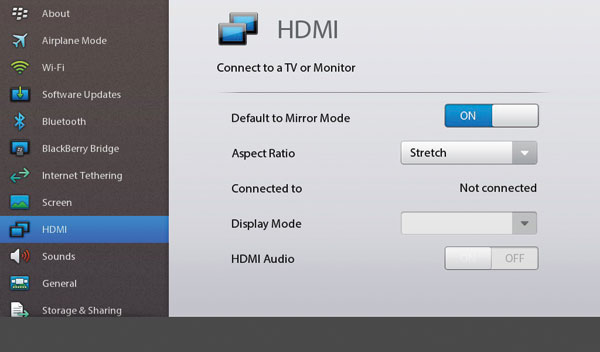How to Use the HDMI Output on the BlackBerry PlayBook
News
By
Daniel P. Howley
published
Add us as a preferred source on Google
The PlayBook features a microHDMI connection that allows you to connect the tablet to an HDMI-ready display. You can utilize the connection to view photos and movies on a larger display or to turn your PlayBook into a presentation powerhouse.
- Connect one end of an HDMI cable to the PlayBook and the other to a HDMI-enabled monitor.
- Open the PlayBook’s main System Options menu.
- Tap the HDMI tab. From here you can select the image output mode, change the image’s aspect ratio, and select the display mode you wish to use.
- Display one image on the PlayBook and another on the connected display by selecting the video or presentation you want to display on the large screen.
- Tap the overlapping screen icon in the top right corner of the screen while the presentation is running. You can now surf through your PlayBook while your audience continues to view your presentation or video, giving you the time to go through your notes or get ready to pull up another video. You can also use this feature to watch a video on your big-screen TV while surfing the web on your PlayBook.
Get The Snapshot, our free newsletter on the future of computing
Sign up to receive The Snapshot, a free special dispatch from Laptop Mag, in your inbox.

LAPTOP Senior Writer
A newspaper man at heart, Dan Howley wrote for Greater Media Newspapers before joining Laptopmag.com. He also served as a news editor with ALM Media’s Law Technology News, and he holds a B.A. in English from The Richard Stockton College of New Jersey.
MORE FROM LAPTOP MAG...