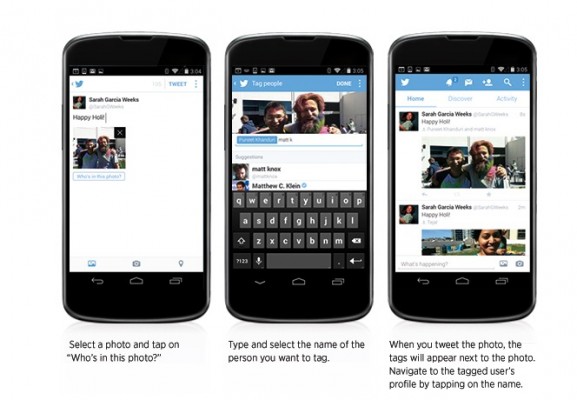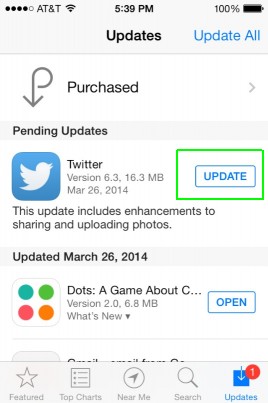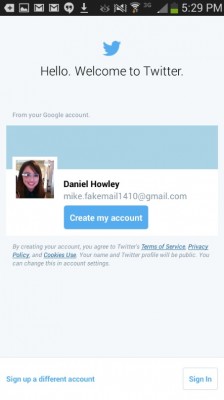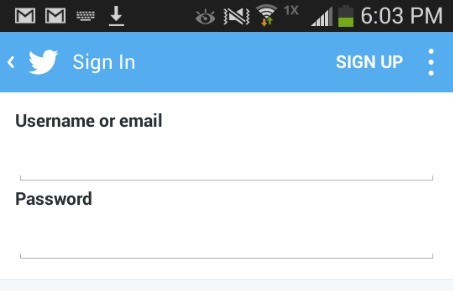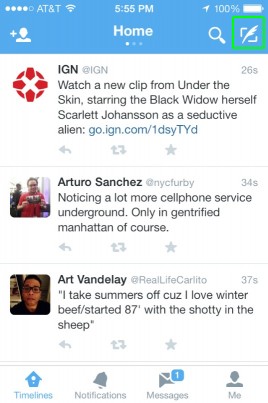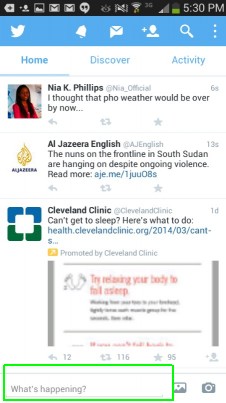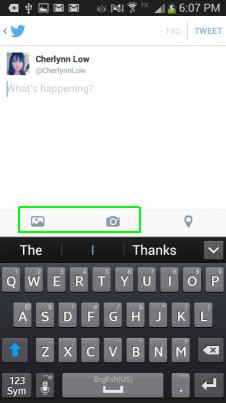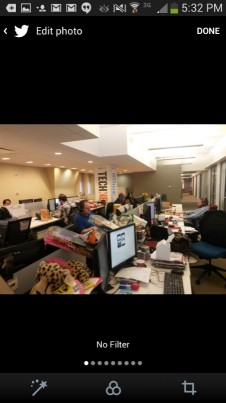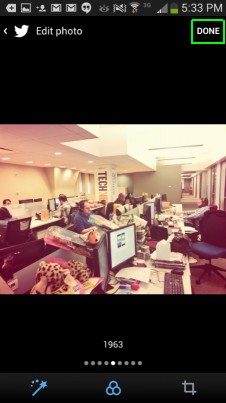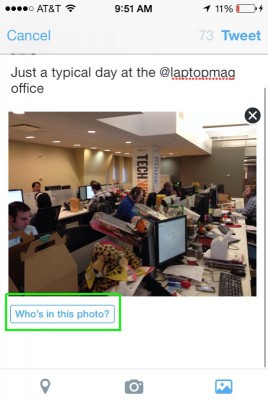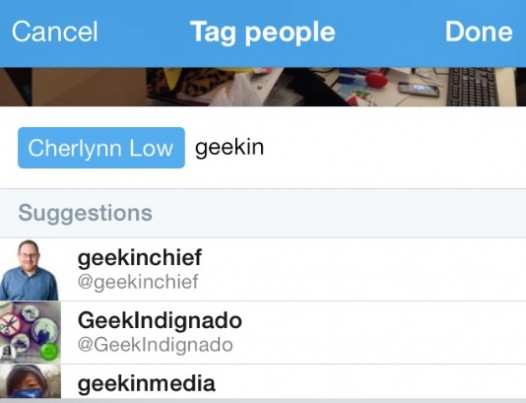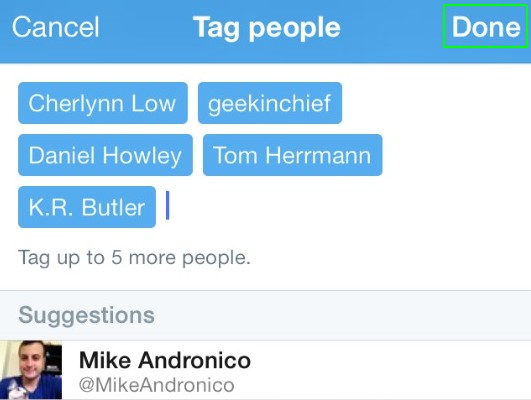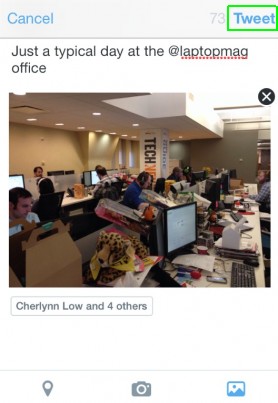How to Tag Up to 10 People in a Twitter Photo
If you don't share photos on Twitter because you can't tag your friends in them, a new update could change your mind. Twitter has added a photo-tagging feature to its Android and iOS app so you can link all your friends in one picture. Tagging your contacts doesn't affect the 140-character count in the tweet, and you can add up to ten people in one photo. The new update also lets you share up to four photos per tweet. Here's how you can tag contacts in your picture on Twitter.
1. Update your Twitter app by hitting Update in the App store.
2. Open the app.
MORE: 10 Best Android Apps You're Not Using
3. Sign in if you're not already logged in.
4. Compose a tweet. On iOS devices this means tapping the button on the top right.
Android owners can hit the What's Happening field at the bottom of the screen
Sign up to receive The Snapshot, a free special dispatch from Laptop Mag, in your inbox.
5. Add a picture. You can choose to snap one directly or load one from your gallery by hitting the Camera or Photos button, respectively.
6. Edit your picture if you wish. You can add a filter, enhance the image or crop it.
6. Hit Done at the top right.
7. Tap Who's In This Photo? below the image.
8. Enter the name of the persons you wish to tag. You can select his or her handle once you see it appear in suggested results below the search field. You can also tag yourself if you wish.
9. Hit Done once you've included everyone you want in the photo. Remember, you can tag up to 10 people.
10. Publish your tweet by tapping Tweet at the top right.
- 5 Ways to Free Up Storage on Your iPhone
- 15 Best iPhone Apps You're Not Using
- iPhone 6 Rumors: Inside Apple's Next Big Thing