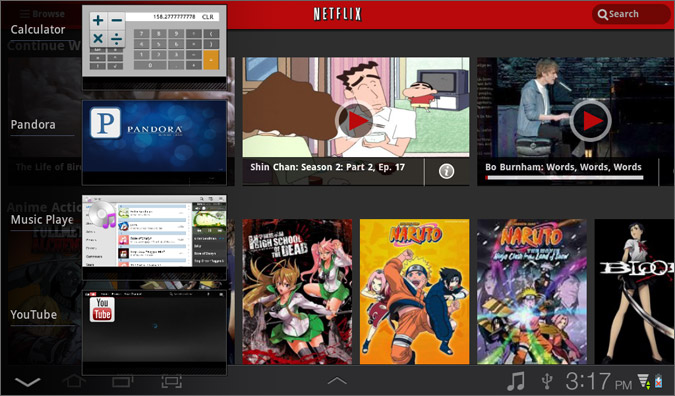How To Multitask on Your Android Tablet
News
By
LAPTOP Editors
published
Add us as a preferred source on Google
The Recent Apps button on Android Honeycomb tablets makes it a breeze to switch between open programs by presenting live thumbnail views of what’s running. Even better, tablets running Android 3.1 and later allow users to see 10 apps or more, as opposed to just seven with Android 3.0. Find out how to multitask on your Android tablet below.
Switch Apps
- Tap the Recent Apps button on the bottom left side of the screen next to the home button.
- Scroll to the app that you would like to open .
- Select it.
Close Apps
Stop apps that are hogging system resources by digging into the Settings menu to close them. (Note: Tablets from companies that layer their own software on top of Android, such as the Lenovo K1 and the Samsung Galaxy Tab 10.1, do not need this tip.)
- Tap the time to open the notification window.
- Select Settings.
- Tap Applications > Manage Applications.
- Scroll to the application that you would like to close, then select Stop.
Get The Snapshot, our free newsletter on the future of computing
Sign up to receive The Snapshot, a free special dispatch from Laptop Mag, in your inbox.
MORE FROM LAPTOP MAG...