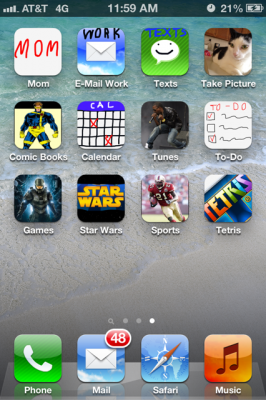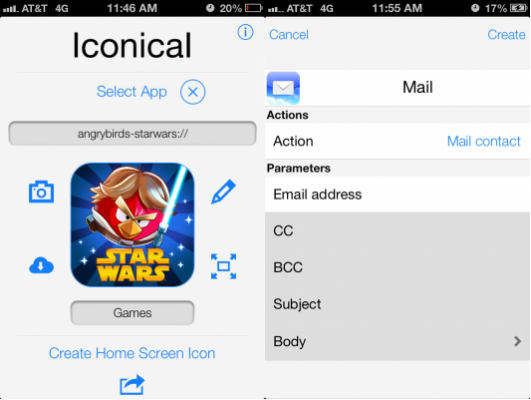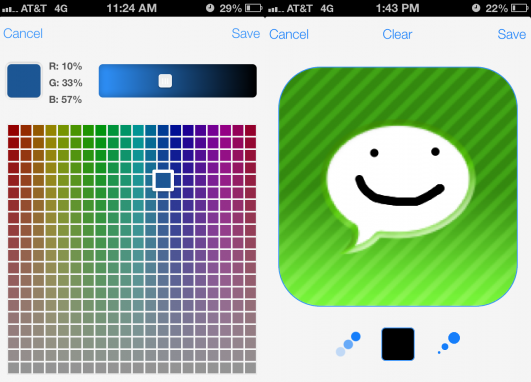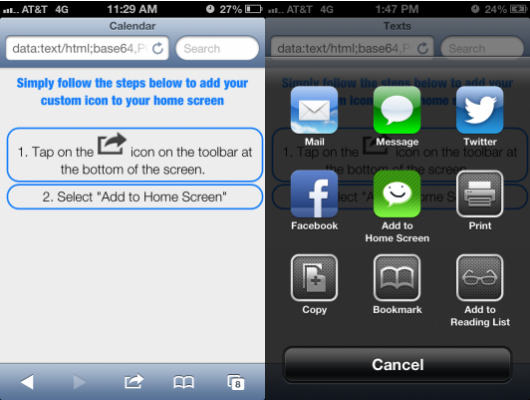How to Customize Your iPhone App Icons with Iconical
Whether you crave extra customization options for your iPhone or want to be able to call your Mom with a single button on your home screen, DAP Logic's new Iconical app might be for you. The program, currently on sale for $0.99, allows users to create custom app icons and shortcuts for any of the software on their device. Wondering how to achieve a jail-broken look for your iPhone without voiding your warranty? Follow these simple steps to make the most out of Iconical.
1. Choose the app you'd like to customize.
Open the app and tap the Select App button to be taken to a list of compatible apps on your iPhone. Once you choose the application you'd like to add custom art to, you'll be taken to a screen that allows you to add custom parameters to your new icon. For instance, when you tap the phone icon you can have it automatically call home. Or with the iMDB app, you can have a single tap auto search for "George Clooney."
2. Create your art.
The app's original image will show up on your canvas, giving you the option to virtually draw on the default icon or erase it altogether. You can change zoom and rotation using the icon on the bottom right of the app's main page, hit the pencil icon to mark up your image, or add an entirely new image from your camera roll or an image URL. When in pencil mode, Iconical provides a wide palette of colors, as well as various levels of brush thickness and opacity.
MORE: Best Apps 2013
3. Add your custom icon to the home screen.
Sign up to receive The Snapshot, a free special dispatch from Laptop Mag, in your inbox.
Tap the "Create home screen icon" button, which will pull up a quick set of on-screen instructions asking you to add the current page to your home screen. If you're especially proud of your new creation, you can share it via e-mail, text, Facebook or Twitter. If you're worried about losing your original app icons forever, fear not, as Iconical simply creates new icons that link to specific apps and functions. Now that you know how to create custom app icons for your iPhone, feel free to make your home screen look as zany as possible!