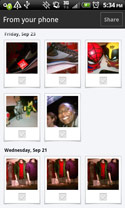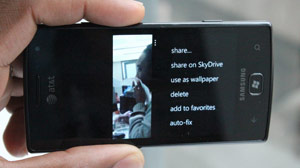How to Auto-Upload Pictures to the Cloud on Your Android, iPhone, or Windows Phone
For smartphone pics, it's not just about posting photos on Facebook anymore. Now each smartphone OS offers its own cloud service to share photos to the web. Once uploaded, the images can be downloaded to other devices when ready. Whether you're using Android and Google +, Apple iOS and iCloud, or Windows Phone 7 and SkyDrive, sharing photos is a matter of opening the photo on your smartphone and hitting the Share button. But if you want to have all your pics uploaded automatically, then keep reading for step-by-step instructions.
Android & Google +
- Launch Google+.
- Tap Photos.
- Press Menu.
- Select Settings.
- Check the box near Instant Upload.
Now every picture you capture will be uploaded to the “Photos from your phone” album in Google +.
iOS and PhotoStream (iCloud)
- Select iCloud from the settings menu.
- Sign in with your Apple ID.
- Toggle Photo Stream to On.
Now all pictures will be shared on iCloud and other iOS devices.
Windows Phone 7 and SkyDrive
Before you begin, make sure your phone is associated with a Windows Live account.
Sign up to receive The Snapshot, a free special dispatch from Laptop Mag, in your inbox.
- Launch the Pictures app.
- Select Camera Roll.
- Tap the menu button on the bottom right.
- Select "Turn on Auto Upload"
Now all pictures will be shared to your SkyDrive account.
Kenneth was a Social Media Editor at Laptop Mag. Outside of his limitless knowledge of social media, Kenneth also wrote about a number of tech-related innovations, including laptop reviews (such as the Dell XPS or the Acer Aspire) and even hands-on pieces about printers. Outside of Laptop Mag, Kenneth also worked at our sister site Tom's Guide.