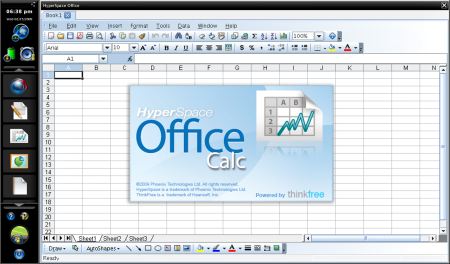Hands-on with HyperSpace Office, Phoenix's New Productivity Suite
Phoenix Technologies is adding a productivity suite to its HyperSpace instant-on operating system. According to the Milpitas-based software company, both new users and existing subscribers (HyperSpace is available in 1 or 3 year subscriptions) will be able to run several new applications including a word processing program called HyperSpace Write, a spreadsheet editor named HyperSpace Calc, and HyperSpace Show, a PowerPoint clone. A calculator and notepad application are also included. Earlier this week, Phoenix sent us a ThinkPad T400 with a pre-release build of HyperSpace Hybrid that had HyperSpace Office installed. If you're familiar with HyperSpace, you will recall that HyperSpace Hybrid is the flavor of the OS which runs concurrently with Windows, while HyperSpace Dual provides the same functionality but dual boots with Windows instead. If you're unfamiliar with HyperSpace, check out our original HyperSpace hands-on. The new office apps will be available in both Hybrid and Dual flavors of HyperSpace, but we had a chance specifically to test them in Hybrid, which gave us an excellent chance to work with the same documents on both platforms. Check out our first impressions and hands-on video below. Compatibility Phoenix makes no secret of HyperSpace Office's origins as the splash screen for HyperSpace Write, HyperSpace Calc, and HyperSpace Show all say "powered by ThinkFree," which indicates that this is a port of ThinkFree Office. The good news is that ThinkFree has created a really strong Microsoft Office-like UI that reminds us of Office 2003, though it is capable of read or writing to several file formats, including the notoriously-difficult-to-open Office 2007 formats. The familiar menus and icons offer a host of typical word processing, spreadsheet, and presentation functionality, though not everything you would find in the latest versions of MS Office.
Window Management and Multitasking In previous versions of HyperSpace, there was only one real application, the HyperSpace Browser. Now that you have the possibility of opening several different applications at once, the lack of a taskbar or dock becomes all the more apparent. The icons and buttons on the left side of the screen serve only as shortcuts to launch apps, not a way to navigate between open windows. The inability to drag or resize most windows (the browser window can be resized a bit) or to drag/resize the application bar also makes things a little less-than-convenient. Still, if you have multiple documents open in Write, Calc, or Show, they will appear as tabs at the top of the active window. But if you want to switch between HyperSpace Office and another application like HyperSpace Browser, you'll need to either hit Alt+Tab or close the top app. We hope to see this improve in future builds. File Management You can save any documents you create or edit to a special My Documents folder on the HyperSpace partition. A folder icon on the application bar lets you browse through this My Documents folder and even create subfolders underneath it. Unfortunately, there is no way to browse HyperSpace's My Documents folder when you're in Windows or browse any part of the Windows hard drive when you're in HyperSpace. Sharing Files with Windows Fortunately, at least in the Hybrid version of HyperSpace, there is a way to move documents from HyperSpace over to Windows. The recommended way to move a file you last edited in HyperSpace Office to Windows is to open the HyperSpace My Documents folder, right click on the document you wish to open, select Open With from the right click menu, and then select Open with Windows from the dialog box which appears. You are then transported to Windows, Microsoft Office is opened, and the document you selected is opened in its appropriate Microsoft Office Application. We did not have a chance to see what happens if you don't have Office 2007 installed on your Windows partition or if you use OpenOffice.org for Windows instead. Unfortunately, there is no way to move a document you last edited in Windows over to HyperSpace, short of e-mailing it to yourself and checking your Web-based e-mail in HyperSpace browser. Phoenix tells us that they are working on a better way to share files between Windows and HyperSpace. Printing All three HyperSpace Office applications have a print option on their File menus. On our test unit, this feature just did not work and returned the error message: "There is not available print service. You must install printer first." But there also was no option to add a new printer. When we asked, Phoenix told us that "HyperSpace Hybrid allows you to print documents via Windows Vista. In future releases we will be supporting local printing that will allow applications to print document directly from HyperSpace without going to windows." But the only way we could figure out how to print a HyperSpace Office document from within Vista was to use the method we outlined above to transfer our documents to Microsoft Office. Early Verdict Adding an Office Suite is a bold move for an instant-on operating system and something that Splashtop, HyperSpace's main competitor, has not done. However, we're really looking forward to a future build where you can easily print from within HyperSpace. where you can seamlessly share files with Windows, and where it's easy to move and resize windows. The platform still lacks a built-in media player, an e-mail client, Skype, and a photo viewer though we hope to see those in the future. Check out our hands-on video. [flq:a0bd3381d41c78e0d9d2c5c6d2bd3e71]
Sign up to receive The Snapshot, a free special dispatch from Laptop Mag, in your inbox.