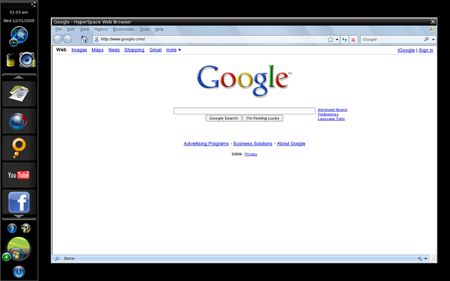Instant-On Hyperspace Promises New Era of OS Co-Habitation
Despite all the advances in hardware and software made over the past several years, modern computers still take a long time to boot, often even longer than it took the original DOS-powered IBM PC to boot. Despite users' strong desire for instant-on computing, recent years have actually given us systems that take as long as 2 minutes from power-on to productivity. Sure, you can always cut start time by putting your computer to sleep, rather than shutting down between uses, but even then, some systems can take a minute or more to go to sleep and then to wake from sleep again and reconnect to the Internet. And heaven forfend if you confuse your notebook by deciding to wake it up while it is still in the middle of going to sleep! Last year saw a growing effort to sate users desire for speedy start times. Blazing fast solid-state disks helped some notebooks start faster. Netbooks with light, user-friendly versions of Linux such as Xandros and Linpus hit the market. Microsoft vowed to cut boot times significantly in its next version of Windows too. Most importantly, an instant-on preboot operating system called Splashtop began to appear on a number of systems including several from ASUS notebooks, where it was called ExpressGate, and the Voodoo Envy 133 where it was named IOS. We liked Splashtop, but took note of its many flaws. You can't install it if it doesn't come preinstalled on your computer. It's kind of ugly looking. It didn't share files well with Windows. It's not that fast: in our tests, Splashtop took only 5 seconds to present you with a menu screen, but nearly 30 seconds before you could get online and start being productive. By that time, we were willing to wait a few more seconds for Windows. Today, Phoenix technologies, long known for making BIOS software, is releasing Hyperspace a speedy instant-on operating system for the masses that is meant to work alongside Windows, running independently even while you wait for Windows to boot or to finish some pesky task, like installing a new service pack. Unlike Splashtop, which can only come factory pre-installed, Hyperspace is available both preloaded on certain brands of laptop and as a downloadable app that any user can buy. Starting today, free trials of Hyperspace should be available at http://www.hyperspace.com. Fortunately, a few days ago, Phoenix sent us two systems with pre-release versions of the operating system installed so we'd have a chance to do some hands-on testing. Here's what we learned. Three Versions of Hyperspace Vendors will have broad flexibility in modifying the OS to fit their products, but in general and for users who install it on their own, there will be three flavors of Hyperspace:
- Hyperspace Dual - Boots into Hyperspace separately from Windows. As with Splashtop, you have to exit the instant-on OS before you start Windows. This version will work on any computer.
- Hyperspace Hybrid - This truly unique and innovative flavor of Hyperspace runs the instant-on OS concurrently with Windows. Hyperspace boots first and then starts Windows in the background. A status icon in Hyperspace shows you whether Windows is currently active, in the process of starting, asleep, or stopped. You can also switch back and forth between the two operating systems instantly, just by hitting the F4 key. This version of Hyperspace requires a bit more horsepower.
- Hyperspace Netbook - Not available for download yet, but planned for the future is a version specially designed for netbooks. Hyperspace Dual works fine on today's netbooks and indeed we tested it on a Lenovo IdeaPad S10.
How do you choose between Dual and Hybrid? Phoenix tells us that there will be a single installer that will detect whether your hardware is powerful enough to handle the Hybrid version and, if not, it will install Dual instead.
Hyperspace User Interface and Apps The version of Hyperspace we tested had a very clean, attractive interface that seems a lot more attractive and high-tech than any of the Splashtop implementations we've tested. The UI consists of a menu bar on the left which has:
- Time and date
- Status / Config icons for the battery, network connection, and volume.
- Application shortcuts that launch either the Hyperspace Browser alone or sites such as Meebo, Gmail, or YouTube within the browser. In the present version of the software, the menu bar cannot be hidden, moved, or customized with new icons. However, Phoenix CTO Gaurav Banga tells us that future versions of the Hyperspace will have customization functionality.
- A help button and a settings button (most of the settings are disabled)
- The Windows logo and Windows status icon. In Hyperspace Hybrid, the status icon lets you see whether Windows is starting, started, or asleep and the Windows logo, like the F4 key, lets you toggle between Windows and Hyperspace. In Hyperspace Dual, click the Windows icon exists Hyperspace and boots WIndows.
- The power button icon which lets you put the system to sleep, shut down, or restart.
On the right side of the screen is where the application Windows display. At launch, the browser, a port of Firefox 3.04 which has a theme that makes it look strangely like IE 7, will be the only available application. However, Banga tells us that several additional apps, including an e-mail client, a chat/IM client, and a port of Open Office, will be available as free updates in the near future. In our testing, we found that the Hyperspace browser functions identically to Firefox and even allows you to tweak its settings much as you would in Firefox, but you can't yet install new plug-ins or add-ons. Fortunately, the latest version of Flash is preloaded.
While the application bar cannot be moved or resized we did find that the Hyperspace Browser window could be resized or even set to display full screen (by hitting F11), at which point it covered over the bar completely.
In the pre-release version of Hyperspace we tested, there was unfortunately no way to share files between Windows and Hyperspace. Clicking a folder icon in the application pain revealed a Linux folder that was hidden from Windows. Banga informed us that future versions of Hyperspace will be able to share files or folders between the operating systems so, if you download a file in Hyperspace browser, you'll be able to open it in Windows.
Cold Boot / Shutdown
Sign up to receive The Snapshot, a free special dispatch from Laptop Mag, in your inbox.
We received two test systems from Phoenix, a Lenovo ThinkPad T400 running Hyperspace Hybrid and a Lenovo IdeaPad S10 running Hyperspace Dual. On both systems, Hyperspace was up, running, and had connected to Wi-Fi and loaded a Web page within 30 to 35 seconds from hitting the power button. Because a big portion of any cold boot time is taken up by the BIOS posting, we expect the time to vary based on how quickly a particular system does its preboot power-on dance. However, Banga tells us that OEMs will be able to build Hyperspace into their firmware, allowing it to cold boot in as little as 11 seconds.
Unfortunately, the pre-release version of Hyperspace Hybrid we used was a bit slow somewhat inconsistent in starting our installation of Windows Vista after Hyperspace itself had loaded. However, Phoenix assures us that the Vista startup issues we experienced have been resolved in the final release version.
Shutdown was incredibly quick, with the machine completely powering down in 5 to 7 seconds. But let's forget about start up and shutdown for a moment and focus on sleep.
Sleep: The Real Power of Hyperspace
Perhaps the most impressive thing about Hyperspace is just how quickly it goes to sleep and wakes up, even if Windows is running in the background. When you first close your notebook's lid, the system enters "hot sleep" for a period of about 5 minutes, during which time the screen is off but the system still has enough juice to wake in less than one second after the lid is reopened. After 5 minutes, the system enters a deeper, more power-saving sleep, but still wakes in under 4 seconds.
Banga tells us he expects Hyperspace's quick sleep and wake times to make users think of their laptops the same way they think of their cell phones, as devices they never turn off. He expects users to eschew complete shutdowns in favor of closing the laptop lid, letting the system go to sleep, and then charging it periodically to maintain battery. In our briefing with the Phoenix CTO, he correctly pointed out that when mobile workers carry their notebooks around they office, they often leave the lids open to avoid the delay associated with slow sleep and wake-up times. Hyperspace, he says, will allow users to close their notebook lids with the confidence that, as soon as they arrive at their next meeting, they will be able to have productive systems in 4 seconds or less.
Powersaving
Phoenix also says that Hyperspace uses 25% less battery power, a claim we were unable to test. The power savings, of course, would not apply when you're in Windows and Hyperspace is running in the background.
Switching Back and Forth
The feature of Hyperspace that absolutely blew everyone in our office away is its ability, in the Hyperspace Hybrid flavor, to instantly switch back and forth between Hyperspace and WIndows environments just by hitting the F4 key. While you are in Hyperspace mode, whatever tasks Windows is performing continue in the background so, if you're installing software, rebooting the system, or ripping a CD in WIndows,you can pop on over to Hyperspace and Windows will keep going though Hyperspace will be unaffected.
If, for some reason, you want to boot into WIndows without loading Hyperspace , you can hit the F4 key at boot time and go straight into Vista. We're waiting for the final version of Hyperspace to bencmark and see if there's any performance hit to Windows when running side-by-side with Hyperspace.
Pricing
While a free trial will be available at hyperspace.com today, Phoenix tells us that intends to sell users 1 to 3 year subscriptions to use the software. The pricing is as follows:
- Hyperspace Hybrid will sell for $59.95 for a one year subscription and $149.95 for three years.
- Hyperspace Dual will sell for $39.95 for a one year subscription and $99.95 for three years.
All subscriptions include regular updates and support. We asked Phoenix what will happen to users who buy the software, but then let their intial subscriptions expire and they told us that, unlike antivirus software which continues to work but doesn't update after a subscription has expired, Hyperspace will cease to function if it is allowed to expire. This subscription model is fairly unique for an operating system and we're wondering whether Phoenix will be able to maintain it over the long haul. In the past, subscription models have only been successful for Web services (ex: Intuit Quickbase) or for software that needs constant updates to be useful (ex: security and virus software).We'll have to see how the business model plays out. Early Verdict We've only tested a pre-release version of Hyperspace, but we were just blown away by its ability to work alongside Windows and its incredibly agile sleep / wake process. With a few more apps and the ability to share files with Windows, this technology could truly change the way we use our laptops. The main question remains whether it will deliver over the long haul and whether users will be willing to pay a subscription fee for it. We wish Hyperspace was pursuing a different business model. For now, it's definitely worth that free trial download. Check out our hands-on video below to see Hyperspace in action: [flq:142344118ac5880d86eba9e69cbf295b]
Hyperspace wins the Best of 2009 CES Readers' Choice
Award!