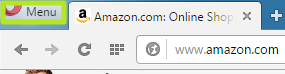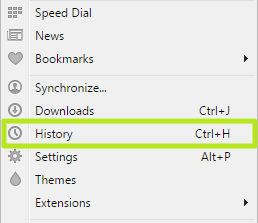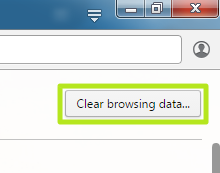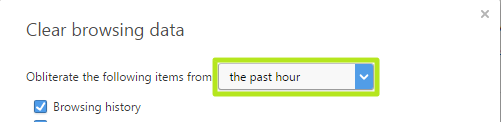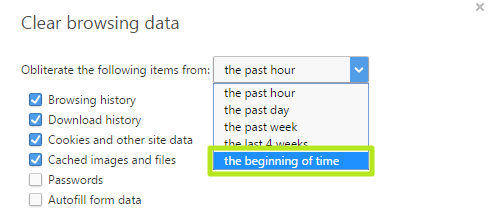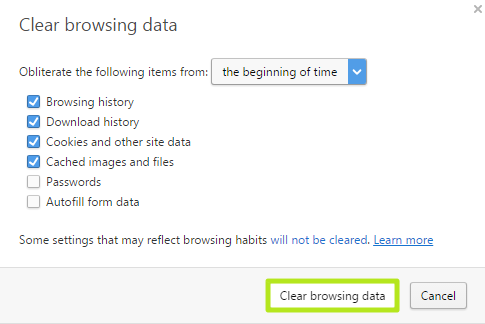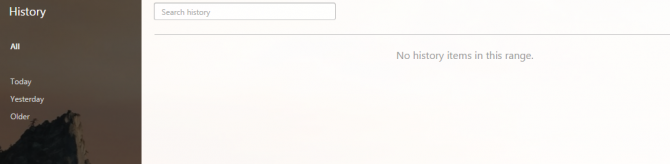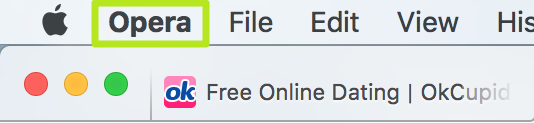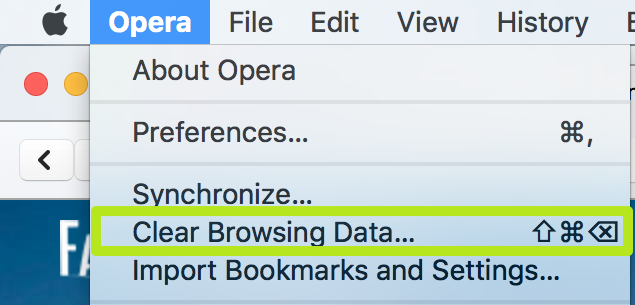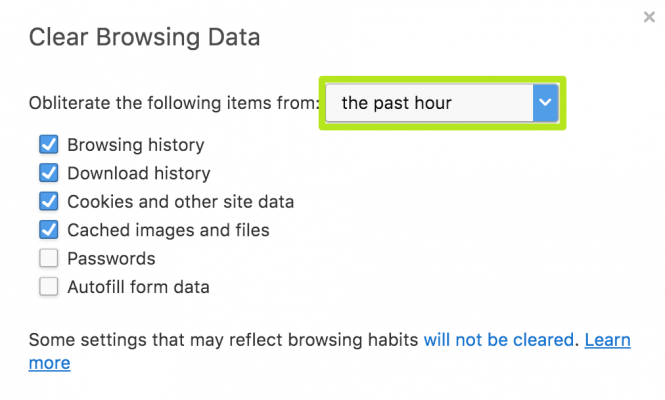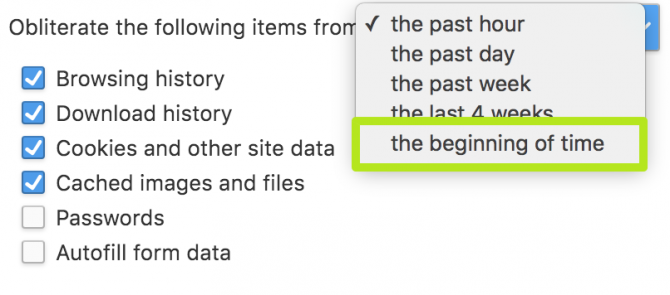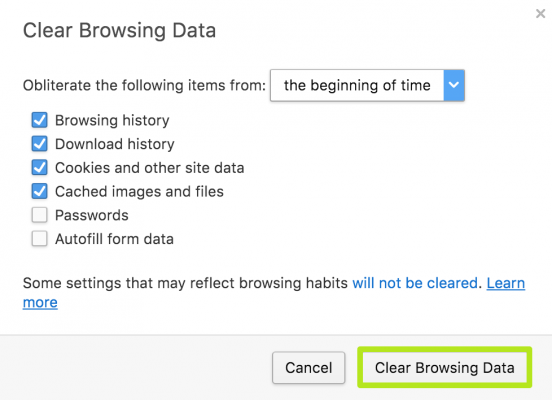How to Clear Your Internet History in Opera
Whether you’re selling your laptop or you’re lending it to a family member, there are many reasons to erase your browser history. Like all web browsers, Opera makes it easy to nuke the list of the sites you've visited. The steps you take differ depending on which operating system you use, so here are instructions for how to clear your history in Opera on Windows and OS X.
How to Clear Your Internet History in Opera on Windows
The below screenshots show how to wipe your history in Opera on Windows 7, but the steps apply for Opera on Windows 10.
1. Click on the Menu icon in the top left corner.
2. Select History.
3. Click Clear browsing data.
4. Click the past hour.
5. Select the beginning of time. Select a different option if you don’t want to erase your entire history. Uncheck the boxes next to Cookies and Cached images and files to stay logged into websites.
Sign up to receive The Snapshot, a free special dispatch from Laptop Mag, in your inbox.
6. Click Clear browsing data.
Your internet history in Opera on Windows has been erased.
MORE: Laptops with the Longest Battery Life
How to Clear Your Internet History in Opera on OS X
1. Click Opera in the menu bar in the top left corner.
2. Select Clear Browsing Data.
3. Click the past hour.
4. Select the beginning of time. Select a different option if you don’t want to erase your entire history. Uncheck the boxes next to Cookies and Cached images and files to stay logged into websites.
5. Click Clear Browsing Data.
Your internet history in Opera on OS X has been erased.
Henry was a contributing writer at Laptop Mag. He penned hundreds of articles, including helpful how-tos for Windows, Mac, and Gmail. Henry has also written about some of the best Chromebooks, and he has reviewed many Apple devices, including various MacBook Air laptops. He is now a managing editor at our sister site Tom's Guide, covering streaming media, laptops, and all things Apple.