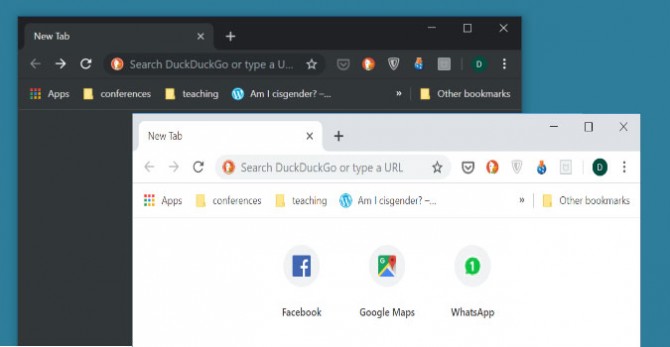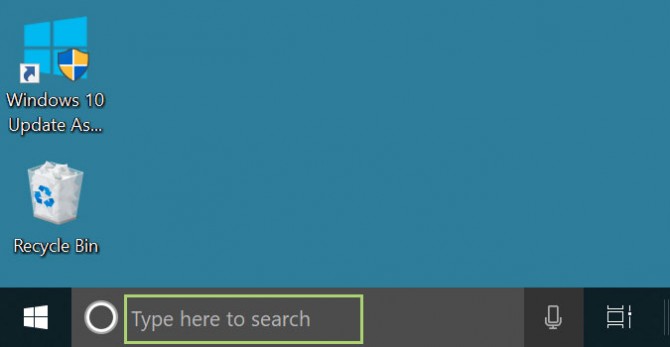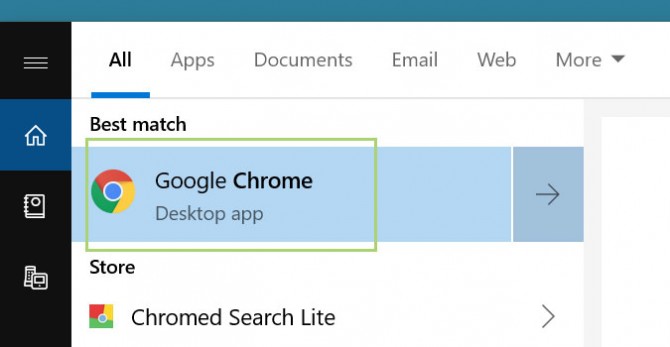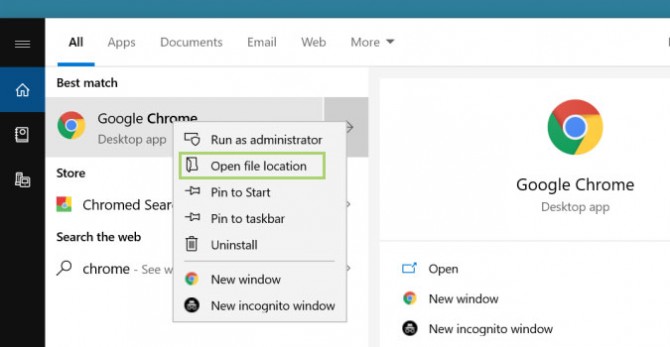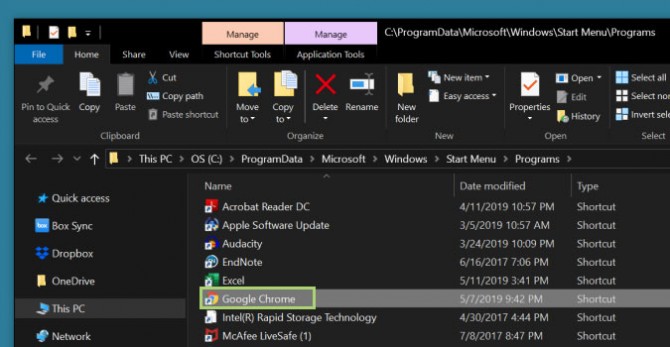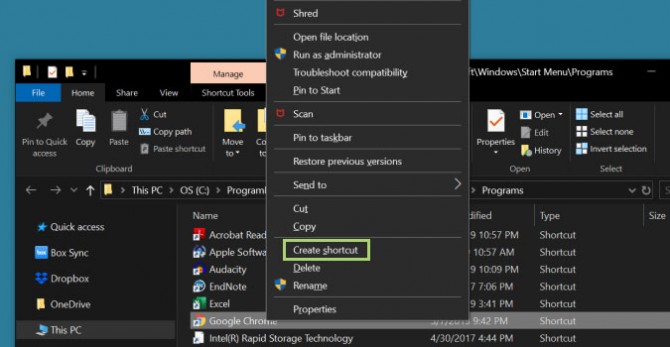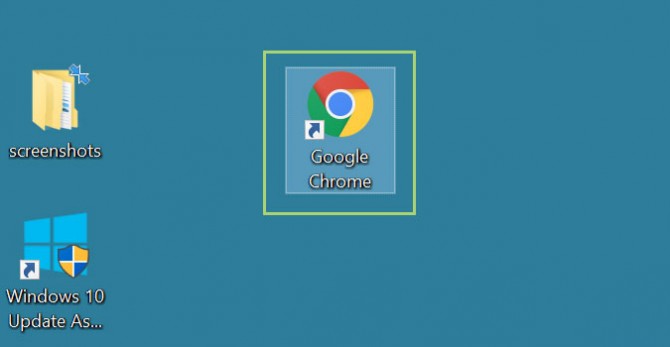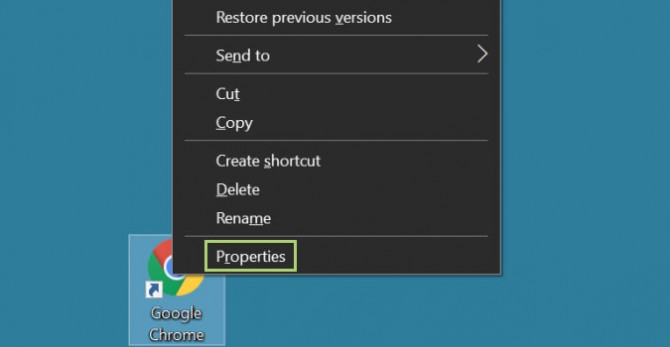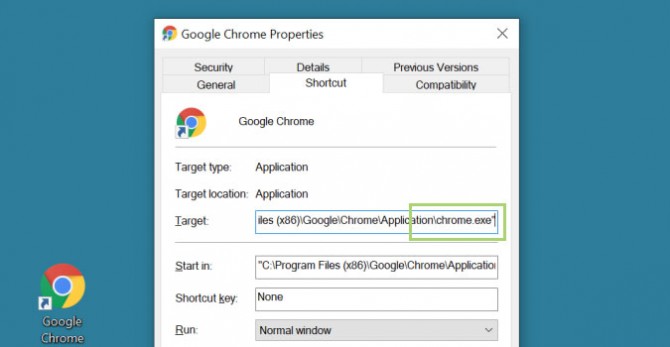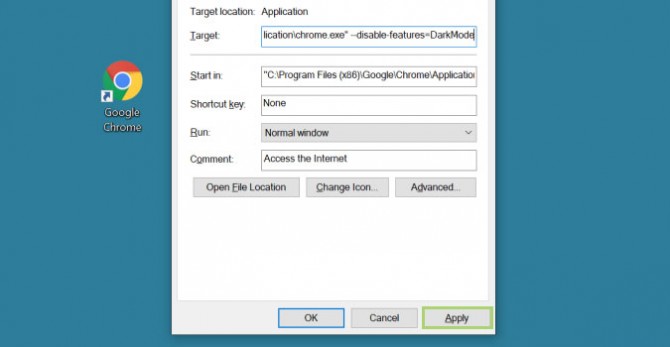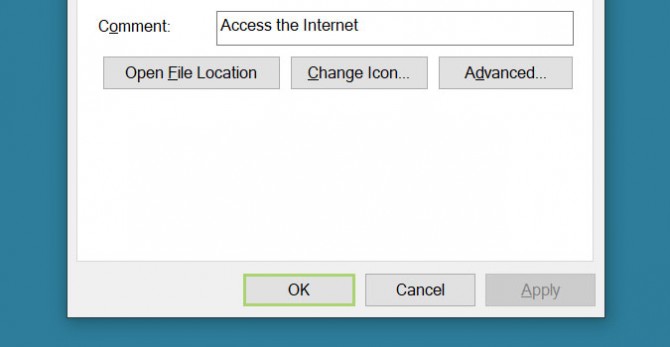How to Use Chrome in Light Mode With a Windows 10 Dark Mode Theme
Windows Dark Mode switches the color orientation on your screen, making light elements dark, and darker elements light(er). It’s a feature we’ve been asking for for years now, one that’s specifically designed to be easy on the eyes, especially when working in a dark room.
Unfortunately, it doesn’t come with many customization options. I found myself recently wanting to use the Light mode in Chrome while maintaining the Dark Mode vibe on Windows itself. It wasn’t immediately clear that this was even possible, but with a few tweaks, I think I’ve figured it out.
Note: Close any open Chrome browsers before you start.
1. Type Chrome in the search box on the Taskbar.
2. In the options that are presented, right-click Google Chrome.
3. Select Open file location, to access the executable file.
4. In the File Explorer window that opens up, right-click on Google Chrome executable file.
Sign up to receive The Snapshot, a free special dispatch from Laptop Mag, in your inbox.
5. Click Select shortcut. The shortcut will be created on the Desktop.
6. Right-click the Google Chrome shortcut on the desktop to open the context menu.
7. In the menu that opens, click Properties.
8. In the Target text box, at the end of the existing text, add a space and the following command: --disable-features=DarkMode
9. Click Apply to finalize the edit.
10. Click OK to close the window.
Now every time you open the Chrome browser from this shortcut, it will open in Light mode even when Dark mode is selected in Windows 10. To open Chrome as per the mode selected for Windows 10, open it from the Start menu.
Credit: Microsoft
Bryan covers everything you need to know about Windows, social media, and the internet at large for Laptop Mag. Thanks to his extensive knowledge of operating systems and some of the most popular software out there, Bryan has written hundreds of helpful guides, including tips related to Windows 11 drivers, upgrading to a newer version of the OS, editing in Microsoft Photos, or rearranging pages in Google Docs.