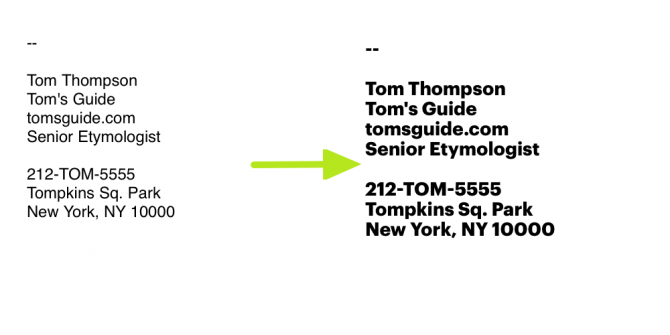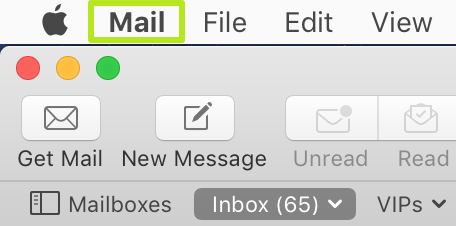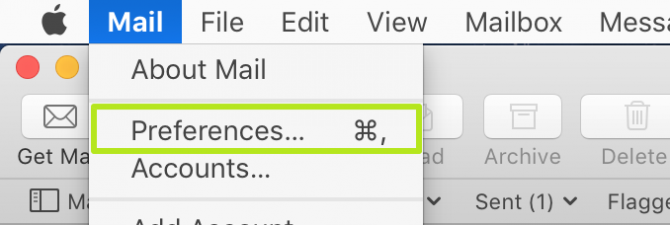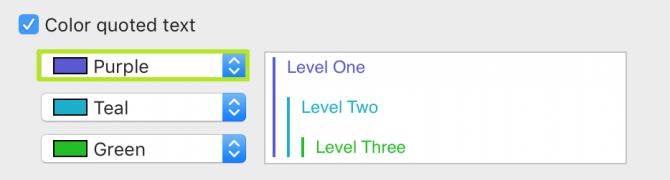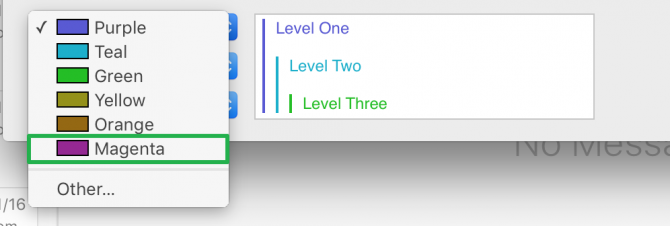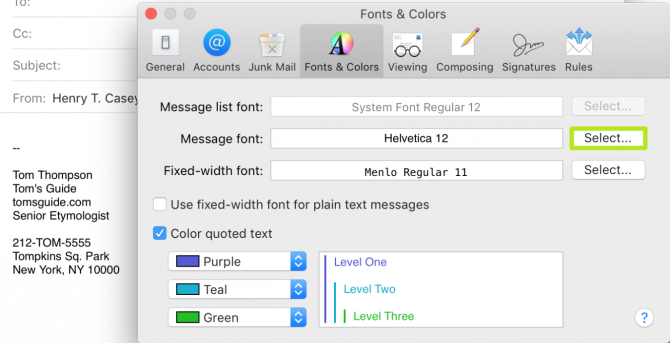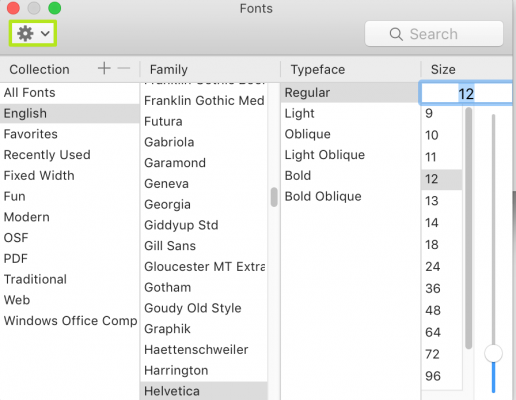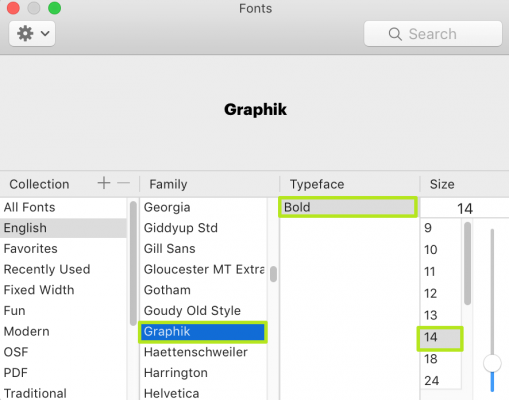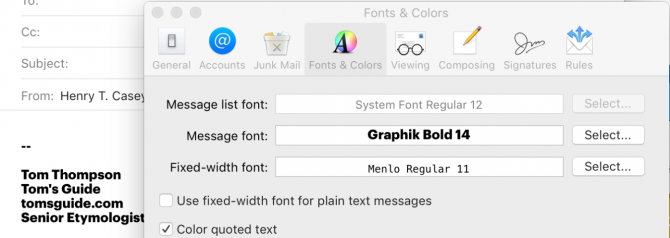How to Change Default Fonts in Apple Mail
Just because Apple Mail uses 12-point Helvetica as its default font doesn't mean you're stuck with it. By changing the standard font for your emails, you can personalize your text and add another level of expression.
Not only can you change the default font of your email messages, but you can also change the colors used for quoted text that appears below a reply. Here's how to change the default font in Apple Mail.
1. Click Mail.
2. Select Preferences.
3. Select Fonts & Colors. Skip to step 6 if quoted text isn't important.
4. Click the Purple to change the default color for quoted text.
5. Select a color. Repeat steps 4 and 5 as necessary. Don't reuse colors.
Sign up to receive The Snapshot, a free special dispatch from Laptop Mag, in your inbox.
6. Click Select next to Message font.
7. Click the gear icon.
8. Select a font family, typeface style and size.
You've changed the default message font in Apple Mail.
Henry was a contributing writer at Laptop Mag. He penned hundreds of articles, including helpful how-tos for Windows, Mac, and Gmail. Henry has also written about some of the best Chromebooks, and he has reviewed many Apple devices, including various MacBook Air laptops. He is now a managing editor at our sister site Tom's Guide, covering streaming media, laptops, and all things Apple.