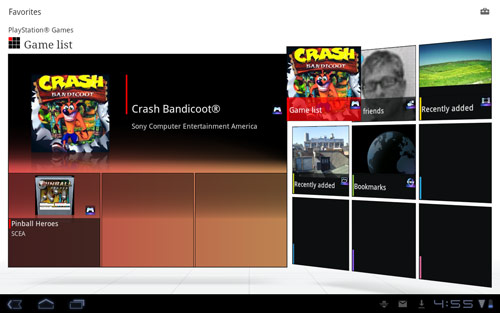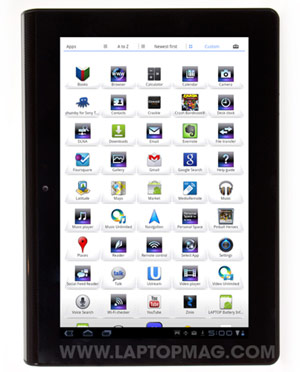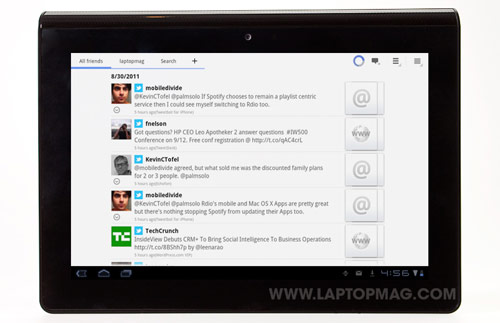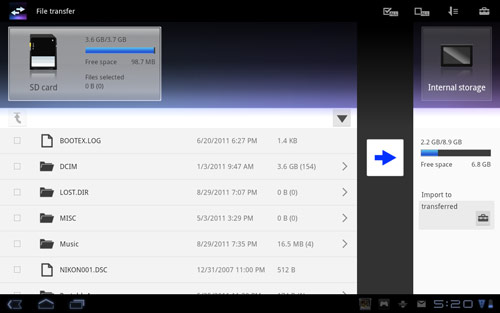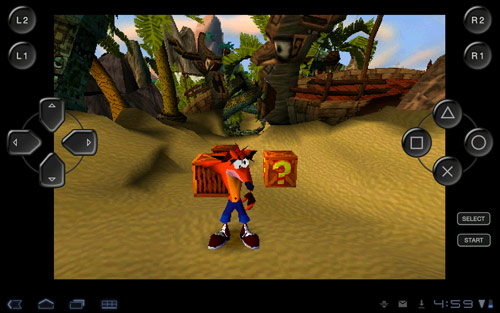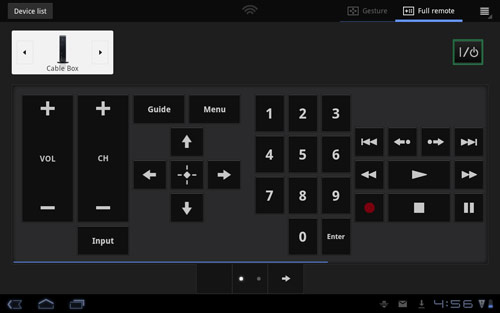Laptop Mag Verdict
The Sony Tablet S provides lots of fun entertainment options--including PlayStation games--in a sleek design, but it's not a finished product yet.
Pros
- +
Stylish and ergonomic design
- +
Excellent TruBlack display
- +
Doubles as remote control
- +
Access to Sony's book, video, and music stores
- +
PlayStation certified
Cons
- -
Some software bugs
- -
Streaming content via DLNA hit or miss
- -
No HDMI port
- -
Annoying port cover flap
Why you can trust Laptop Mag
To challenge the iPad, Sony knows that it can't just slap its brand on an Android tablet and expect shoppers to open their wallets. So the company took its time bringing the Tablet S to market. The goal: to deliver a one-of-a-kind design, a smoother web browsing experience than competing Android slates, and plenty of content to keep users coming back for more. This sleek device ($499 for 16GB, $599 for 32GB) will access Sony's music, book, and video stores, and it comes with two PlayStation games--with more on the way. You can even use the Tablet S as a universal remote. Read on to find out if this slate was worth the wait.
Editors' Note: Our Sony Tablet S was a pre-production sample. We will update this review and revisit the star rating once we've received final hardware and software.
Design
The Tablet S sports what Sony calls a folding design, and we really like it. When held in portrait mode, the left side of the tablet has a thicker rounded edge that's meant to mimic the look and feel of a magazine. The design tapers from a beefy 0.75 inches all the way down to 0.3 inches on the right side. We like how Sony distributed the weight to the thicker edge so that the Tablet S feels even lighter than its official 1.3-pound weight.
Click to enlarge
We also appreciated the raised dots on the back and rounded edge, which make the device easier to grip. When placed on a table or in your lap in landscape mode, the Tablet S has a slight incline, which makes it easier to type.
Click to enlargeSony placed the ports and buttons on the Tablet S inside tear-shaped grooves on either side. Because these areas are sunken in, accessing the power button and volume buttons on top (when held in portrait mode) was difficult to do without looking. Accessing these buttons wasn't much easier in landscape mode.
Sign up to receive The Snapshot, a free special dispatch from Laptop Mag, in your inbox.
The bottom side of the Tablet S (the left side in portrait mode) houses the headphone jack and a tethered cover for the microUSB port and SD card slot. This felt flimsy and just got in the way.
Click to enlarge
Another awkward design element is the power jack, which sits on the bottom of the tablet (in landscape mode). We found connecting the dual-pronged AC adapter harder than it should be.
Click to enlarge
Another strike against the design is that Sony didn't include an HDMI port, which would have been ideal for streaming content to a larger display or TV. The underlying Nvidia Tegra technology certainly supports it.
Display
At 9.4 inches, the Sony Tablet S has a smaller screen than the iPad (9.7 inches) and the Galaxy Tab 10.1. However, this 1280 x 800-pixel panel packs a serious punch, thanks to TruBlack technology. Because Sony minimized the refraction of light between the LCD and the screen, we enjoyed very vibrant colors and deeper blacks when viewing the Contagion trailer in HD. We could easily make out the scary blotches on Gwyeneth Paltrow's skin, and text really popped.
Click to enlarge
When we loaded websites such as Laptopmag.com, the Sony Tablet S offered bright pictures and generous viewing angles both horizontally and vertically. However, glare became more of an issue when we watched videos and other content with darker backgrounds. Like most tablets, fingerprint smudges accumulated quickly, but they weren't that distracting.
Audio
The two stereo speakers that sit on either side of the Tablet S (in landscape mode) produced loud and crisp audio in our tests. When we played the game Galaxy on Fire 2, the dialogue was clear and the soundtrack immersive. We also listened to some music using Sony's Music Player app. Pete Yorn's "Life on a Chain" was loud enough to fill a kitchen, though distortion started to set in on the max setting.
Keyboard
The keyboard on the VAIO Tablet S reminds us of the HP TouchPad--in a good way. If you select "Show number keys" under Settings, the layout will show a number pad to the right of the letters in landscape mode, and in portrait mode they sit above the keyboard. (By default these numbers only show up when the cursor is in certain places, such as a password field.) Engaging this setting saves time.
Click to enlarge
Overall, the large white letters were easy to activate and responsive, though we occasionally noticed lag, such as when e-mails popped up in the notification area. We also wish Sony included dedicated keys for @ and .com. There's certainly plenty of room here.
We encountered one very serious bug during our testing. When we were trying to correct typos in a sentence, our changes would show up at the end of the line instead of where we placed the cursor. Sony suggested that we turned off word prediction, which fixed the issue, but we sincerely hope there's a true fix coming.
Software and Interface
The Tablet S runs Android 3.1, so you'll be able to access multiple apps from the Recent App menu and be able to resize widgets. You don't get the minor enhancements available in the latest Android 3.2 OS, such as zooming for phone-based apps, but Sony went out of its way to enhance the stock Android Honeycomb experience. The results are mixed.
The top left of every home screen has four shortcut icons for the browser, e-mail, remote control app, and Sony Reader store. The top right of every home screen has a Favorites button, which launches a very attractive wall of tiles you can populate with shortcuts. Unfortunately, the options here are quite limited. You can select the Social Feed Reader (for seeing updates from Facebook and Twitter contacts); Browser bookmarks, history, and most visited; PlayStation games; and videos, music, and photos. However, you can't add any other app to the Favorites menu. At least the presentation is slick. For example, when we tapped All Friends on the right side of the screen, the left side displayed a grid of the latest four updates.
Click to enlarge
Click to enlargeSony even made over the App menu, which is white instead of black and sports nifty animations. When you get to the top or bottom of the list the tablet lets you know by having the rows of icons stretch like taffy. We also like that Sony lets you insert a separator line between groups of apps and lets you name the groups. However, only after you add a separator can you rearrange apps in this menu.
In addition, adding apps to the home screen from this menu is not intuitive. You have to drag them to a bar that says "+ Add to Home Screen," when your first instinct is just to tap the + button. You also can't choose which home screen you want to put the app shortcut on from from the App menu; it just drops onto the screen and then you can movie it around. Adding shortcuts is smoother and easier when you use Honeycomb's standard visual layout mode, which shows all the home screens at once.
Sony Entertainment: Books, Movies, and Music
By the time the Sony Tablet S launches, users will be able to access 2.5 million books, 7 million songs, and more than 6 million movies and TV shows. That's because the slate comes pre-loaded with Sony Music Unlimited, Sony Reader, and Sony Video Unlimited. You purchase books and flicks a la carte, but Sony Music Unlimited is a subscription service (starting at $3.99).
Click to enlarge
Unfortunately, these apps weren't yet active during our testing, so we can't tell you what the shopping experience is like. Also, while the Reader store offers magazines, right now they're just in black and white. Most users will want to opt for the bundled Zinio app to get their magazine fix.
The good news is that when these services go live at launch, Tablet S owners will get free content. The goodies include a six-month basic membership to Music Unlimited, a free movie download from Video Unlimited, and a free eBook from the Reader Store.
The Sony Tablet S comes with other apps that were pre-loaded on our unit but not yet working, including Crackle for watching free movies and television shows. The content selection online as of the time of this review included Pineapple Express, episodes of Seinfeld, and funny original shorts. The app is exclusive to the Tablet S until mid November. Foursquare is yet another exclusive for this slate, but it too was inaccessible on our unit.
Apps
To help you find apps in the Android Market, Sony bundles the Tablet S with Select App, an online portal where you'll see articles highlighting apps as well as links to Free Demos. Select App links to the Android Market for making purchases.
Sony also includes the well-designed Social Feeds app, which aggregates updates from Facebook and Twitter into one stream. When you click on a Twitter update, you can reply, retweet with a comment, and access the user's profile. You can comment on Facebook posts, Like them, or see the friend's profile. You can also search your accounts. At any time, you can create a new update that you can post to both Facebook and Twitter (or either one), and it's easy to attach a photo or video.
Click to enlarge
To help you transfer files to and from the tablet using a full-size SD card slot, Sony includes a File Transfer utility. You just select the files you want to transfer to your card and then press the arrow to move them to internal storage. You can also easily move files from internal storage to your card.
Click to enlarge
The Chumby app for Sony Tablet S turns the device into a versatile widget player that cycles through everything from the time and weather to the latest Facebook and Flickr photos. You can customize how quickly apps and widgets cycle through on your screen. However, managing apps wasn't intuitive.
UStream is yet another included app that wasn't yet working on our device. The tablet-friendly app will let you watch live and recent events and access shows from UStream crowds.
PlayStation Games
One of the biggest reasons for picking up the Sony Tablet S instead of another Android tablet such as the Galaxy Tab 10.1 is that it's PlayStation certified. That means you'll be able to download classic PSone and PSP game titles online, but Sony couldn't tell us how many titles will be available at launch. To get you started, the S Tablet comes with the original Crash Bandicoot and Pinball Heroes.
Click to enlarge
Click to enlargeCrash Bandicoot provided some old-school 3D platformer fun, even if the 1996-era graphics looked crude and jagged. However, we found the console-style controls too complex. At the very least, Sony should have included an analog controller for moving around. Instead, you get a four-way control pad that's difficult to manipulate without looking. You can't even touch the word Start with your finger to start the game; you need to hit the small Start button on the right side of the screen.
Although it has a simpler design, Pinball Heroes was more satisfying because the game is optimized for touch. You can also see the entire board if you flip into portrait mode. Sony's success with PlayStation games on the Tablet S will hinge on the company's ability to provide titles that are tailor-made for touch input--not just straight ports of console games.
DLNA Media Sharing
As you might expect, Sony bundles its own music and video apps. The music app scatters the album covers on a white canvas, and we like how a DLNA button is built in for sharing wirelessly with compatible devices. The S Tablet also includes a dedicated DLNA app that walks users through sharing music, pictures, and videos across a home network. To test out the app, we attempted to connect the tablet to a 50-inch Samsung TV with DLNA capability. Frustratingly, we received an error message when the Tablet S searched for nearby media servers.
Click to enlarge
However, we successfully streamed some songs from the music player app to our TV when we tapped on the share button. We just flicked the album cover up towards the displayed name of the TV. But even this process was clunky. We didn't see a way to change tracks once we started streaming. Worse, both pre-loaded videos and one we recorded with the Tablet S wouldn't stream to the TV.
At least in our experience, using DLNA on the Tablet S is like an advertisement for Apple's AirPlay. This technology inside the iPad 2 is much easier to use, and with iOS 5 you'll be able to mirror anything that's on your tablet's display to an Apple TV, including apps. Plus, DLNA on Sony's tablet doesn't support protected content, even the movies you purchase from Sony Video Unlimited.
Remote Control Feature
One of the coolest features of the Sony Tablet S is that you can use it as a universal remote control. A built-in IR transmitter lets you control your TV, cable box, set-top box, and other home theater gear. Registering new devices was a cinch; we just entered the category and manufacturer, and the Tablet did the rest. We did run into one problem, where our cable remote's volume controls didn't get replicated, but the app is smart enough to learn commands from your remote just by pointing it at the Tablet S and pressing the appropriate buttons.
Click to enlarge
We could easily control our Cablevision box, TV input, and even our Roku box from across the room. However, you don't get any additional functionality that some iOS remote apps provides, such as program guides. You also need to power on and unlock the tablet if it goes to sleep just to change the channel, which is inconvenient. You'll want to change the screen timeout to 5 minutes or longer if you're going to be using the Tablet S as a giant clicker.
Performance
Compared to competing Android tablets, the Tablet S is identical under the hood. It packs a 1-GHz Nvidia Tegra 2 processor along with 1GB of RAM. The difference, according to Sony, is its Swift and Smooth experience. What does that mean? The company claims that it has concentrated on speeding up touch responsiveness and web browsing. In our testing, a pre-production Tablet S was snappy most of the time, opening apps quickly and offering smooth scrolling on web pages (even while they were loading).
Thanks to Sony's Quick View technology in the browser, in loaded many sites faster than a Galaxy Tab 10.1 when we tested the two tablets side by side. For example, it took the Tablet S 8 seconds to load NYTimes.com versus 14 seconds for the Tab.
Still, we occasionally noticed lag when trying to activate the Recent Apps menu or when trying to do anything when notifications popped up. At one point, it took 3 seconds for the Apps menu to open. And the keyboard sometimes took a half second to catch up to our strokes. Lastly, the Samsung Galaxy Tab 10.1 changed orientation faster when we used both slates side by side.
Some of the Tablet S' issues could be attributable to its pre-production status, so we'll update this review once we receive a final unit.
In terms of synthetic performance, the Tablet S notched a score of 3,193.8 in the CPU portion of the Benchmark app, slightly higher than the Galaxy Tab 10.1 (3,158) and Eee Pad Transformer (3,126). The Tablet S registered 58.3 in the multi-threaded portion of the Linpack test, outperforming the Galaxy Tab 10.1 (53.7) but falling slightly behind the Lenovo K1 (61.7).
On the graphics front, the Tablet S scored 7,625 in An 3DBench. That showing is comparable to what the Galaxy Tab 10.1 (7,616) and Lenovo K1 (7,524) turned in and slightly behind the Iconia Tab A100 (8,081).
Camera and Camcorder
The 5-megapixel back camera on the Tablet S captured images with good color saturation but fuzzy details when we shot outdoors. Indoors, the camera struggled in dim environments because the device lacks a flash.
Click to enlarge
The Tablet S can also capture 720p video. Our clip had noticeable artifacts but the footage was pretty smooth.
To test the front-facing 0.3-MP camera, we used the Tablet S to make a video call in Google Talk. The other caller said we looked a little blurry, but that the picture was fairly bright. He told us our voice was a bit out of sync with the video.
Battery Life
On the LAPTOP Battery Test, which involves continuous surfing over Wi-Fi, the Tablet S lasted 8 hours and 31 minutes. That's a fairly good runtime, and is well above the 6:51 average. The Galaxy Tab 10.1 lasted a similar 8:23, and the Lenovo K1 (8:03) was in the same ballpark. Still, the iPad 2 lasted a much longer 11:11 in our tests.
Verdict
Click to enlarge
Sony has succeeded in making an Android tablet that brings to bear a lot of the company's strengths. The design is unique and has a premium feel, the display is fantastic for watching video, and it's pretty nifty to be able to use this slate as a remote control. Certainly, having PlayStation certification gives Sony an edge against the Galaxy Tab, but we don't know how many games are coming to this device and how much they'll cost. And while we're glad users will be able to buy eBooks, music, and video from Sony, those apps weren't working on our pre-production unit. We also noticed some software bugs that we hope will get ironed out before launch.
Right now the Tablet S isn't finished (yes, we know that sounds familiar), so our 3.5-star rating reflects our opinion of the device based on its design, overall performance, and the apps that were working during our testing. If Sony's entertainment apps work as advertised at launch and the PlayStation game catalog ramps up quickly, the Tablet S will catapult into the top tier of Android tablets.
Sony Tablet S Specs
| Brand | Sony |
| CPU | 1-GHz Nvidia Tegra 2 |
| Camera Resolution | 5MP |
| Card Reader Size | 32GB |
| Card Readers | SD Card |
| Company Website | www.sonystyle.com |
| Display Resolution | 1280 x 800 |
| Display Size | 9.4 |
| Front-Facing Camera Resolution | 0.3 |
| Has Bluetooth | Yes |
| OS | Android 3.1 |
| Ports | Headphone, microUSB |
| RAM Included | 1GB |
| RAM Upgradeable | 1GB |
| Size | 9.5 x 6.8 x 0.3-0.75 inches |
| Storage Drive Size | 16GB |
| Storage Drive Type | Flash Memory |
| Weight | 1.3 pounds |
| Wi-Fi | 802.11b/g/n |