How to redeem Steam keys and wallet codes on Android
Here's how to get Steam keys redeemed on Android
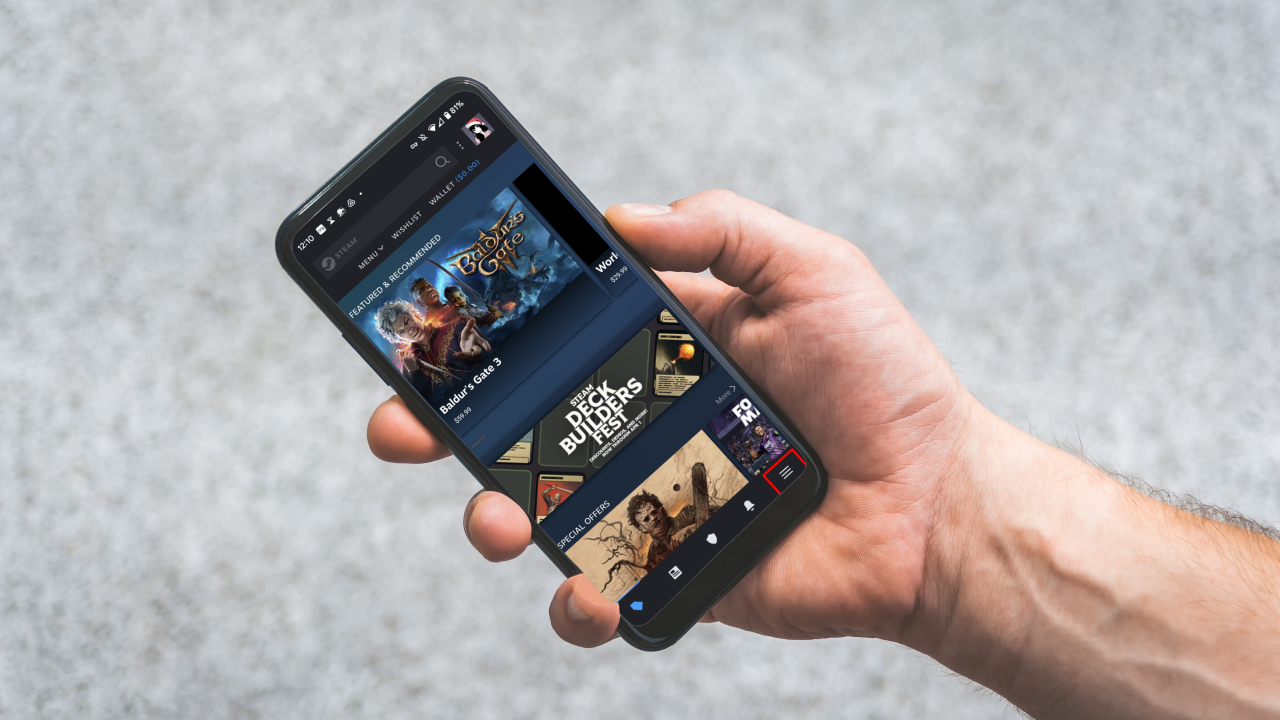
Don't you hate when you need a guide to perform an application's simple function? The answer to that should be a resounding "yes." For some strange reason, redeeming Steam keys and Wallet Codes on Android is buried beneath a collection of settings. I suppose Valve thought users would have no reason to redeem codes while on mobile devices, but that's just a lack of foresight on their part (not everyone is at their PC all the time).
But you don't have to struggle needlessly on your quest to figure out how to redeem Steam keys and Wallet Codes on Android. Without further ado, here's how you do it.
How to redeem Steam keys and wallet codes on Android
The key to this trick is that there is no direct way of redeeming Steam keys. Instead, you'll have to go through the wallet and redeem the code through there.
Step 1. Launch the Steam application.
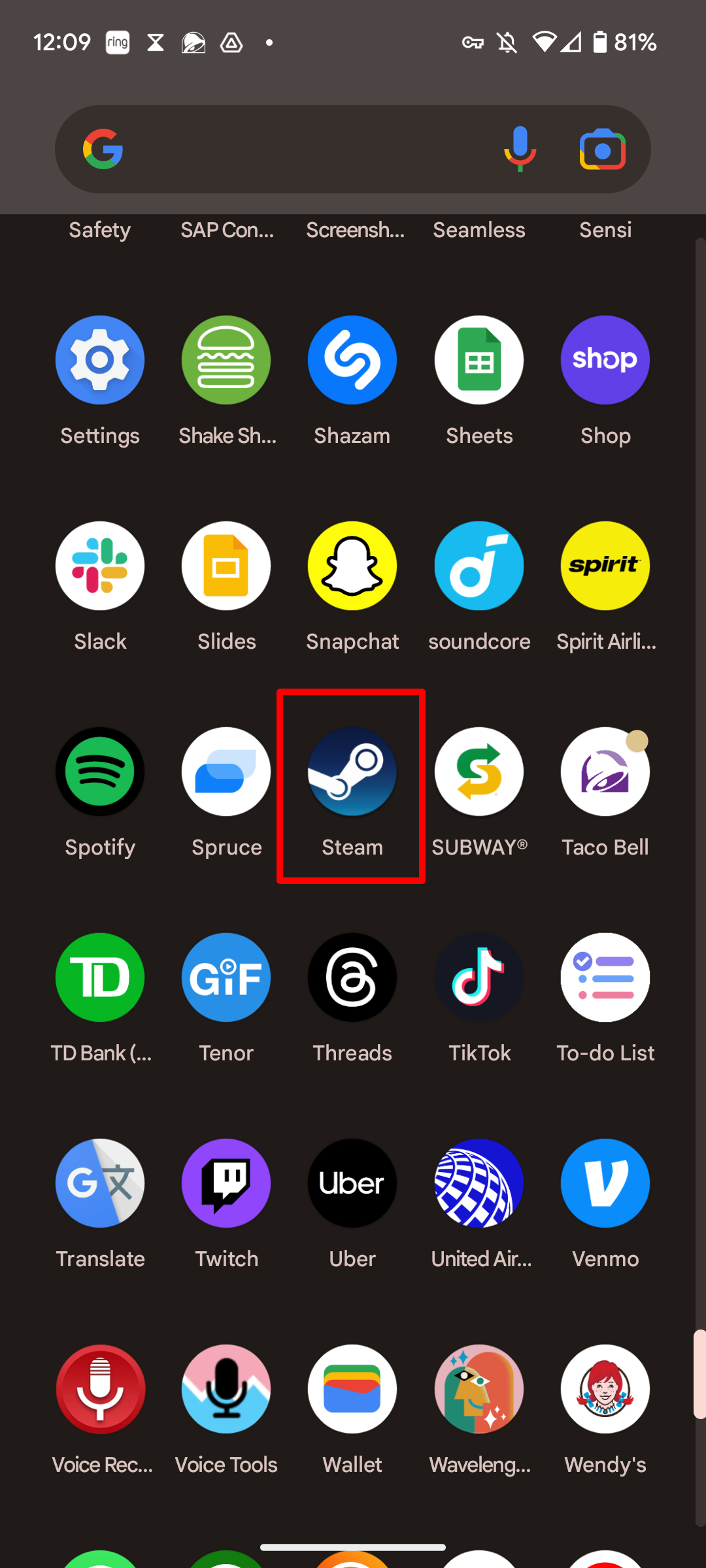
Step 2. Select the three horizontal bars on the bottom right.
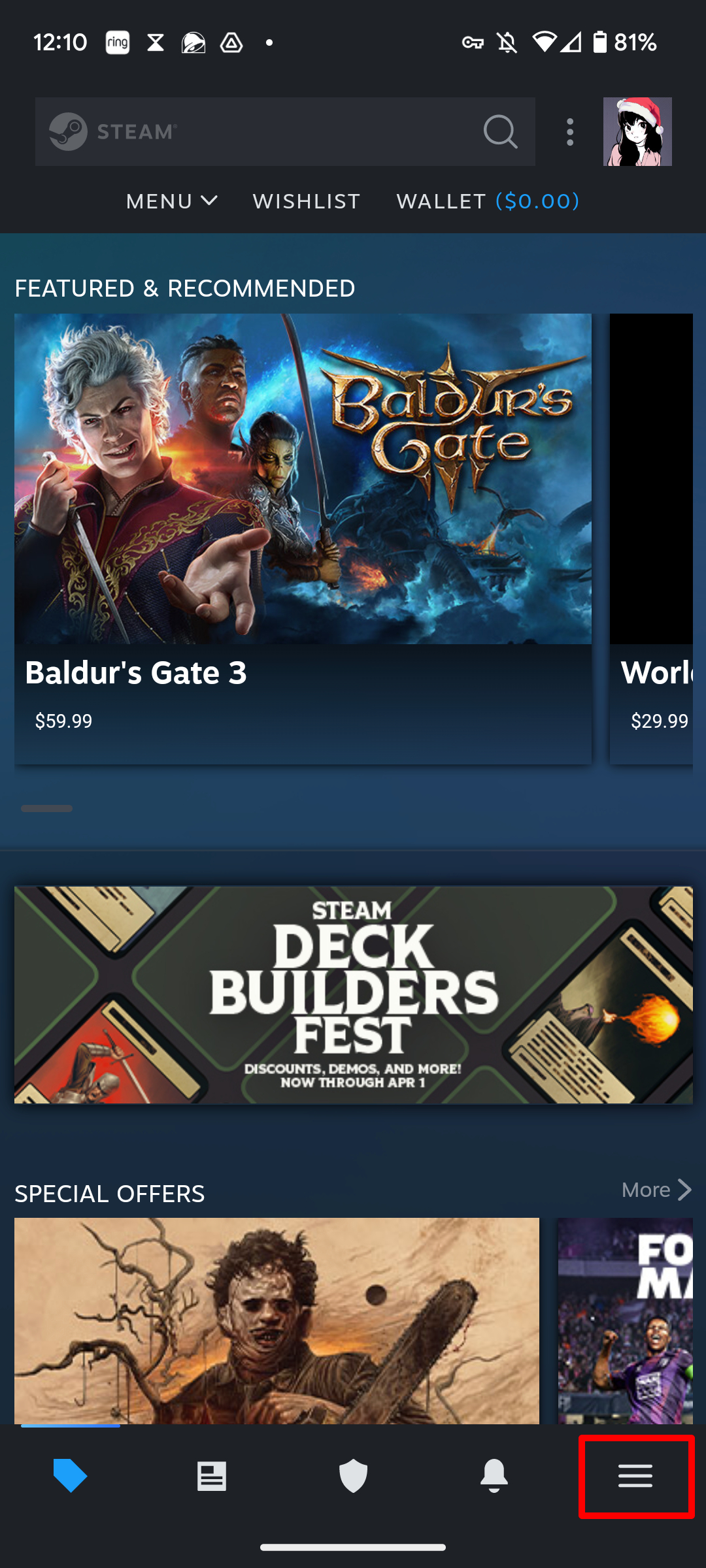
Step 3. Expand the Store option.
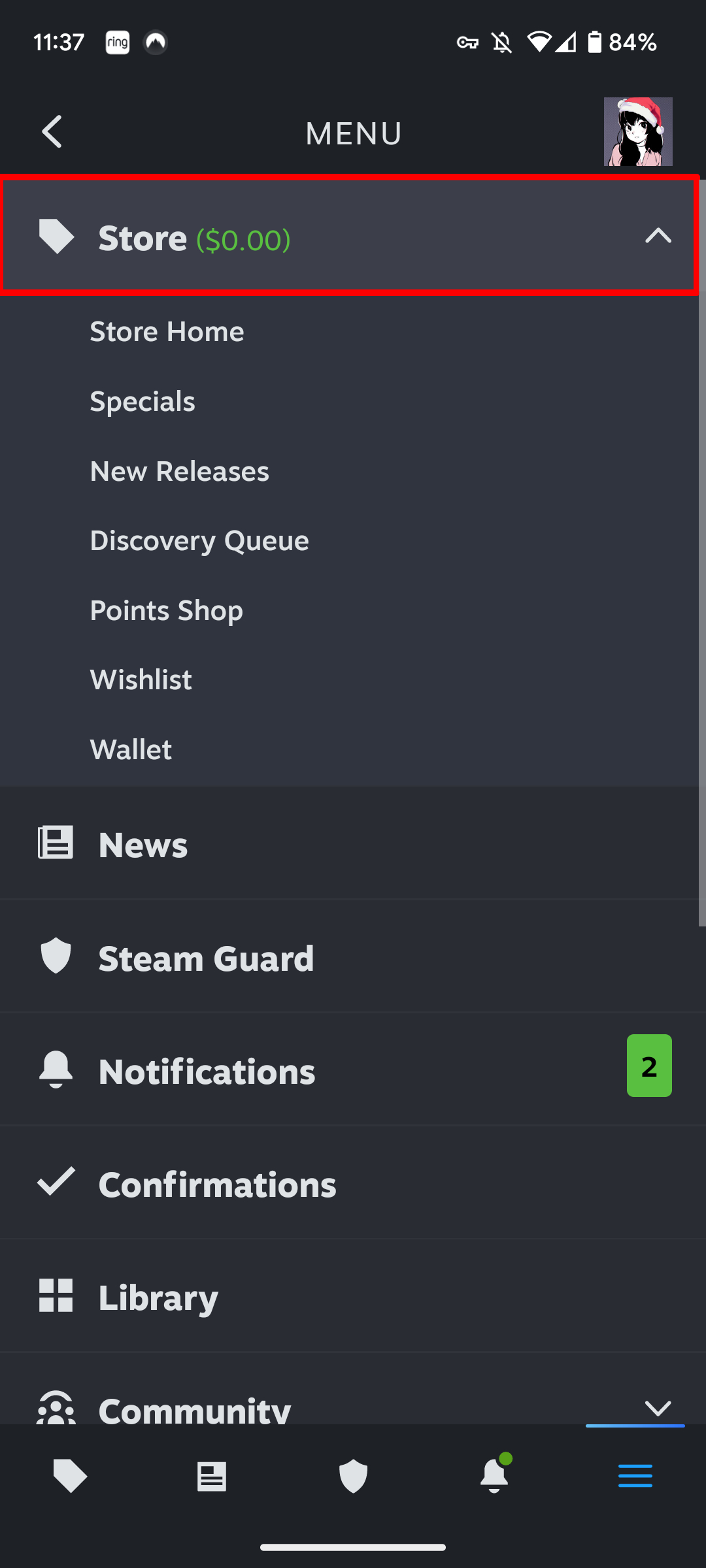
Step 4. Select Wallet.
Sign up to receive The Snapshot, a free special dispatch from Laptop Mag, in your inbox.
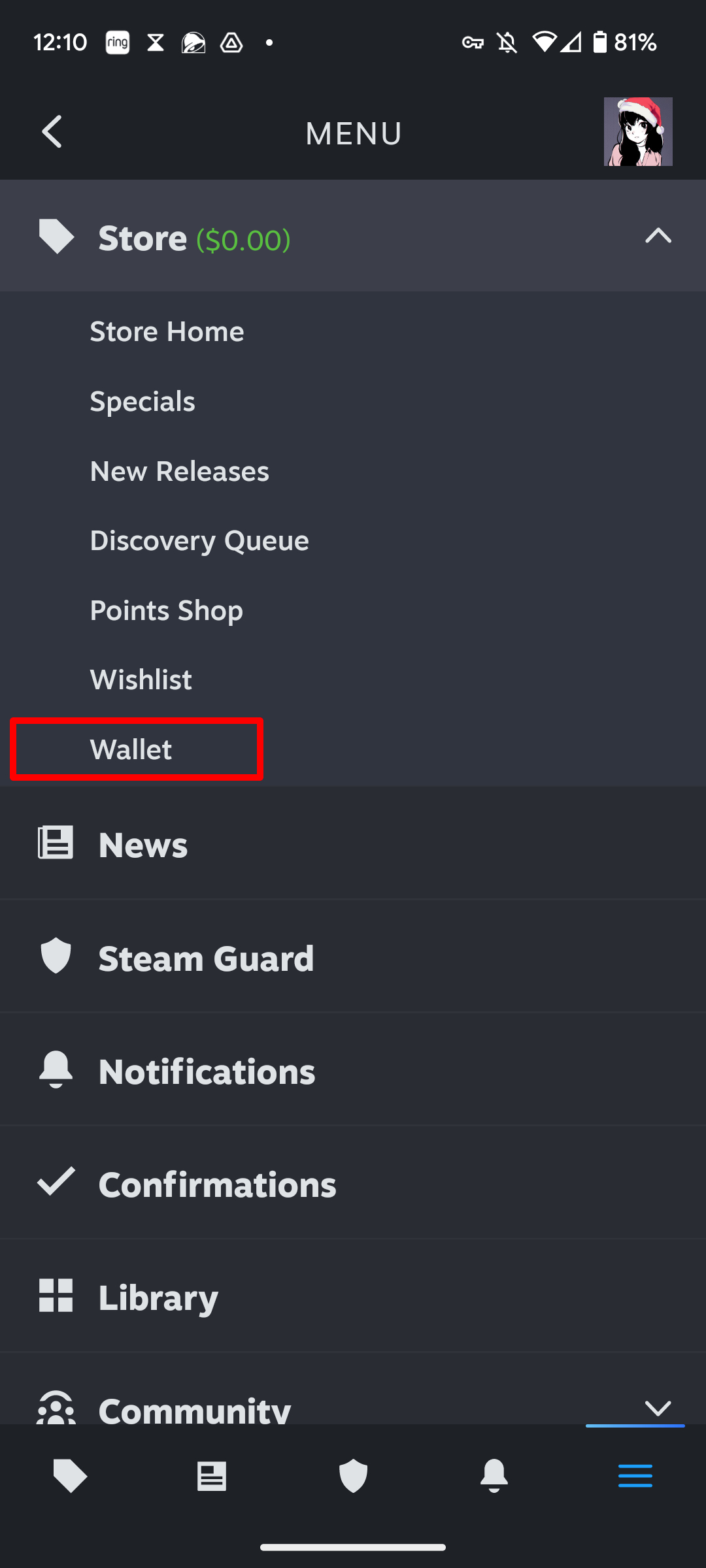
Step 5. Select Add funds to your Steam Wallet.
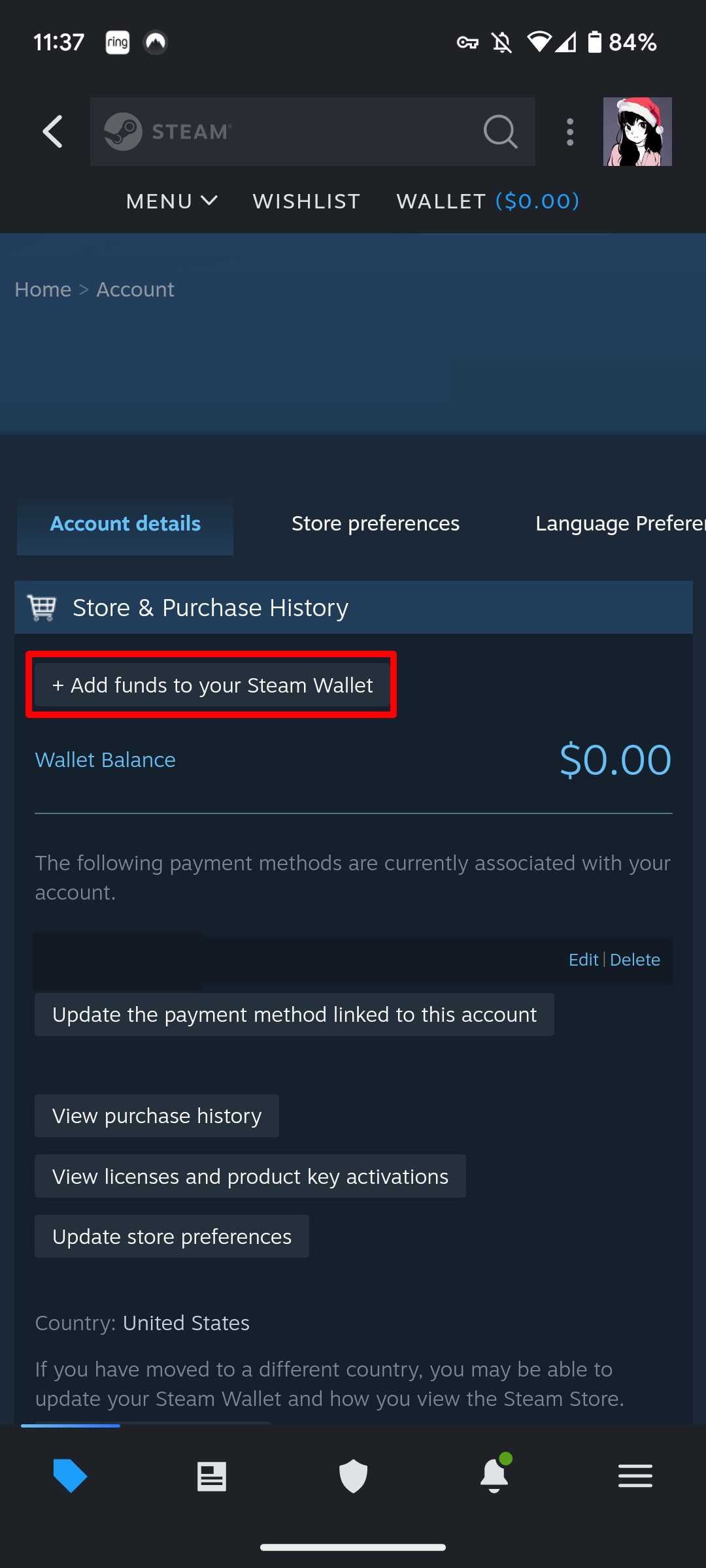
Step 6. Select Redeem a Steam Gift Card or Wallet Code.
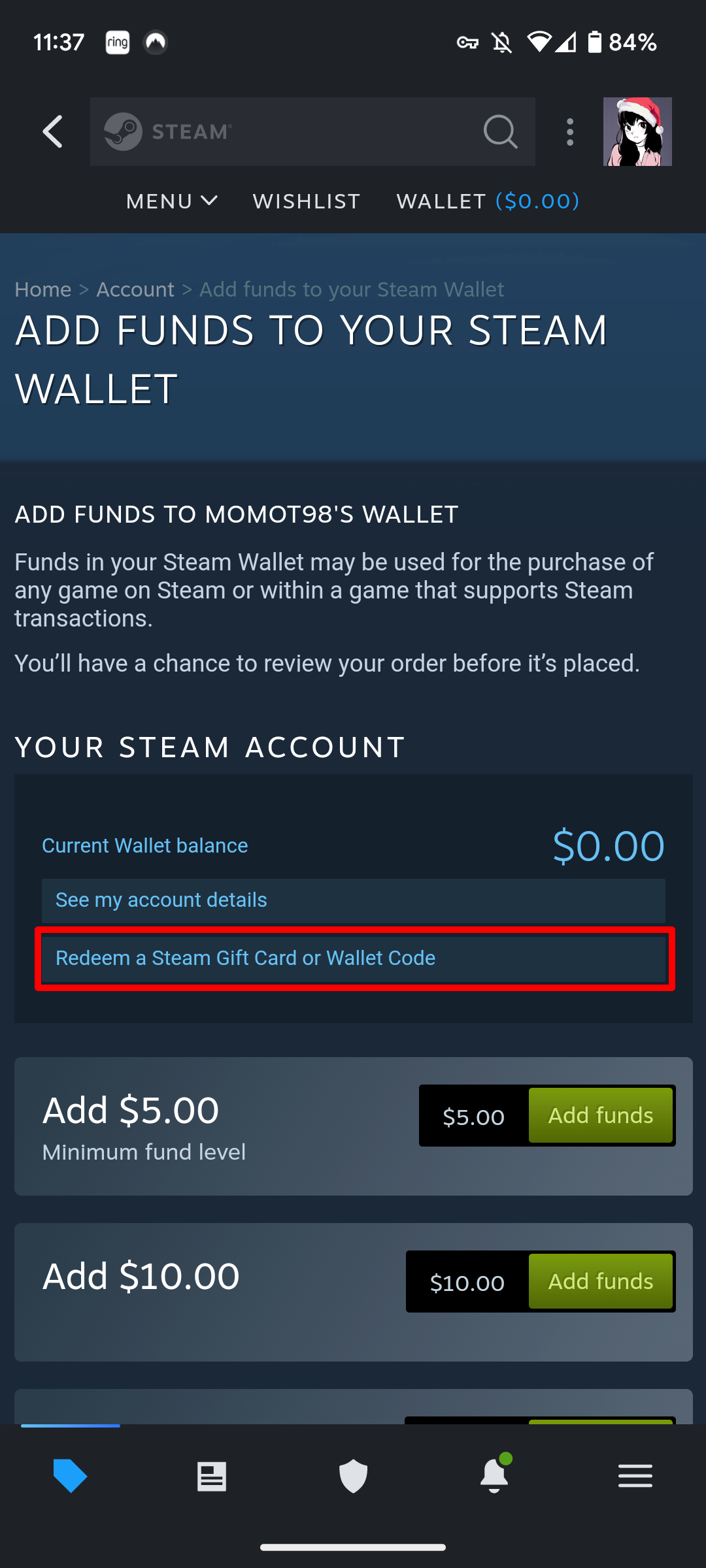
Step 7. Input your Steam Key or Wallet Code here.
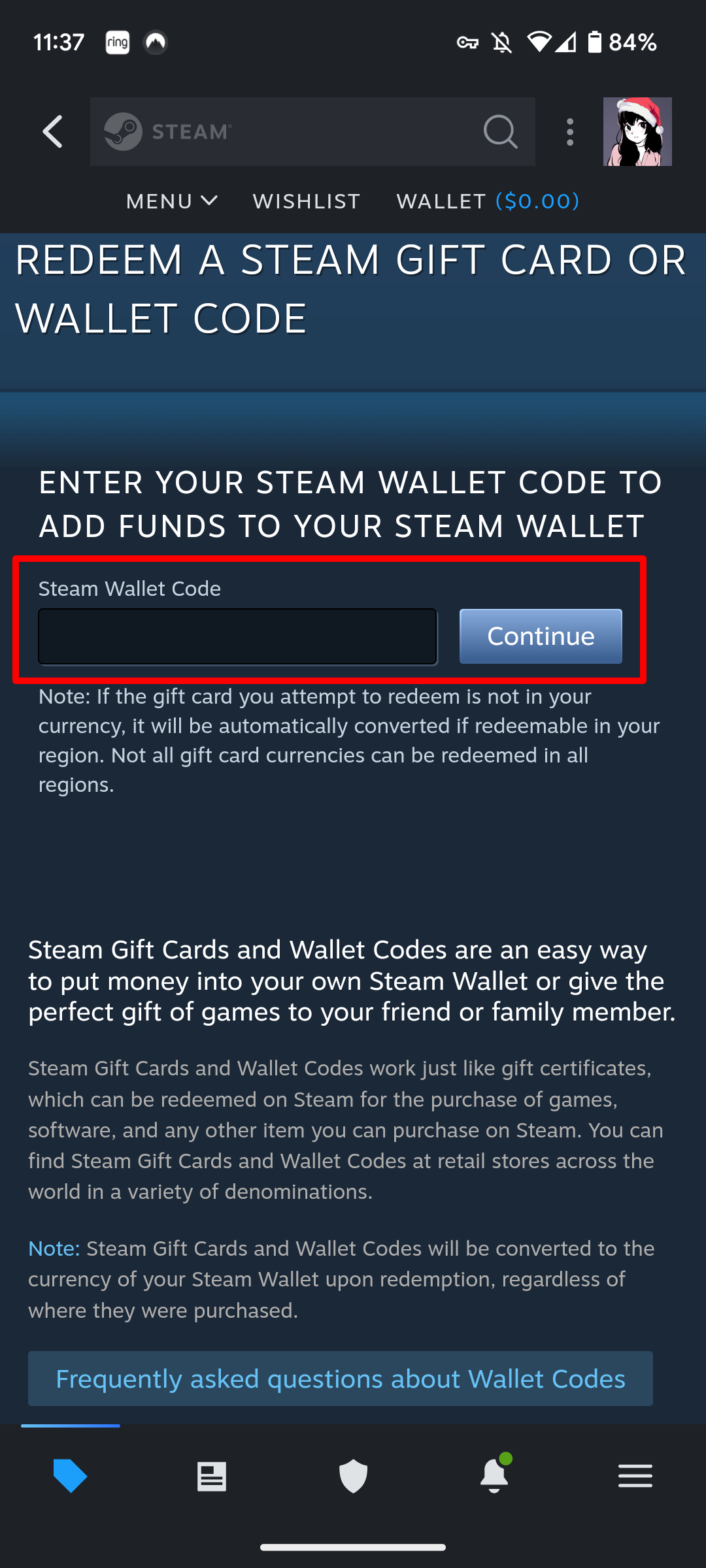
And just like that, you've redeemed the code. If you are actually redeeming a wallet code and it isn't in your local currency, it should be converted automatically.

Self-described art critic and unabashedly pretentious, Claire finds joy in impassioned ramblings about her closeness to video games. She has a bachelor’s degree in Journalism & Media Studies from Brooklyn College and five years of experience in entertainment journalism. Claire is a stalwart defender of the importance found in subjectivity and spends most days overwhelmed with excitement for the past, present and future of gaming. When she isn't writing or playing Dark Souls, she can be found eating chicken fettuccine alfredo and watching anime.
