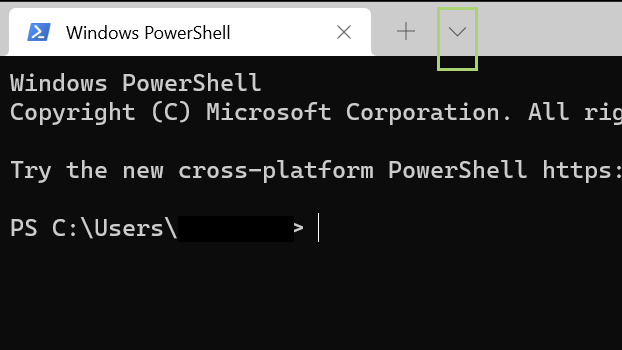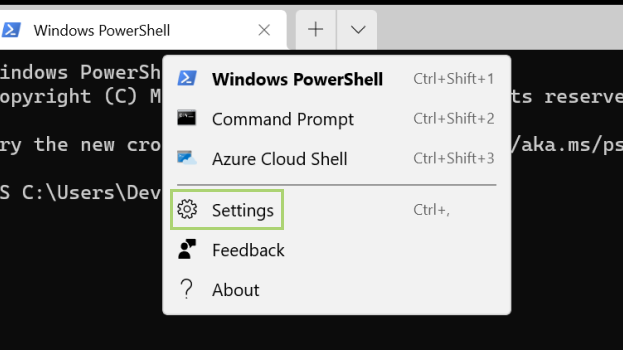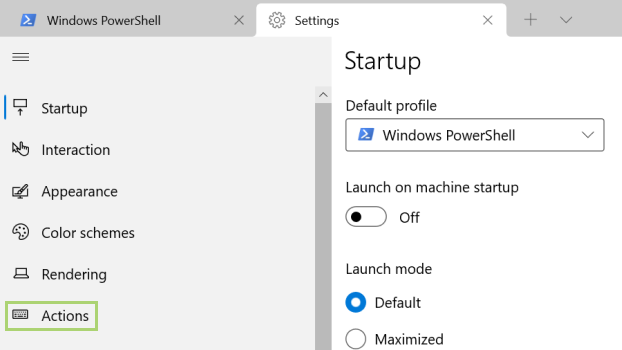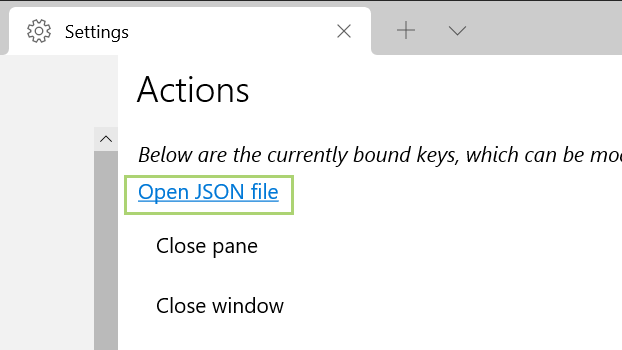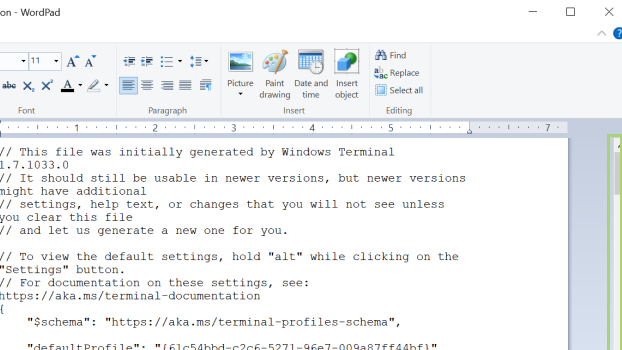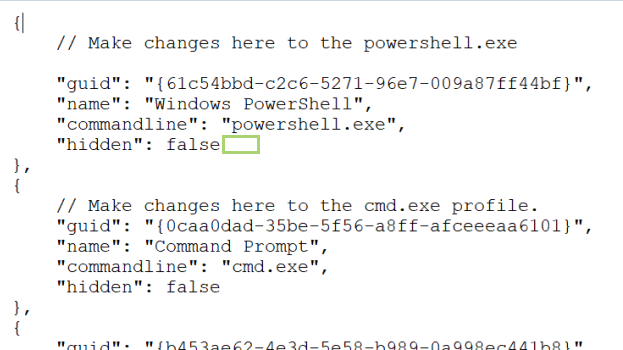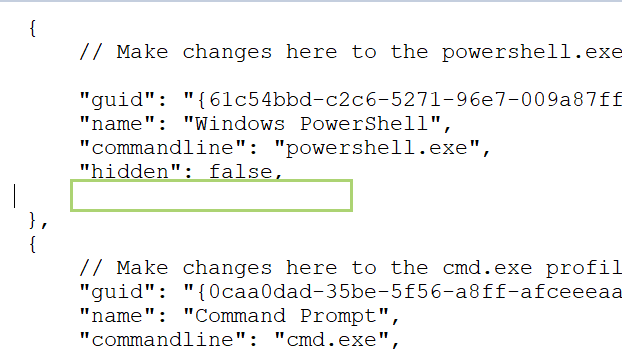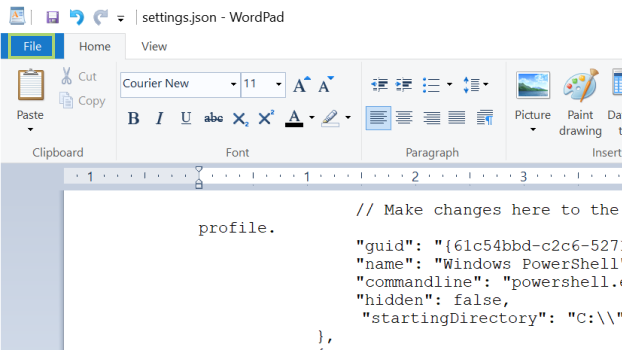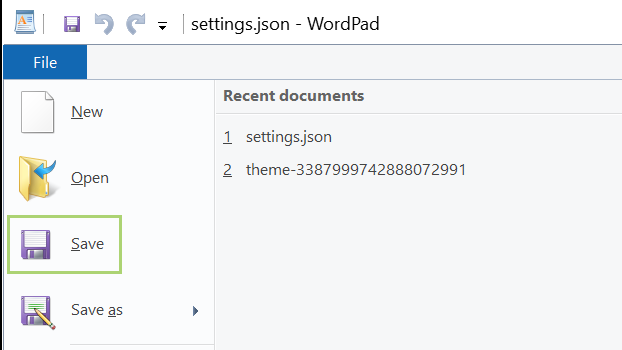How to change the default directory in Windows Terminal
Choose a new default directory in Windows Terminal
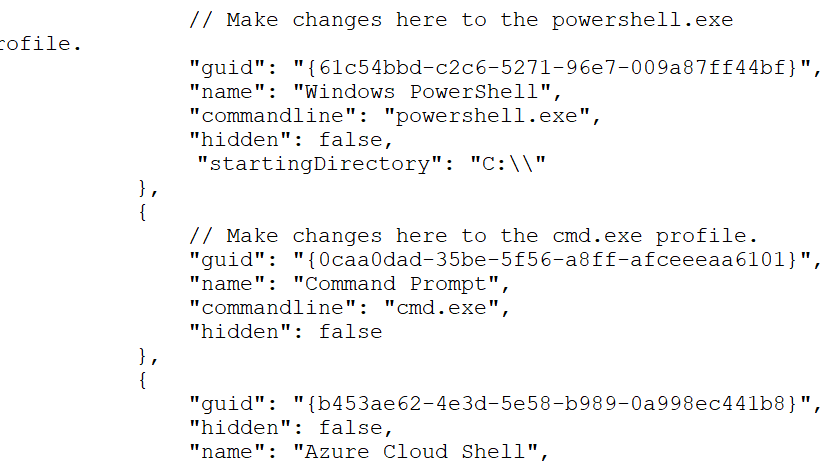
Windows Terminal is an application for users of command line tools such as PowerShell, Command Prompt and WSL. It is an open-source project. Windows Terminal offers multiple tabs; UTF and Unicode character support, and a customizable interface.
By default, it opens to the current user directory. If you would like to change that, you have to change the settings. The settings interface is perfunctory. For editing a setting like the default directory, you have to add code to the settings.json file, which isn’t as scary as it sounds.
The following steps show how to change it for the Powershell profile. Follow the same steps for each profile.
1) In Windows Terminal, click the down arrow.
2) In the menu that opens, click Settings.
3) In the left pane, click Actions.
4) In the right pane, click Open JSON file.
Sign up to receive The Snapshot, a free special dispatch from Laptop Mag, in your inbox.
5) Scroll down to the code block for PowerShell profile marked by the comment “Make changes here to the powershell.exe profile”.
6) Add a comma at the end of the code block so that you can add another line of code.
7) Add "startingDirectory": "C:\\" on the next line.
8) Click File on the menu bar.
9) In the File menu, click Save.
Bryan covers everything you need to know about Windows, social media, and the internet at large for Laptop Mag. Thanks to his extensive knowledge of operating systems and some of the most popular software out there, Bryan has written hundreds of helpful guides, including tips related to Windows 11 drivers, upgrading to a newer version of the OS, editing in Microsoft Photos, or rearranging pages in Google Docs.