How to block a website on Google Chrome
Block distracting, unwanted or pesky websites with these steps on how to block websites on Chrome

Do you want to block a website on Chrome because it's too distracting? Are you a concerned parent who's worried about your children stumbling upon unsavory sights? Whether you want to block a website to keep distraction at bay or protect your kids, we have a step-by-step guide to help solve your problem. Here's how to block a website on Chrome.
How to block a website
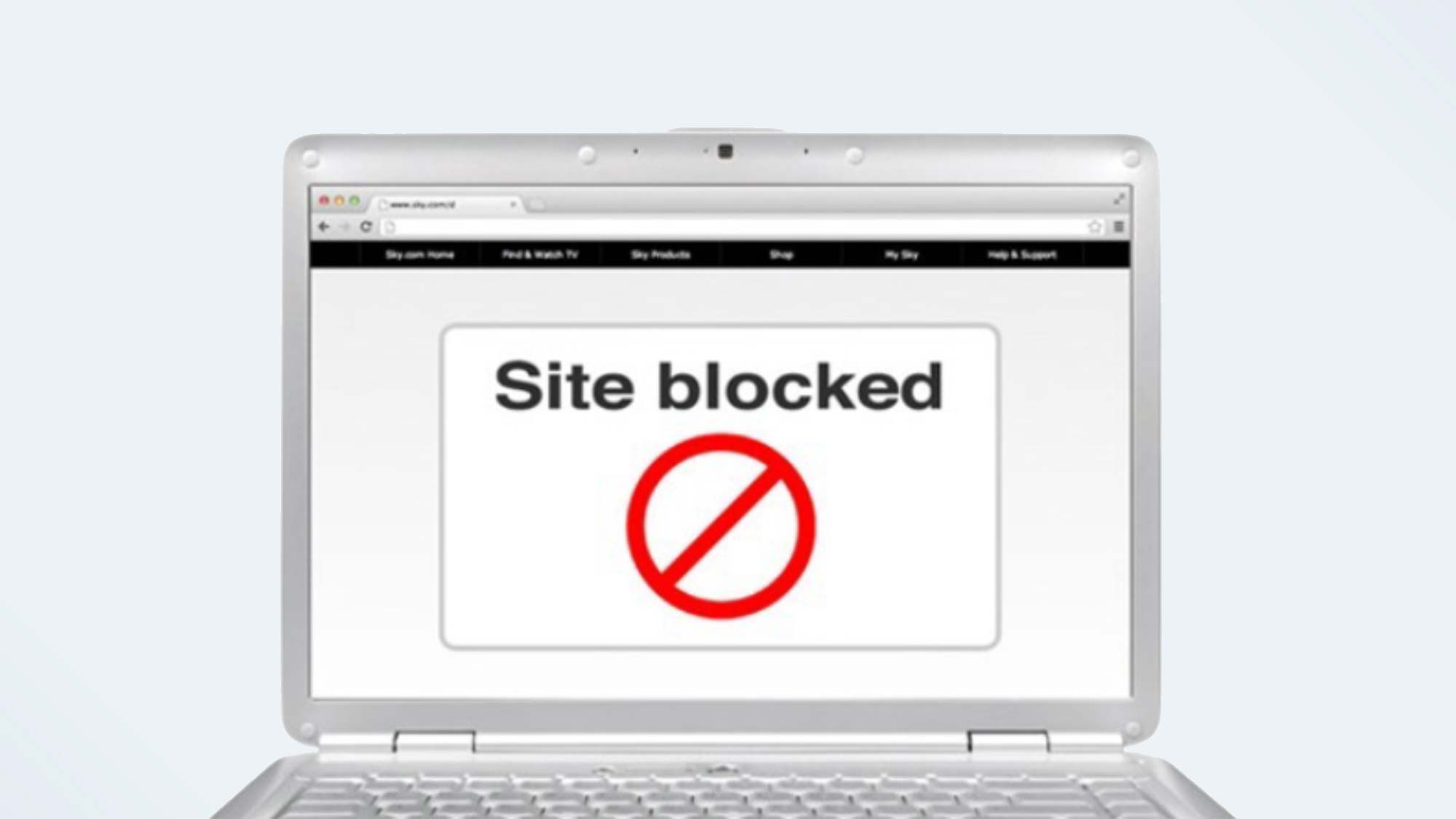
Step 1: Finding the right extension
BlockSite is a free and easy-to-use Google Chrome extension you can download and readily use. To find it, go to the Google Store and search “BlockSite”.

Or, you can go directly to the company website and the option to add the extension to your Chrome browser will appear on the screen.
Step 2: Using BlockSite
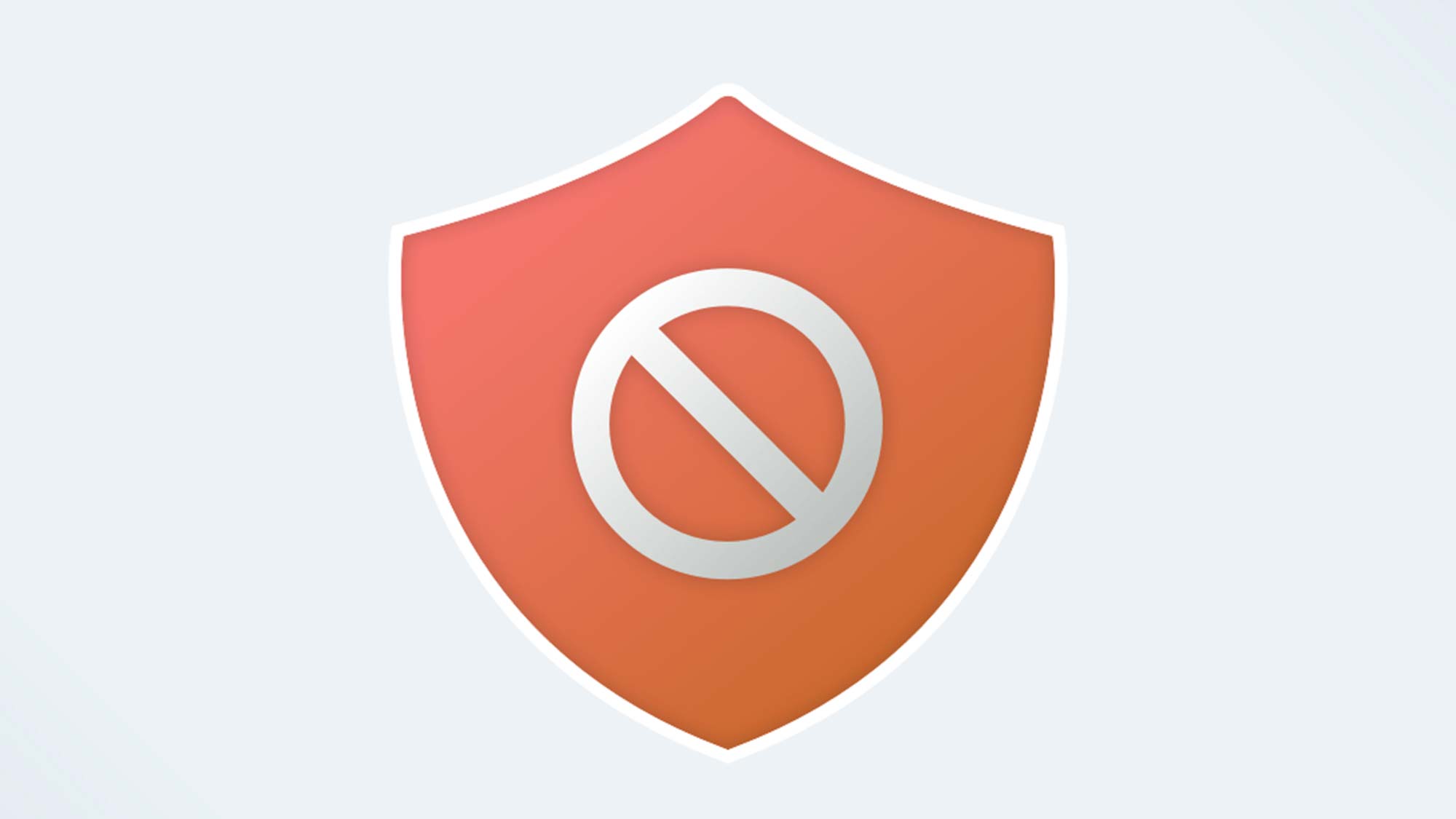
Blocksite is super intuitive and easy to use. Just type the URL of the websites you want to avoid, hit enter to add it to your list, and voila! No more access to the site.
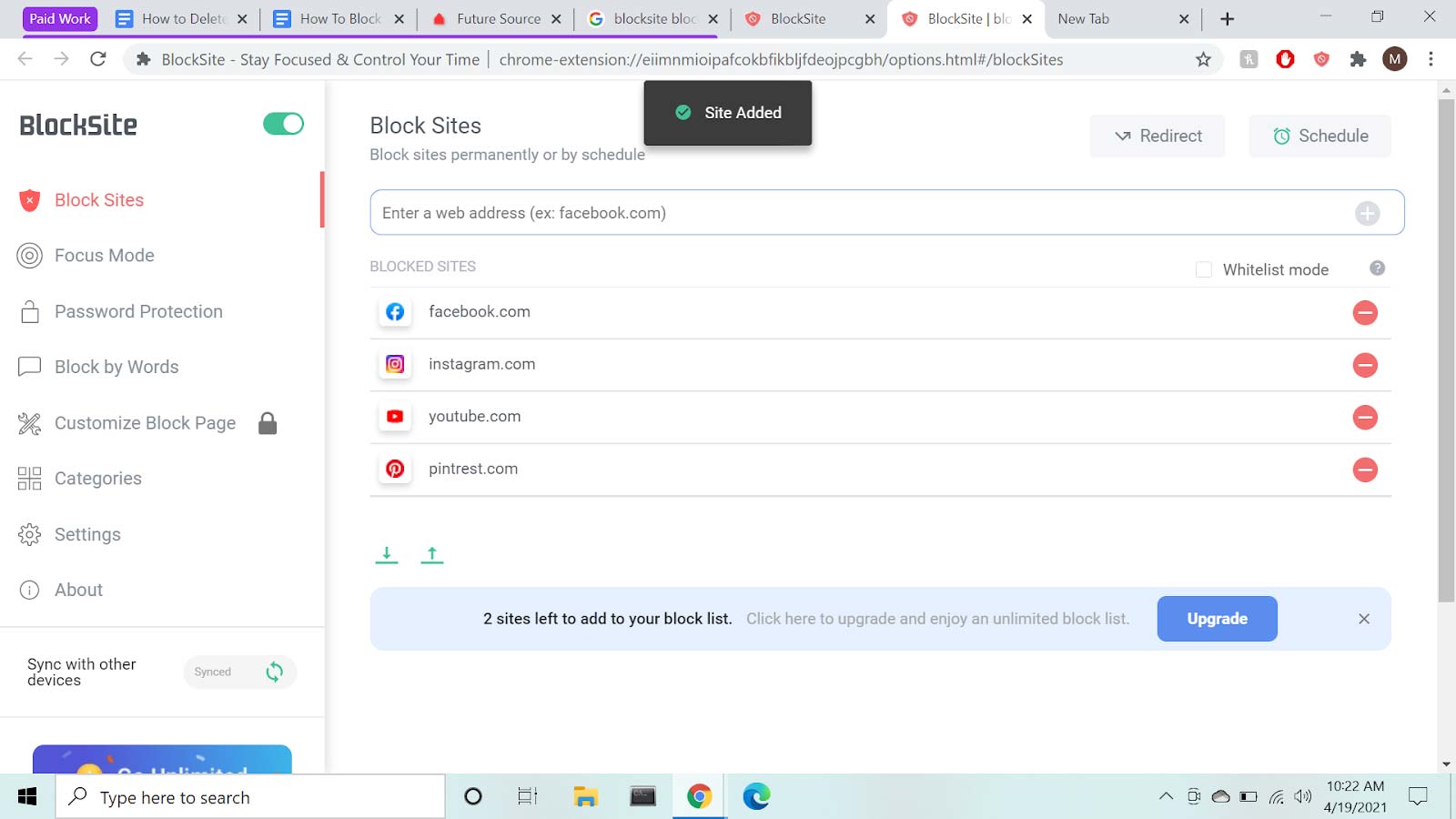
Note: The number of sites you can put on the list is limited to six, unless you use the paid version of the extension.
On the left-hand corner, there are multiple panels you can use to take care of business. Block Sites hinders you from accessing sites you don’t want to visit. Next, there’s Focus Mode, which sets timers for work sessions and breaks if you need to hunker down and focus. Password Protection allows you to create a password you need to use to enter any of the sites (my advice is to have a trusted friend set the password so you can’t get into them). Finally, Block By Words blocks URLs based on certain keywords or phrases you enter.
Step 3: Stay Focused!
Once you’ve entered the sites you want to block, BlockSite takes care of the rest. For example, if you have a moment of weakness and succumb to a yearning to visit social media during important hours, you’ll see this clear message (the password bar won’t show up if you don’t have Password Protection on):
Sign up to receive The Snapshot, a free special dispatch from Laptop Mag, in your inbox.
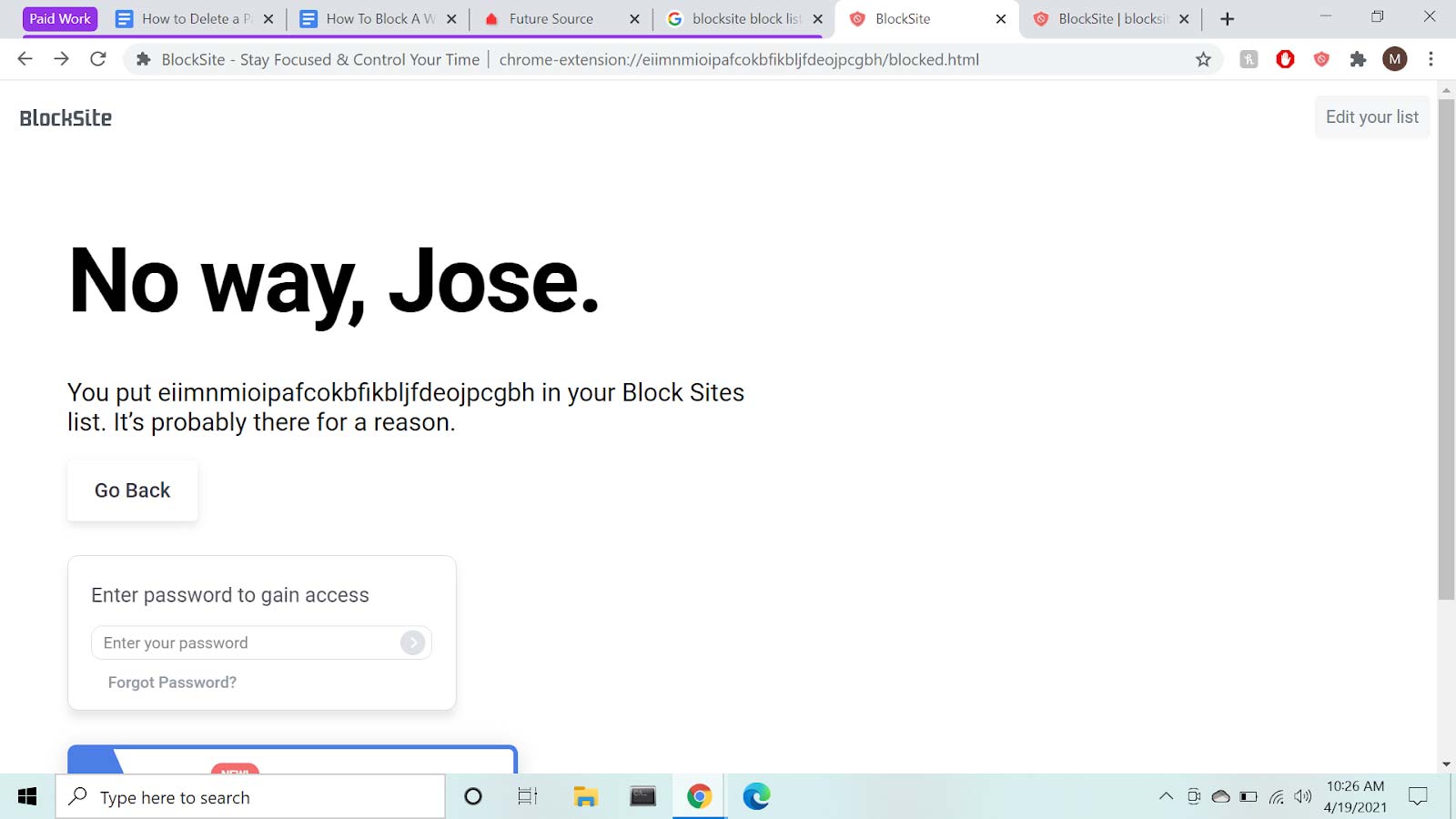
Gets right to the point, doesn’t it? That means it’s working! Hopefully, this will impel you to return to more pressing matters. Thoughts like “Why am I going to the site?” or “I should focus on what’s important!” may come to mind, spurring you to jump back into a more productive routine.
Staying on task doesn’t have to be an uphill battle. As long as you know what you need to do, and know what you need to avoid, using a handy tool like BlockSite will work wonders at keeping you focused and worry free. Since you can set a timer for how long BlockSite can stay active, you can enjoy your favorite sites after work hours. Have your cake and eat it, too!
