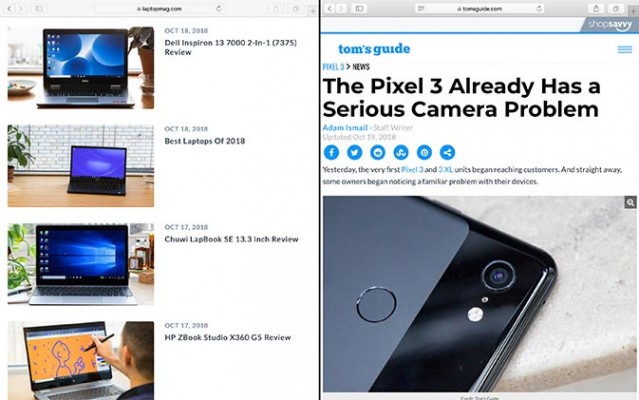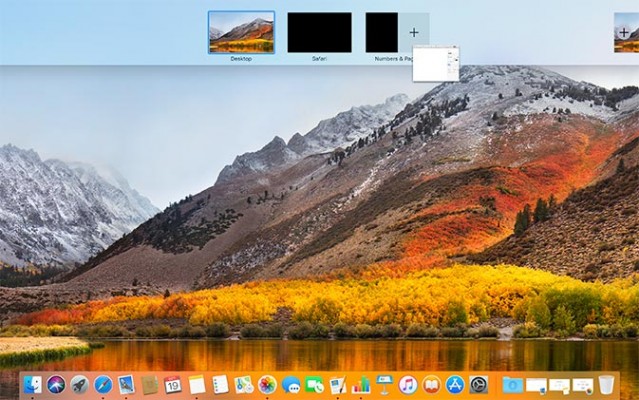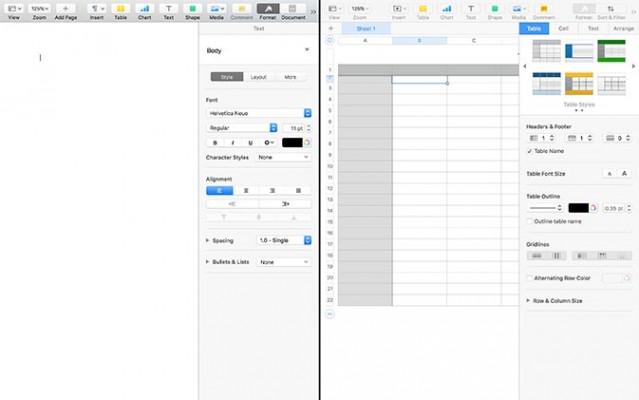The One Feature All Mac Users Need to Know
A few years ago, I ditched my aging 2010 MacBook Pro for a 2016 Dell XPS 13. I knew it’d be somewhat of a gamble, as I always preferred Mac OS to Windows, but the Dell’s value was unbeatable.
Ultimately I wasn’t happy with my XPS 13, though that had less to do with Microsoft’s OS and more to do with my unit’s myriad quality control oversights, from a glitchy trackpad to a wonky Wi-Fi card and a battery that failed after just eight months.
I returned to macOS’ warm embrace last year with a new MacBook Pro. And while I’m pleased to say I’m finally very happy with my daily laptop, there’s been one nagging feature from my Windows days that I have missed: snapping applications.
Well, at least until last week. I relayed my disappointment to my colleague Andrew E. Freedman over at Tom’s Hardware. And then he blew my mind.
“You know you can do that on Mac too, right?”
I watched in disbelief as Andrew pulled my MacBook over and clicked-and-dragged over Safari’s full-screen button, allowing it to take up exactly half of the screen.
It turns out you can snap windows in macOS, though it doesn’t work quite the same way as it does in Windows. If you choose one window for split-screen view on a Mac, you’re forced to choose another to consume the remaining portion of the display.
Sign up to receive The Snapshot, a free special dispatch from Laptop Mag, in your inbox.
This isn’t the case on PC, though I think I prefer Apple’s implementation. Even though it limits you to two applications, it allows you to avoid ending up with a mess of overlapping windows in the un-snapped portion.
MORE: macOS Mojave Preview: Dark Mode Is Cool, But These Features Are Better
Split-screen is especially useful for me at work, where I often have to compare photos taken with smartphone cameras side-by-side to suss out the differences. I prefer doing this on my MacBook Pro’s Retina display for its vibrant colors and sharp resolution, though up until now I had to awkwardly try to resize Preview windows just so the images I was comparing would sort of match up in size.
macOS’ split-screen view is also easily adjustable, just like Windows’. You can drag the slider that divides the two apps to make one larger and the other smaller. Additionally, you can also launch split-screen view by dragging an already-open window onto a preview of another desktop in Mission Control.
Andrew tells me this feature has been a mainstay in macOS since El Capitan. Laptop’s own Henry T. Casey even wrote a guide explaining how to do it way back in 2015.
I’m sure any Mac loyalist reading this story will wonder how in the world I missed split-screen for three years. I don’t know what to tell you. All I can say is that since I discovered it exists, it has already immeasurably improved my macOS experience.
Now, if only Microsoft could just come up with a good stand-in for Quick Look, and my biggest Windows complaint would be a thing of the past, too.
Credit: Laptop Mag