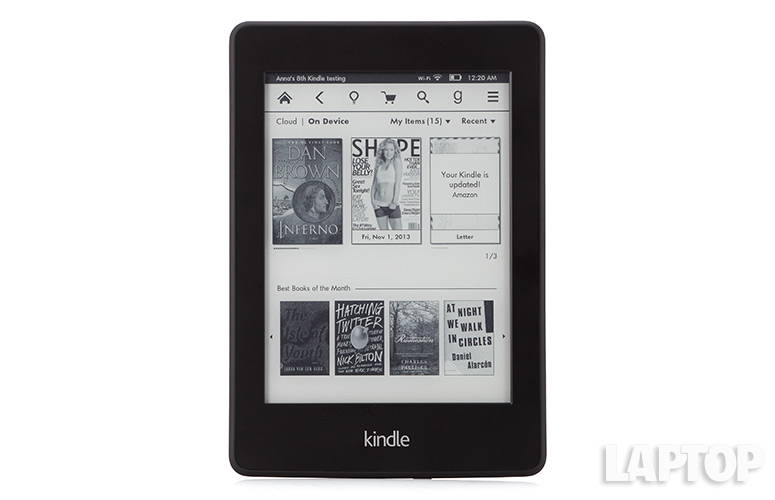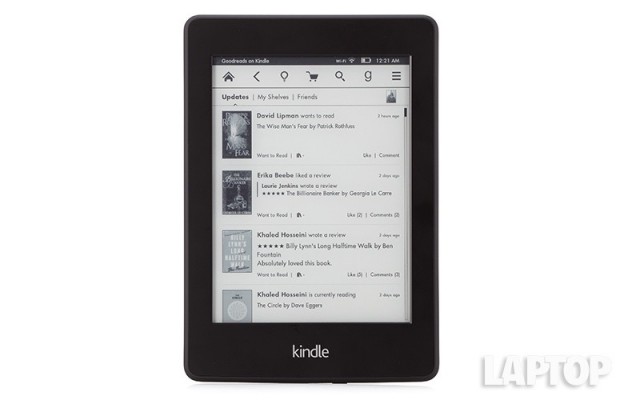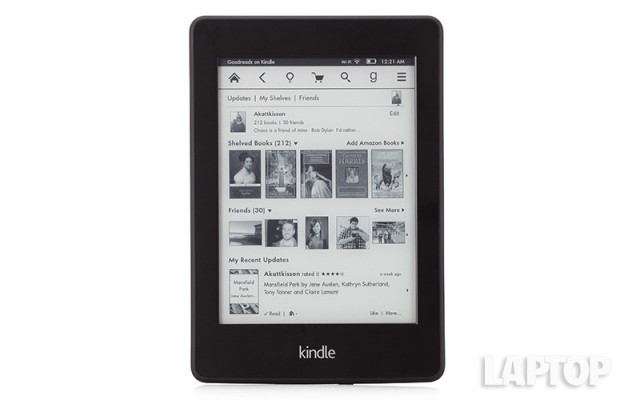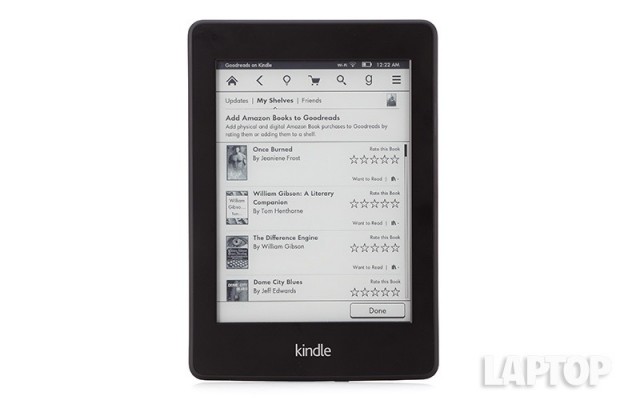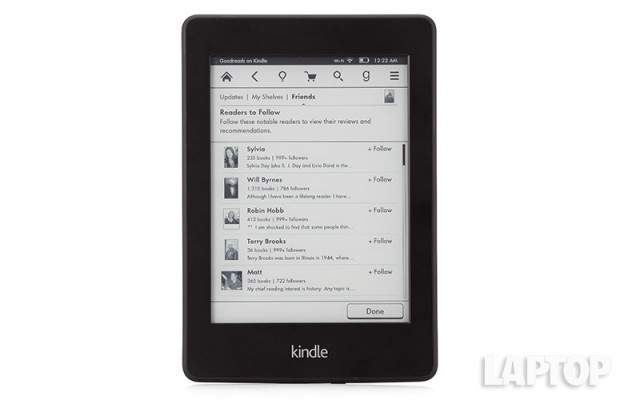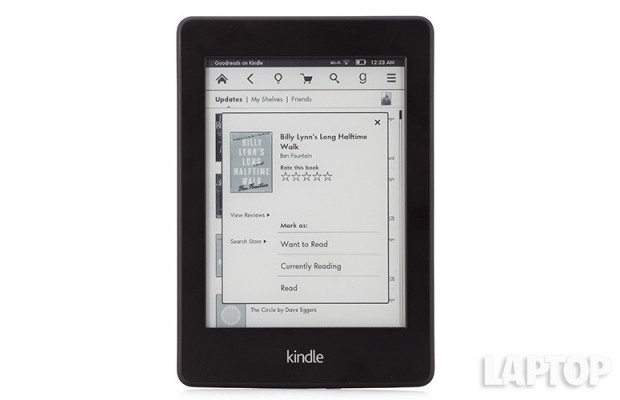How to Use Goodreads on Kindle Paperwhite
The number of Goodreads users reached 20 million this year. That's huge, but the fact that the social network for readers is now integrated with the Kindle Paperwhite is even bigger. Now you can share your love of reading from the platform that's most convenient, if you know how. Here's how to set up and use Goodreads on your Amazon Kindle Paperwhite to rate, wish for, and comment on books your reading and that your friends are reading.
1. Tap the G in the top nav bar.
2. Either log into your Goodreads account via Facebook, or enter your username and password. From here you're presented with your existing Goodreads account.
3. Tap your profile picture on the top right to see your list of books. Tap the Add Amazon Books on the right to automatically add all the books you've ever bought through Amazon to your Goodreads profile.
MORE: 10 Best Reader Apps
4. Rate those books that were on your Amazon shelves by taping the stars on the right. This helps educate the suggestion engine on Goodreads to your tastes.
5. Tap the word Friends from the nav bar on the top. Here you can see people you currently follow as well as see a list of suggested people to follow.
Sign up to receive The Snapshot, a free special dispatch from Laptop Mag, in your inbox.
6. Taping on a book on your shelf, or that of someone you follow pop up a separate window that allows you to rate the book or mark it as something you want to read.
- Best Gifts Under $50
- Amazon Kindle Fire HDX vs. Google Nexus 7: Which Tablet Is Better?
- Children and Smartphones: What’s the Right Age?