iOS 17.3: How to turn on Stolen Device Protection for your iPhone
Everything you should know about this new iOS feature

In the latest iOS 17.3 update, you'll find a new feature called Stolen Device Protection, and the backstory behind this new feature is... interesting. A recent investigation from Wall Street Journal columnists Joanna Stern and Nicole Nguyen (via TechCrunch) found that thieves were convincing victims to reveal their passcodes, after which the thieves would steal the phone and enter the passcode they learned earlier to gain access to private, sensitive data from the user's iPhone and iCloud accounts.
Although this scam isn't as obvious as an iPhone thief walking up to you and asking for your passcode, the signs that something's off are clearly there. One iPhone thief explained that he would ask victims to add them on Snapchat, saying that he'd type his contact details directly for ease. As soon as he got the phone, he'd lock it, and then ask the victim for the passcode to unlock it.
If you handed your iPhone to someone, knowing that you just unlocked it, wouldn't it seem a little fishy that it magically locked as soon as you handed it to the stranger? Furthermore, wouldn't you simply enter your passcode rather than say it out loud to someone you just met? In bars late at night, where the iPhone thief said he'd go, it's possible people might not be aware enough to think something's wrong, but I think not giving out your passcode is ingrained in most people.
It's worth noting that a thief might not go such an obvious route as the one mentioned above. Someone could steal your passcode by looking over your shoulder in a bar to see which numbers you select. With the recent rise in these phone-stealing scams, it might be worth turning on the new Stolen Device Protection feature, just in case.
How to turn on Stolen Device Protection
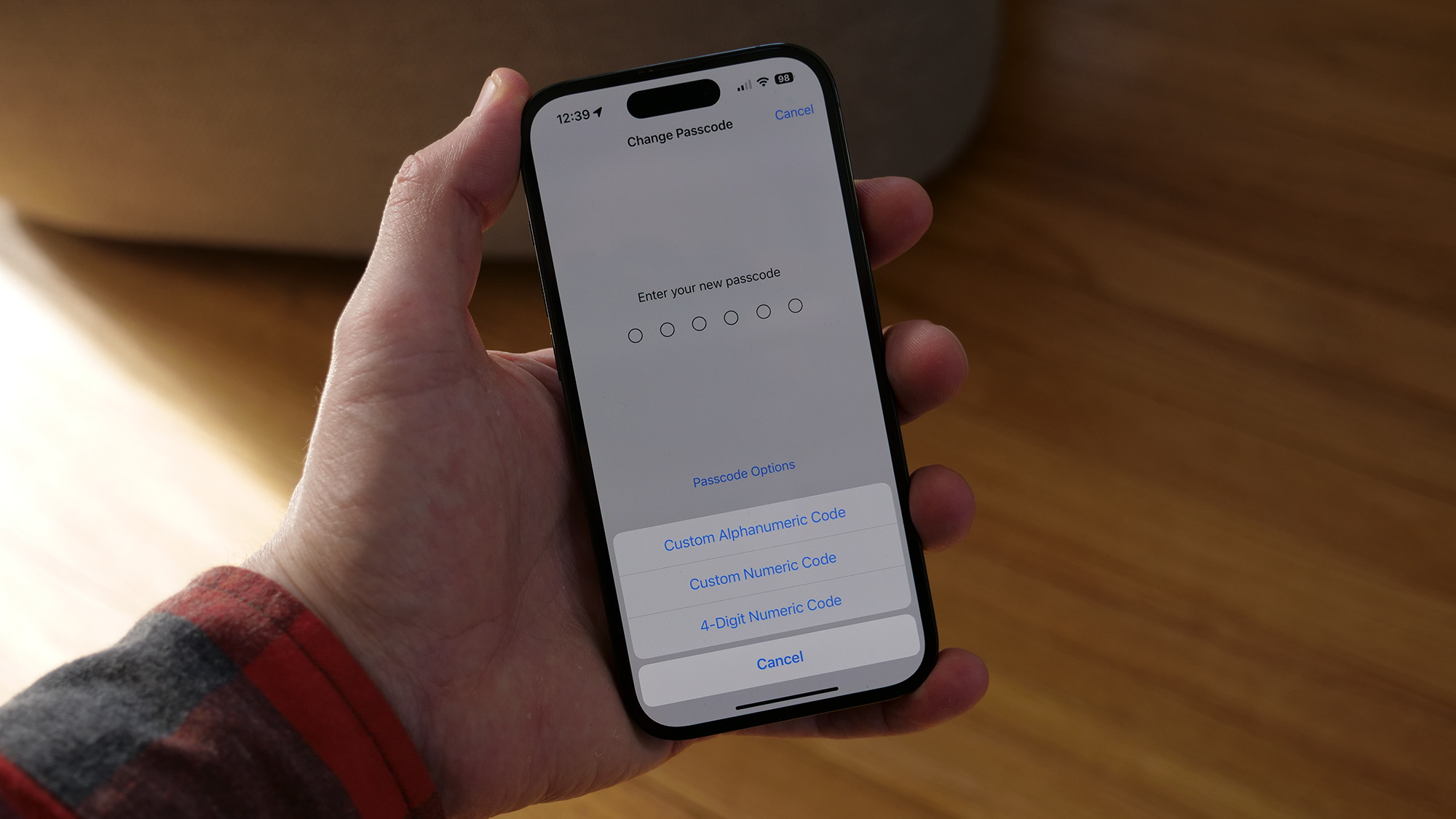
By default, Stolen Device Protection is turned off, but turning it on is just a few taps away.
Step 1: Head to your iPhone's Settings app.
Step 2: Find Face ID & Passcode in the menu
Sign up to receive The Snapshot, a free special dispatch from Laptop Mag, in your inbox.
Step 3: Select Stolen Device Protection
Step 4: Toggle the feature on
What does Stolen Device Protection do?
Stolen Device Protection uses biometric authentication and a one-hour security delay to prevent thieves from accessing data on stolen iPhones. This feature is designed to eliminate the risk of a thief abusing a stolen passcode.
If a thief managed to steal both someone’s iPhone and their passcode, they could get into the victim’s Apple account, access personal information on the phone, use financial apps and more. They could even turn off Lost Mode, making it significantly harder for the victim to find their stolen iPhone.
Stolen Device Protection resolves this weakness by requiring biometric authentication to do things like change account settings or view Apple Card details. Someone might be able to steal your phone or passcode, but they’re going to have a hard time stealing your face or fingerprint.
Stolen Device Protection also adds a one-hour security delay for certain features. This gives victims more time to recover their device or block unauthorized activity like password changes. Don’t worry, though – the security delay isn’t active when you’re in known, trusted locations like your home or office. So, you won’t need to wait an hour every time you want to update your Apple ID password at home. The feature only runs when your iPhone is out in the wild in unrecognized locations.

Sarah Chaney is a freelance tech writer with five years of experience across multiple outlets, including Mashable, How-To Geek, MakeUseOf, Tom’s Guide, and of course, Laptop Mag. She loves reviewing the latest gadgets, from inventive robot vacuums to new laptops, wearables, and anything PC-related. When she's not writing, she's probably playing a video game, exploring the outdoors, or listening to her current favorite song or album on repeat.
- Stevie BonifieldContributing Writer
