Windows 10's nasty file problem has a fix: Here's what to do
Microsoft is still investigating
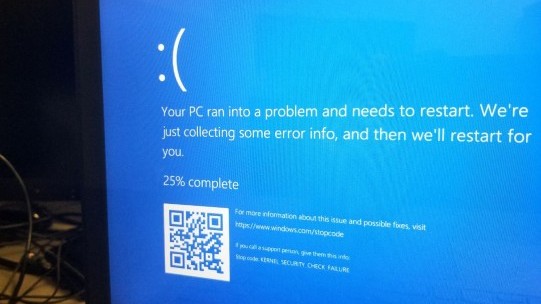
If you glanced at the news yesterday, you probably saw that the recent Windows 10 update KB4532693 was deleting files from PC owners' desktops. Microsoft has now acknowledged the problem and says it's searching for a solution.
Windows Latest spoke to several Microsoft support employees who said: “Microsoft is aware of this known issue and our engineers are working diligently to find a solution for it.”
Fortunately, there appears to be one workaround that should solve the problem for most users, although it's not exactly straightforward.
As a recap, a portion of Windows 10 users who installed Windows 10 update KB4532693 experienced a problem in which the Start Menu and desktop were being reverted to default settings, and, in some cases, files were removed from the desktop.
Some people got lucky and were able to restore their files from a temporary folder ending in .000 or .bak from the C:/Users drive. Others lost their files permanently.
As Microsoft investigates, it's believed the problematic update creates a temporary profile when handling its installation but fails to remove itself when done. When the download goes through, that temporary profile overlaps the user profile it shallowed.
How to fix the Windows 10 missing file issue
Microsoft's current solution is to set up a new account and transfer over data from the temporary one. There should never be a reason for anyone to do this, so it's obvious that this latest update contains a serious bug. Regardless, this is how Microsoft says it will get files back.
Sign up to receive The Snapshot, a free special dispatch from Laptop Mag, in your inbox.
It's unfortunate, however, that the company hasn't published a walk-through showing users how to do this on their own, so attempt it at your own risk.
“[We] create a new local account user then transfer the personal files from the temporary account to the new account. After that, we can just delete the temporary account,” a Microsoft employee told Windows Latest.
That's great for Microsoft, but users facing this problem are left in the dark. We recommend that if your files are missing to restore Windows to a later update.
To do so, go to Settings, then Update and Security and press Windows Update. From there, go into Update History and choose Uninstall updates. This will present you with a list of update codes. Choose KB4532693 and uninstall it.
This method won't work for everybody so we'll keep giving Microsoft a hard stare until it can come out with an update that fixes this problem --- and just as importantly, doesn't cause any new ones.
Phillip Tracy is the assistant managing editor at Laptop Mag where he reviews laptops, phones and other gadgets while covering the latest industry news. After graduating with a journalism degree from the University of Texas at Austin, Phillip became a tech reporter at the Daily Dot. There, he wrote reviews for a range of gadgets and covered everything from social media trends to cybersecurity. Prior to that, he wrote for RCR Wireless News covering 5G and IoT. When he's not tinkering with devices, you can find Phillip playing video games, reading, traveling or watching soccer.

