This PC to phone transfer method is so easy — why didn't anyone tell me about it?
Forget Google Drive! This easy drag-and-drop method is the way
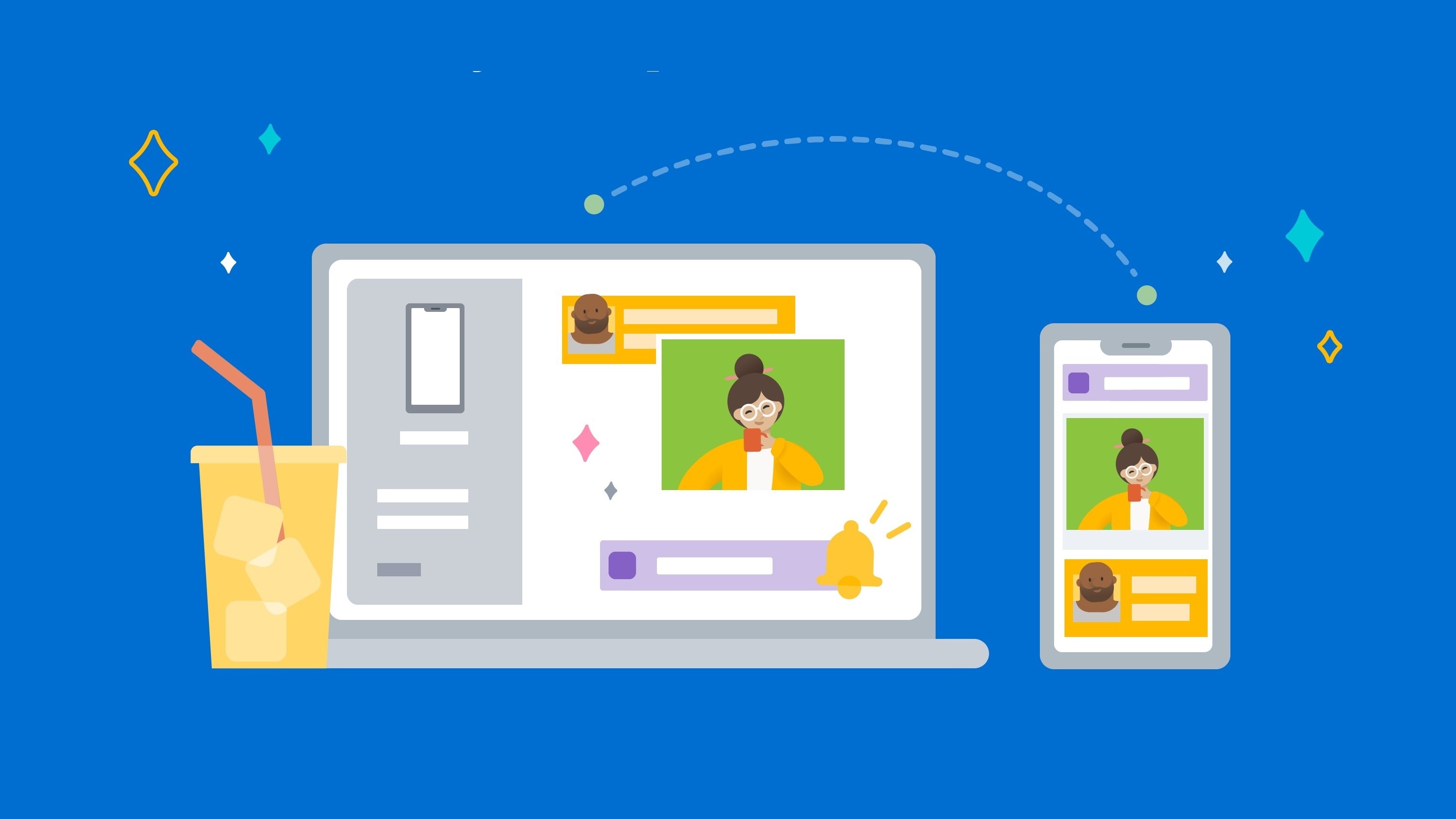
Forget Google Drive, USB-C cables, flash drives and labyrinthine third-party apps! There's a much easier way to transfer photos, documents, and videos from your PC to phone — it's a wireless, lightning-fast method, too.
You may have heard of Phone Link, a Windows app that lets you pair your phone to your PC so that you can receive text messages, access mobile apps, and easily transfer your photos to your PC. However, what I did not know about Phone Link is that you could transfer files from your PC to your phone, too. Where have I been?!
PC to phone file transfer: The best and easiest method
Let me preface this by saying that I have the Galaxy S22 Ultra, so the following method can be duplicated by anyone who owns a Samsung phone or Microsoft's Surface Duo, but it isn't available to all Android users.
Make sure that your phone is paired with Windows' pre-installed app Phone Link (it will offer easy, step-by-step instructions on how to link your phone to the platform). Without further ado, let me show you the easiest way to transfer files from your PC to your phone.
1. Open the Phone Link app on your PC.
2. Go to Apps.
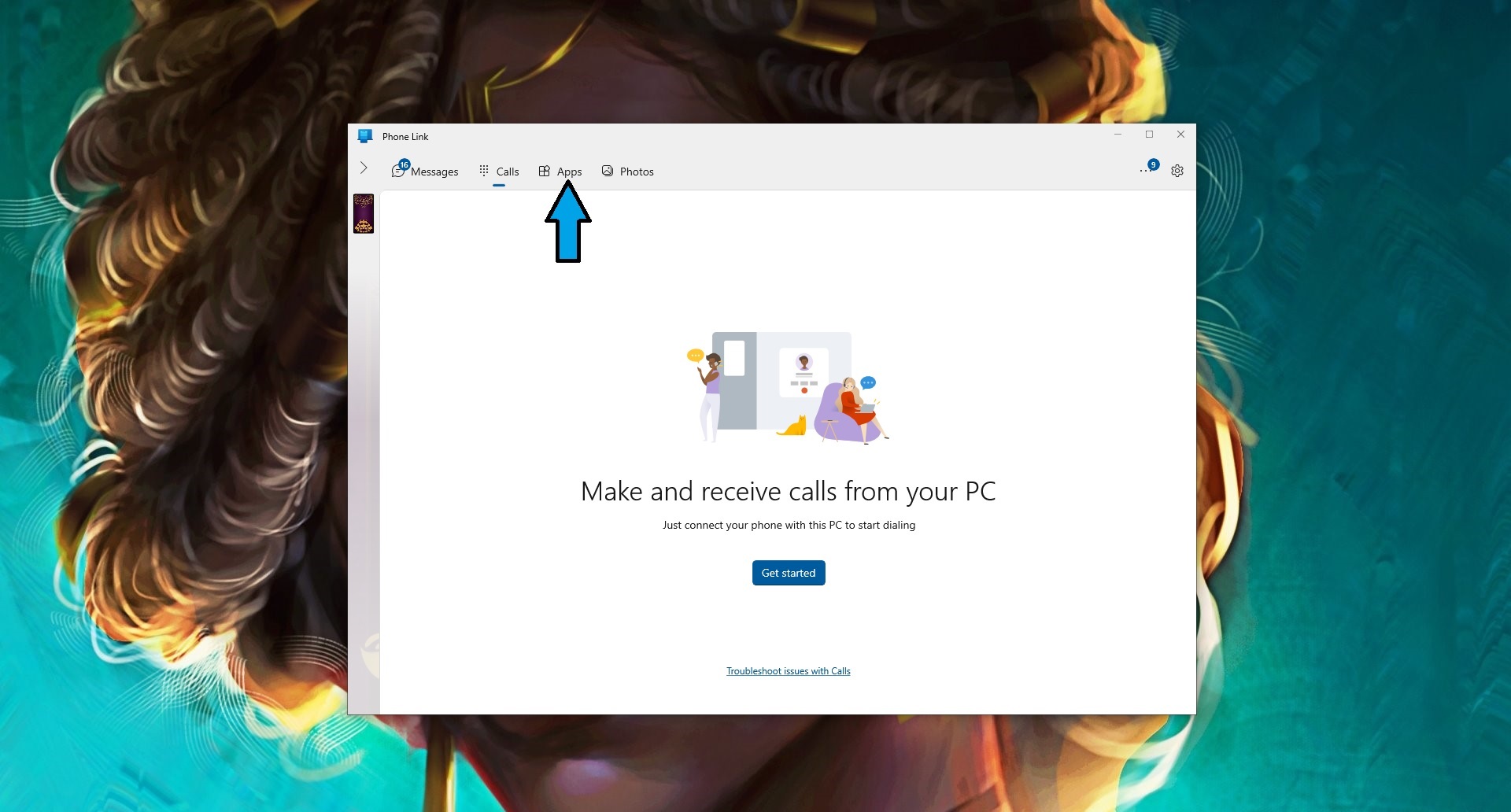
3. Click on My Files.
Sign up to receive The Snapshot, a free special dispatch from Laptop Mag, in your inbox.
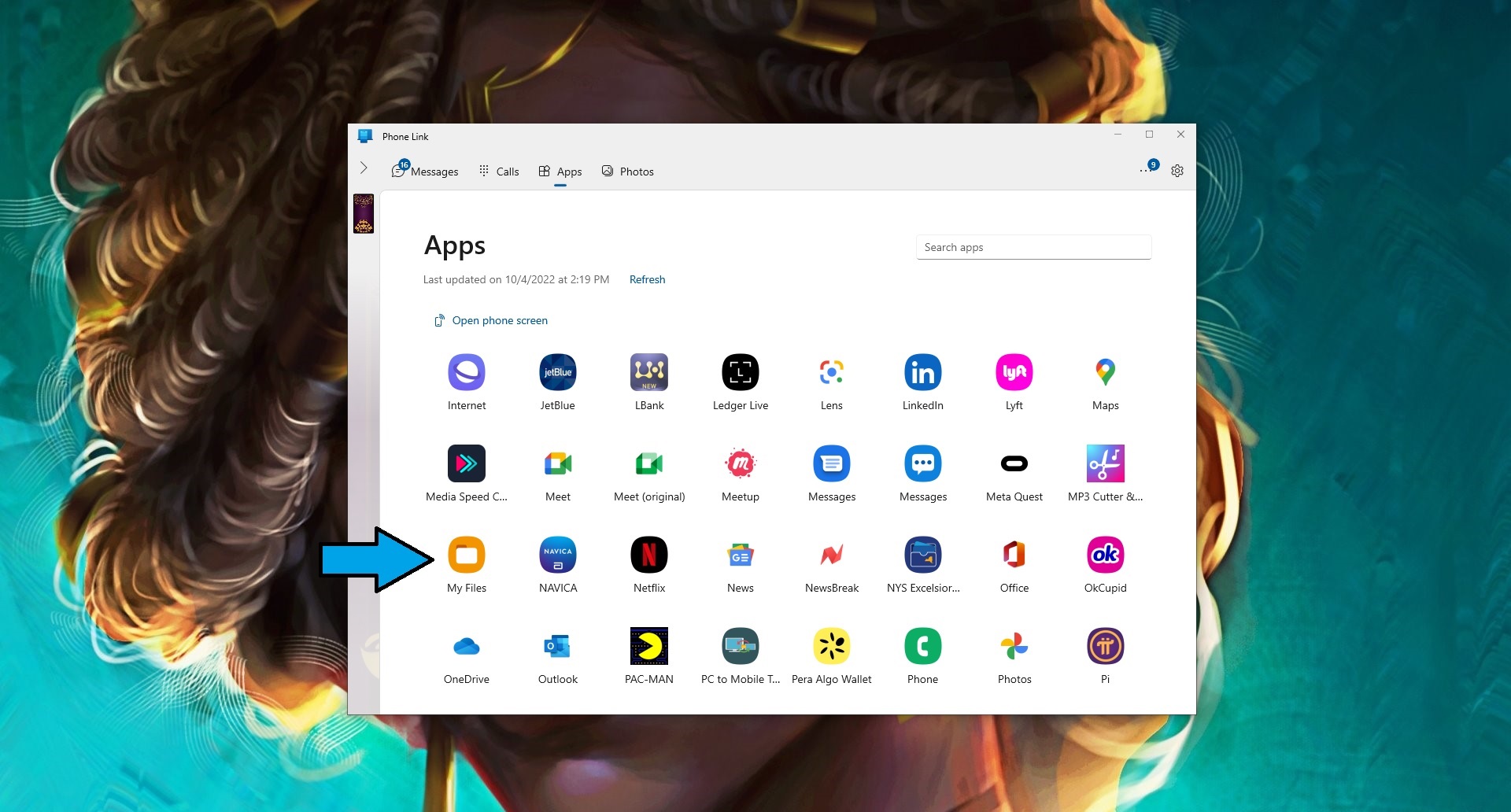
4. You may get a pop-up window that says, "We need your permission to display apps from your phone." Another pop-window should appear on your phone. Tap on "Start Now."
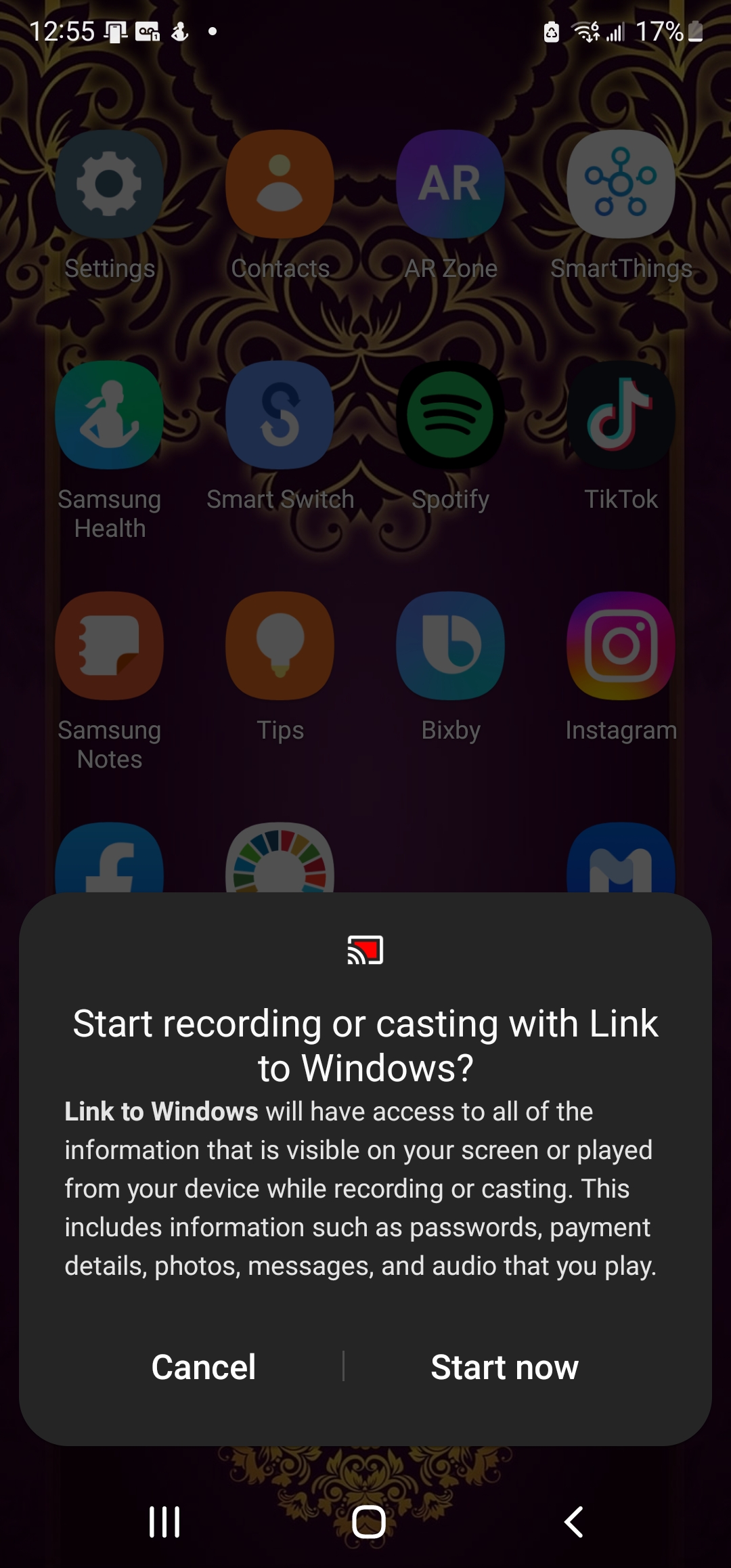
6. You should now see the Samsung My Files app opened on your PC. At this point, you can drag-and-drop any file from your PC, whether it's a photo or document, into the My Files app displayed on Windows.
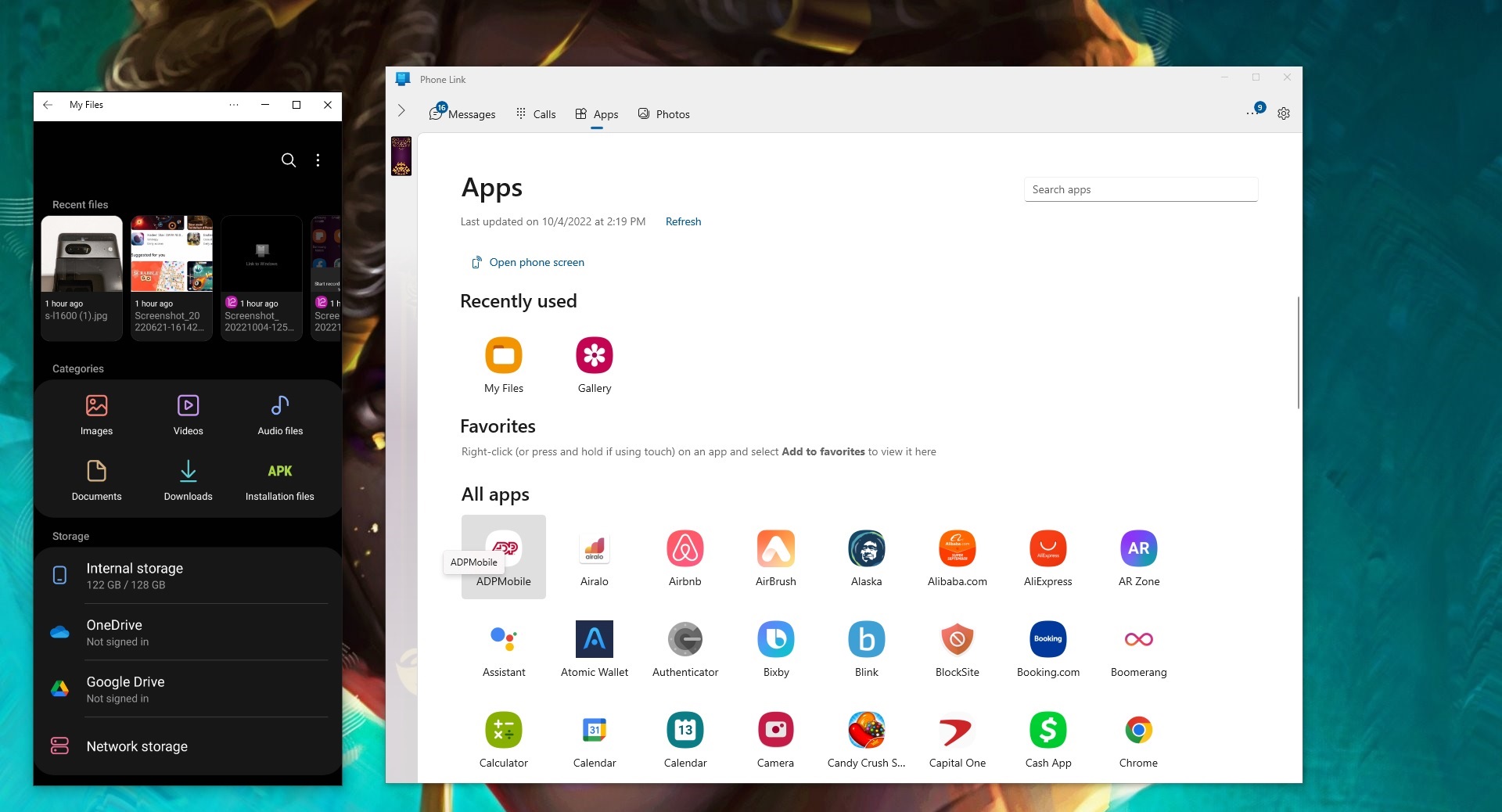
This method is so easy, I'm baffled I didn't know about it sooner. What rock have I been living under?
By the way, if you're getting a "My Files doesn't support file transfer from your PC to the mobile app" error message, you can fix this by opening the My Files app on your phone, tapping on Open App Here, and re-opening the My Files app via Phone Link on your PC. After doing this, you can drag and drop content into My Files without a hitch.
Kimberly Gedeon, holding a Master's degree in International Journalism, launched her career as a journalist for MadameNoire's business beat in 2013. She loved translating stuffy stories about the economy, personal finance and investing into digestible, easy-to-understand, entertaining stories for young women of color. During her time on the business beat, she discovered her passion for tech as she dove into articles about tech entrepreneurship, the Consumer Electronics Show (CES) and the latest tablets. After eight years of freelancing, dabbling in a myriad of beats, she's finally found a home at Laptop Mag that accepts her as the crypto-addicted, virtual reality-loving, investing-focused, tech-fascinated nerd she is. Woot!

