This new Microsoft Edge feature makes sharing website pages easier than ever — How to use it
New Microsoft update supports QR codes

After Google Chrome introduced sharing website pages through QR Codes in its latest update, Microsoft has now enabled QR codes on its Edge web browser. It's a simple processor and there are only a few quick steps to follow.
While Microsoft Edge officially supports sharing through QR codes, the new feature is only enabled by default on Edge Canary, Microsoft's daily-updated insider channel. To get the feature on a standard Microsoft Edge browser, you'll have to manually enable it.
- Microsoft Edge hands-on review
- Windows 10 update will finally kill off Microsoft Edge — there is a better option
- Microsoft Edge will now let you switch profiles in web apps
How to share pages via QR codes on Microsoft Edge
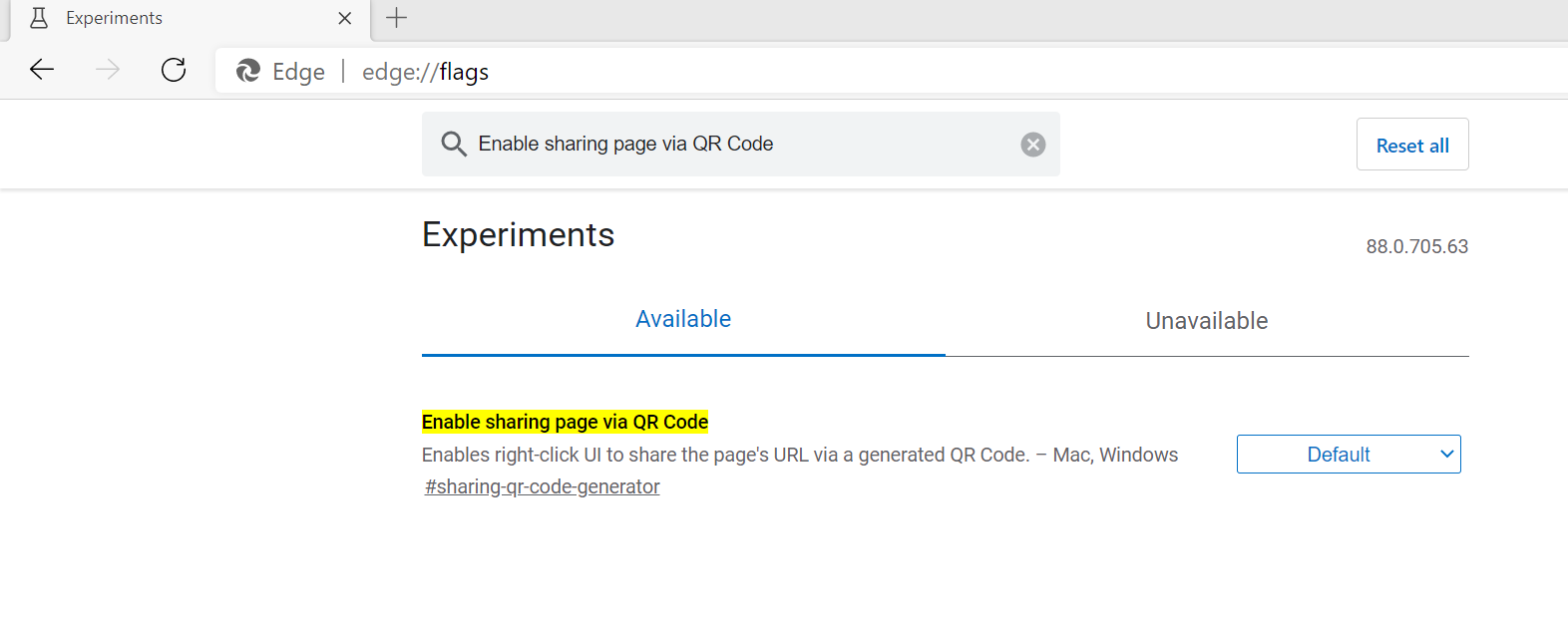
In the address bar of Microsoft Edge, type "edge://flags" and press enter. Then, type "Enable sharing page via QR Code" in the search bar presented. Users will be shown an option along with a dropdown menu.
Click on it and select "Enable." Relaunch Microsoft Edge and users will see a QR code option on the address bar
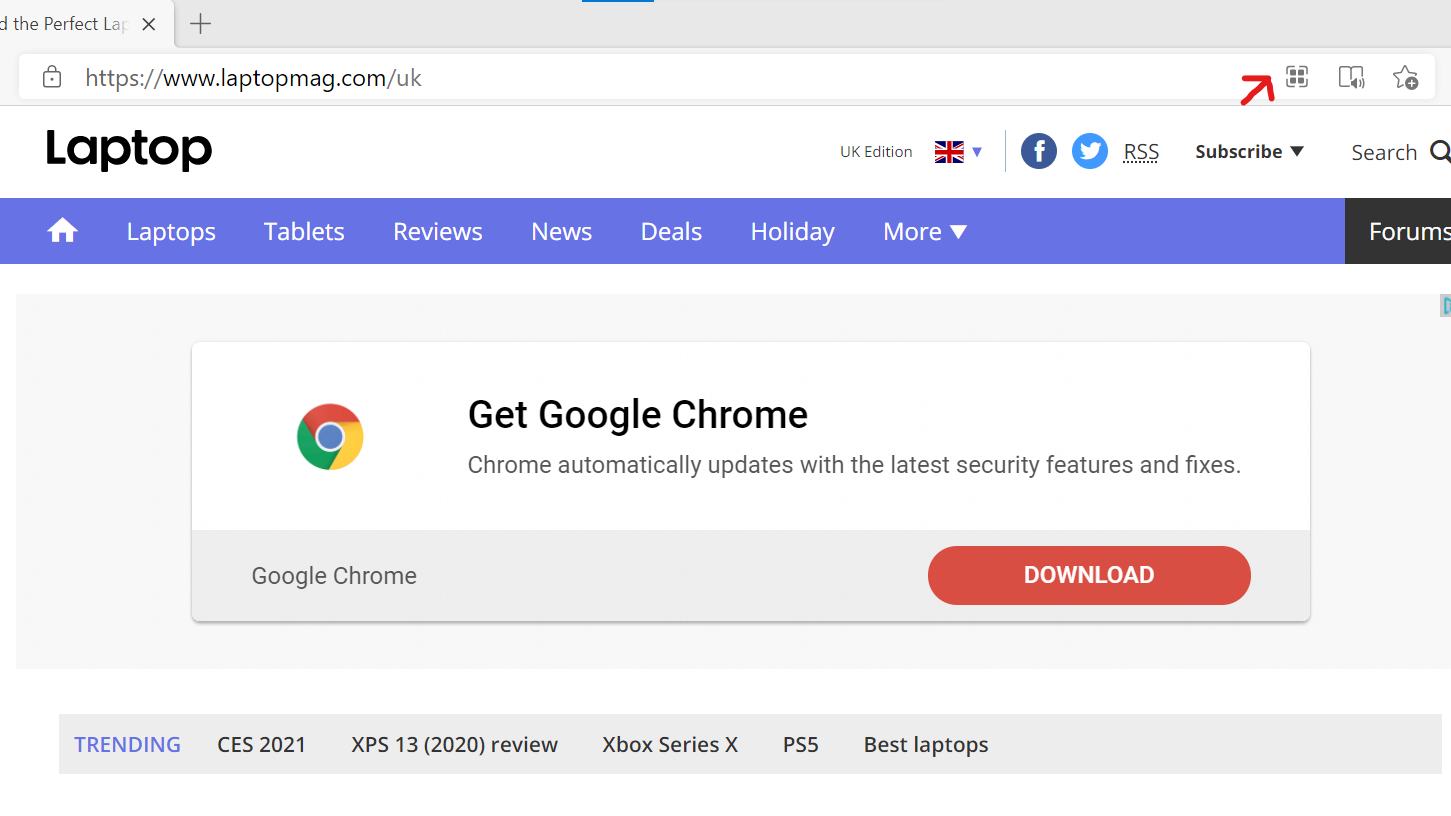
From here, users can go on any website and click on the QR code option to generate a QR code. To download the QR code to share it with others, just click the "Download" button.
If the QR code option doesn't appear on the address bar, users can also right-click on the webpage and select the "Create QR code for this page" option to generate a code for the page, too.
There you have it. But wait, is Microsoft Edge being killed off? Not the new version, though you may find that the legacy Microsoft Edge browser will go missing with a new Windows 10 update. The Chromium-based version of the Edge may give you good reason to switch browsers.
Sign up to receive The Snapshot, a free special dispatch from Laptop Mag, in your inbox.

Darragh Murphy is fascinated by all things bizarre, which usually leads to assorted coverage varying from washing machines designed for AirPods to the mischievous world of cyberattacks. Whether it's connecting Scar from The Lion King to two-factor authentication or turning his love for gadgets into a fabricated rap battle from 8 Mile, he believes there’s always a quirky spin to be made. With a Master’s degree in Magazine Journalism from The University of Sheffield, along with short stints at Kerrang! and Exposed Magazine, Darragh started his career writing about the tech industry at Time Out Dubai and ShortList Dubai, covering everything from the latest iPhone models and Huawei laptops to massive Esports events in the Middle East. Now, he can be found proudly diving into gaming, gadgets, and letting readers know the joys of docking stations for Laptop Mag.
