This little-known trick lets you charge your iPhone on a Samsung — here's how
Steal power from your friend's Samsung phone with this trick

In case you aren't aware, there's a little-known feature that Samsung phones offer that lets iPhone users soak up some power if they're running low on juice. Thanks to the Wireless Power Sharing perk, you can plop your iPhone on the back of a Samsung device, and boom, your iDevice will start powering up.
It's Apple's MO to draw from Samsung's essence to reinvigorate itself, isn't it? On the other hand, it's very rare that a Samsung user will bear more battery life than an iPhone user, but in the event of such a rare occurrence, check out the steps below on how to use a friend's Samsung device to power up.
How to use a Samsung phone to charge your iPhone
Phones that can charge an iPhone include the Galaxy S23, S23+, and S23 Ultra, the Galaxy S22, S22+, S22 Ultra, and the Galaxy S21, S21+ and S21 Ultra.
Note: The Samsung device must be charged beyond 30% to power an iPhone.
1. Ask your Samsung phone-owning friend to swipe down from the home screen to reveal the Quick Settings panel.
2. To expand the Quick Settings panel, swipe down again.
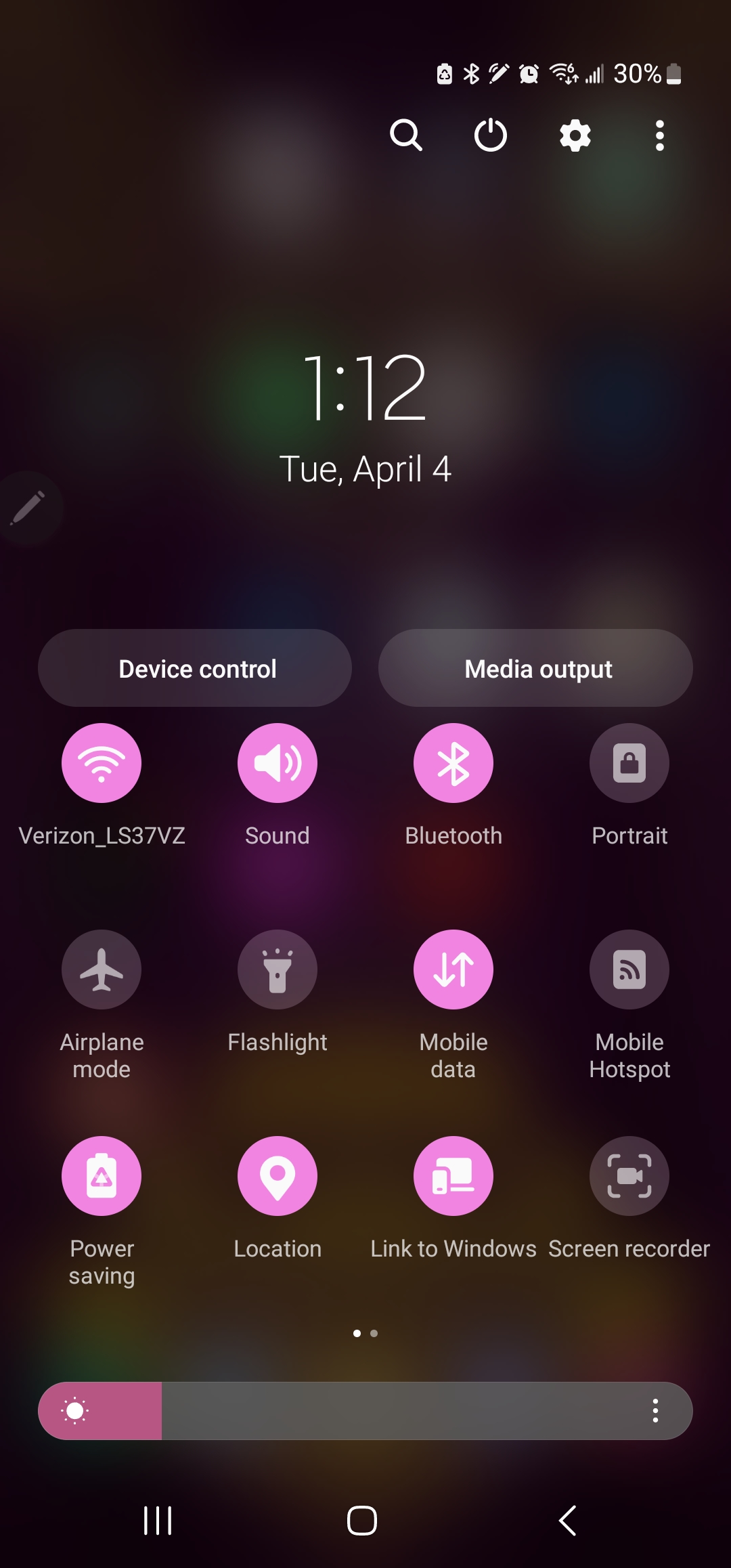
3. Swipe from right to left to see if there's a Wireless Power Sharing icon. If there isn't, click on the plus sign.
Sign up to receive The Snapshot, a free special dispatch from Laptop Mag, in your inbox.
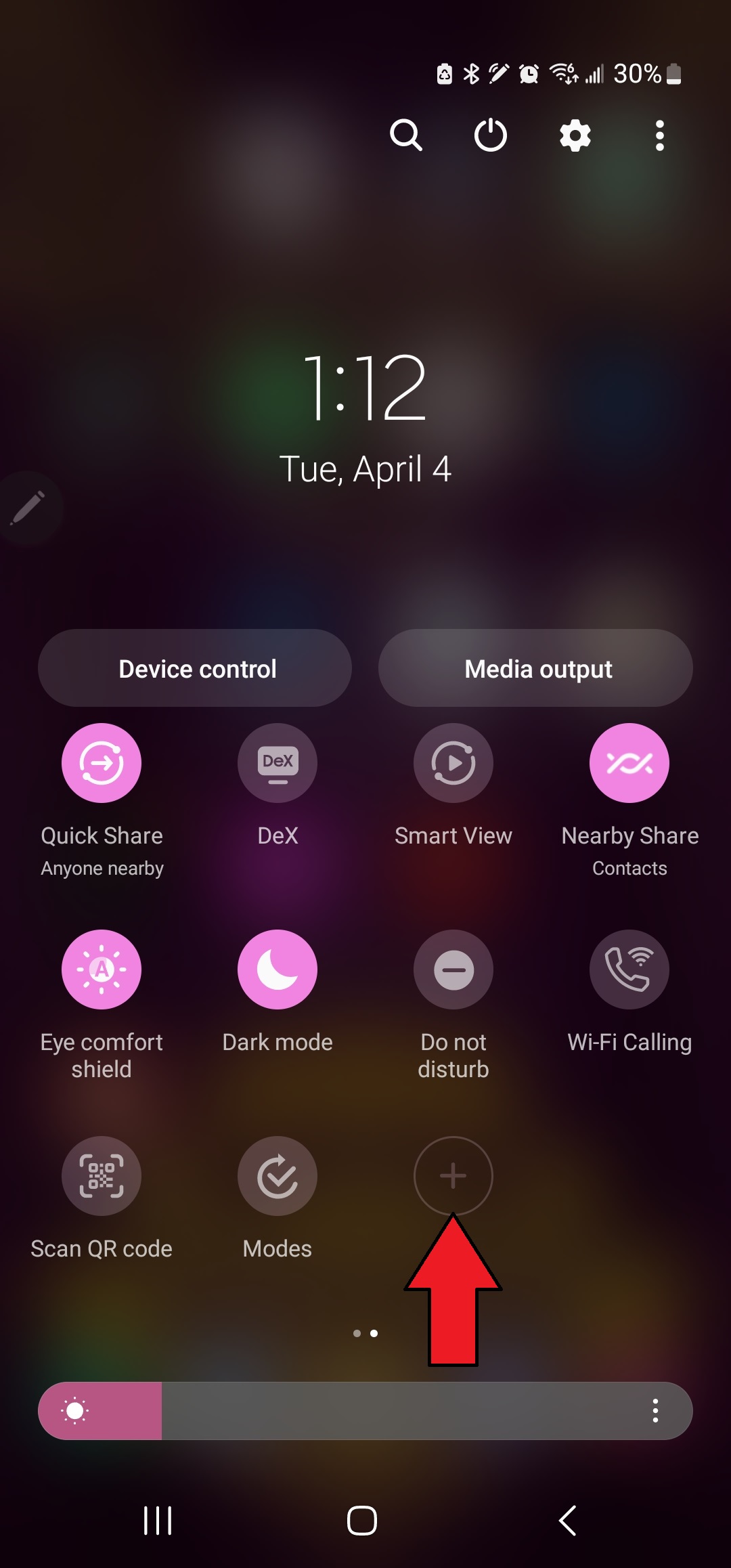
4. Scroll through the Available Buttons window until you find Wireless Power Sharing. Once you find it, drag it down to an empty space in the Quick Settings panel.
5. Tap on the Wireless Power Sharing icon to turn it on. (It should turn pink).
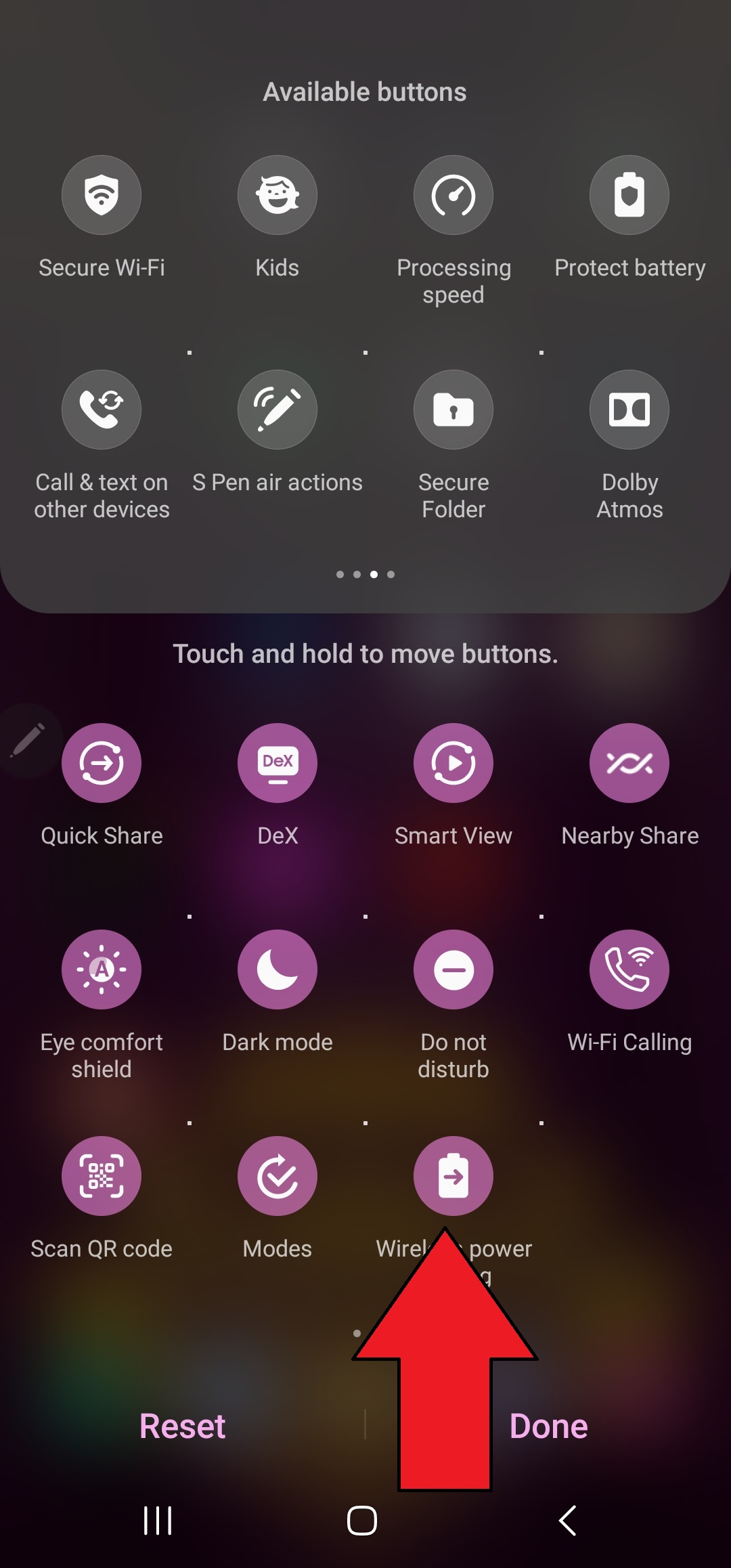
6. Flip the Samsung phone over and place on it a surface vertically. Place the iPhone on its back horizontally. You should see an indicator that your iPhone is now charging (e.g., the battery icon turns green).
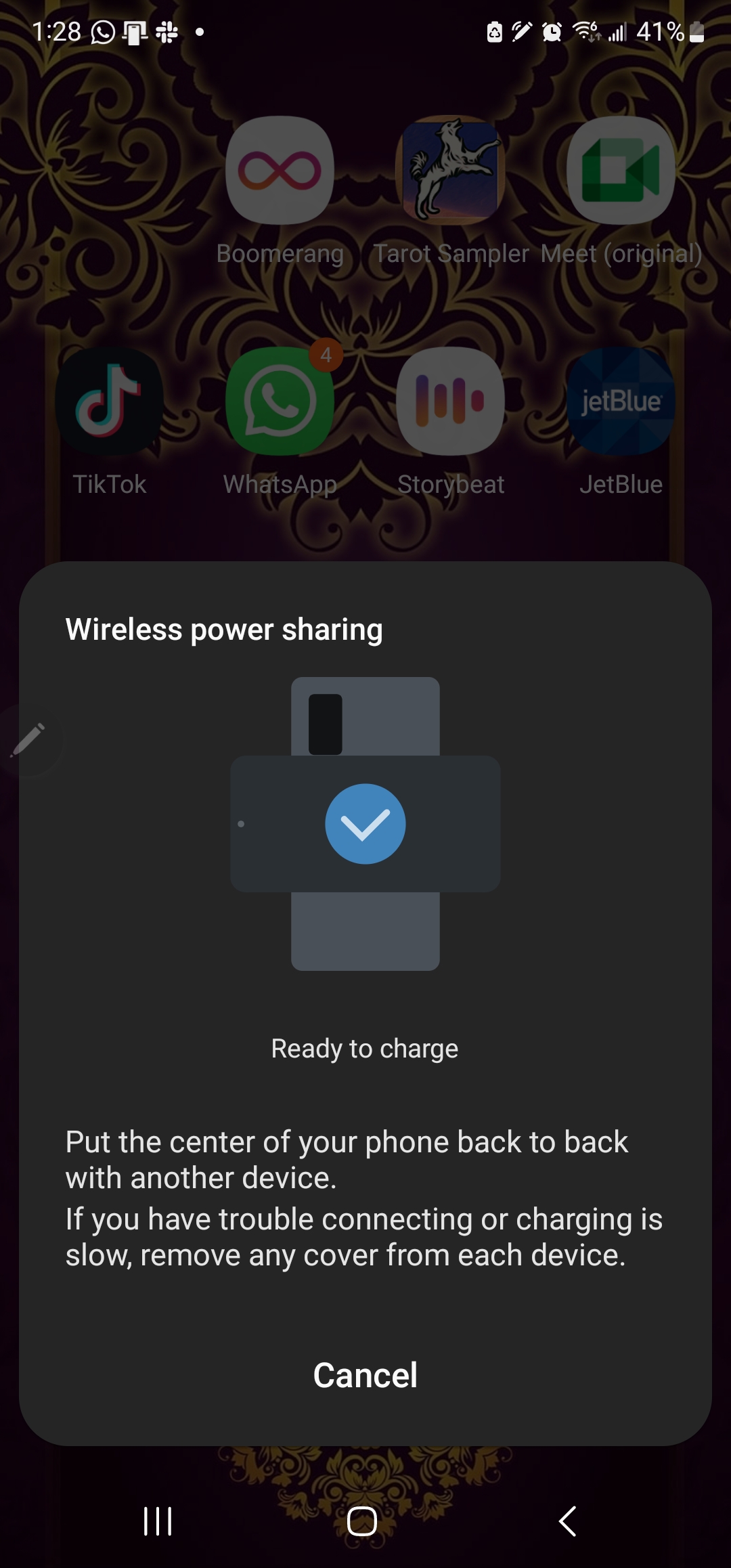
Note: We used the Samsung Galaxy S22 Ultra and the iPhone 14 Plus to test this trick and it worked like a charm. However, make sure that all phone cases are removed.
Kimberly Gedeon, holding a Master's degree in International Journalism, launched her career as a journalist for MadameNoire's business beat in 2013. She loved translating stuffy stories about the economy, personal finance and investing into digestible, easy-to-understand, entertaining stories for young women of color. During her time on the business beat, she discovered her passion for tech as she dove into articles about tech entrepreneurship, the Consumer Electronics Show (CES) and the latest tablets. After eight years of freelancing, dabbling in a myriad of beats, she's finally found a home at Laptop Mag that accepts her as the crypto-addicted, virtual reality-loving, investing-focused, tech-fascinated nerd she is. Woot!

