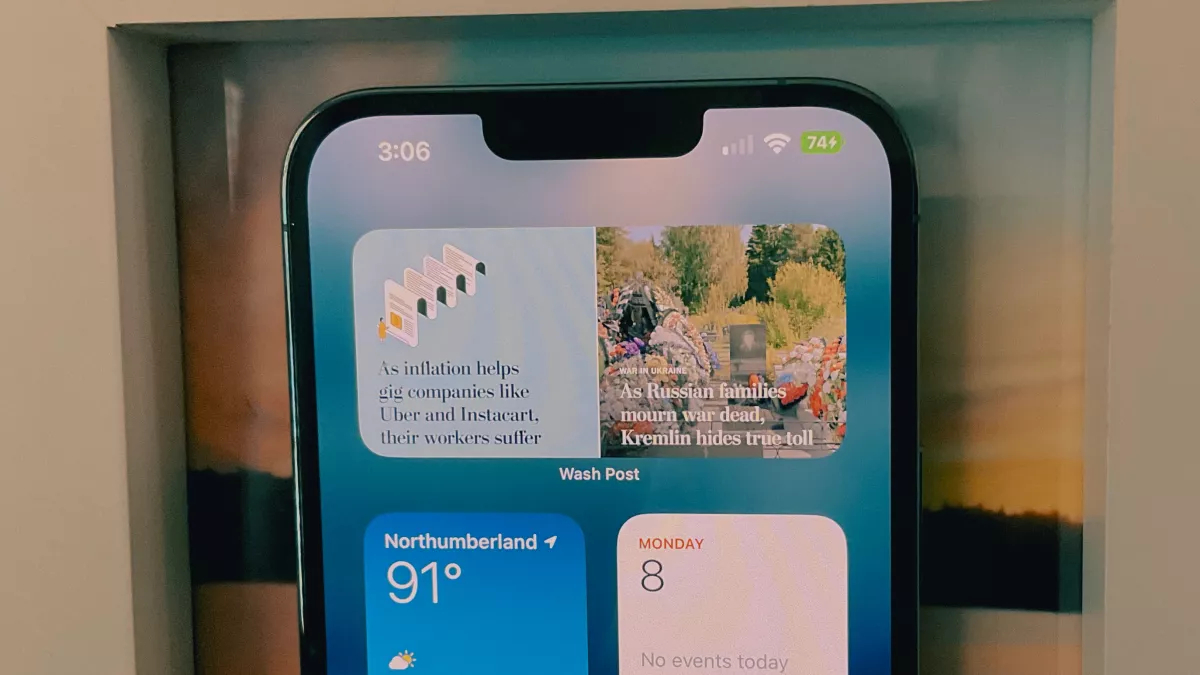iPhone battery percentage is finally back — what took them so long?
iOS 16 beta confirms a long-awaited feature
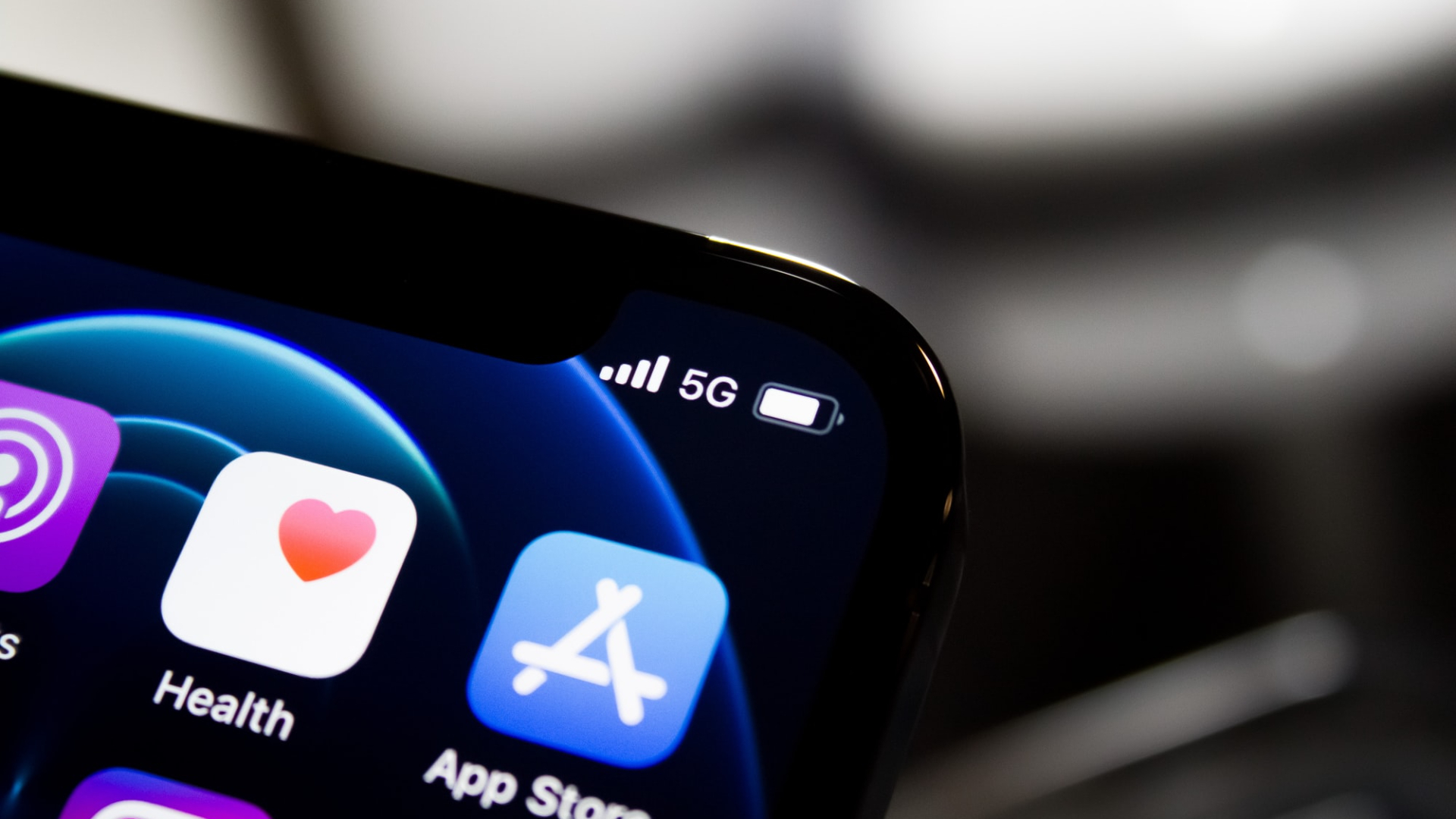
The launch of the iPhone 14 is right around the corner and we're seeing more exciting features set to arrive once Apple's next flagship launches with iOS 16, including the long-awaited return of the battery percentage icon.
That's right. iPhone users will finally be able to see the exact battery percentage displayed on the battery icon. Apple ditched this feature to make room for the notch on the iPhone X in 2017, and we haven't seen it since. Before this, users would have to swipe to the Control Center or use the battery widget to see exact numbers.
However, not all iPhones will be getting the percentage update. While iPhone 12 and iPhone 13 models, along with the iPhone X and XS, will be able to see exact percentages in the status bar, the iPhone 13 mini, iPhone 12 mini, iPhone 11, and iPhone XR won't be getting the feature. This is due to the space required to see it, which makes sense seeing as Apple is expected to roll out the new iPhone 14 Max, instead of a mini model this year.
As for how it looks (thanks, iMore), the battery icon is slightly larger to accommodate the exact percentage shown within the icon. The battery icon will appear fully charged so the numbers are readable, meaning even though you may be at 20%, the icon will remain as if it's full. Some users have found this distracting, especially when looking at a glance.
That's not all. When charging, the icon will turn green with a lightning symbol next to the percentage. What's more, when in Low Power Mode, the icon will turn yellow.
While iOS 16 is set to launch soon, if you're interested in playing around with the beta, check out our "How to download iOS 16 public beta" guide.
How to turn on battery percentage on iPhone
The battery percentage feature released in the fifth iOS 16 developer beta. Once it goes live in the version of the beta you use and officially when iOS 16 launches, you'll be able to turn the feature on or off in Settings.
1. On your iPhone, go to Settings.
2. Navigate to Battery.
3. You should see Battery Percentage. Toggle the switch to turn it on (or off, if you're not a fan).
There you have it. Have some thoughts on how the battery percentage looks? Let us know on Twitter! If you're after more ways to use your iPhone, check out these little-known iPhone customization tricks. Plus, find out how to edit texts in iOS 16.
Sign up to receive The Snapshot, a free special dispatch from Laptop Mag, in your inbox.

Darragh Murphy is fascinated by all things bizarre, which usually leads to assorted coverage varying from washing machines designed for AirPods to the mischievous world of cyberattacks. Whether it's connecting Scar from The Lion King to two-factor authentication or turning his love for gadgets into a fabricated rap battle from 8 Mile, he believes there’s always a quirky spin to be made. With a Master’s degree in Magazine Journalism from The University of Sheffield, along with short stints at Kerrang! and Exposed Magazine, Darragh started his career writing about the tech industry at Time Out Dubai and ShortList Dubai, covering everything from the latest iPhone models and Huawei laptops to massive Esports events in the Middle East. Now, he can be found proudly diving into gaming, gadgets, and letting readers know the joys of docking stations for Laptop Mag.