How to turn off Dark Mode on Google
Revert back to Light Mode on Google Search
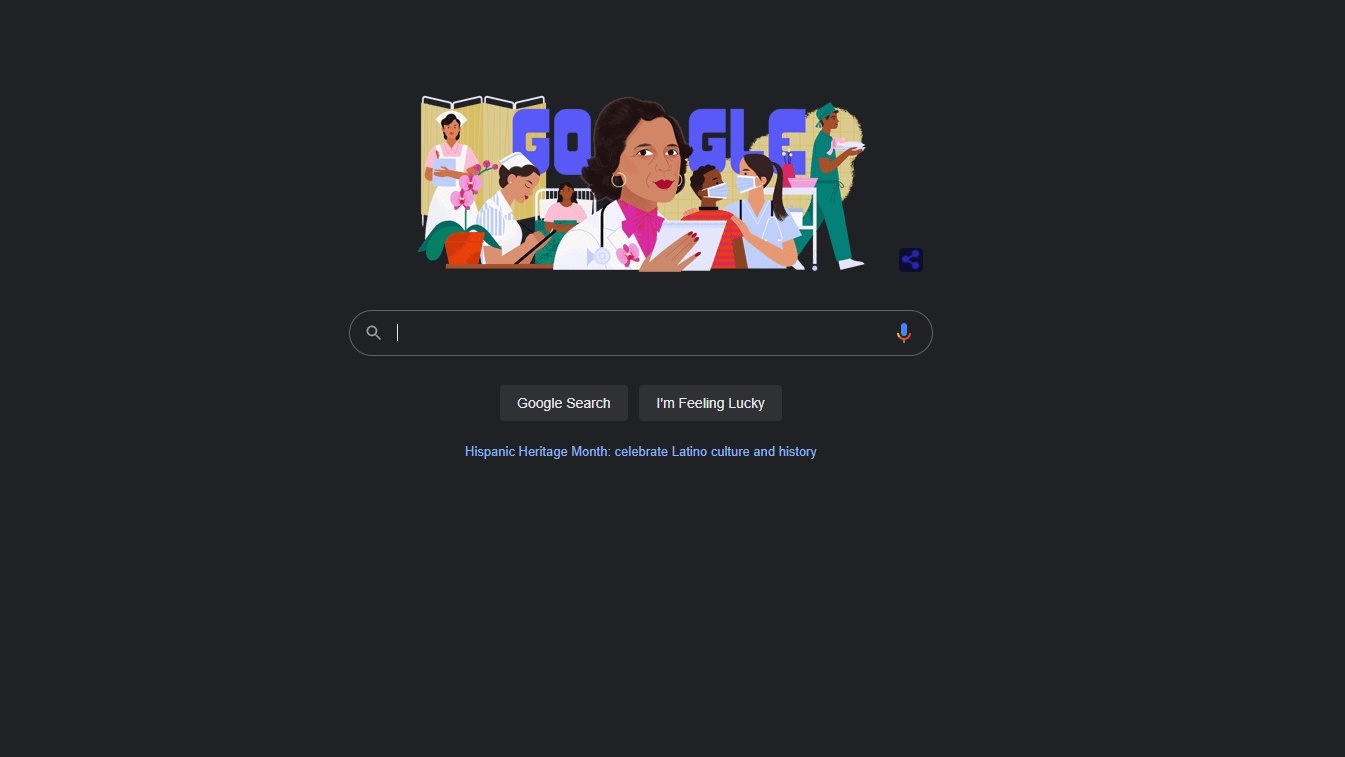
"How to turn off Dark Mode on Google" is a search query that's been growing in popularity ever since Google announced its new Dark Mode feature last week. The search-engine tech giant now lets users ditch the blindly white Google.com theme for a more understated, inky look. Dark mode implementations were once limited to Google app and Android users, but on Sept. 10, Google revealed that the dusky theme is now available for all Google Search users on desktop.
However, after experimenting with the dark side, perhaps some Google users are yearning to return to Light Mode. If you're wondering how to revert Google.com back to its original state, we have an easy, step-by-step tutorial on how to do just that.
How to turn off Dark Mode on Google
1. On the bottom-right corner of the Google Search page, click on "Settings."
2. Next, click on "Search Settings."
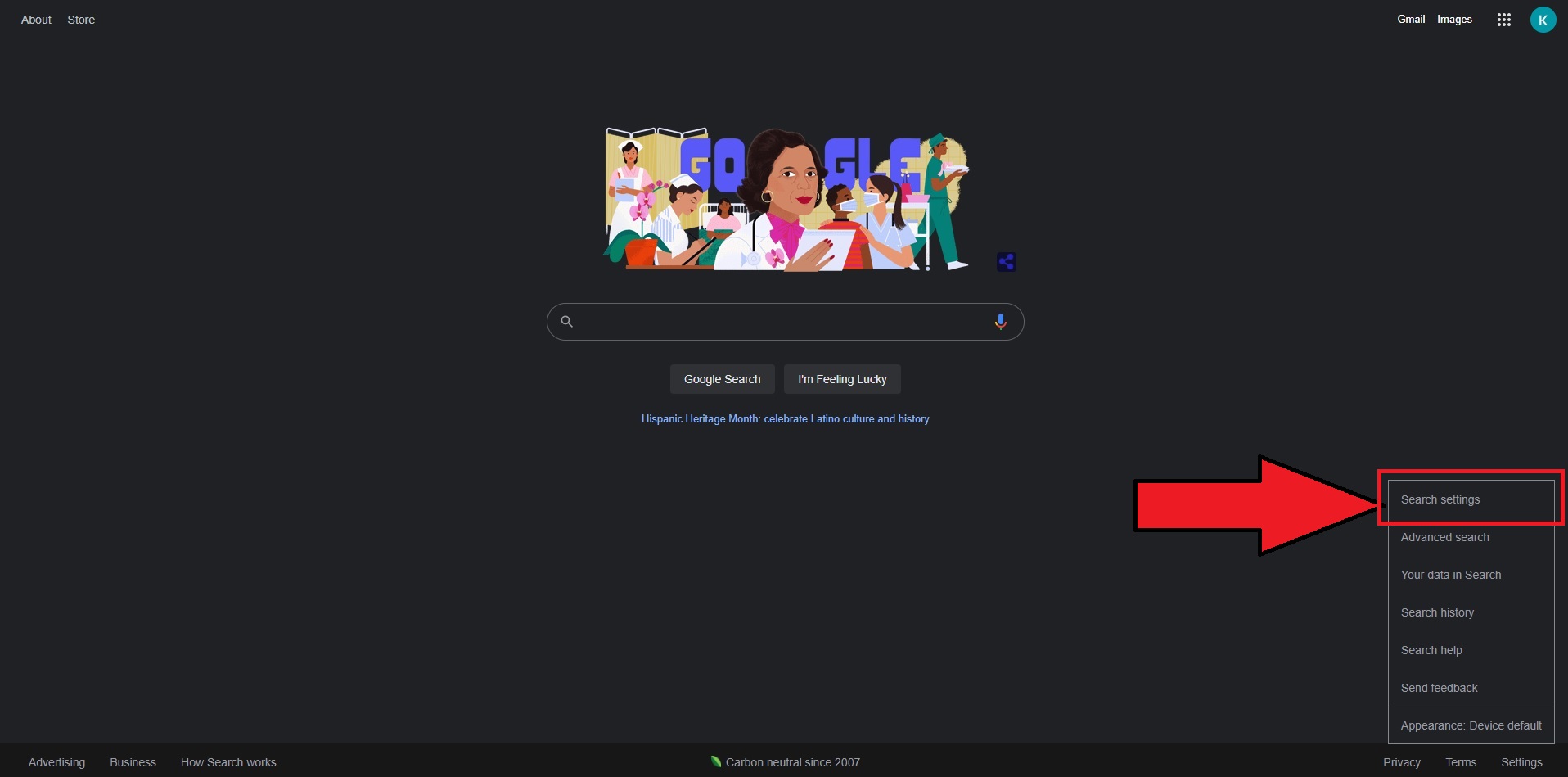
3. On the left panel, click on "Appearance."
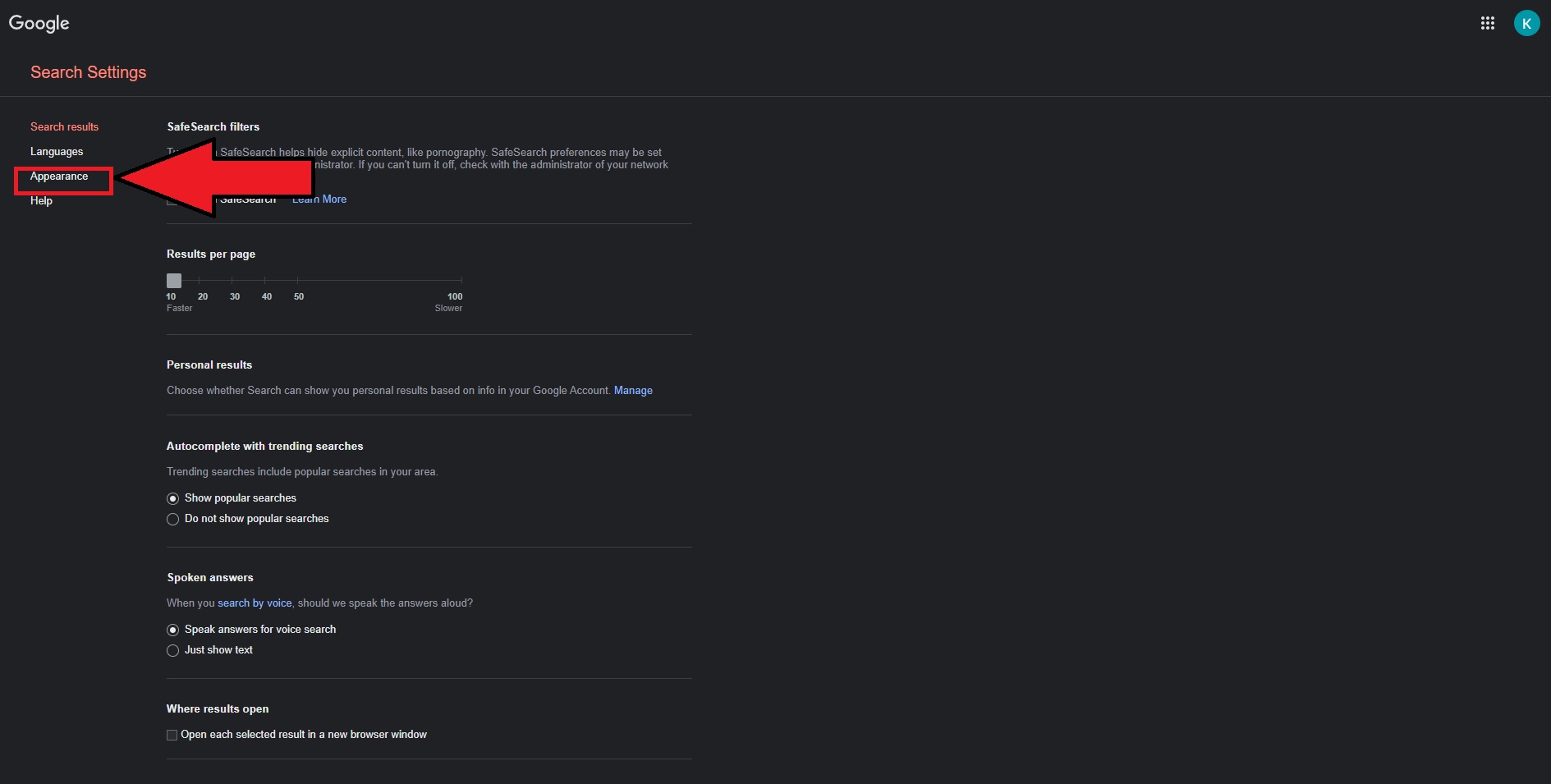
4. Under "Turn Dark Theme on or off," click on "Light Theme."
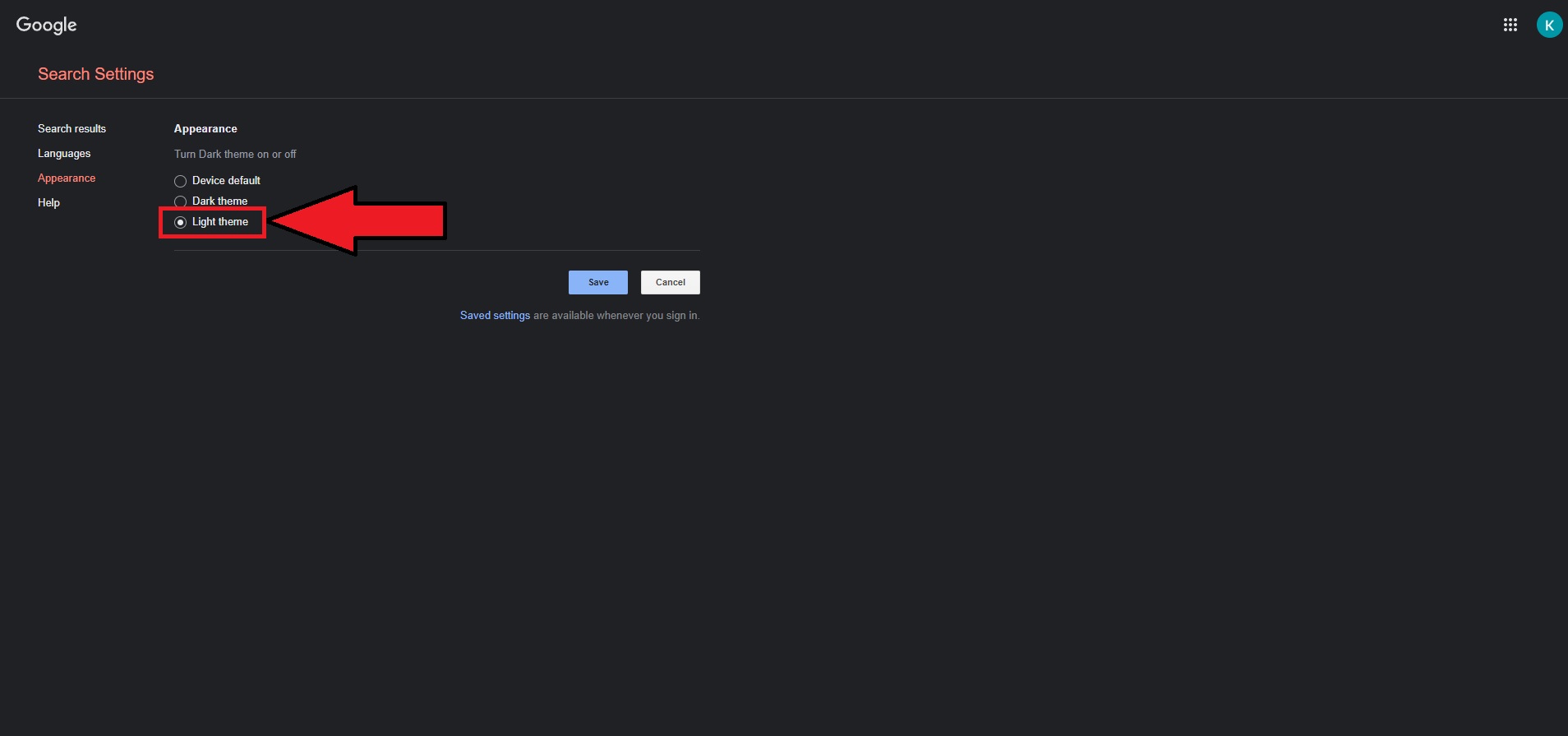
5. Hit "Save," and there you have it, your Google Search page should now be in Light Mode like the image below.
Sign up to receive The Snapshot, a free special dispatch from Laptop Mag, in your inbox.
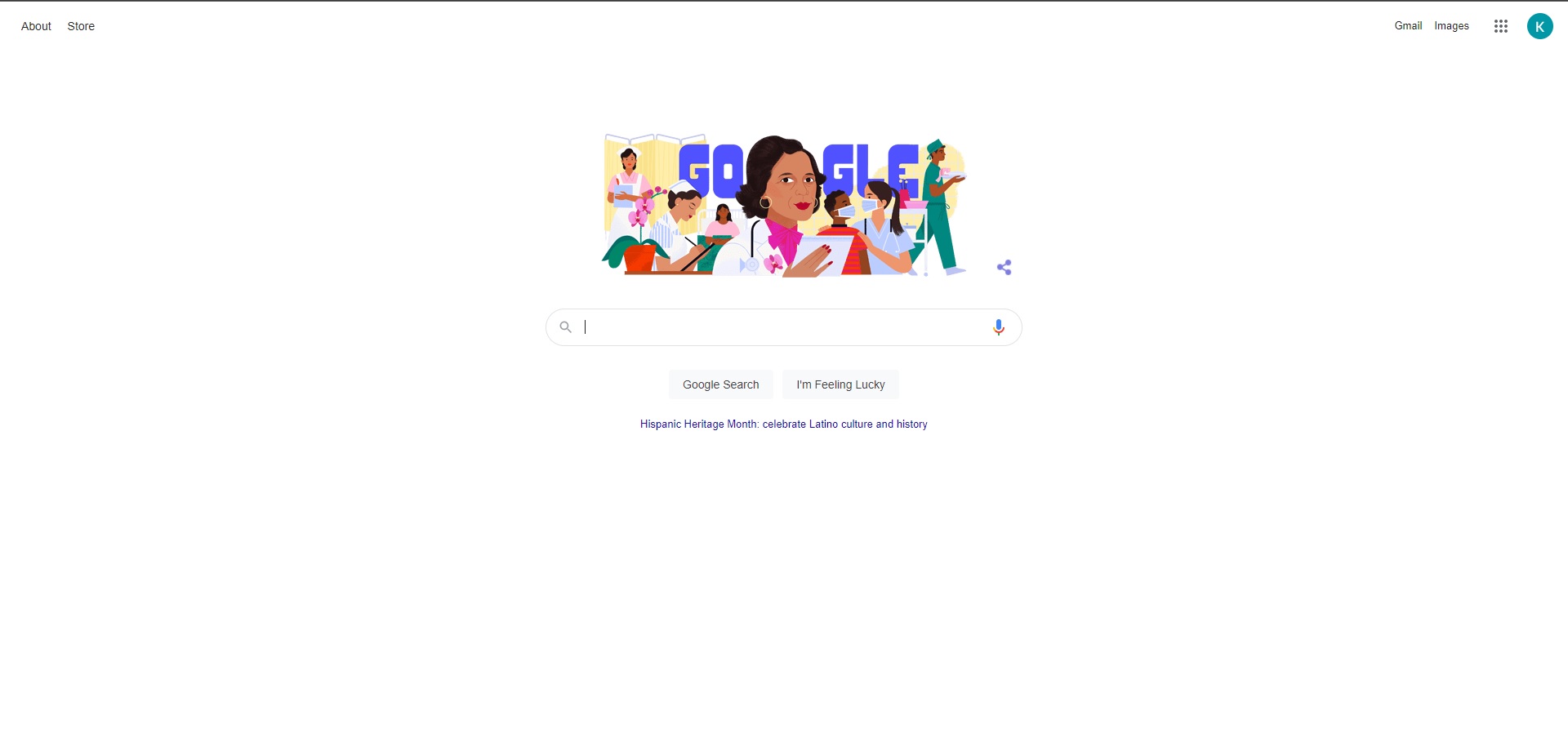
Welcome back to the light side.
Kimberly Gedeon, holding a Master's degree in International Journalism, launched her career as a journalist for MadameNoire's business beat in 2013. She loved translating stuffy stories about the economy, personal finance and investing into digestible, easy-to-understand, entertaining stories for young women of color. During her time on the business beat, she discovered her passion for tech as she dove into articles about tech entrepreneurship, the Consumer Electronics Show (CES) and the latest tablets. After eight years of freelancing, dabbling in a myriad of beats, she's finally found a home at Laptop Mag that accepts her as the crypto-addicted, virtual reality-loving, investing-focused, tech-fascinated nerd she is. Woot!

