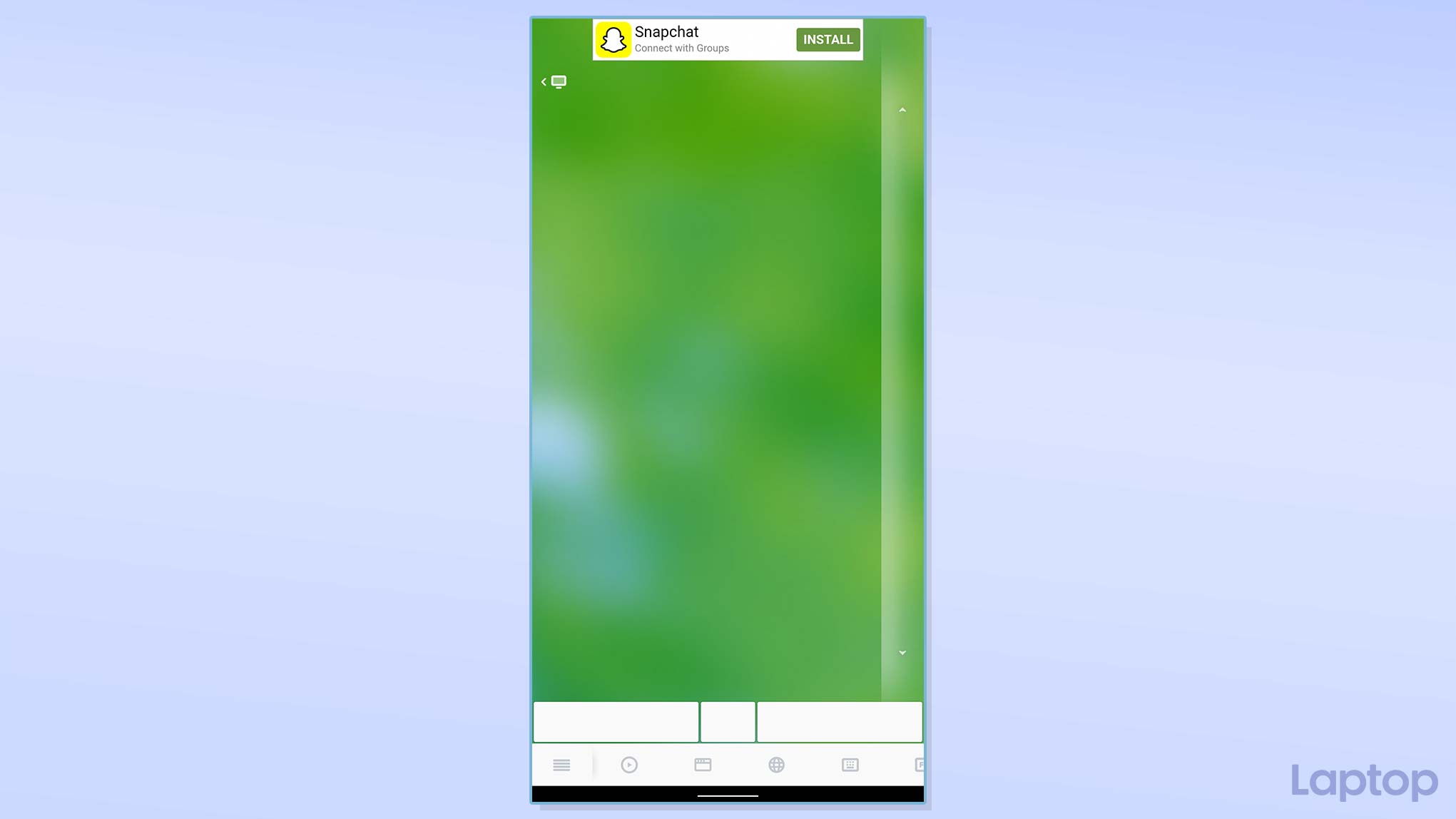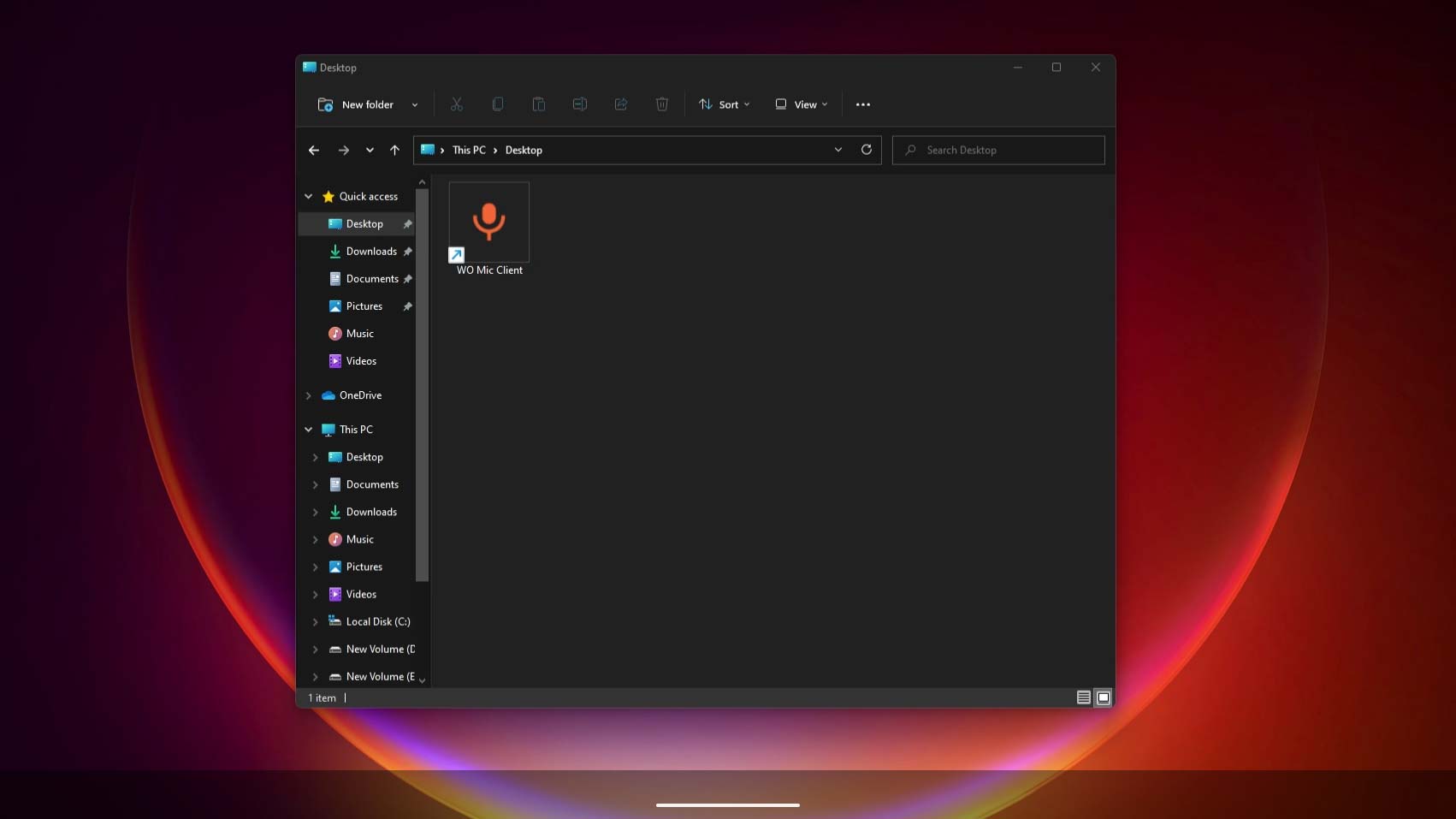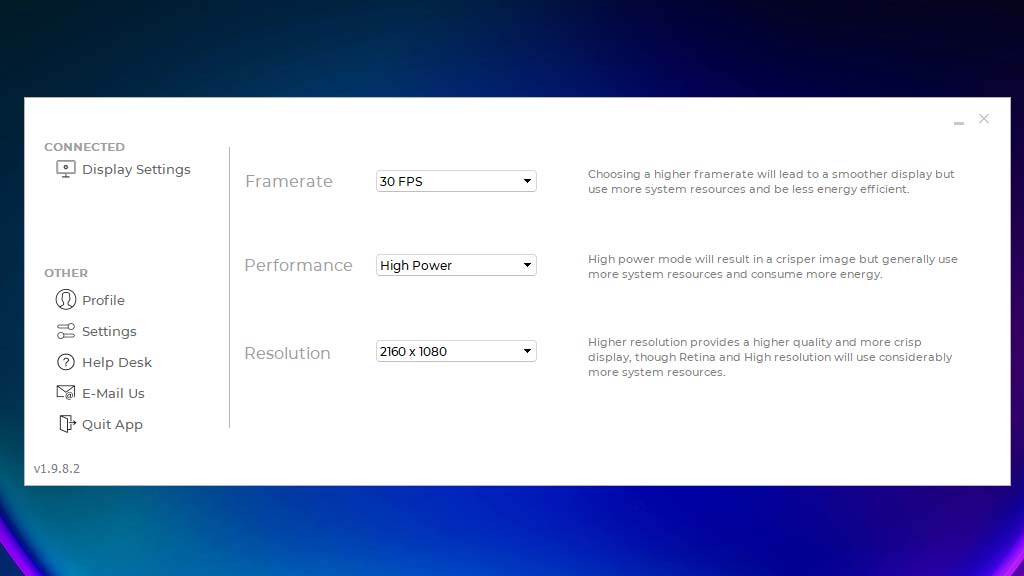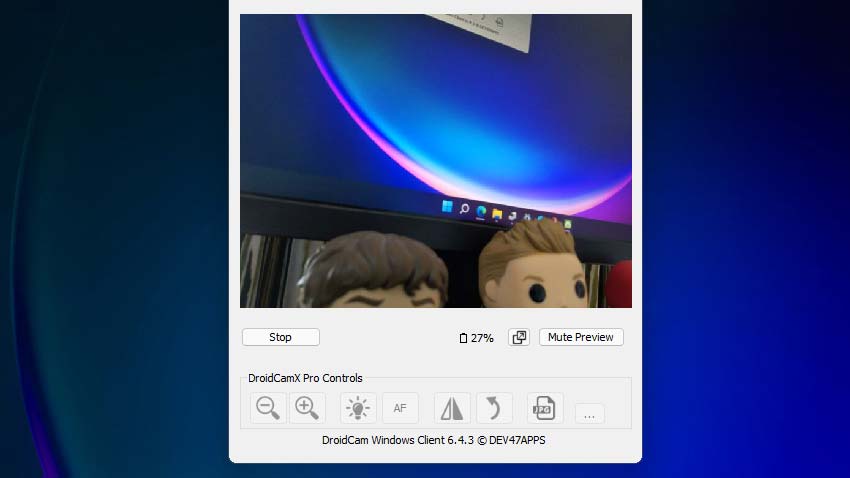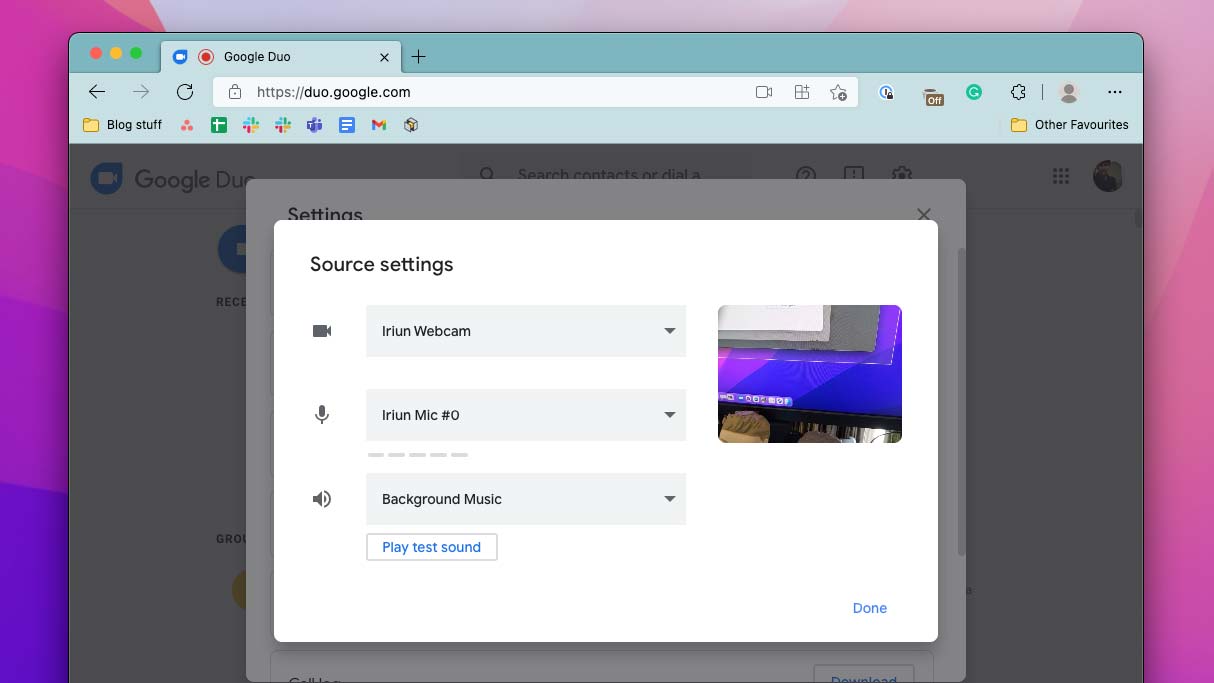How to use your Android phone as a PC webcam, mouse, or keyboard
Use your Android phone as a webcam, trackpad, external monitor, and keyboard on your Mac or PC with these free apps
If you’re looking for a new mouse or a webcam for your computer, you may want to pause and give your Android phone a shot. With the help of a few apps, your Android phone can double as a webcam, keyboard, mouse, second display, or even a microphone for your Windows PC and Mac. Here’s how to set it up.
Use Android phone as a PC keyboard, trackpad, and mouse
Your Android phone’s versatile touchscreen lets it effortlessly morph into a spacious trackpad and a virtual keyboard for your Windows PC or MacBook. All you need to do is download an app called Remote Mouse.
With Remote Mouse, you can wirelessly control your computer from your phone. Whether you want your phone to act as a full-screen trackpad or simply need it to display media controls for quick access to options like pause or play, Remote Mouse is your best bet.
Once you have Remote Mouse installed on your computer and Android phone, it takes seconds for you to connect both of your devices since it automatically works over Wi-Fi and Bluetooth.
Remote Mouse’s home page functions like any other standard trackpad. You can single-click to select items or swipe on the screen’s right edge to scroll. On the bottom, you’ll find a tray of tools such as a touch keyboard, media player, browser shortcuts, and more. Remote Mouse also offers dedicated tabs for special keyboard keys such as the function row and shortcuts to the apps you’ve currently open on your desktop.
Remote Mouse is free to use, but for a couple of exclusive features as well as an ad-free experience, you’ll have to pay a dollar a month.
Use Android phone as a second monitor to PC and Mac
Your Android phone’s screen shouldn’t sit idle when you’re busy on your computer. Thanks to the Duet Display app, you can, instead, turn it into an external monitor and take advantage of the additional screen real estate to expand your desktop.
Sign up to receive The Snapshot, a free special dispatch from Laptop Mag, in your inbox.
Duet Display allows your Android phone to behave as a traditional second monitor to your Windows PC and Mac. In order to operate it, you can either use the accessories already connected to your computer or just touch your phone’s screen.
From Duet’s settings, you can also tweak a bunch of performance properties to choose whether you want to prioritize resolution or battery life. In addition, Duet enables you to move windows between your Android phone and PC seamlessly. It works both over Wi-Fi or via a cable.
Duet Display’s mobile app costs an upfront $10 fee.
Use Android phone as a PC or Mac webcam and mic
Your Android phone likely has a better camera than most computer webcams on the market or the one on your laptop. And lucky for you, it’s now possible for you to use your phone’s camera as well as its microphone to video chat on your Windows PC or Mac.
To do this on a Windows PC, you’ll need DroidCam, a free app that turns your Android phone into a high-res webcam and mic for your computer. And you won’t have to fuss around with cables while setting up your phone on, say, a stand since DroidCam can connect wirelessly.
DroidCam offers a bunch of more handy features. It works in the background so that you don’t have to keep your phone’s screen always turned on. It also comes equipped with noise isolation to boost your voice input quality. For an extra $5.50, you can even precisely edit your video’s various properties, such as brightness and contrast.
Most of DroidCam’s tools are free, but for HD quality and a bunch of premium options, you’ll have to shell out for the $5.50 DroidCamX version. At the time of writing, DroidCam doesn’t support macOS.
In case you’re on a Mac, you can turn to a program titled Iriun. Iriun covers all the essential tools you’ll need to use your Android phone as a webcam. It can wirelessly stream your Android phone’s camera (front and back) feed in up to 4K resolution and, on top of that, transmits your microphone input.
Similar to DroidCam, Iriun preserves your phone’s power by dimming the screen. You can also choose to turn off your phone’s screen entirely if you don’t want to watch the preview or incoming notifications constantly.
Iriun’s free client adds a watermark on your video, and it’ll set you
$7.99 back to get rid of it.
Shubham Agarwal is a freelance technology journalist from Ahmedabad, India. His work has previously appeared in Business Insider, Fast Company, HuffPost, and more. You can reach out to him on Twitter.