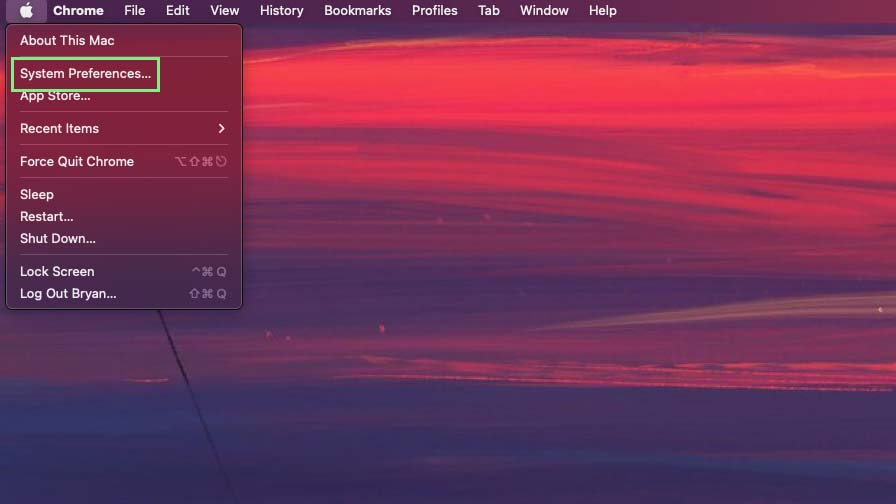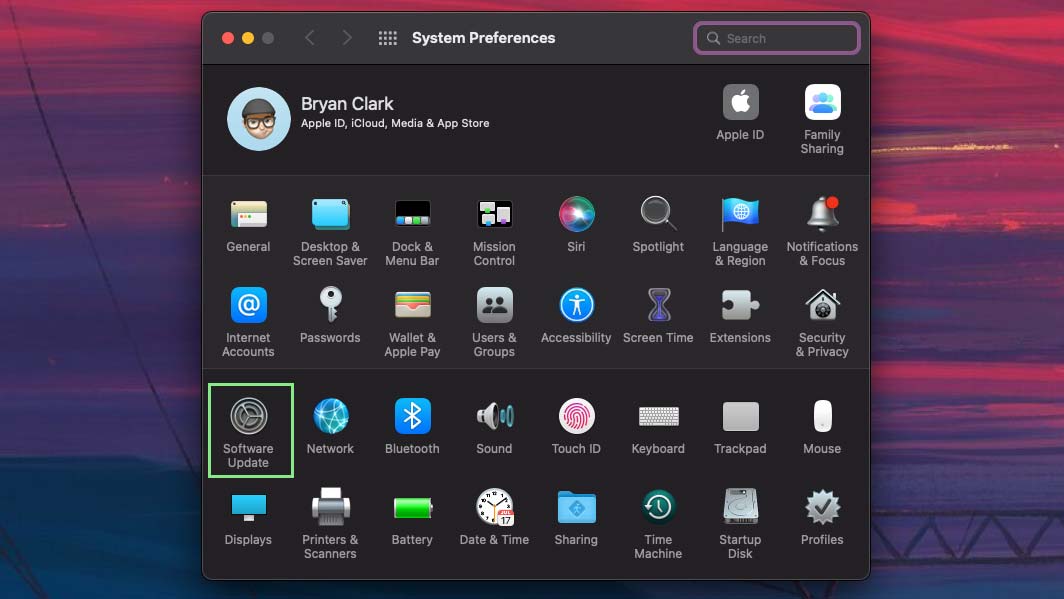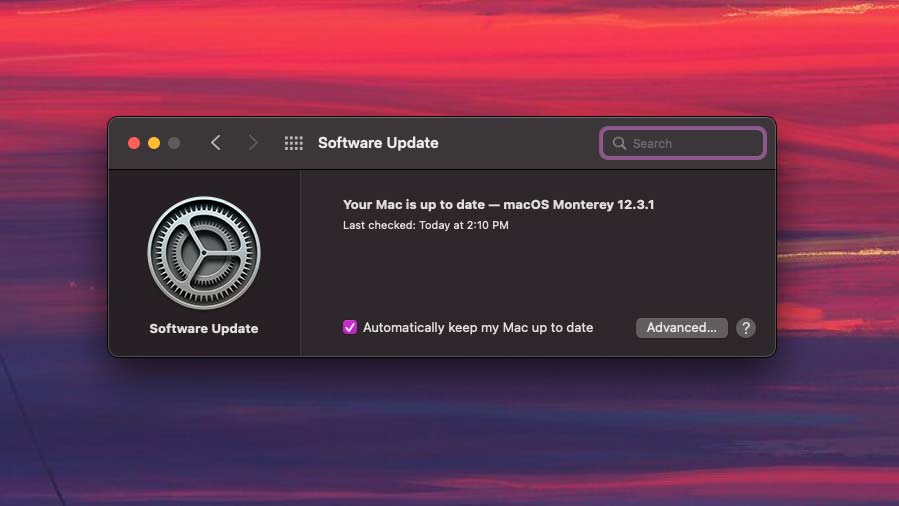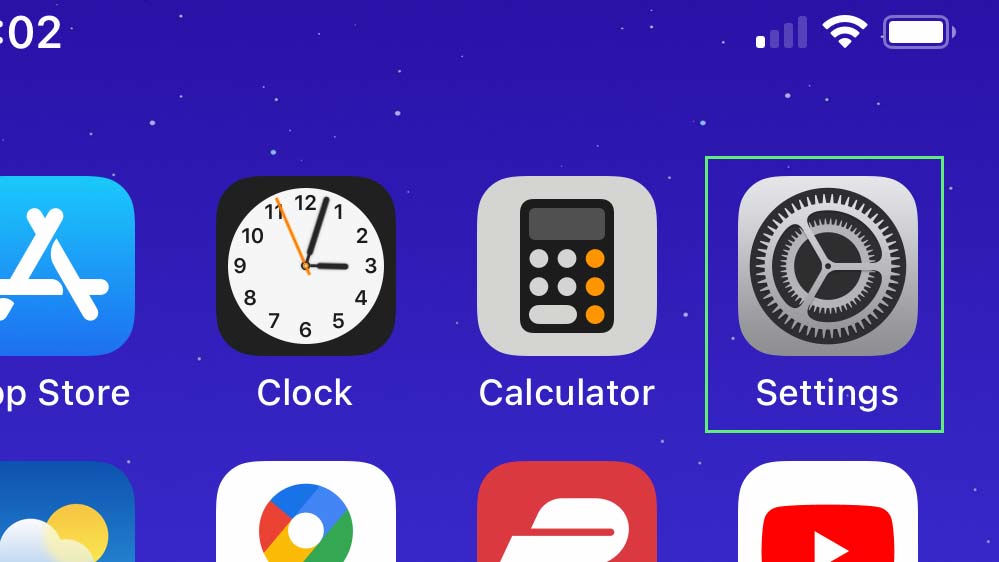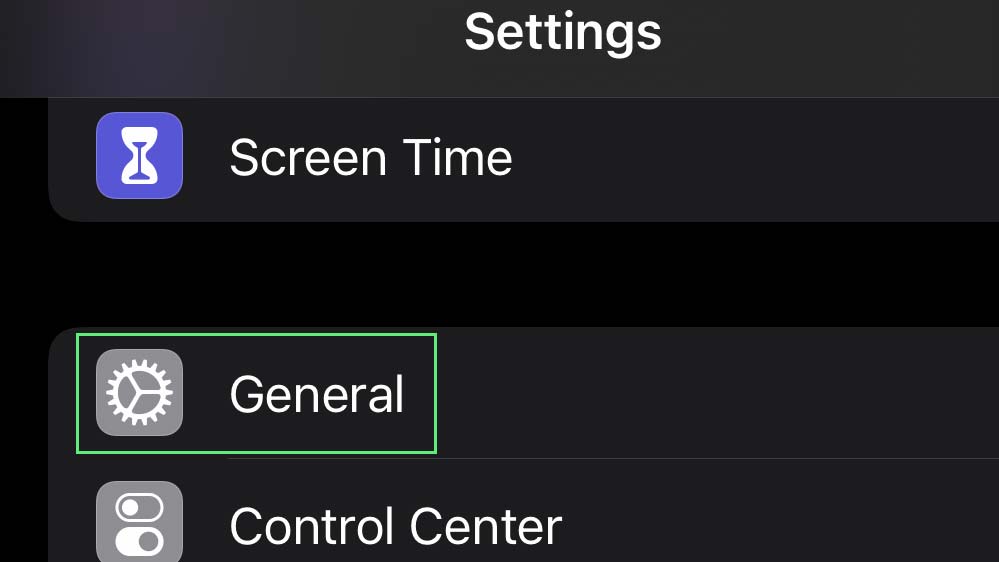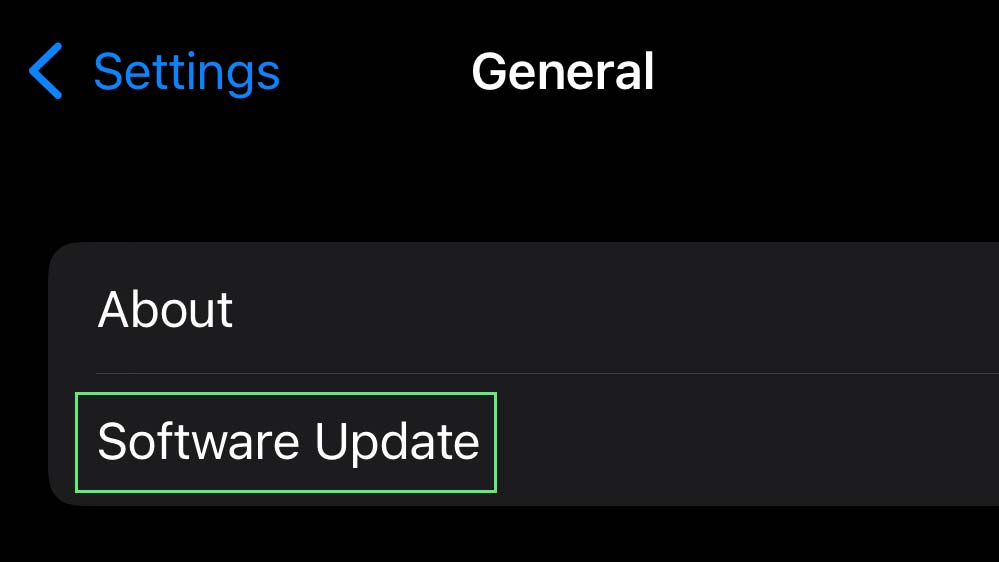How to update Safari — Get the latest browser updates on iOS and macOS
Get the latest features on your Safari browser
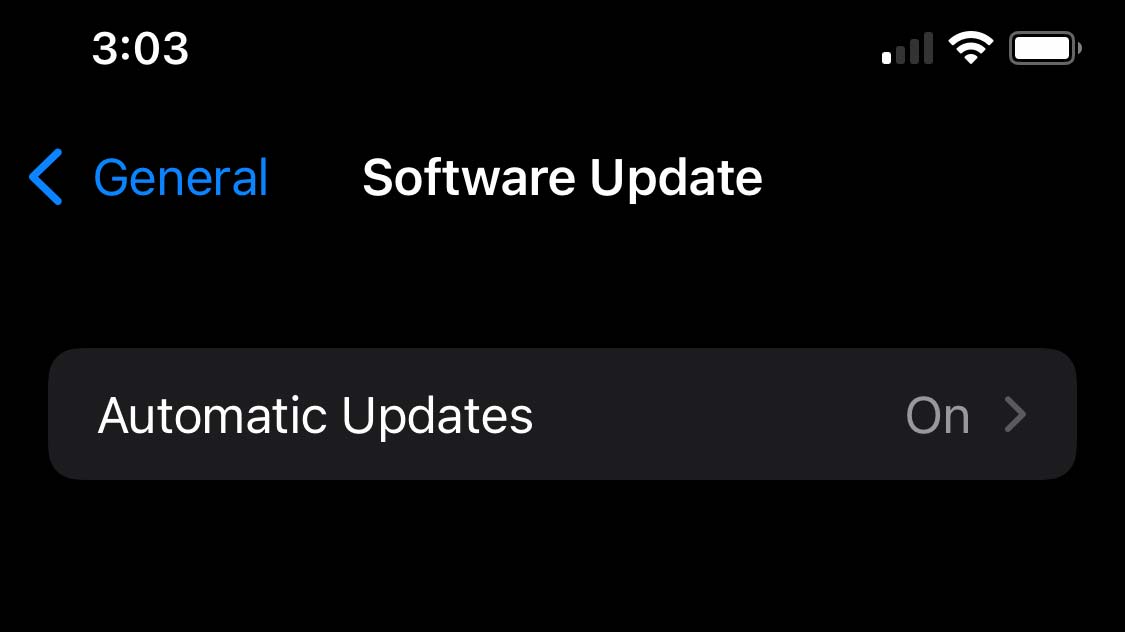
Safari is the third-most popular browser, following gold medal-holding Google Chrome and relatively new silver medalist Microsoft Edge. Safari offers various features that keep its users happy and secure. However, occasional updates are still necessary to ensure that you get the best experience from your Safari browser. This article will teach you how to update your Safari manually.
Safari often updates multiple times in a year. It does this to patch new security vulnerabilities and stop attacks from hackers. However, there are times when updates may include new functionalities or changes to the look of the system.
By default, Safari updates without any action required from you. However, if you need to update Safari manually, you have come to the right place. Below are the steps to update Safari on macOS and iOS.
How to Manually Update Safari on macOS
1. To update your browser on macOS, click on the Apple menu and select System Preferences. This will open the System Preferences window.
2. Next, click on Software Update and wait for your device to load.
3. Select any updates related to your Safari browser. If none are shown, it means that your Safari is already up-to-date.
How to Manually Update Safari on iOS Devices
1. The steps to update Safari on iOS differ from those on macOS. Here, the first thing you need to do is open your Settings app.
Sign up to receive The Snapshot, a free special dispatch from Laptop Mag, in your inbox.
2. Go to the General section.
3. Click on Software Update. Wait for your iOS device to load and select the updates related to Safari. You now have the safest and latest version of your browser.