How to update Windows 10 graphics drivers
Customize your updates

Windows 10 automatically updates any new drivers needed for your computer. You can set up to check updates automatically or check updates at your convenience. If you would like to manually update a driver, you can do so in the Device Manager. Here’s how it’s done.
Regular Update:
1) Click Start in the lower left corner.

2) Click the gear icon to open the Settings window.
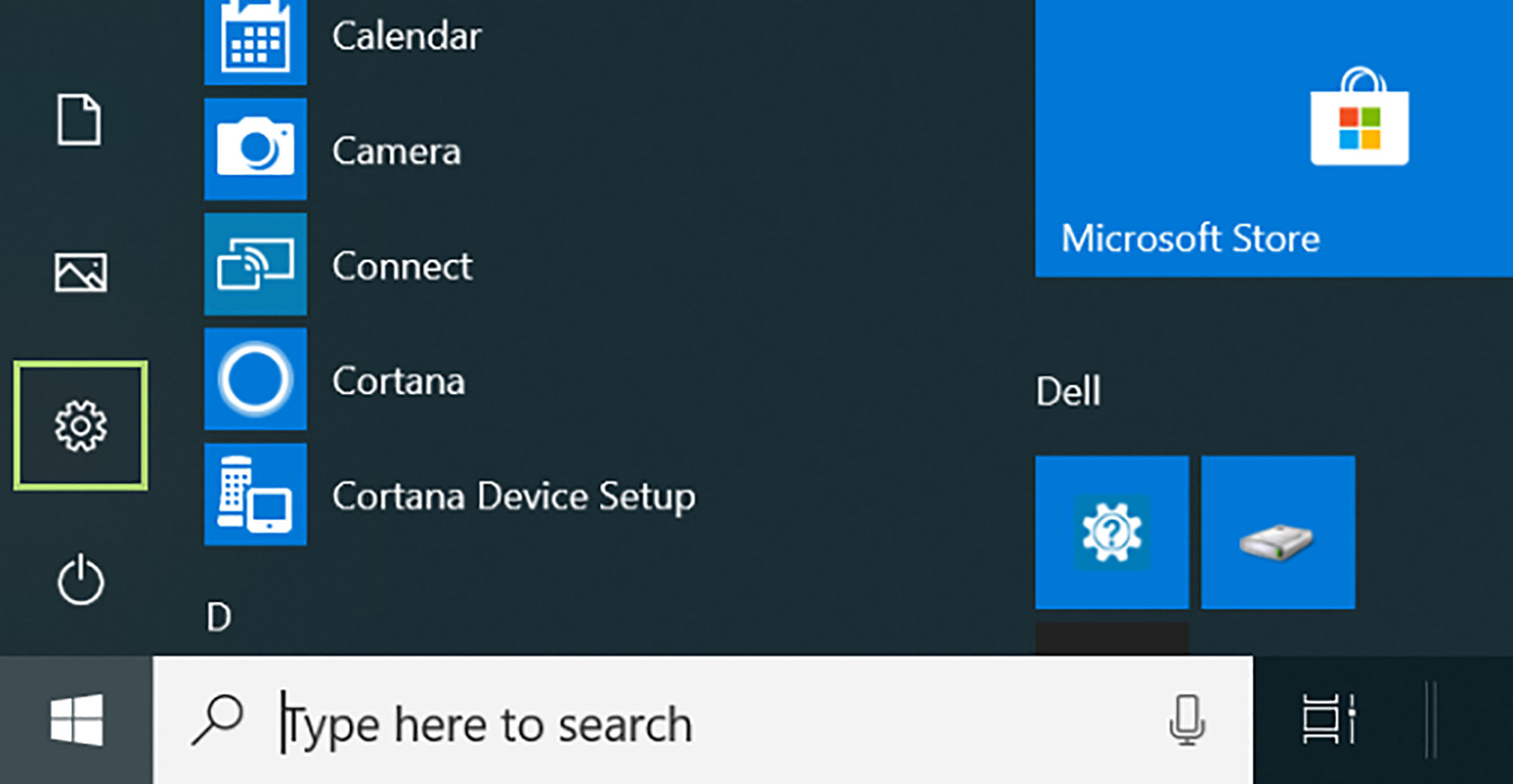
3) Scroll down to see more settings.
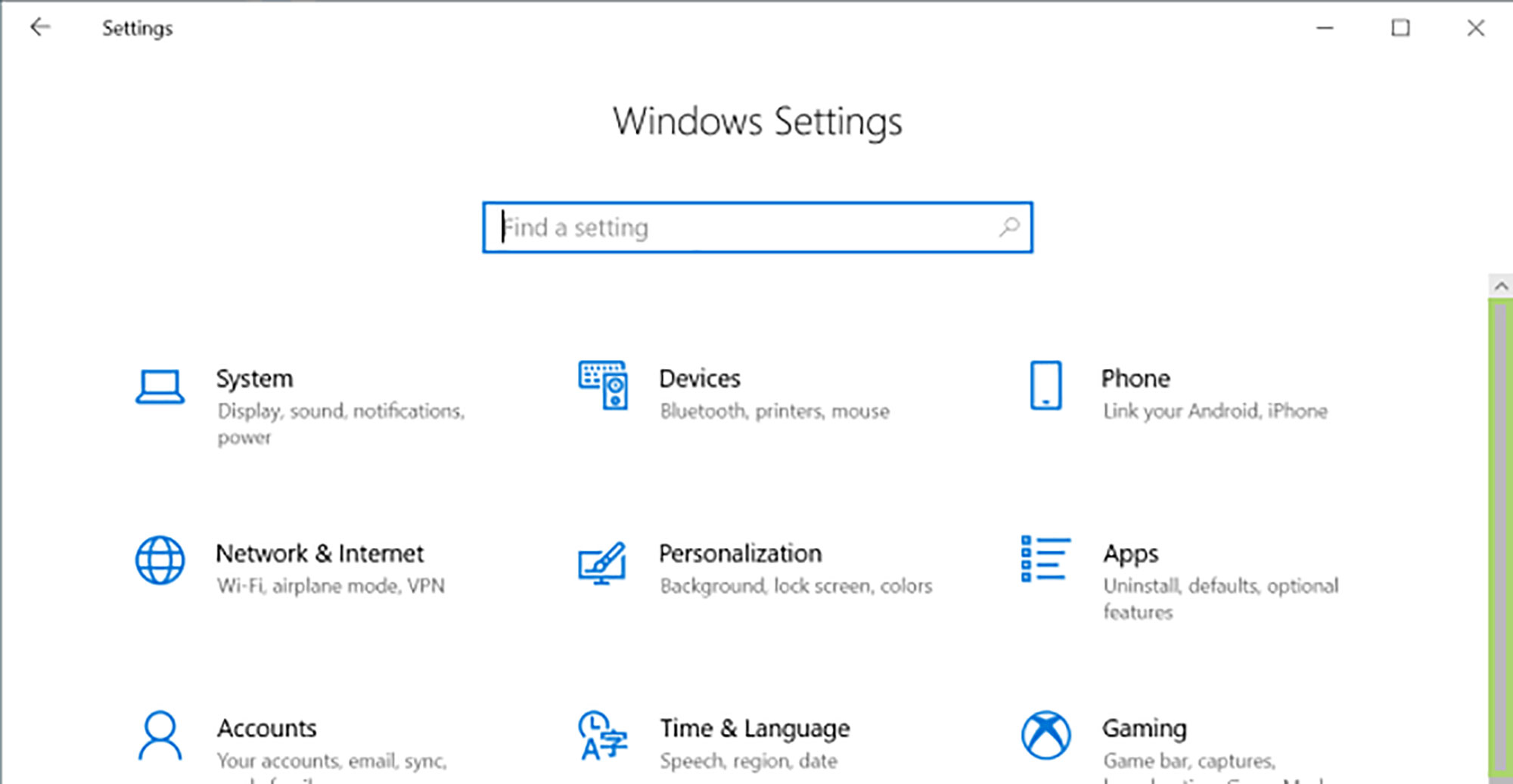
4) Click Update & Security.
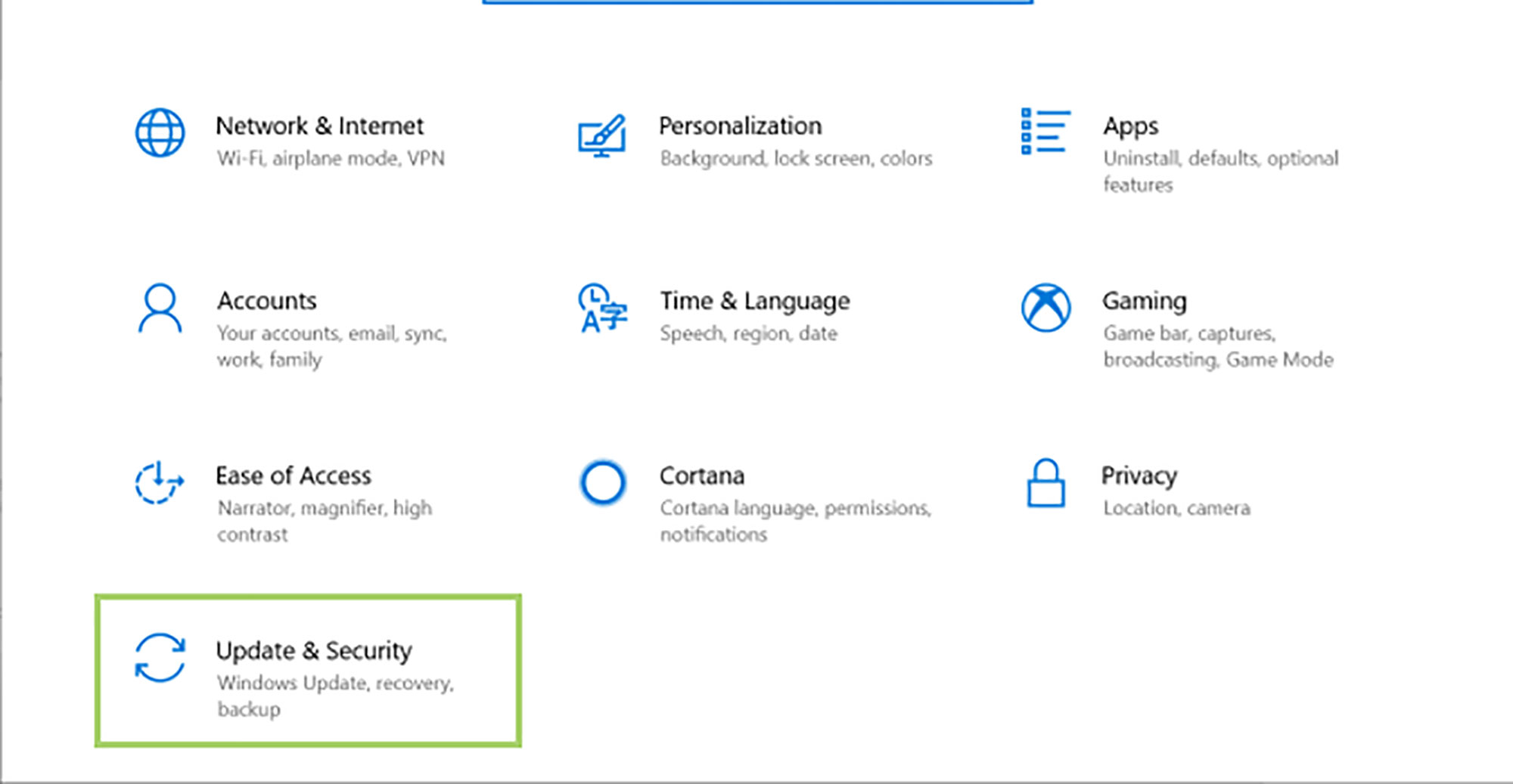
5) In the right pane click Check for updates.
Sign up to receive The Snapshot, a free special dispatch from Laptop Mag, in your inbox.
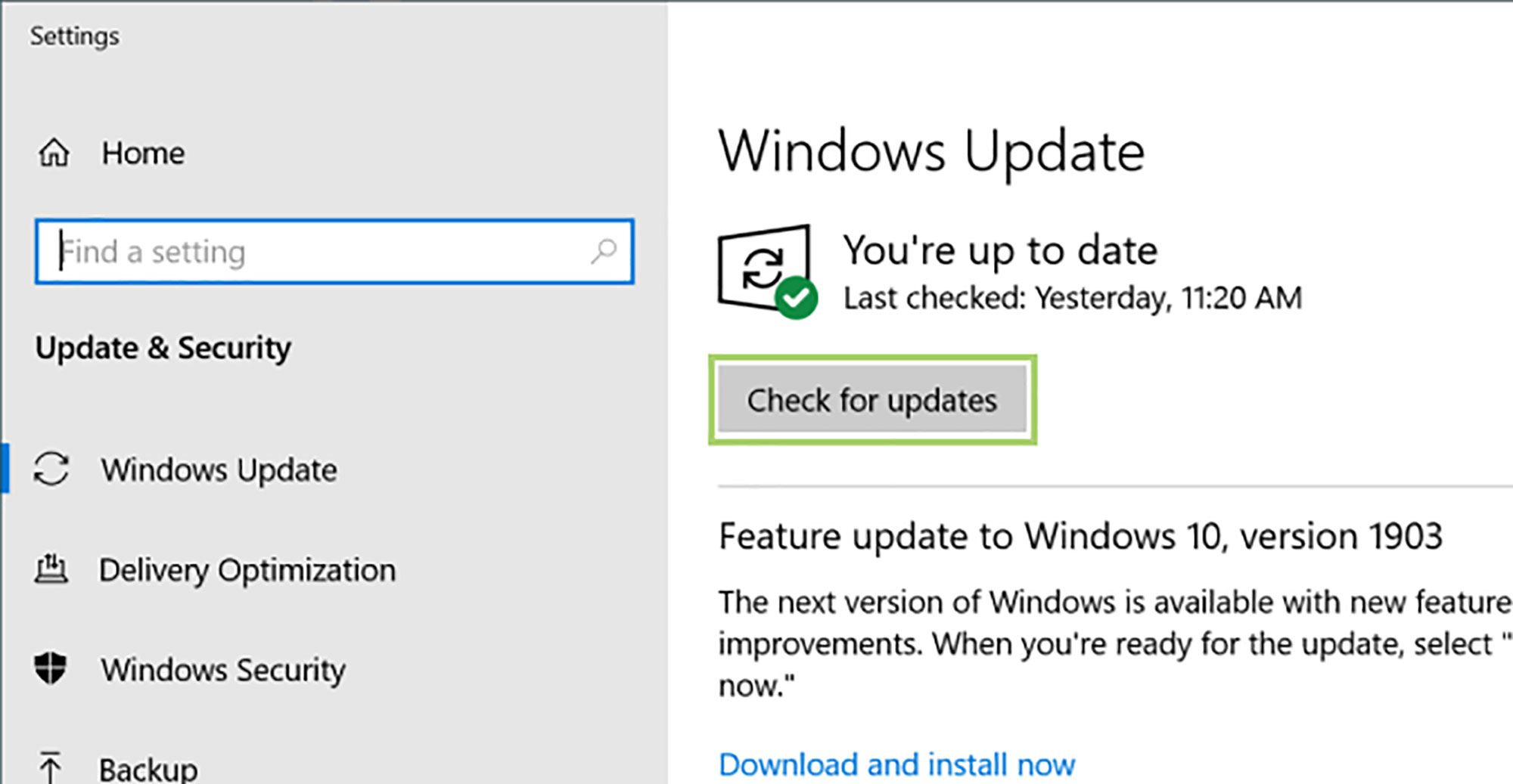
6) As the updates download, click on Change active hours.
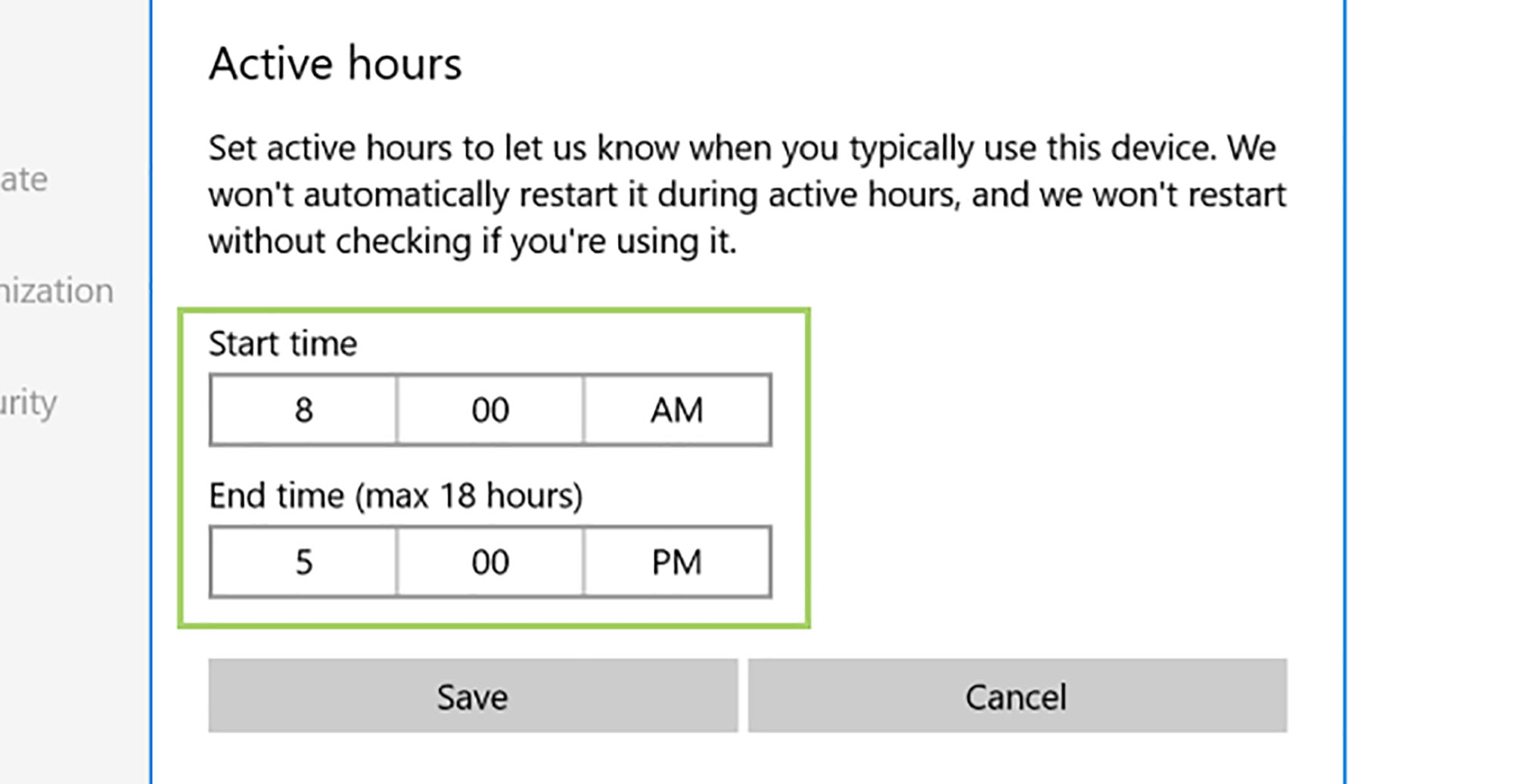
7) Set the hours when you do not want the computer to restart.
8) Click Save. The drivers will be installed and ready to go after the restart.
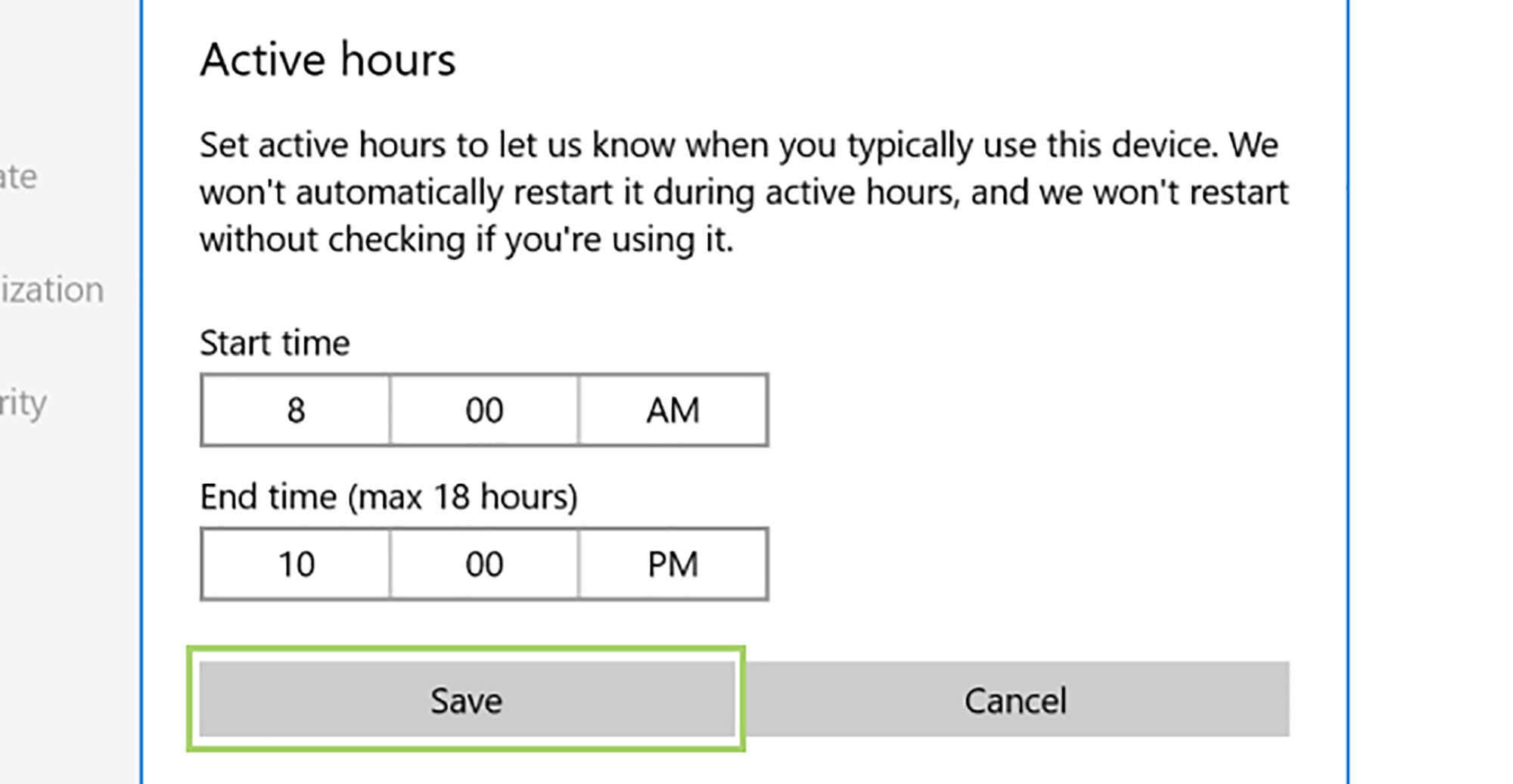
Manual Update:
1) In the search box on the Toolbar, type Device Manager.
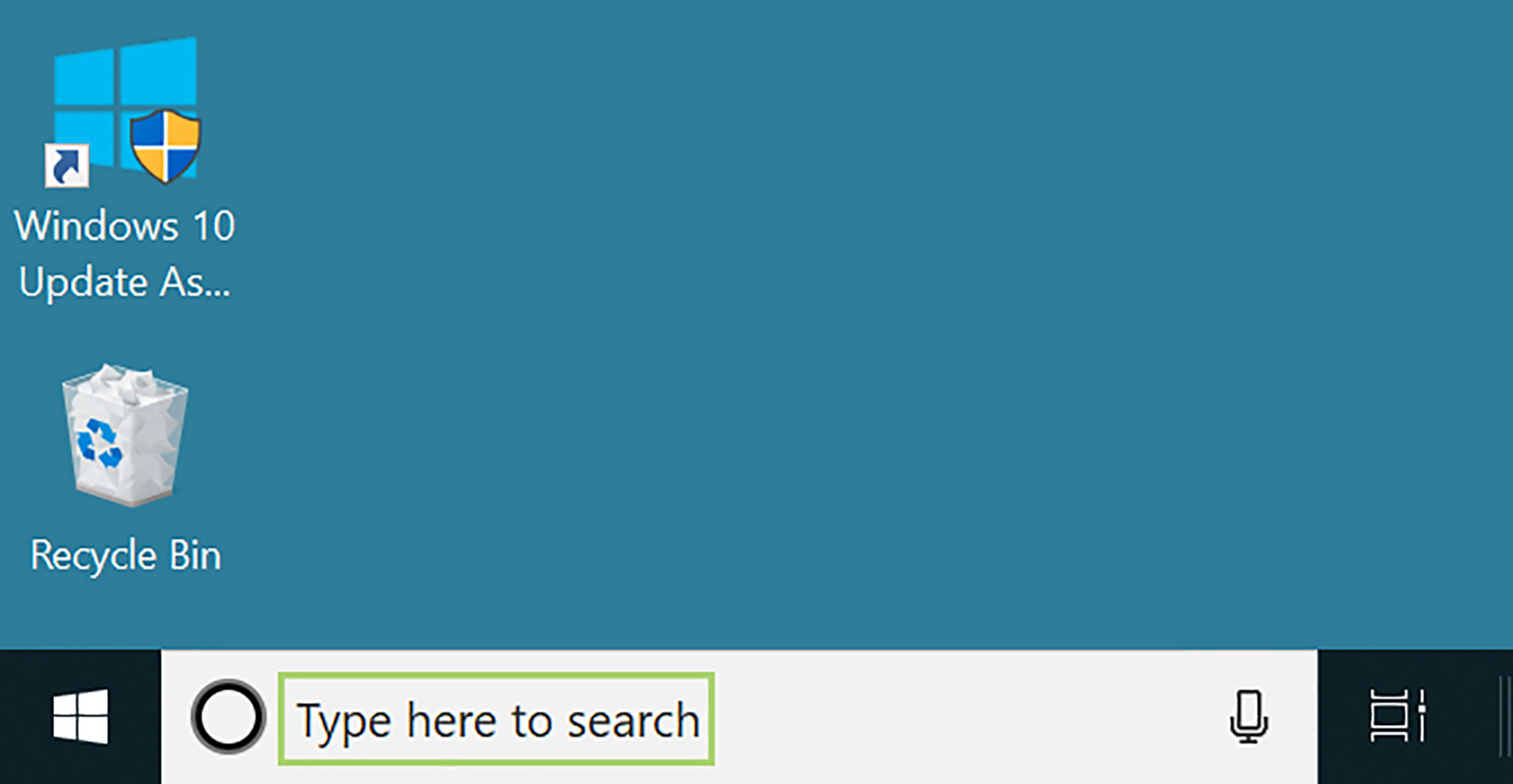
2) Click Device Manager in the search options.
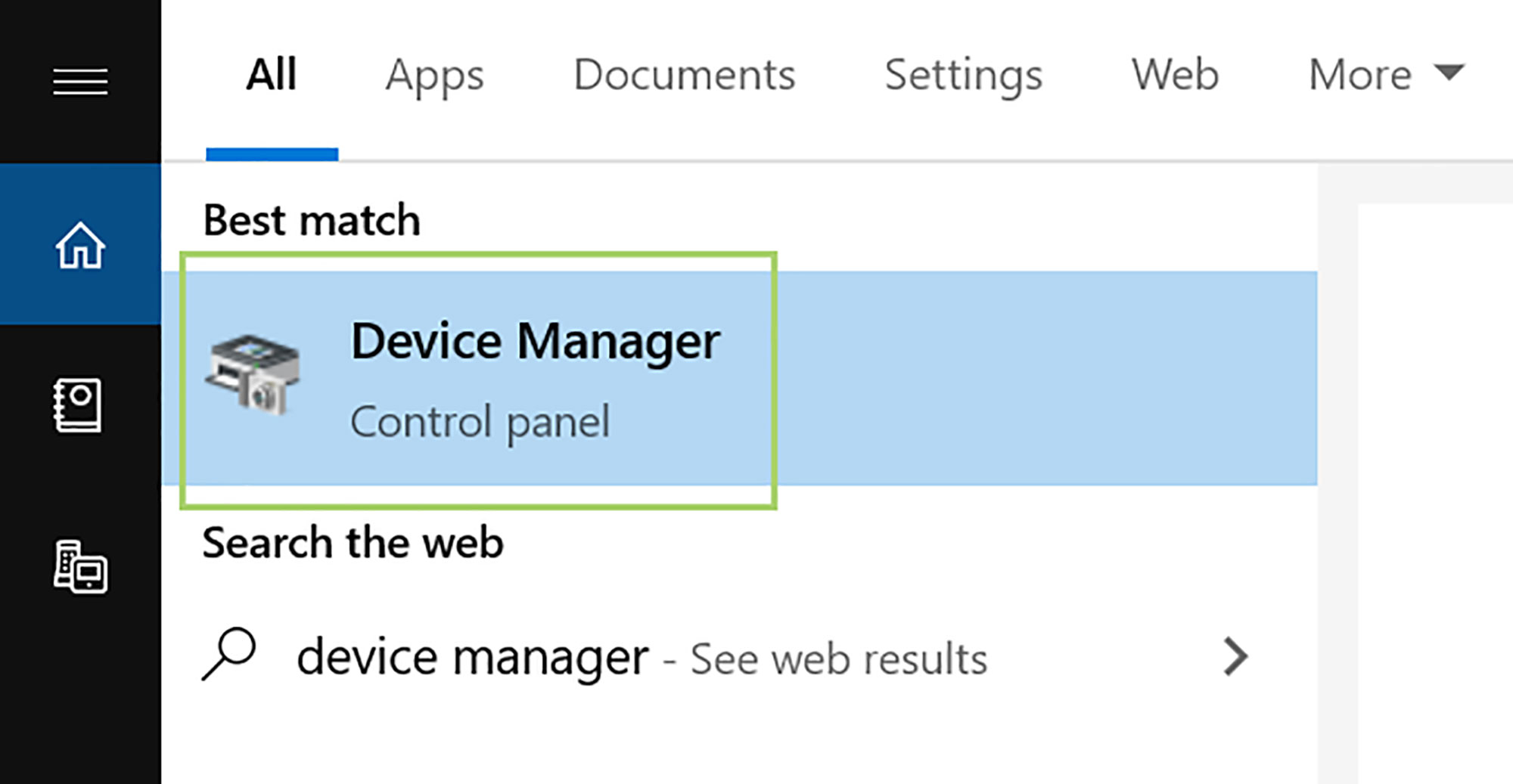
3) Click on a group of devices in the list.
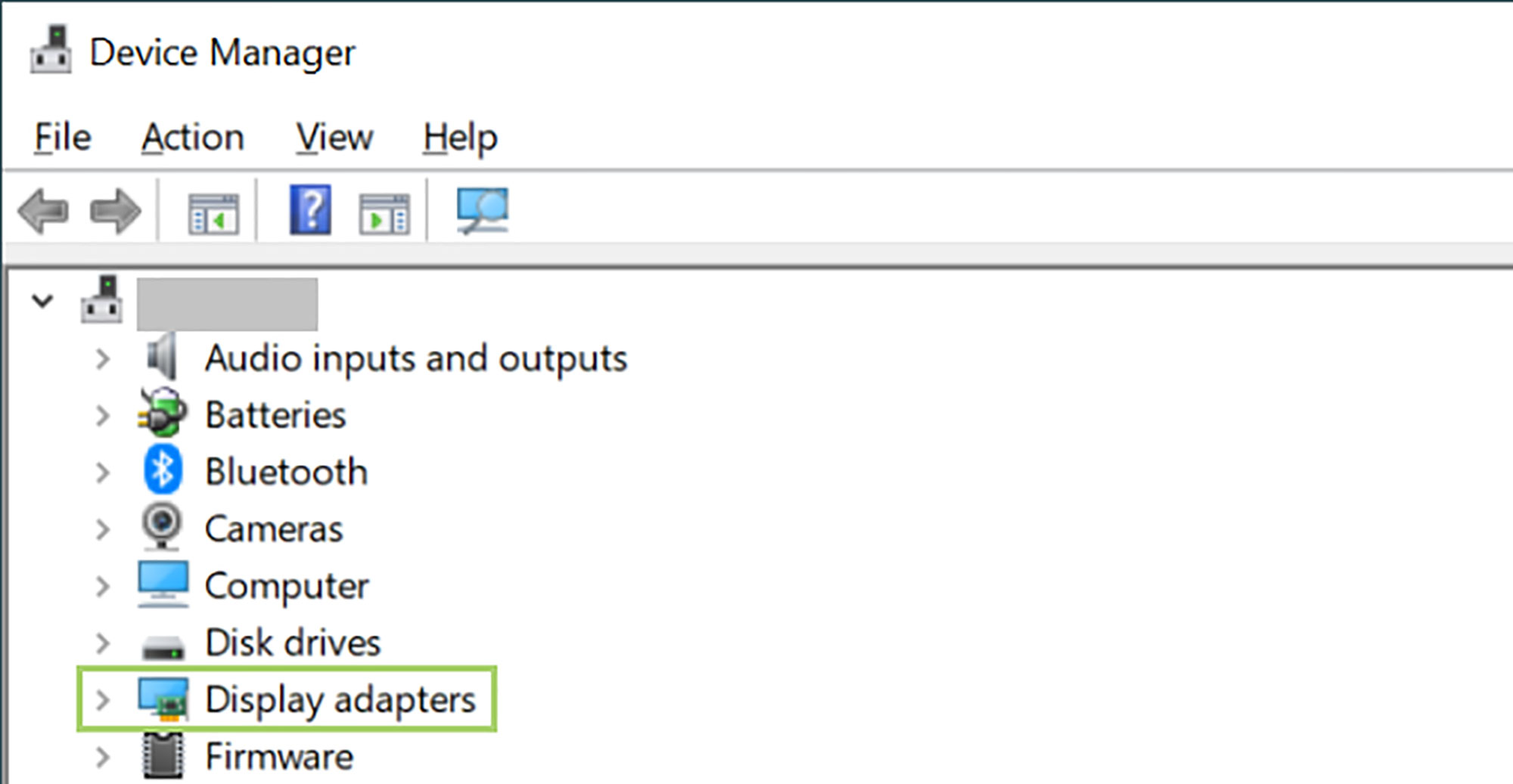
4) Right-click on a specific device that needs driver update.
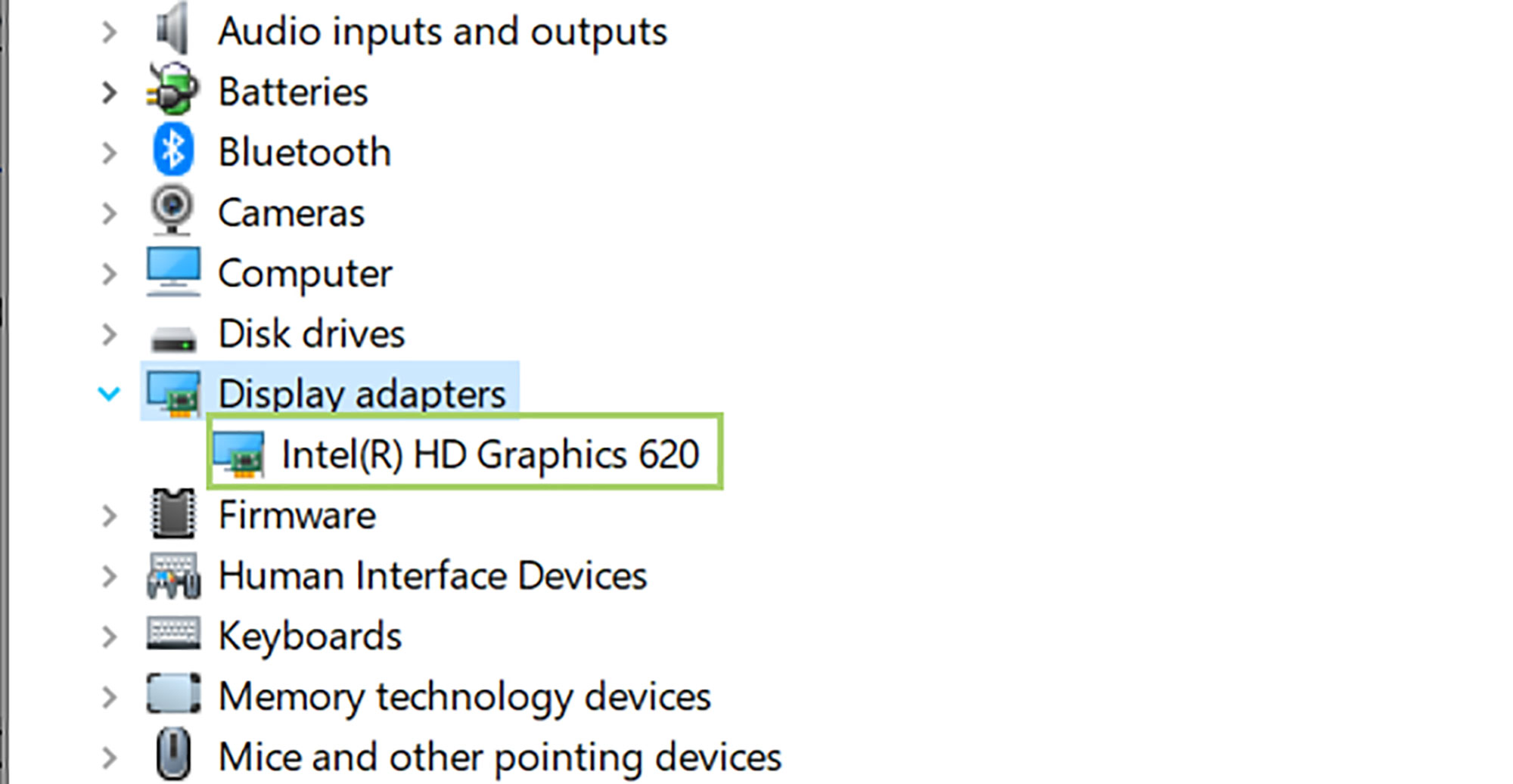
5) In the menu that opens up, click Update driver.
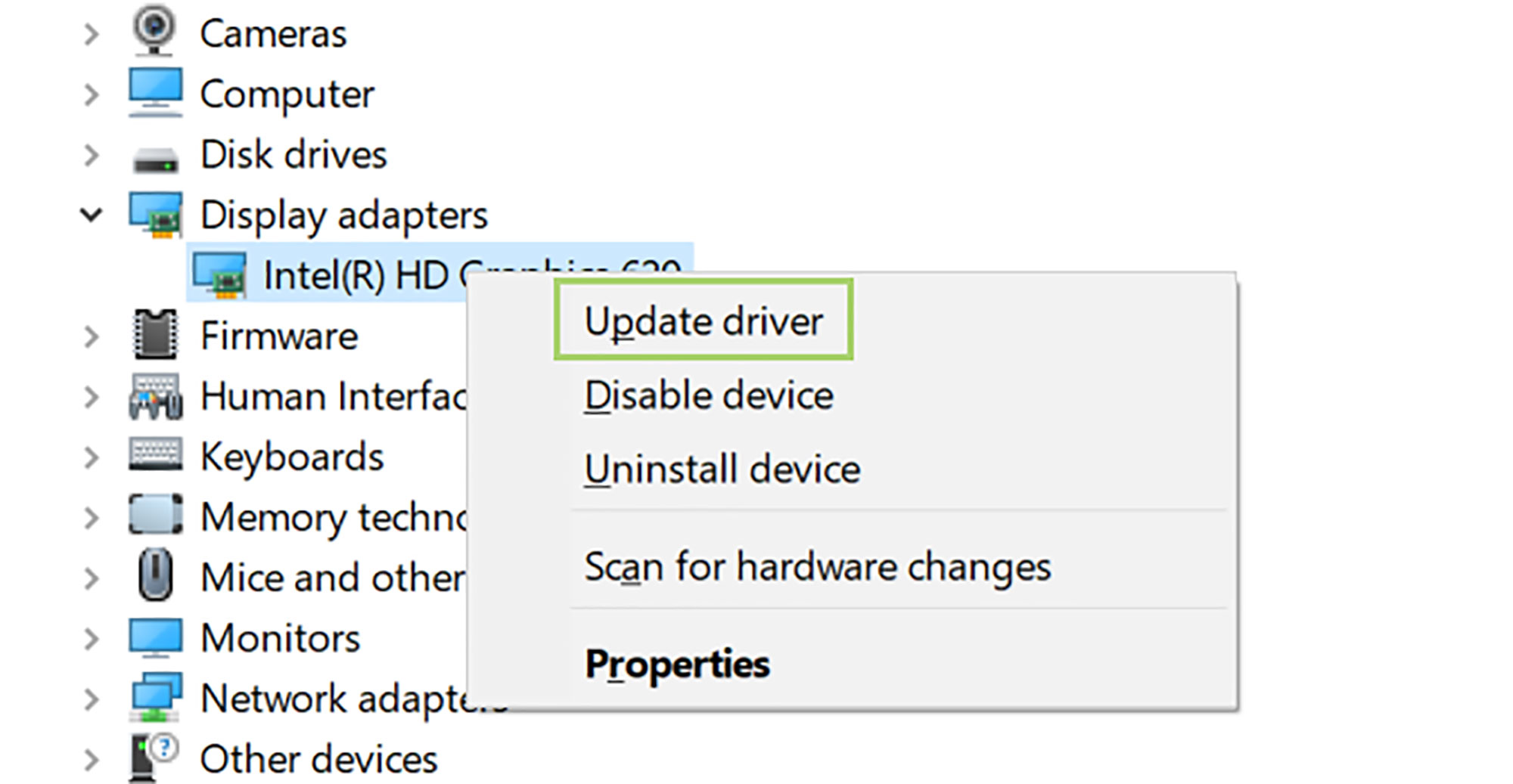
6) In the Update driver window, click Search automatically for updated device software. If a newer driver is available, it will be downloaded and installed.
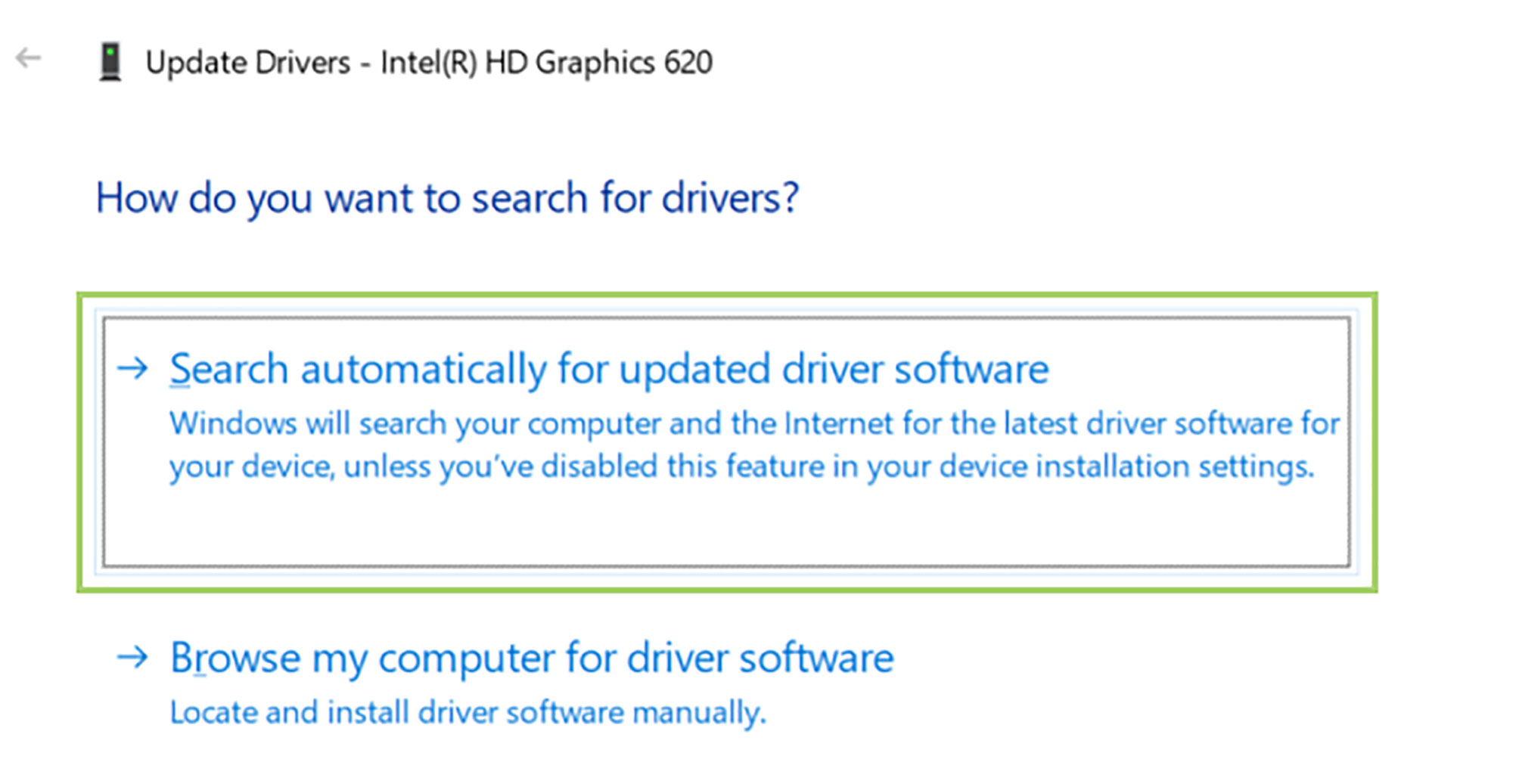
Bryan covers everything you need to know about Windows, social media, and the internet at large for Laptop Mag. Thanks to his extensive knowledge of operating systems and some of the most popular software out there, Bryan has written hundreds of helpful guides, including tips related to Windows 11 drivers, upgrading to a newer version of the OS, editing in Microsoft Photos, or rearranging pages in Google Docs.
