This secret iPhone trick makes Siri read Safari articles for you – do it in 5 easy steps
Stop squinting at tiny text — let Siri read to you instead
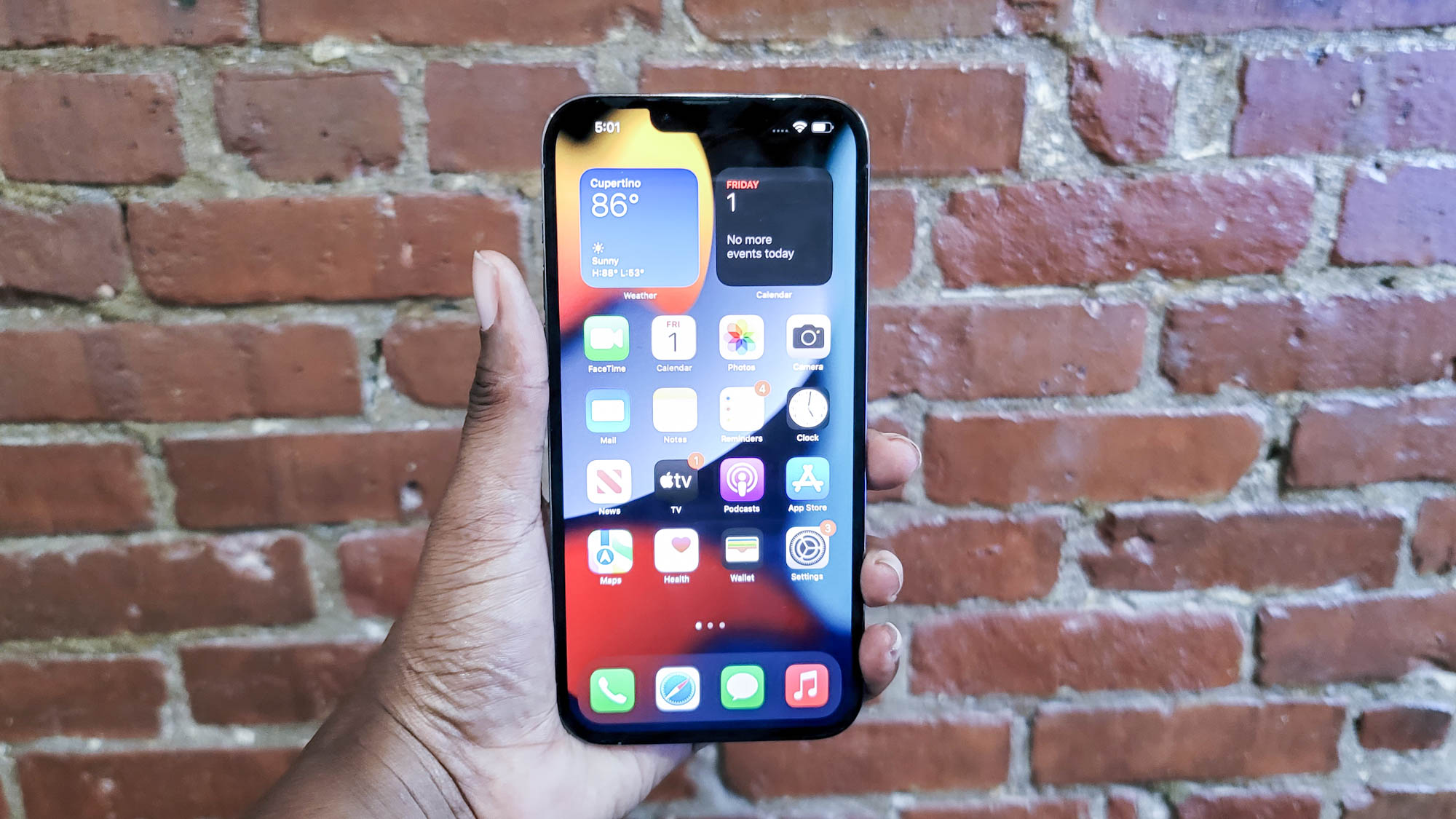
Reading Safari articles on your iPhone isn’t always the most pleasant experience. If you find yourself squinting to read the tiny text on your screen, you may benefit from enabling your iPhone’s built-in feature that allows Siri to read out Safari articles to you. Of course, you can also increase text size for all Safari articles to lessen squinting, but this only allows you to see a few sentences at once before needing to scroll.
Letting Siri read Safari articles for you can also come in handy if you’re trying to read in bright sunlight. Even the best smartphones are no match for the sun on super bright days, and it’s easier to make Siri speak an article to you than it is to try and read it yourself.
And who knows? Maybe letting Siri read Safari articles to you will encourage you to check out more articles overall. See how to enable this helpful iPhone trick below.
How to make Siri read Safari articles to you
If the idea of having Siri read Safari articles to you sounds like it'd be useful, you'll be happy to know the process of enabling this feature is only five simple steps. Follow the instructions below to make Siri read for you.
1. Go to Settings > Accessibility > Spoken Content.
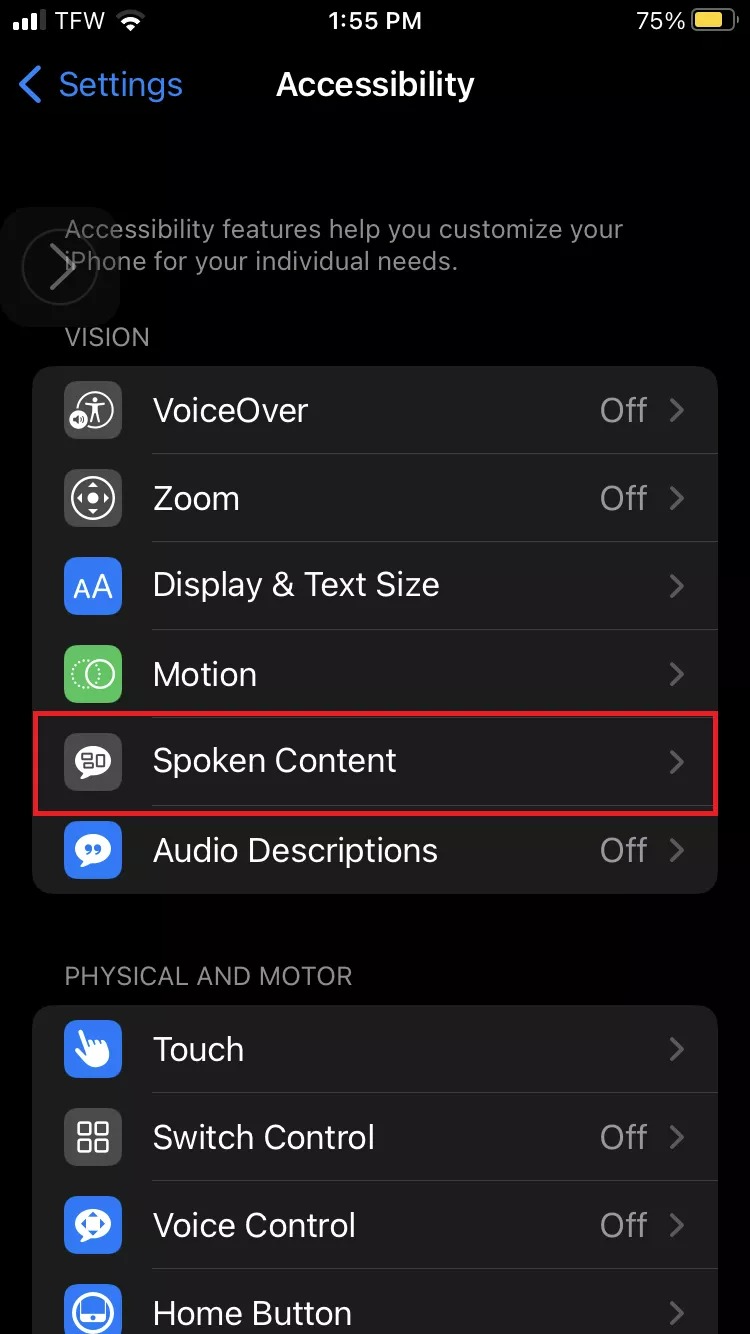
2. Toggle on Speak Selection and Speak Screen.
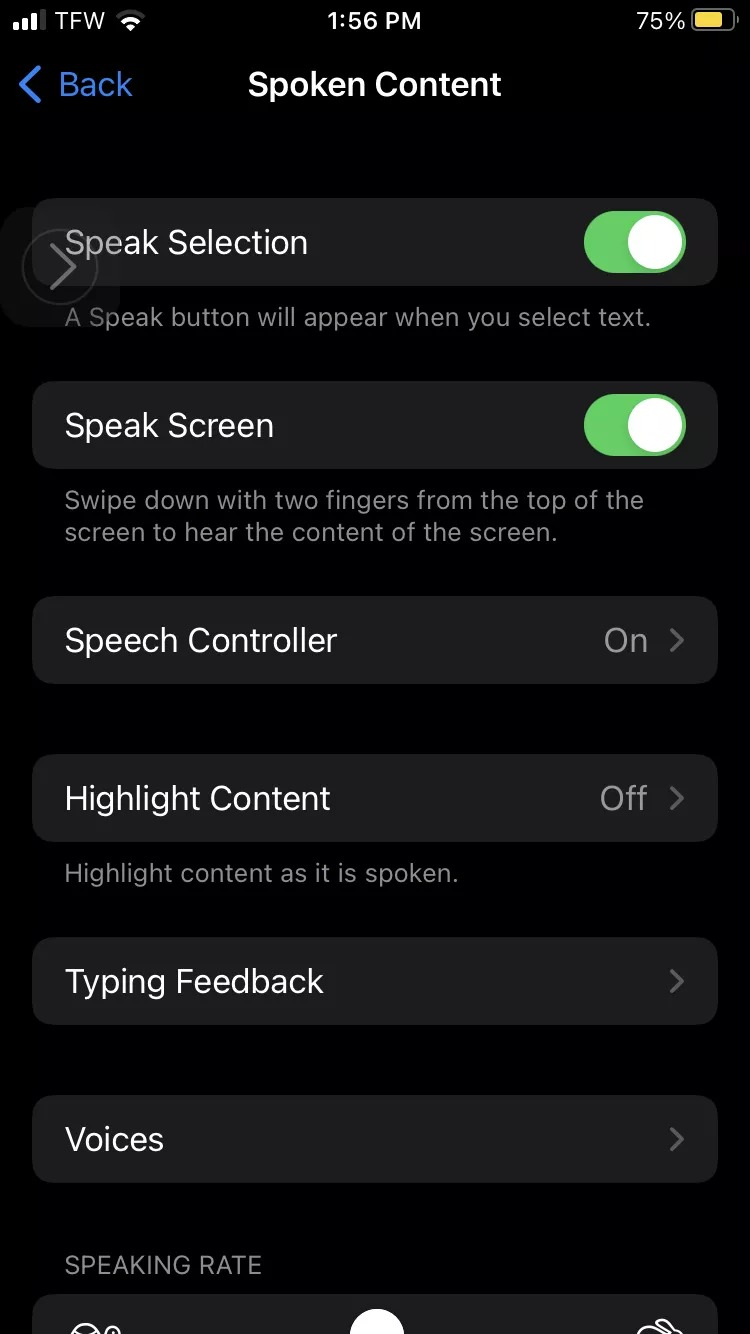
3. Tap Speech Controller, and ensure Show Controller is toggled on.
Sign up to receive The Snapshot, a free special dispatch from Laptop Mag, in your inbox.
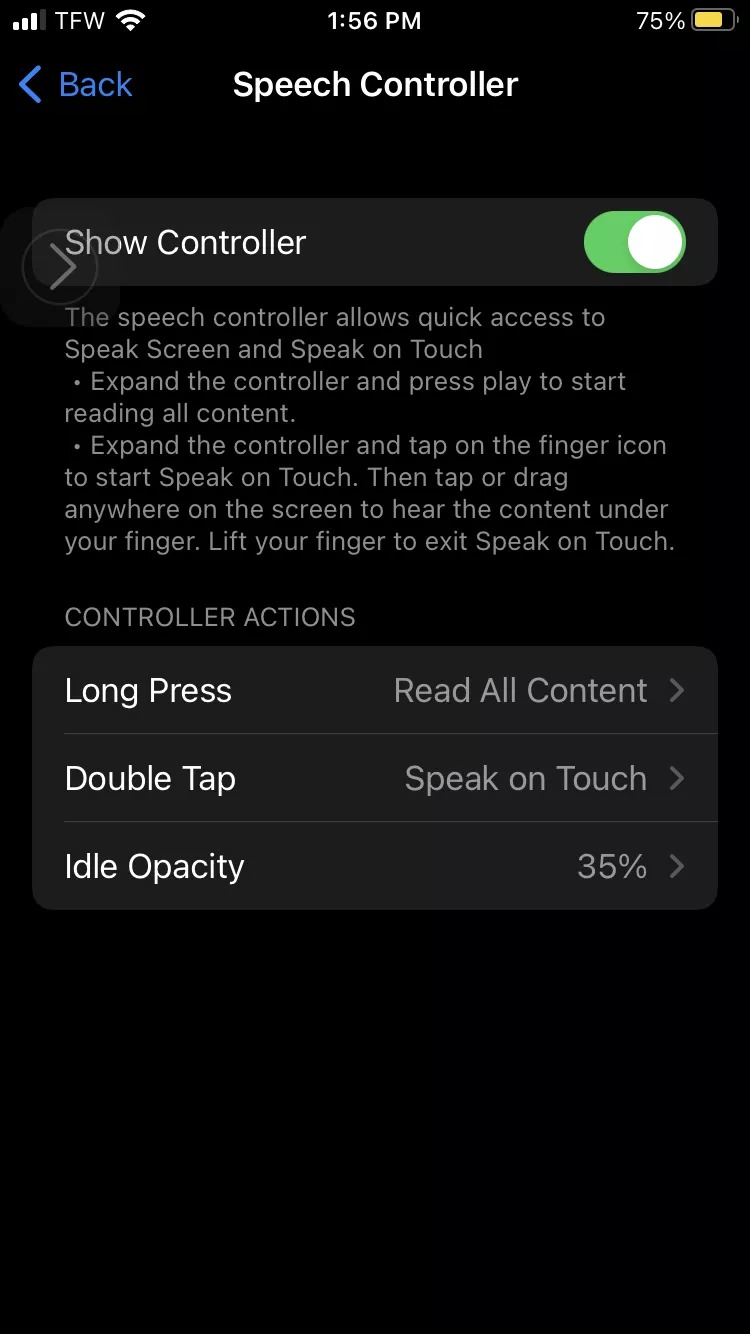
4. Now, it’s time to test it out! Click here to launch a Laptop Mag review.
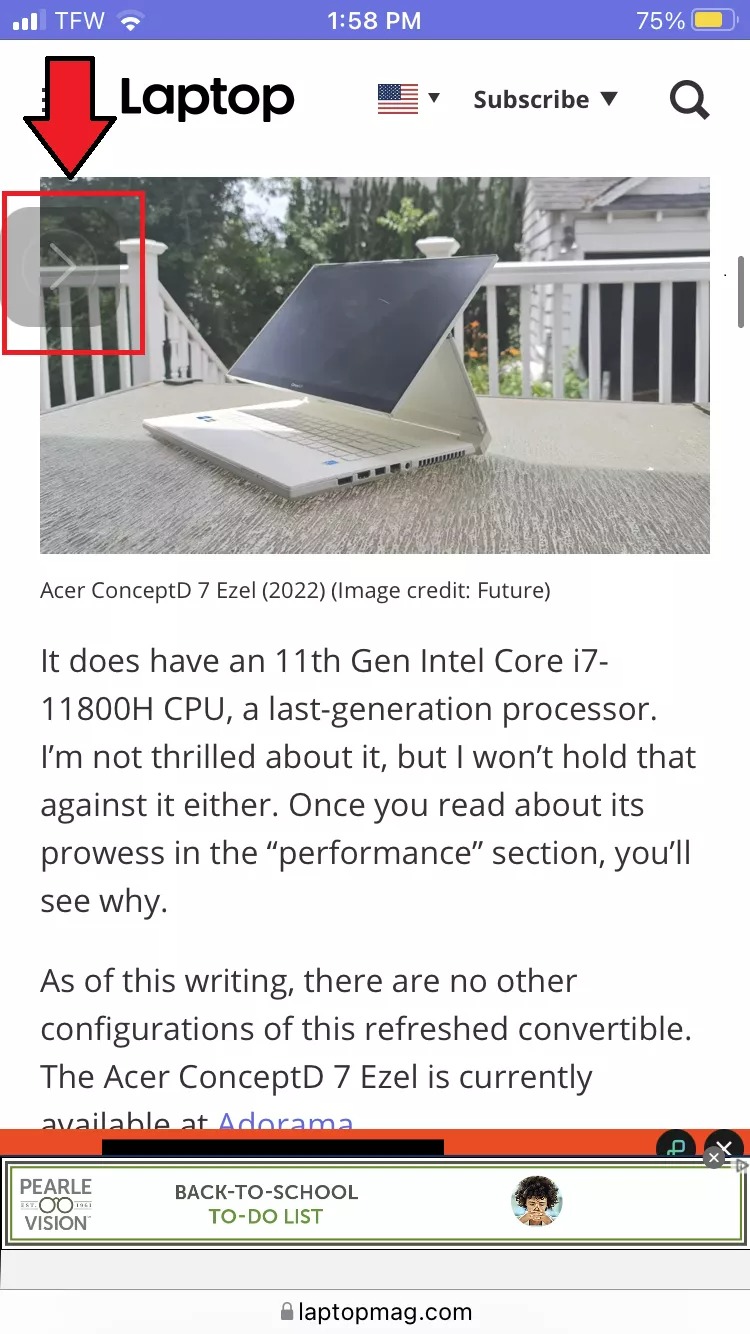
5. Tap on the arrow icon on the left side of the screen to launch the controller. Press play and you should hear a voice reading the review. With the controller, you can pause reading at any time, skip forward or backward, and adjust reading speed.
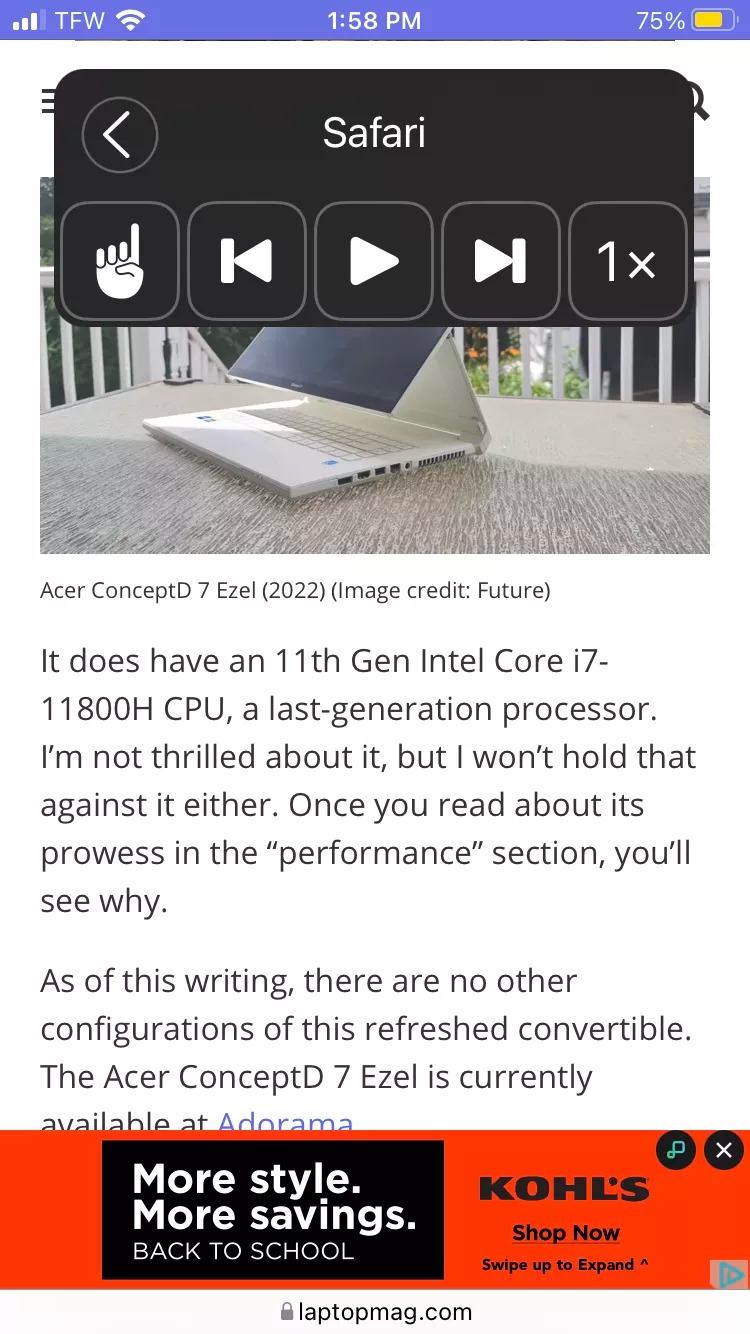
Making Siri read your Safari articles is one of many little-known iPhone tricks that seem like magic. We’ve also rounded up some awesome iPhone customization tips, sneaky tricks to watch out for, and helpful time-saving features.

Sarah Chaney is a freelance tech writer with five years of experience across multiple outlets, including Mashable, How-To Geek, MakeUseOf, Tom’s Guide, and of course, Laptop Mag. She loves reviewing the latest gadgets, from inventive robot vacuums to new laptops, wearables, and anything PC-related. When she's not writing, she's probably playing a video game, exploring the outdoors, or listening to her current favorite song or album on repeat.
