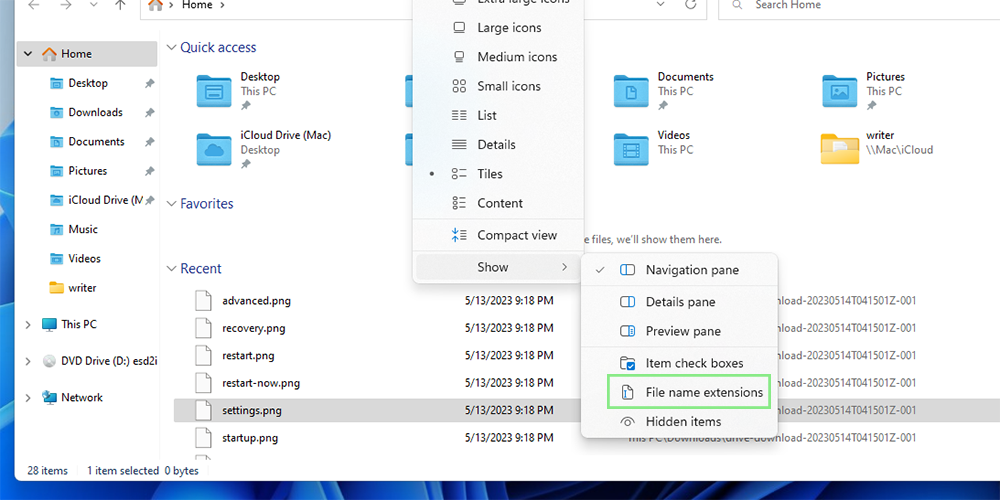How to show file extensions in Windows 11
See Windows 11 file extensions in 4 easy steps
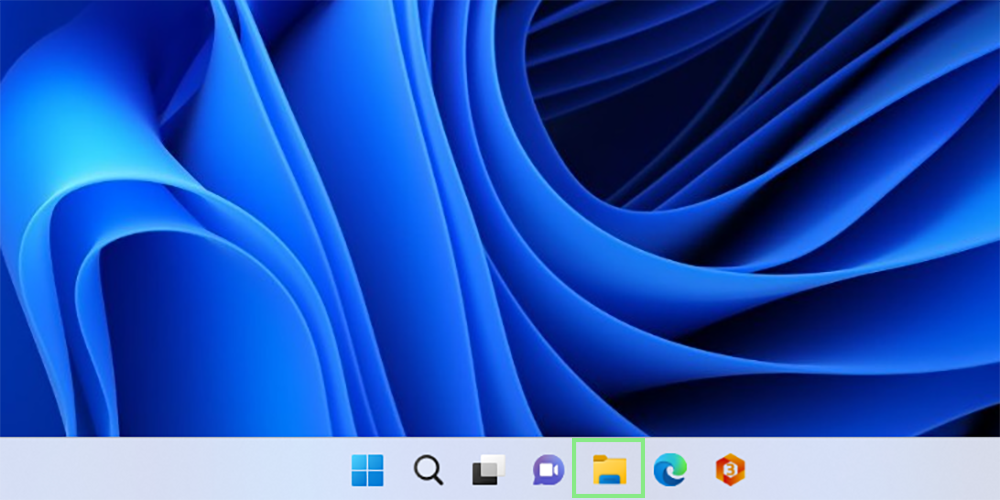
In the digital era, managing files effectively is crucial for staying organized. One of the simplest, yet most important steps in achieving this is displaying file extensions in your Windows 11 File Explorer.
File extensions (e.g., .txt, .jpg, .docx) reveal the type of file, and can help you quickly identify and manage your files. By default, Windows 11 hides file extensions, which can lead to confusion and lost productivity. Thankfully, revealing file extensions in Windows 11 is a straightforward process.
In this step-by-step guide, we will walk you through the process of displaying file extensions in Windows 11. The ability to see file types at a glance can improve your workflow, reduce the risk of opening the wrong file, and assist in troubleshooting file-related issues.
Follow these easy action steps to show file extensions in Windows 11:
How to show file extensions in Windows 11
Step 1: Open File Explorer: Click on the File Explorer icon in the taskbar or press the Windows key + E to launch File Explorer.
Step 2: Access the View tab: Once inside File Explorer, click on the "View" tab located in the upper menu.
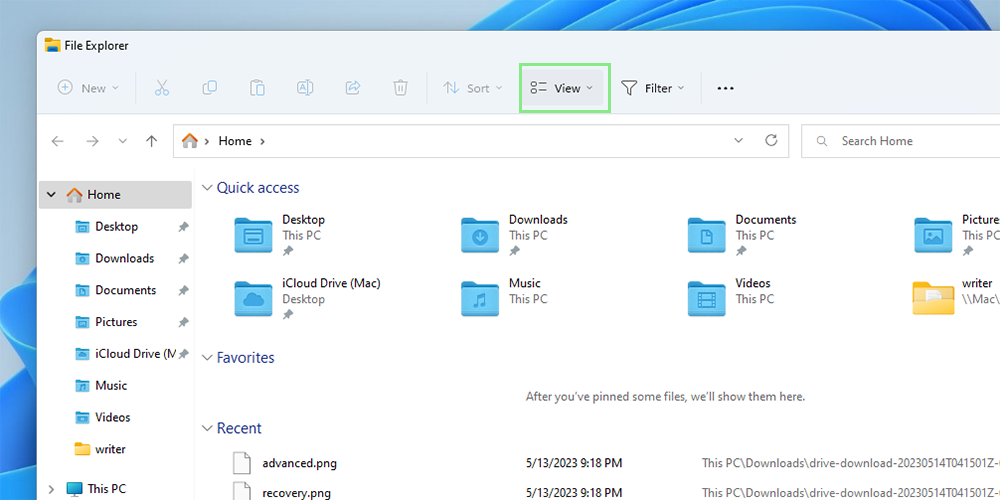
Step 3: In the View tab, click on the "Show" button located at the bottom of the dropdown menu.
Sign up to receive The Snapshot, a free special dispatch from Laptop Mag, in your inbox.
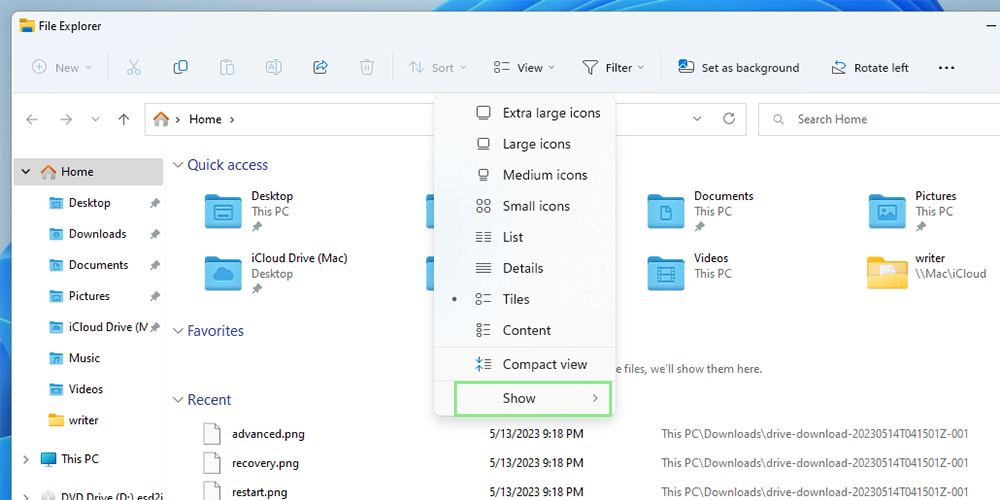
Step 4: Click “File name extensions” to show the file type.