How to save Gmail attachments to Google Drive
Here's how to do it (and keep it organized)
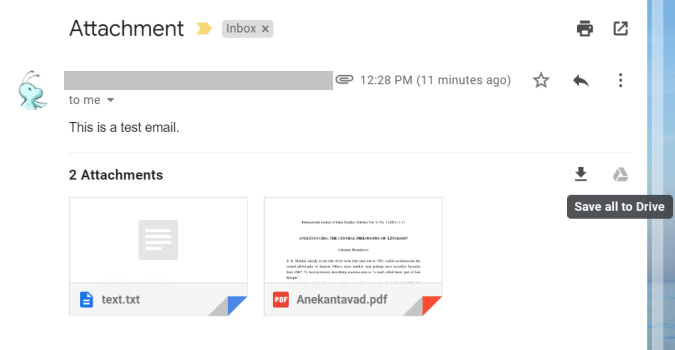
There’s a lot of reasons to save email attachments to Google Drive, but most of us are downloading each attachment one-by-one. There’s a better way. When you download all files to Google Drive, they are saved in the root folder. You can them move them to the required folders within your Drive.
1) Double-click to open the email with attachments.
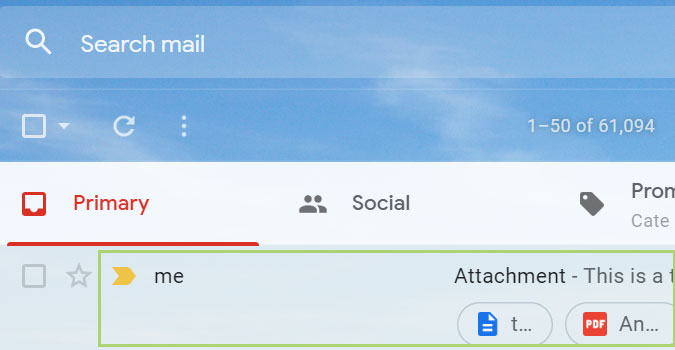
2) Click on the drive icon in the top right corner of the email. All the attachments will be downloaded to the drive.
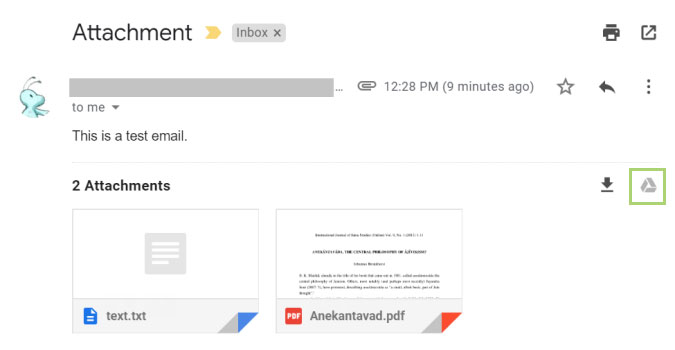
3) In Google Drive search for the file or manually look through the list of files.
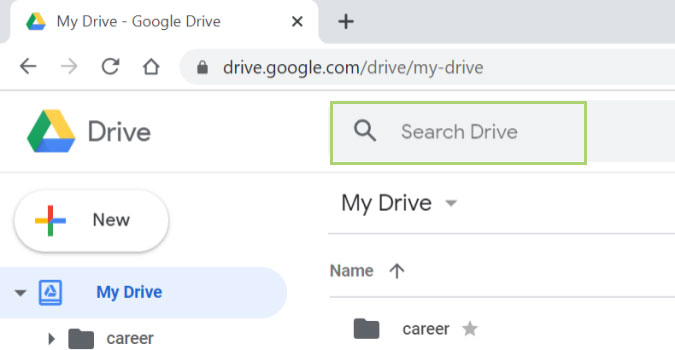
4) Right-click the file to open the context menu.
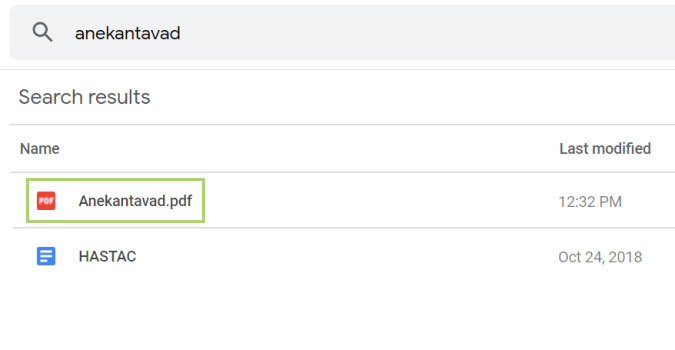
5) In the menu that opens up, click Move to.
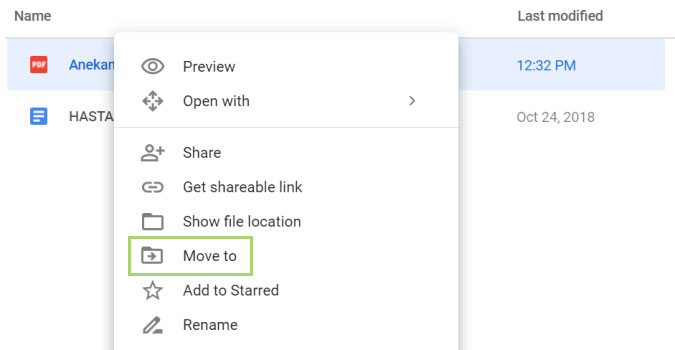
6) Select the folder where you would like to move the file.
Sign up to receive The Snapshot, a free special dispatch from Laptop Mag, in your inbox.
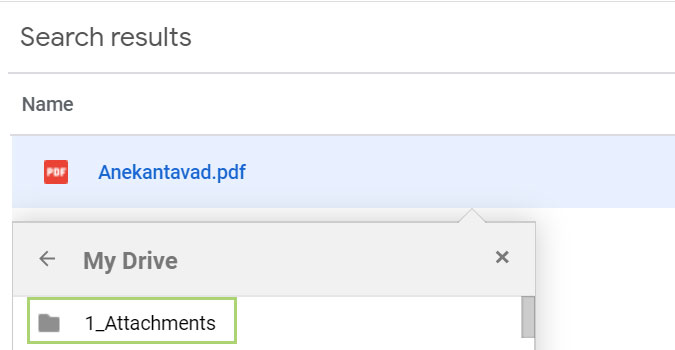
7) Click Move to complete the process.
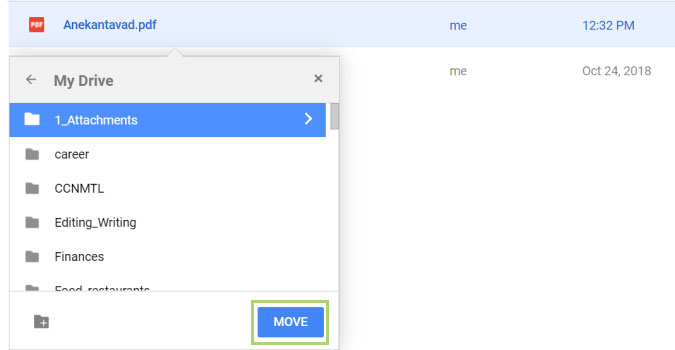
Bryan covers everything you need to know about Windows, social media, and the internet at large for Laptop Mag. Thanks to his extensive knowledge of operating systems and some of the most popular software out there, Bryan has written hundreds of helpful guides, including tips related to Windows 11 drivers, upgrading to a newer version of the OS, editing in Microsoft Photos, or rearranging pages in Google Docs.
