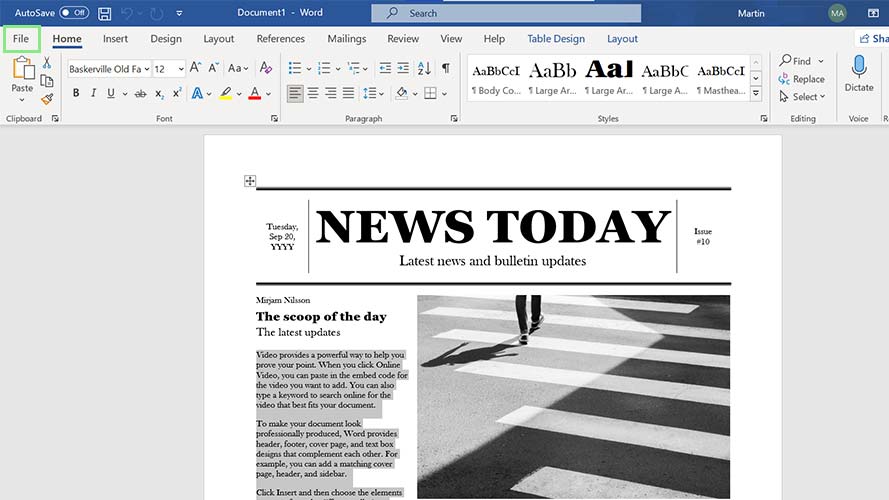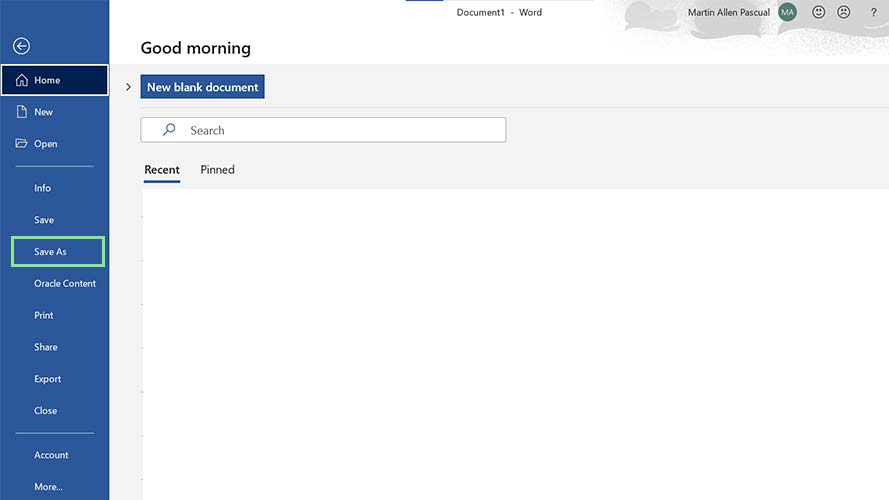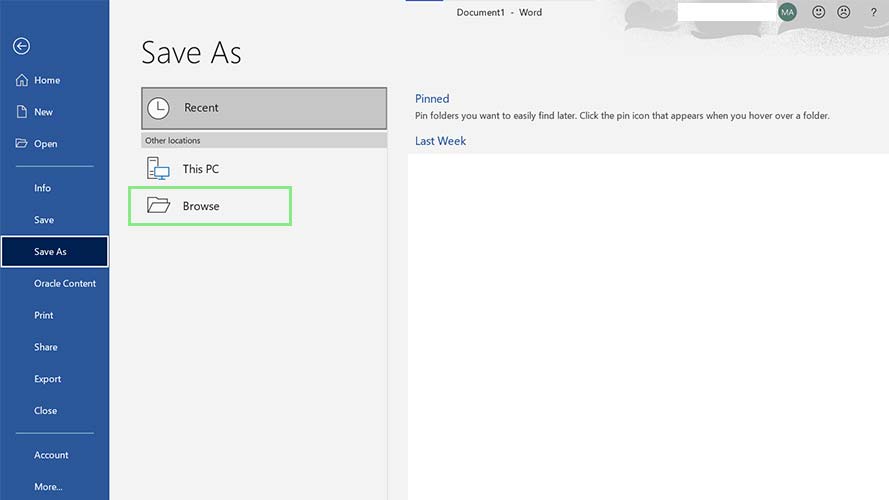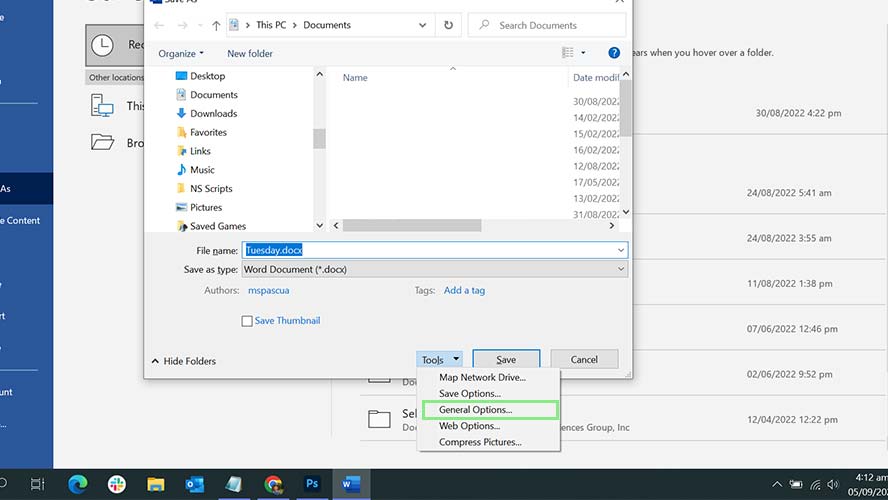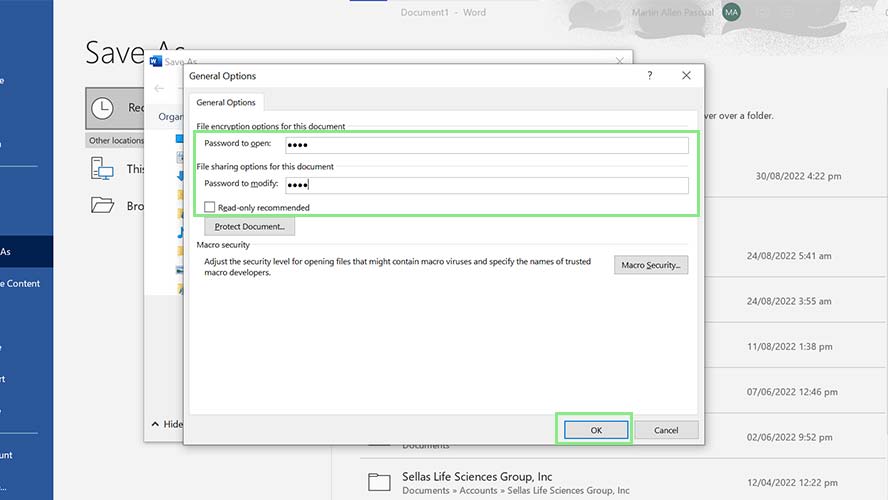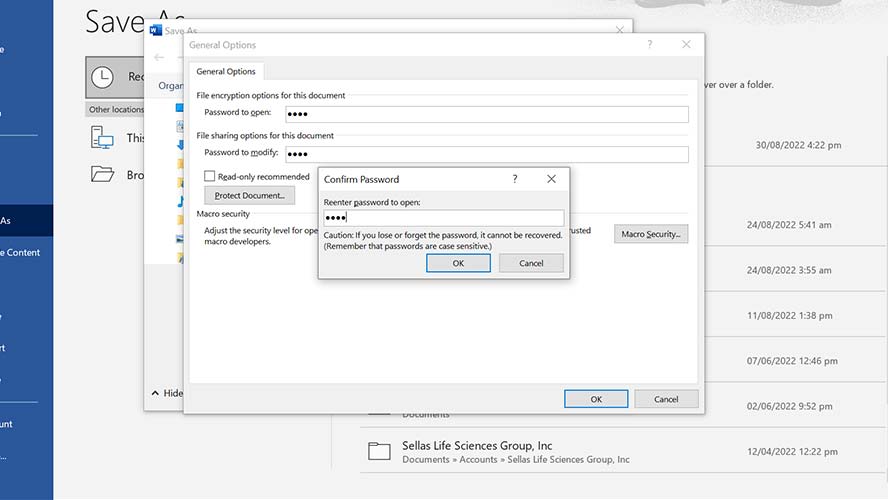How to password protect a Word document
Keep Word document secure with a password

Microsoft Word offers an often-overlooked feature that allows users to password protect sensitive documents. These documents are not only password protected, but encrypted, meaning even if someone else were to gain access it’s unlikely they could ever open the document.
Encryption is a means of scrambling data so that only authorized parties can access the document. It converts plaintext – the letters and numbers you’re used to reading – into a ciphertext – a series of random letters, numbers, and characters unreadable without the encryption key. Once you input the password, MS Word automatically converts the document back to plaintext so you, or whomever you’re sending the document to, can read it.
While password protecting a file is a great way to hide sensitive data, it bears repeating that even the strongest cryptographic methods can be undone by human failures. Do not write your password down, share it via text message, or leave the document open when you walk away from your machine.
How to protect a Word document with a password
1. To password-protect a Word document, click the File Tab at the top of Microsoft Word’s interface.
2. Next, click Save As on the left navigation pane. This step will bring you to Word’s Save As page.
3. On the Save As page, click Browse. The Save As window should appear.
4. At the bottom of the window, click Tools > General Options… You should now be looking at a new window titled General Options that shows different options to secure your document.
Sign up to receive The Snapshot, a free special dispatch from Laptop Mag, in your inbox.
5. Under the Password to open and Password to modify fields, enter your preferred passwords and click OK.
6. Lastly, re-enter your password to open in the confirmation window and click OK.
Bryan covers everything you need to know about Windows, social media, and the internet at large for Laptop Mag. Thanks to his extensive knowledge of operating systems and some of the most popular software out there, Bryan has written hundreds of helpful guides, including tips related to Windows 11 drivers, upgrading to a newer version of the OS, editing in Microsoft Photos, or rearranging pages in Google Docs.