How to scan a QR code on Android
How to scan a QR code on Android quickly and easily
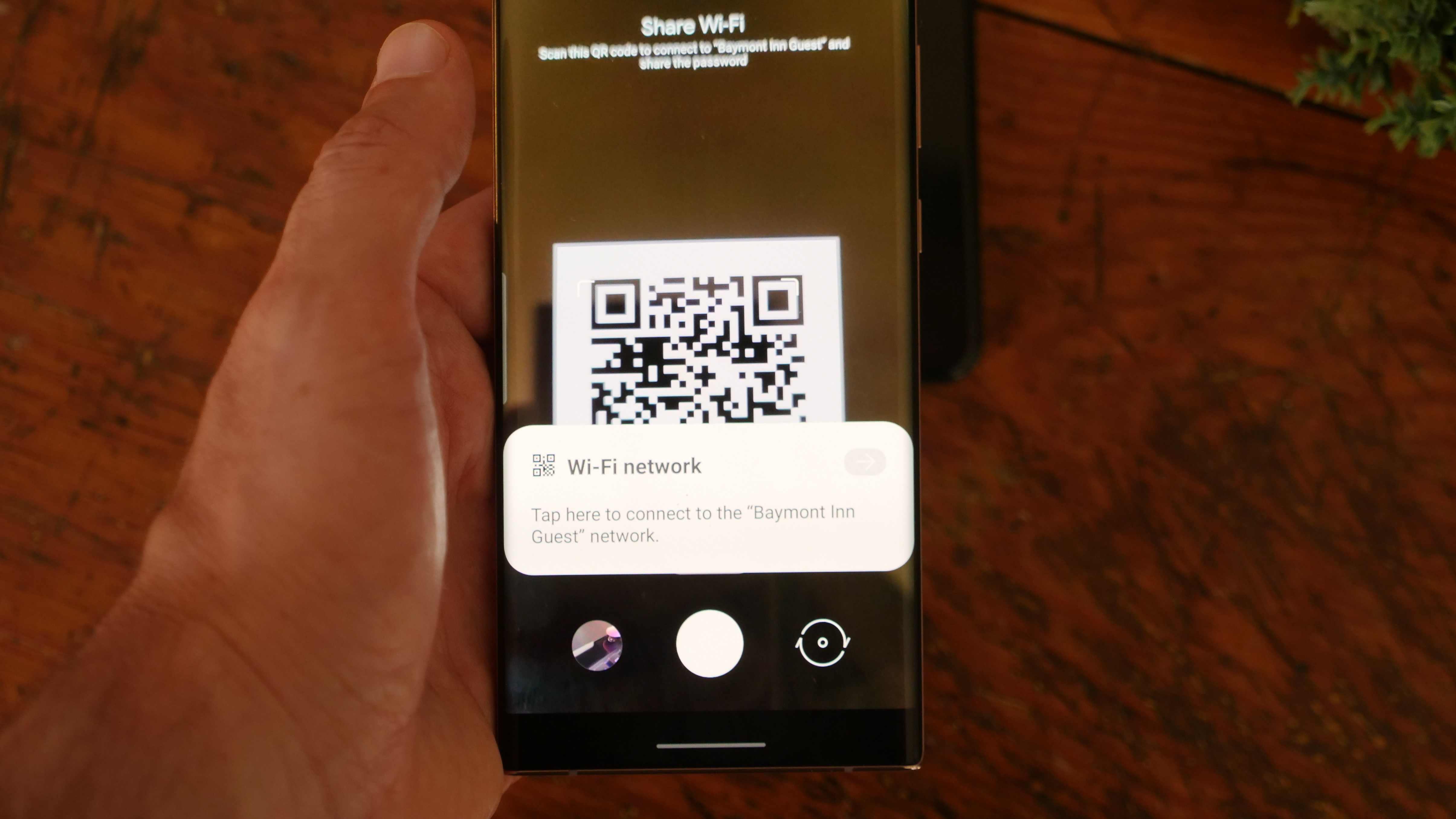
"How to scan a QR code on Android" is a skyrocketing query on Google Search as more companies use Quick Response codes to connect with their customers. It's an easy method to link patrons to a website or app without forcing them to type in a long URL.
QR codes got lots of attention over a decade ago when smartphones were first rising to prominence, but until the last couple of years, they had never managed to catch on. If you have memories of frustrating interactions with them a year ago, don't worry, it's a much simpler process now regardless of which Android phone you own.
- Best budget phones in 2021
- How to find a Wi-Fi password on Android
- The best phone deals in August 2021
How to scan a QR code on Android
Modern Android phones typically let you scan a QR code directly from the built-in camera app. This ability was one of the biggest turning points for QR code adoption as it removed the additional step of having to find and install a separate QR code scanner. If your Android phone is running Android 9 or later then you can follow these instructions to scan a QR code.
- Open the Camera app.
- Align your camera with the QR code until it is in focus.
- On OnePlus phones, tap the Google Lens button to the left of the shutter.
- Tap on the URL that appears on your screen.
That's it! The QR code should have whisked you off to the appropriate website or app. If you are having difficulties with the QR code triggering automatically on a Pixel, you can use the dedicated Google Lens mode in the camera as well.

How to scan a QR code on Android with a separate app (Android 8 or earlier)
Samsung and some other manufacturers introduced QR code readers before it was part of Android, but if you have a phone running Android 8 or earlier, you may need an app to scan QR codes.
While there are thousands of QR code scanner apps in Google Play, I would recommend sticking to one of the many mobile browsers that offer a QR code scanner because I have greater faith in the security of these apps. A couple of popular options to consider are Mozilla Firefox or Microsoft Edge.
How to scan a QR code with Mozilla Firefox:
Sign up to receive The Snapshot, a free special dispatch from Laptop Mag, in your inbox.
- Open Mozilla Firefox.
- Tap in the search bar.
- Tap the Scan button.
- The first time you may need to grant Firefox permission to take pictures and record video.
- Align your camera with the QR code until it is in focus.
- Click Allow when prompted.
How to scan a QR code with Microsoft Edge:
- Open Microsoft Edge.
- Tap on the camera icon in the search bar.
- The first time you may need to grant Edge permission to take pictures and record video.
- Select Barcode at the bottom left of the screen.
- Align your camera with the QR code until it is in focus.
Sean Riley has been covering tech professionally for over a decade now. Most of that time was as a freelancer covering varied topics including phones, wearables, tablets, smart home devices, laptops, AR, VR, mobile payments, fintech, and more. Sean is the resident mobile expert at Laptop Mag, specializing in phones and wearables, you'll find plenty of news, reviews, how-to, and opinion pieces on these subjects from him here. But Laptop Mag has also proven a perfect fit for that broad range of interests with reviews and news on the latest laptops, VR games, and computer accessories along with coverage on everything from NFTs to cybersecurity and more.

