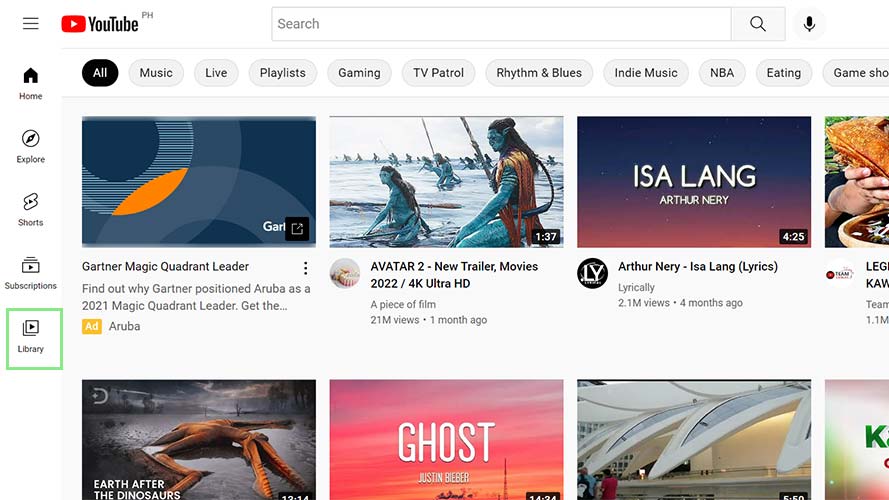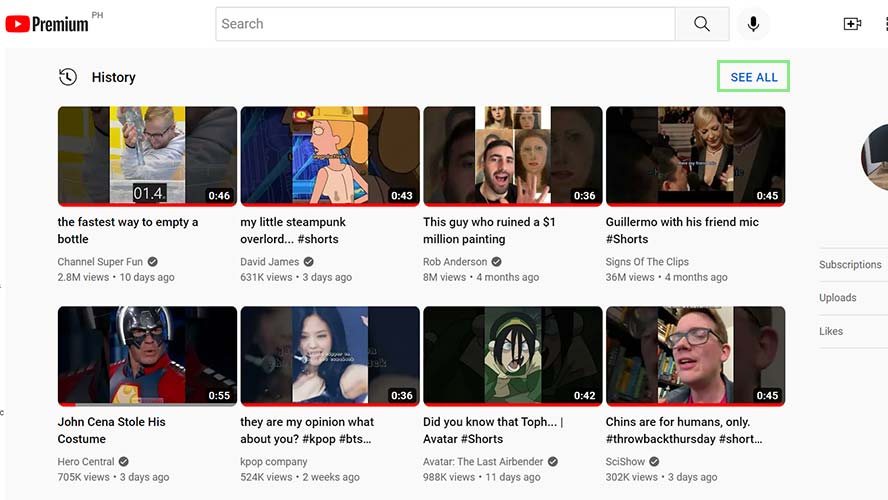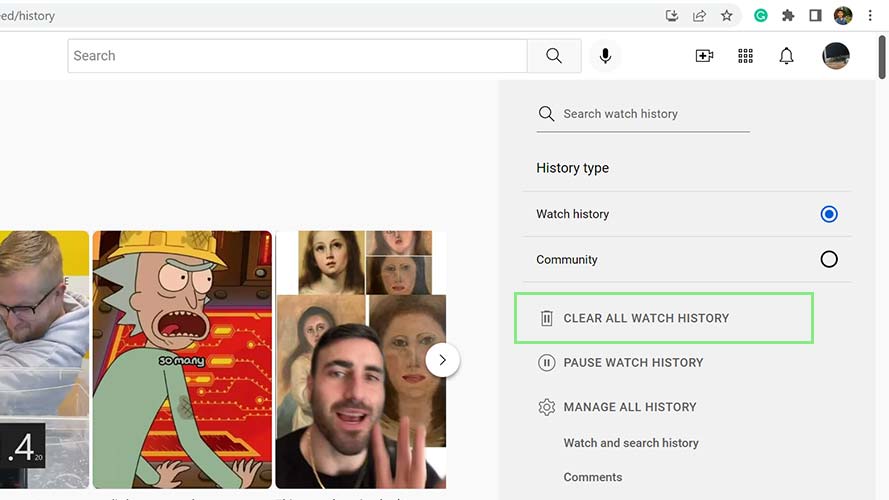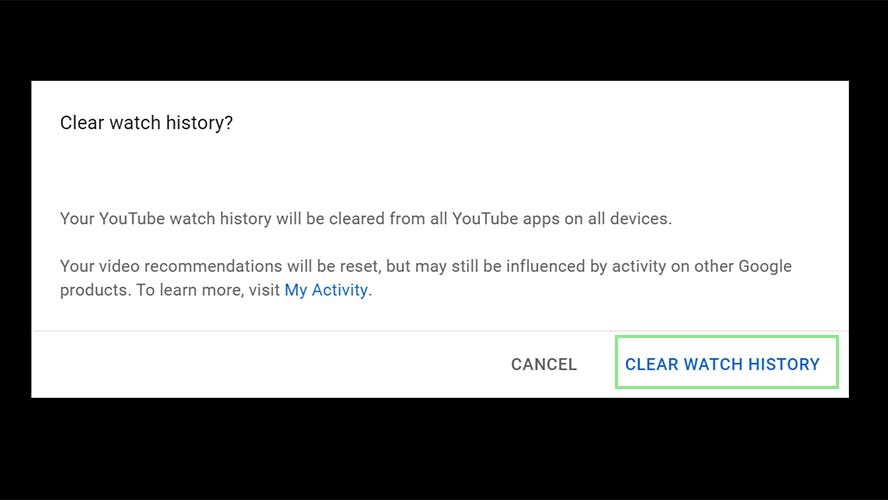How to delete your YouTube watch history
Protect your privacy on YouTube

Whether informational or entertainment-driven, YouTube is a destination for all interests. And when you watch these videos, YouTube keeps a record of everything — what you’re watching, how long you’re watching, and even what parts of the video you’re skipping. If you find this just a touch invasive, you can delete the history at any time.
It’s worth noting that deleting this history will make recommendations less accurate. It’s through this stored cache of information that YouTube makes suggestions on other videos you could enjoy — for better or worse. Once gone, you’ll have to rebuild this cache to start getting the same levels of personalization you once enjoyed.
That said, it’s still worth deleting your history from time to time, especially if you’re someone concerned with online security and privacy.
How to clear your YouTube history
1. YouTube’s History page is fairly easy to find. First, click the Library icon at the bottom-left corner of YouTube. This step should bring you to YouTube’s Library page.
2. Next, click the SEE ALL adjacent to the header of the History section of your Library. This will redirect you to YouTube’s dedicated History page.
3. Then, click the CLEAR ALL WATCHING HISTORY link located at the control panel on the right. A window will appear to explain what will happen if you proceed with deleting your history.
4. Lastly, confirm your action by clicking CLEAR WATCH HISTORY from the window that appeared.
Sign up to receive The Snapshot, a free special dispatch from Laptop Mag, in your inbox.