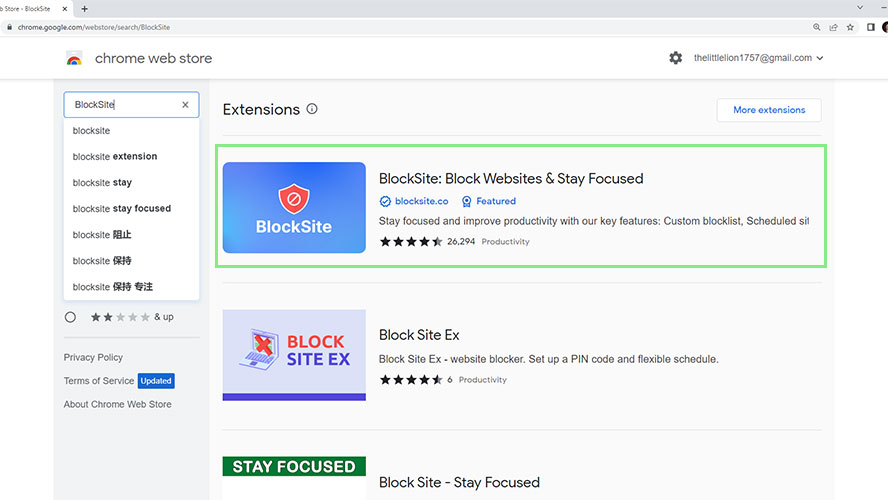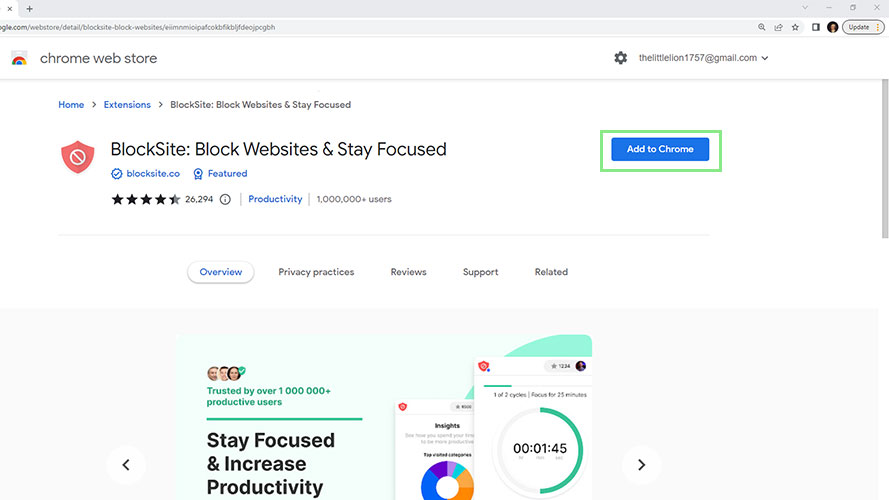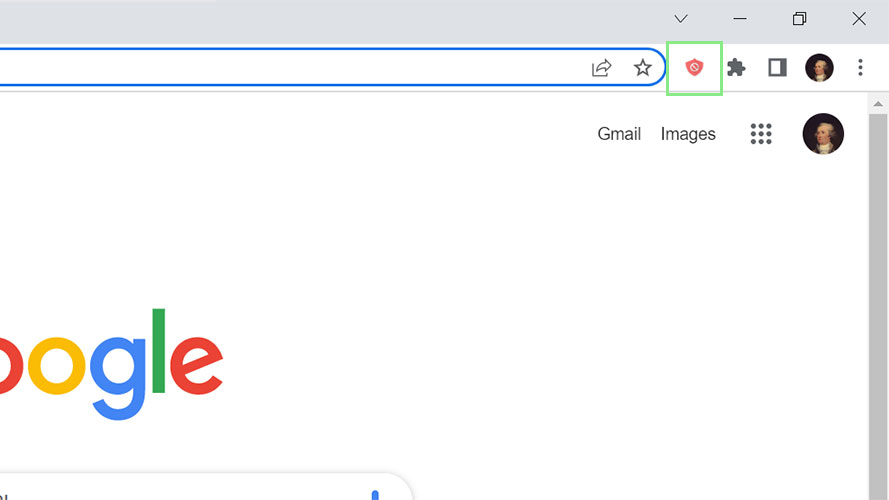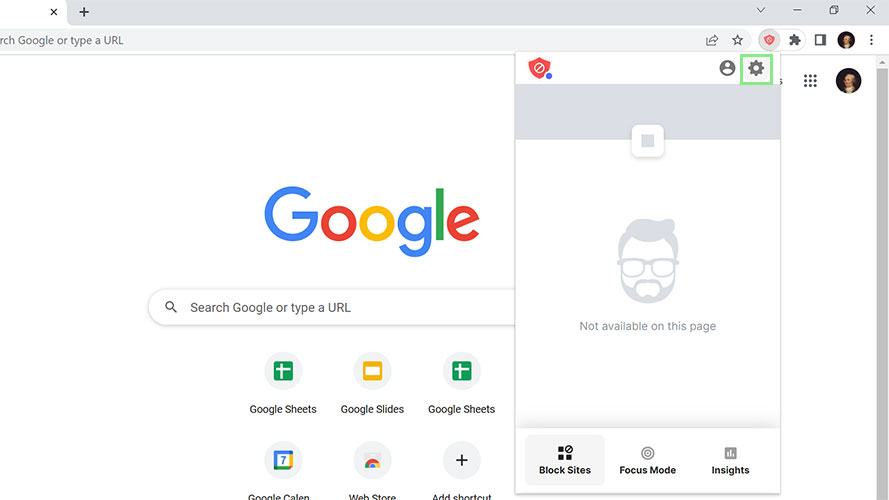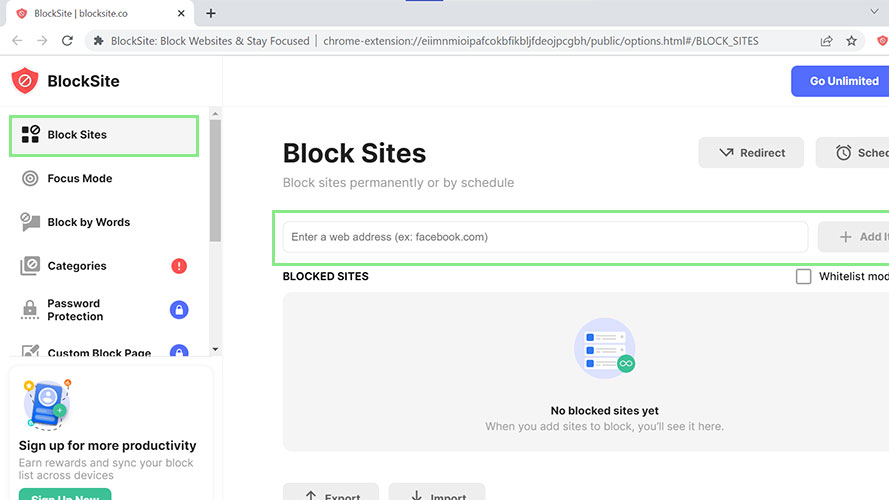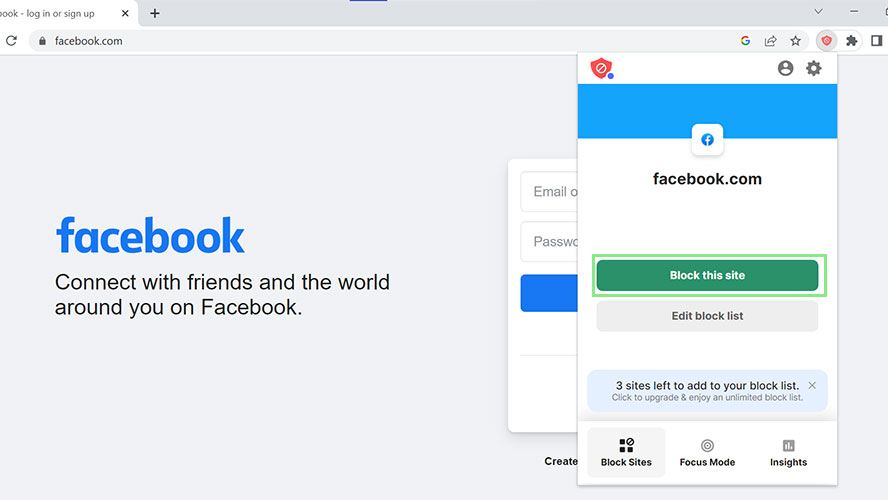How to block websites in Chrome
Secure your browsing with these steps

Are you tired of constantly being distracted by websites while trying to get work done on your computer? Or perhaps you want to protect your children from inappropriate content online. Whatever your reason, knowing how to block websites in Chrome is a useful tool to increase productivity and ensure safe browsing.
This article will provide a step-by-step guide on how to block websites in Chrome using BlockSite. By following these simple instructions, you will be able to take control of your browsing experience and stay focused on what matters most.
1. Open the Chrome Web Store and search for "BlockSite."
2. Click the "Add to Chrome" button and select "Add extension" if asked.
3. Once the extension is installed, you will see an orange shield icon in the top right corner of your screen. Click on the orange shield icon.
4. Click on the gear icon on the pop-up window to open BlockSite's settings.
5. To block a website, go to the "Block Sites" page in the left menu and enter the URL that you want to block.
Sign up to receive The Snapshot, a free special dispatch from Laptop Mag, in your inbox.
6. Alternatively, you can go to the website you want to block and click on the orange shield icon, then click "Block this site" in the pop-up window.
That’s it, your blocks are in place. Keep in mind that if other browsers are installed on the laptop users can still access the blocked sites through those browsers. Additionally, some websites may circumvent the block, as they may have multiple URLs or use different domains.