Switching to Linux OS isn't as scary as you think — here's why
The learning curve for Linux is pretty dang easy
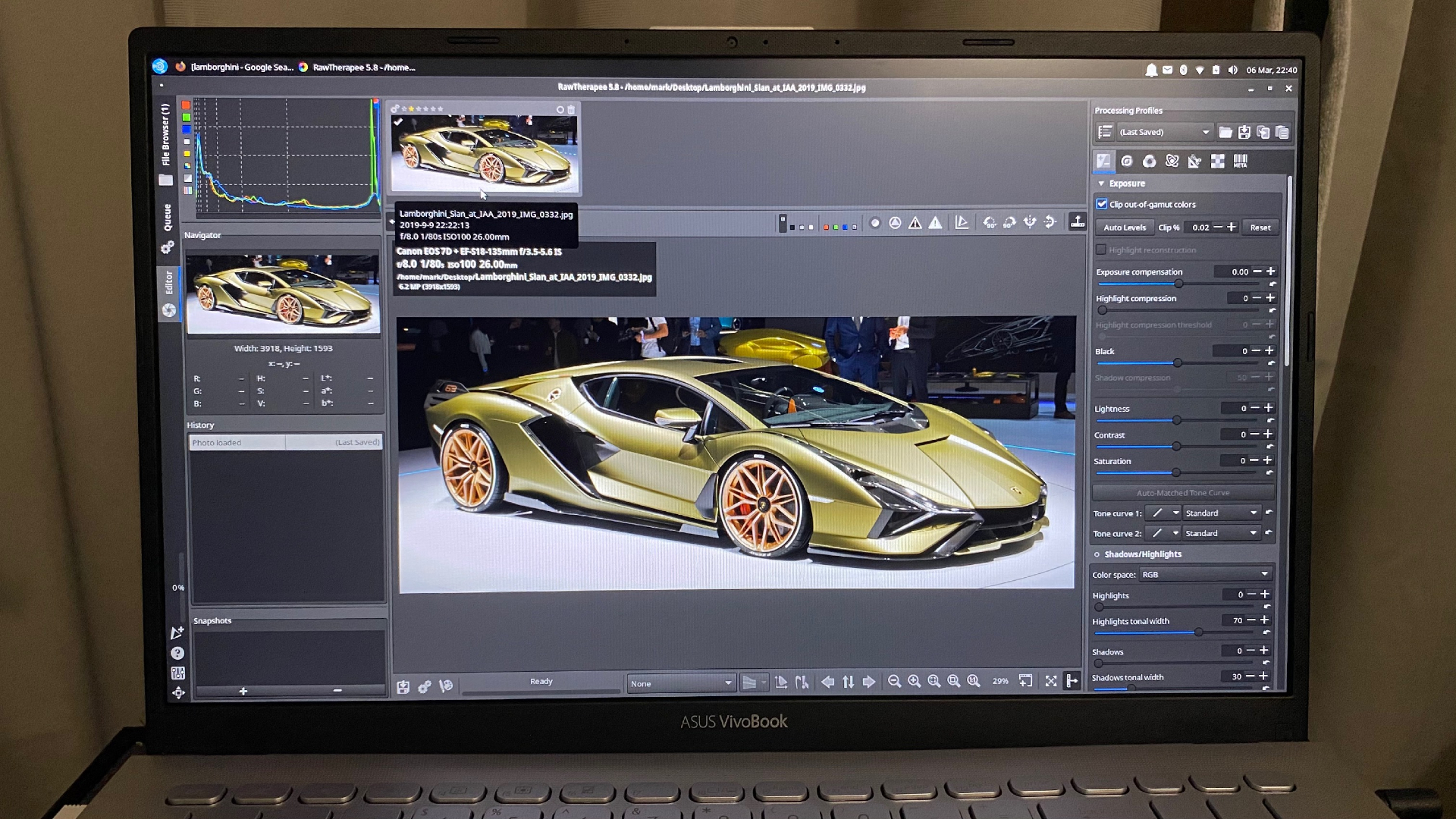
For long-time Windows and macOS users, the thought of switching to Linux instills fear. But when Linux is just as good (and honestly, a lot safer), why not make the switch?
Linux operating systems are often the go-to option for the tech savvy or computer enthusiasts, consequently, it’s almost seen as exclusive to that niche. People might think, “If tech-savvy nerds gravitate toward Linux, it’s probably not for me.” However, that’s just not true.
If you switch smartphone brands, there’s always a learning curve, but ultimately, you end up knowing that new phone like the back of your hand. It’s the same concept with an operating system on a laptop. There’s an adjustment period, but Linux operating systems are actually pretty intuitive.
The interface is easy to learn and understand
With Windows or macOS, there’s one main operating system with several iterations. For example, Windows 11 is the latest iteration, but there’s also Windows 10, Windows 8, and so on. These are all variations of the same primary Windows operating system. The same concept can be applied to the many variations of macOS.
Linux, on the other hand, isn’t a single operating system. Rather, Linux is a kernel that has spawned multiple distributions (called ‘distros’ in the community) that serve unique purposes. There are specialized distros for gaming as well as privacy-centric distros that prioritize security.
There are also simpler distros for users who want an interface that looks like what they’ve used in the past. If you’re familiar with computers from Apple, there’s a distro that mimics the look of macOS. If you prefer Windows, there are plenty of intuitive Linux options that are similar to the Microsoft OS.
The reason there are so many distros to choose from is the same reason that operating systems that stem from Linux are more secure: Linux is open source. Open source simply means that it’s free for everyone to use, submit modifications, and if you’re technologically skilled enough, even create a new distro.
Sign up to receive The Snapshot, a free special dispatch from Laptop Mag, in your inbox.
While there are hundreds of Linux distros to choose from, here are a few that are most frequently used and fairly easy to learn:
- Linux Mint
- Ubuntu
- Pop!_OS (used by System76 in their laptops)
- Elementary OS (similar to macOS)
- Peppermint OS
- Zorin OS
- Chrome OS
There are so many distros out there that look similar enough to Windows OS or macOS, as such, it’s not difficult to get used to a Linux-based operating system — and believe it or not, they’re a breeze to install, too.
You can install Linux yourself — or buy a laptop with it pre-installed
In the old days, installing a Linux distribution was a task and a half. With some modern distros, it’s still pretty difficult to install and maintain the operating system. But for beginner distros (like the ones listed above), the initial install is similar to installing a new program on your computer.
First, you’ll need to figure out which Linux distro you want to install. Once you’ve made your decision, you’ll need to upload the distro to a USB flash drive (2GB minimum) and transform it into a bootable USB stick. Next, all that’s left is to insert the bootable USB drive, reboot your laptop, follow the on-screen instructions, and test out your new Linux-based OS!
When you boot your computer with the USB drive plugged in, your view will vary depending on which distro you went with. You might automatically see the Live Mode of that operating system, or be prompted to choose between viewing Live Mode, installing the new OS, or keeping your old OS through custom options.
Live Mode, put simply, lets you view and test out an operating system before actually overwriting your current OS. Nothing you do in Live Mode will be saved, and because it’s running off a USB drive and not your internal SSD or HDD, it’ll be slower than what you’ll experience once the distro is actually installed.
Before officially starting a Linux distro installation, make sure you back up everything on your computer or laptop. When you overwrite your old operating system, everything on your storage drive will be erased, so you’ll want to be sure you have a copy of anything important saved somewhere else.
Once your new Linux distro is downloaded and ready to use, installing browsers and applications is just as easy as on Windows OS or macOS. Plus, a lot of games on Steam are now compatible with Linux-based operating systems.
If the installation process still seems like too big of a task for you, there are laptops that come with a Linux OS pre-installed. System76, a company that produces laptops and desktops, sends out their products with Pop!_OS or Ubuntu already installed. Even Lenovo, a huge name in the laptop industry, is offering customers an Ubuntu build for its ThinkPad laptops.
Keeping the system updated is a breeze
Every distribution of Linux will have its own way of updating the system, but most updates stem from the terminal, or the place you give commands to the OS. Because there are unique instructions for each distro, I won’t get into specifics here.
While using the terminal gives you a greater understanding of how the OS works and more control over your system, you don’t have to touch the terminal for updates if you don’t want to. There’s an app you can download called Software Updater, which does everything for you in the background. On your particular distro, Software Updater might not be available, but there should be something similar that allows for easy updates.
If you make the switch to a Linux-based OS from Windows, you’ll be shocked that updates aren’t forced on you at random. You get to choose when or if you update your system, even if you have an app that tells you when new updates are available. Awesome, right?
If a full distro seems too intimidating, start with Chrome OS
As I mentioned above, Chrome OS is technically a Linux-based operating system. While it’s not a full-fledged distro like Ubuntu or Linux Mint, Chrome OS is a gentle toe-dip into the pool of what Linux has to offer.
A Chromebook using Chrome OS is a lot more secure than a laptop running Windows or macOS. Plus, you can download Linux apps and familiarize yourself with a small part of what it would be like to run a full distro.
While it’s easy to stay comfortable with what you know (Windows or macOS), making the switch to a Linux-based operating system is rewarding in more ways than one. It’s completely free, provides you with more security and privacy, and allows you to customize your laptop.

Sarah Chaney is a freelance tech writer with five years of experience across multiple outlets, including Mashable, How-To Geek, MakeUseOf, Tom’s Guide, and of course, Laptop Mag. She loves reviewing the latest gadgets, from inventive robot vacuums to new laptops, wearables, and anything PC-related. When she's not writing, she's probably playing a video game, exploring the outdoors, or listening to her current favorite song or album on repeat.



