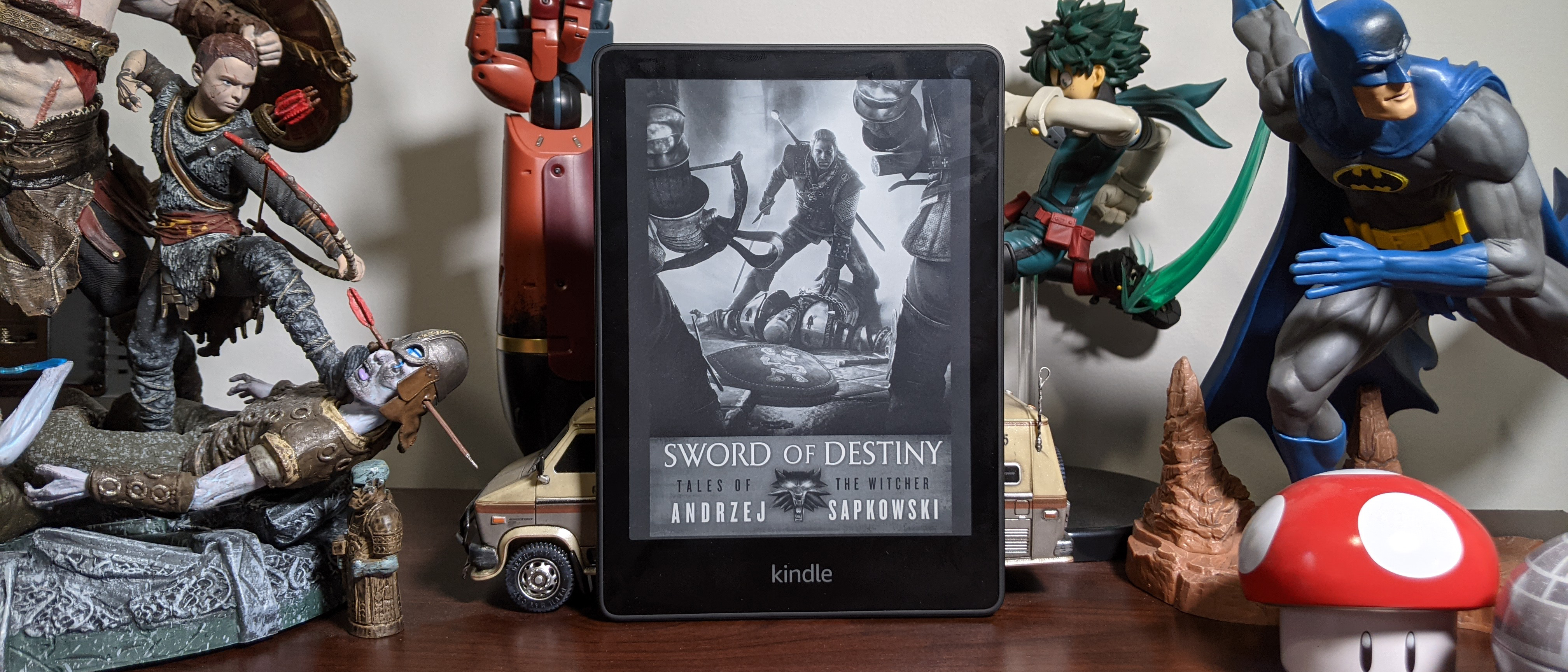Laptop Mag Verdict
The Kindle Paperwhite offers a solid display and intuitive software packed in a sleek design, but it suffers from random crashes.
Pros
- +
Sleek design
- +
Good display and backlighting
- +
Intuitive software
- +
Long battery life
Cons
- -
Occasionally freezes (Fixed now - See Editor's Note)
- -
Power adapter not included
Why you can trust Laptop Mag
The holidays are right around the corner and cozying up by the fire with a book in hand may seem great until you light your pages on fire, so it's a good thing Amazon released a new Kindle Paperwhite.
This new e-reader runs for $139 ($159 without ads) and offers a good display backed by intuitive software, long battery life and a sleek design. However, Amazon gives you the short end of the stick by not including a power adapter, and the Kindle Paperwhite was prone to crashing in my testing.
I love the Kindle Paperwhite, and think it’s an awesome piece of tech for people who want to read on the go or even at home without a clunky book weighing them down. However, it’s hard to get past the crashes, so maybe wait until these get sorted out.
Editors Note: Amazon recently updated the Kindle Paperwhite to fix the freezing issue, so we adjusted our scoring from 3.5 to 4.0.
Kindle Paperwhite (2021, 11th Gen) price and configuration options
There are three models of the Kindle Paperwhite. First, the regular Kindle Paperwhite, which is outfitted with 8GB of storage and runs for $139 ($159 without ads).
The Kindle Paperwhite Signature Edition comes with 32GB of storage, Qi wireless charging, and an auto-adjusting light sensor all for $189 ($209 without ads). There’s also a Kindle Paperwhite Kids Edition, which costs $159 and comes with a kid-friendly cover, a year of Amazon Kids Plus, and a two-year extended replacement program.
Kindle Paperwhite (2021, 11th Gen) design
There’s not a lot going on with the Kindle Paperwhite’s design, and I’m okay with that. The black slate is clean and simple. The face features average-sized bezels and a Kindle logo at the very bottom.
Sign up to receive The Snapshot, a free special dispatch from Laptop Mag, in your inbox.

The screen curves around a soft plastic shell, and each of the sides are bare apart from the bottom edge, which features a power button and USB Type-C port for charging. Meanwhile, the flat back surface features an engraved Amazon logo. The chassis is also waterproof, boasting an IPX8 rating, which means you can take this baby into the bath with you.
The Kindle Paperwhite comes in at 6.9 x 4.9 x 0.32 inches and 7.23 ounces, making it thin, lightweight, and — most importantly — portable. The Kindle Paperwhite Signature Edition is the same size, but is three grams heavier.
Kindle Paperwhite (2021, 11th Gen) display
The Kindle Paperwhite rocks a 6.8-inch, 300 ppi (pixel-per-inch) glare-free display. It’s larger than the previous generation and 10% brighter at the max setting. You can transition between a warm light and a dark mode.
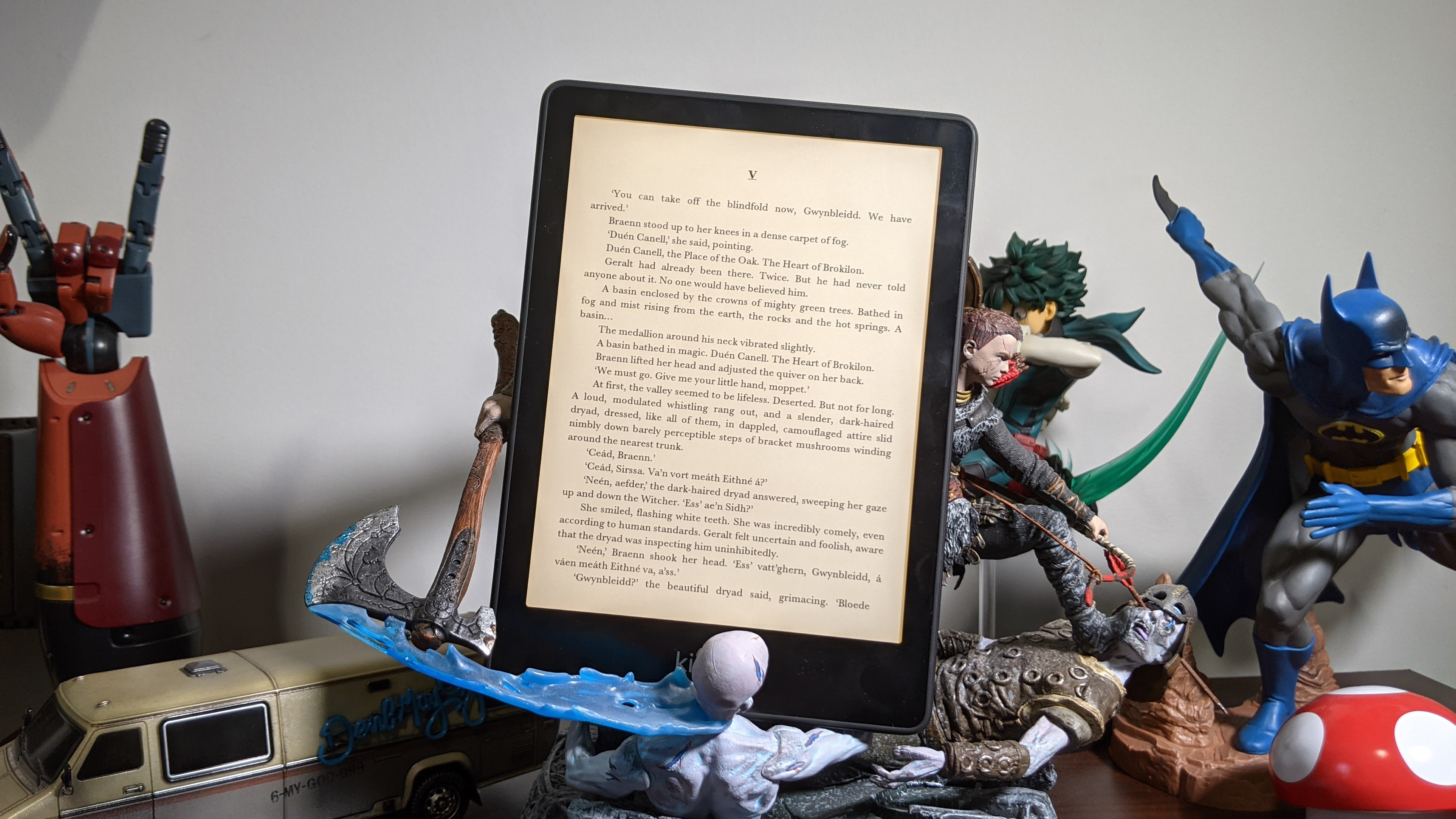
I love the look of the warm light because it gets the page closer to looking like a real book, and it also helps with eye fatigue. However, I’m not a fan of dark mode, mostly because of the limitations of the Kindle Paperwhite. A pitch-black background paired with white text isn't great for reading, but if you lighten up the background a few shades, it’ll look more natural. I hope Amazon can tweak dark mode in the future.
The warm light also features a scheduler, which lets you adjust when it turns on, similar to what you find on a smartphone. The brightness scales between 0 to 24, 0 being no light, which looks as close as you can get to a real book, and 24 being the one that produces the most light in a dark space.
Kindle Paperwhite (2021, 11th Gen) interface
For better or worse, the home page hasn’t changed much on the new Kindle Paperwhite. You get a small snippet of the book you’re currently reading, your library, your reading lists, and a glimpse at best sellers included with your Amazon Prime account.
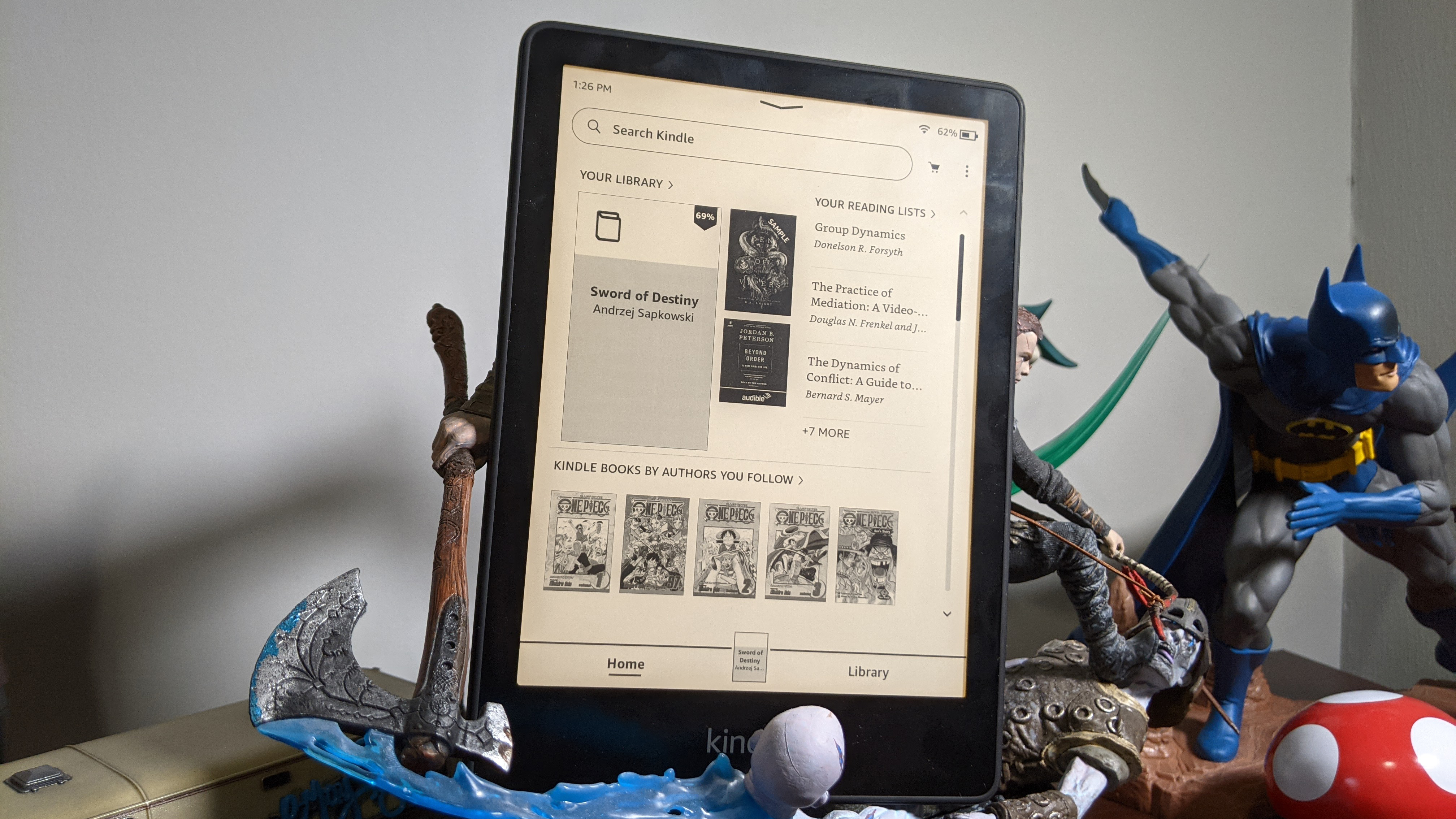
Scrolling down reveals an ad for Kindle Unlimited, books featured in Prime reading, top page turners, most-read non-fiction books on Amazon charts, a recommended for you section, books popular this month, a last chance in Prime book selection, and most read fiction books on Amazon charts.
At the top is the search bar next to your cart and the settings menu. There’s also a tab at the bottom that lets you switch over to your Library. You can filter your library between the types of books as well as books you read or haven’t read. And you can even sort them.
Overall, the interface is pretty simple if a bit cluttered. It does feel like Amazon is trying to shove paid books and services down your throat.
Kindle Paperwhite (2021, 11th Gen) reading experience
I absolutely love reading books on the Kindle Paperwhite. I had been reading the physical copy of The Witcher: Sword of Destiny, but I wasn’t motivated to pick it up again until I got the Kindle Paperwhite.
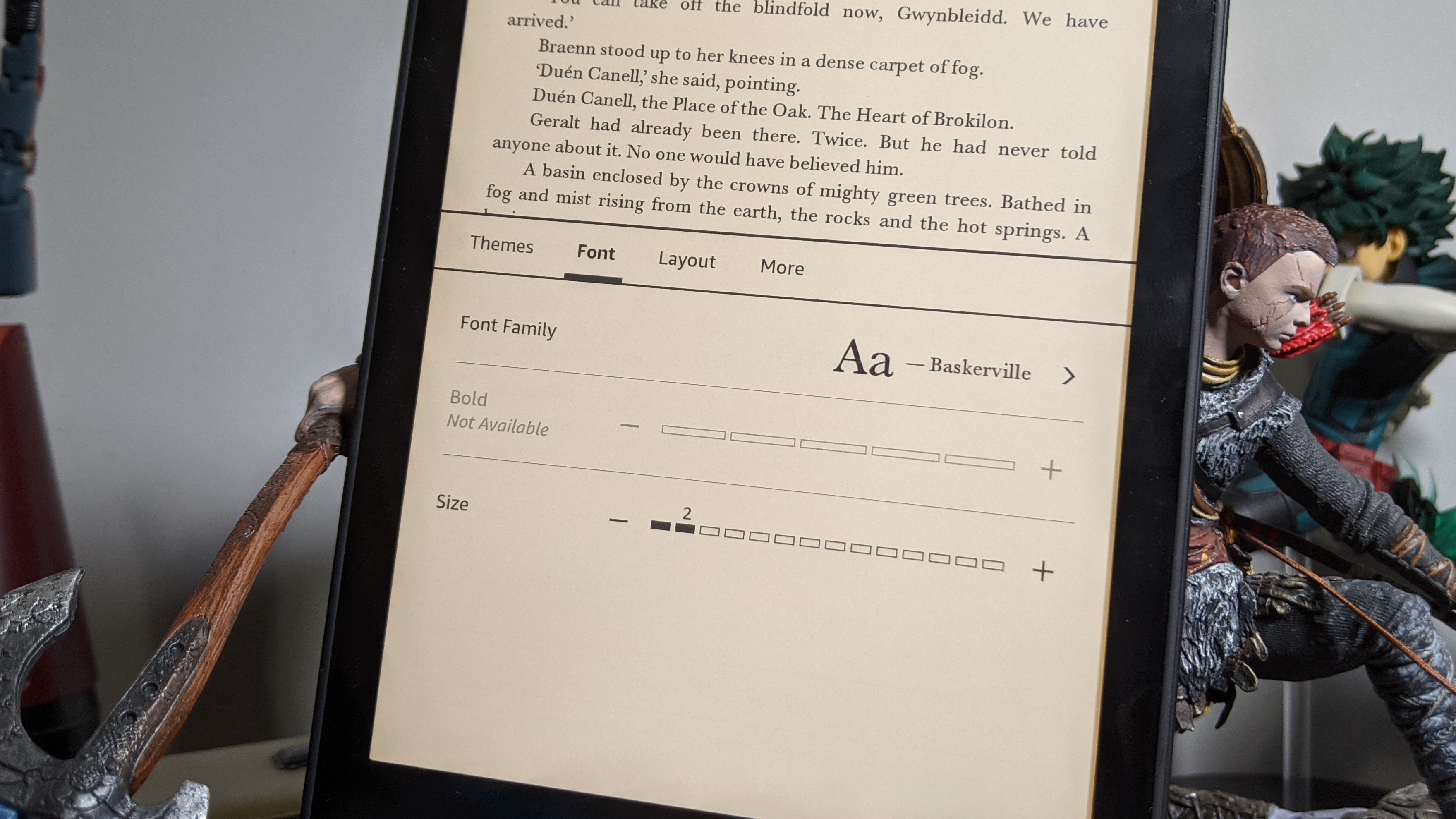
There are a ton of customization options for the text on screen while you’re reading. For those who don’t want to fuss around with settings, there are four options: Compact, Standard, Large and Low Vision. But if you’re so inclined, you can jump into the options to customize the font, layout and more.
In the Font tab are options for the Font Family, Boldness (1 to 5) and Text Size (1 to 14). The included fonts are Amazon Ember, Amazon Ember Bold, Baskerville, Bookerly, Caecilia, Caecilia Condensed, Futura, Helvetica, OpenDyslexic, and Palatino. I’m surprised there are no common fonts, like Times New Roman or Arial. You can also easily change the font size with the pinch-to-zoom gesture.
In the Layout tab, you can configure the orientation of the text (landscape or portrait), adjust the margins (edge-to-edge, narrower and narrowest), change the alignment, and shrink or expand the spacing.
In the More tab are options to track your reading progress, show the clock while reading, identify book mentions, show info about the book, display popular highlights, reveal the highlight menu, enable page turn animation, enable Word Wise, and turn on Pinyin, which can reveal pronunciation guides above Chinese characters.
I love the Page Turn Animation because it feels so natural when you’re flipping through a book and getting to the next one. And if there’s ever a word that I don’t recognize, I can press and hold it, and a dictionary or Wikipedia entry will pop up. However, it can be difficult to hit smaller text, and sometimes the Kindle mistakenly highlights an entire sentence as opposed to one word.
You can also bookmark, flip through the contents, word search and even disable the touchscreen. The bookmarking is not as clean as it could be, since you have to double-click to bookmark a page and you have to click to bookmark a page in order to see your bookmarks. Turning off the touchscreen means the only inputs the Kindle will register are those for flipping the pages, which is neat for those who need to grip onto the screen itself.
One of the coolest things about the Kindle Paperwhite is the X-Ray feature, which provides some information about notable clips of dialogue, characters, terms and images.
Kindle Paperwhite (2021, 11th Gen) performance
The Kindle Paperwhite is great when it works, but frustrating as hell when it doesn’t.
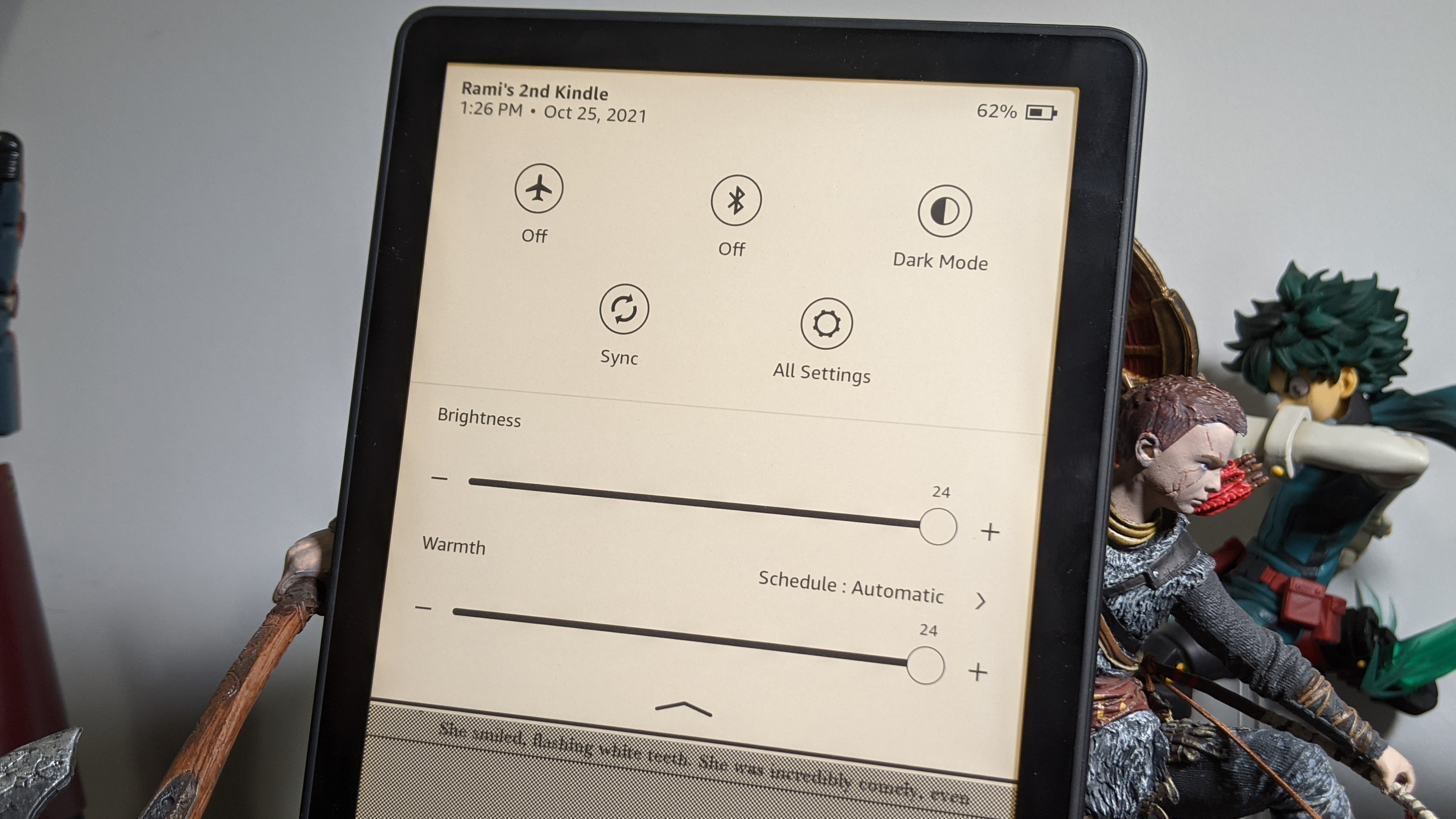
The Kindle Paperwhite responds to my gestures and movements swiftly, but with just enough latency to remind you that you’re using an e-reader. Meanwhile, the web browser might as well be useless due to how slow the tablet is.
I also experienced a number of crashes while navigating through the Kindle Paperwhite. The e-reader would crash every time I quickly flipped through the settings while reading a book. I had to hold the power button to turn it off and reset it in order to get it to work again. That was frustrating because any notes or bookmarks I made were not saved. And as I tried to replicate this by adjusting the brightness of the Paperwhite, the e-reader crashed on me.
I reached out to Amazon about these issues, and a representative stated that it’s the first that the team has heard of crashes happening. I hope this is something that can be resolved with a software update or that this issue is limited to our review unit.
Kindle Paperwhite (2021, 11th Gen) battery life
Thankfully, Amazon had the foresight to switch the Kindle Paperwhite to USB Type-C charging. The company’s endurance claims for the Paperwhite are bold, boasting up to 10 weeks of battery life.

That may be true if you’re using the device at low brightness, which almost no one does. After putting three hours into my reading, I saw a drop of 20% in battery life when using it close to maximum brightness. So, by my estimate, that’s roughly 15 hours of battery life, which is still good.
Amazon also claims that the Kindle Paperwhite can charge from 0 to full battery in 2.5 hours when using a 9W adapter. Unfortunately, the adapter isn’t included.
Kindle Paperwhite (2021, 11th Gen) software and warranty
While it's easy enough to use, there’s a lot going on in the background of the Kindle Paperwhite.
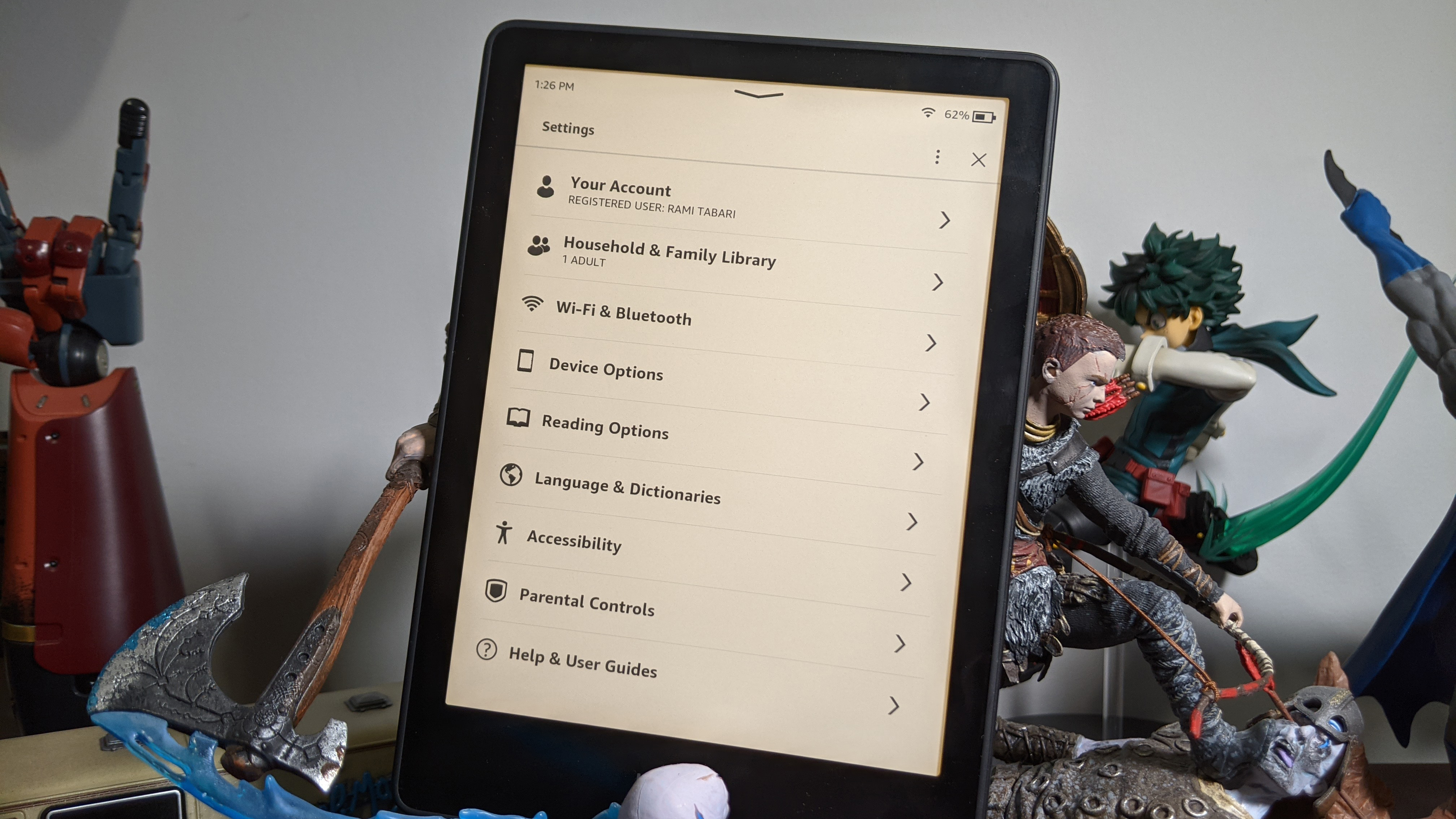
When diving into the settings, you can adjust things about your account, the household and family library, and the Wi-Fi and Bluetooth. The Bluetooth in the Kindle Paperwhite lets you connect to a speaker so those with a visual impairment can use the VoiceView Screen Reader feature.
In the Device Options tab, you can display the cover of the book you’re reading (super helpful to remind you that you need to continue), reveal device info, adjust the warmth schedule, set a passcode, and restart or reset your Kindle.
The Reading Options tab provides two options for Page Refresh (refresh the display with every page turn) and Vocabulary Builder (remember dictionary lookups). I recommend enabling both of these, especially page refresh if you want to avoid those screen burn-in moments.
You can adjust your language in the Language & Dictionaries tab, or enable VoiceView Screen Reader (provide spoken feedback when you touch items on the screen) and invert black and white in the Accessibility tab.
There are even a set of parental controls on board that lets you restrict access to the web browser, store, cloud and Goodreads on Kindle. You can also create an Amazon Kids profile, which will allow space for up to four children. Through this version of the account, you can add content from your library, set reading goals, track progress and give your kids badges for reading.
The Kindle Paperwhite comes with a one-year limited warranty. If you go with the Kindle Paperwhite Kids Edition, you’ll get a two-year warranty.
Bottom line
The Kindle Paperwhite is a great e-reader for people looking to simplify their reading experience for an affordable price. It’s sleek, bright, long-lasting and easy to use -- well, when it doesn't crash.
I would wait a week or two until Amazon gets the bugs figured out before buying the Kindle Paperwhite (assuming the company is working on a fix), unless you don’t mind dealing with potential crashes.
The Kindle Paperwhite has helped me get back into reading, so overall, I would recommend it to anyone considering making the switch from paper to screen.

Rami Tabari is the Reviews Editor for Laptop Mag. He reviews every shape and form of a laptop as well as all sorts of cool tech. You can find him sitting at his desk surrounded by a hoarder's dream of laptops, and when he navigates his way out to civilization, you can catch him watching really bad anime or playing some kind of painfully difficult game. He’s the best at every game and he just doesn’t lose. That’s why you’ll occasionally catch his byline attached to the latest Souls-like challenge.