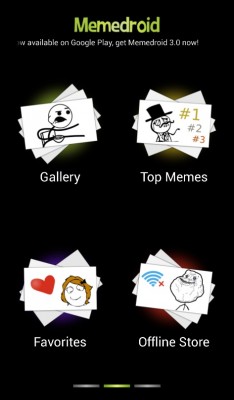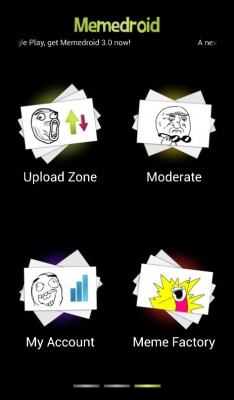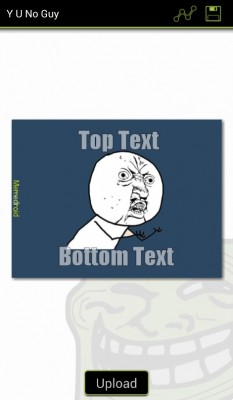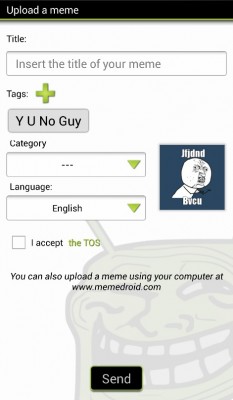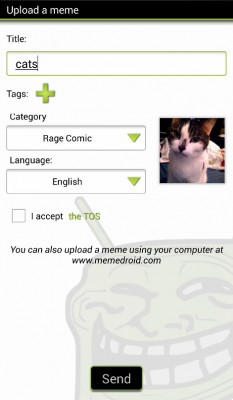How to Make a Meme on Android
There are so many times throughout the course of the day that witticisms uttered by colleagues, friends and random passersby could make for an excellent Web meme. You know; the giant-words-over-funny-picture Internet images that tend to elicit both groans of disgust and tons of Facebook likes in equal measure?
It’s a real pain to have to pull up your laptop or desktop each time you want to attempt to share your passionate creativity (and knack for funny picture selection) with the Web. Thankfully, there are almost too many apps that allow you to make memes via your smartphone – ahh, technology.
MORE: 10 Best Android Apps You're Not Using
One of the better cross-platform apps that we’ve come across for just this very purpose is called Memedroid. Yes, we promise that this free one is made for both Android and iPhone; don’t let the name fool you. It’s a great little tool for quickly making memes based on a common collection of images. And once you’re up to speed on those, you can start uploading your own memes. Start by downloading the app from the correct app store. Then follow our step-by-step instructions, which are based on the Android version of this app. The directions for iPhone should be remarkably similar.
1. Open the app and tap Meme Factory.
This organized collection of popular background images, which one uses to start meme-making, can be found by swiping your finger to access the app’s rightmost menu panel.
2. Pick a picture you want to use as the basis for your big funny is as easy as tapping it with your finger.
Sign up to receive The Snapshot, a free special dispatch from Laptop Mag, in your inbox.
3. Get witty.
You’ll now be given a chance to set captions for the top and bottom of the image you select. Tap the area and type in your text to do just that. The app will set the size of the text automatically. If you want to save the image to your phone, tap the icon in the upper-right corner. To upload your masterpiece to the Web, use the button on the bottom of the screen.
4. Add a title and tag.
Give your meme a title, assign it a few tags so others can more easily find and use it (if you so desire), and assign it to one of three available categories. Accept the apps Terms of Service and tap Send to finish your masterpiece.
5. Create your own. If none of the images in Memedroid’s Meme Factory appeal to you, you can always upload your own images. Head back to the app’s main screen only, this time, tap on Upload Zone instead of Meme Factory. Note, you’ll have to register a free account to make use of this feature.
6. Upload and tag your picture.
Once you’ve tapped your way to the Upload screen, you’ll be able to select and upload a shot directly from your smartphone by tapping your finger on the Select An Image button. You’re limited to a maximum file size of 330 KB. That might put a dampener on your fun, if you’re trying to make a meme out of a super high-res image that you’ve recently taken with your smartphone’s camera.
Once you’ve selected the picture, go through steps 3 to 6. When you’re ready to upload, confirm adherence to the app’s TOS and tap Send!
7. Wait. Any image you’ve upload has to successfully pass the app’s moderators before it’ll appear. If it’s funny, and safe for work, you’ll soon be one step closer to quasi-Internet fame.