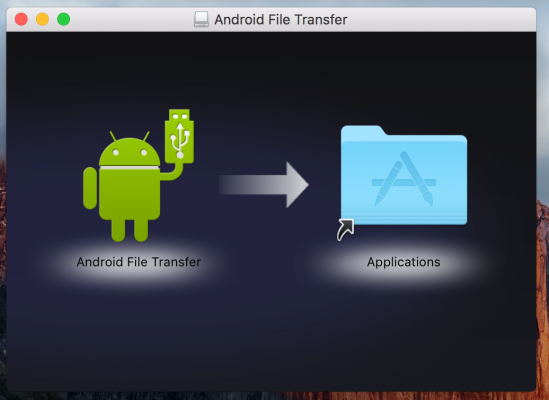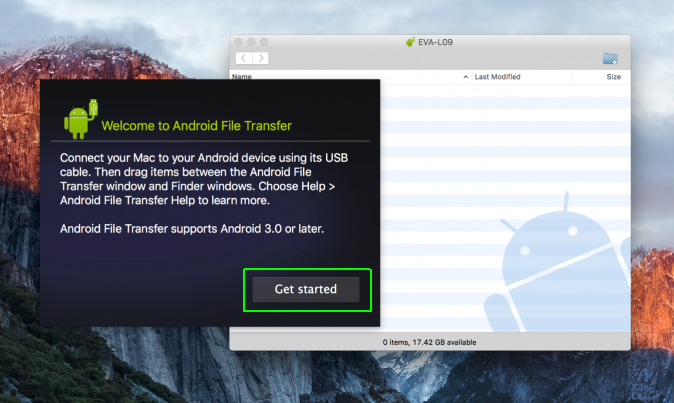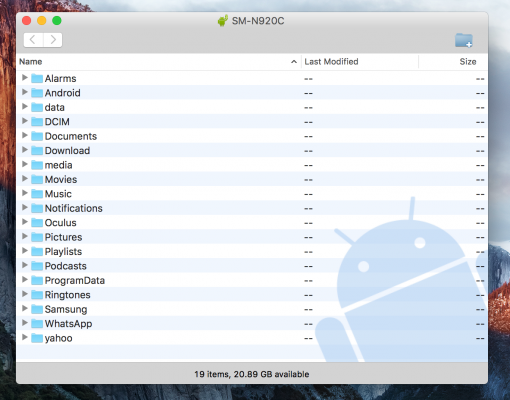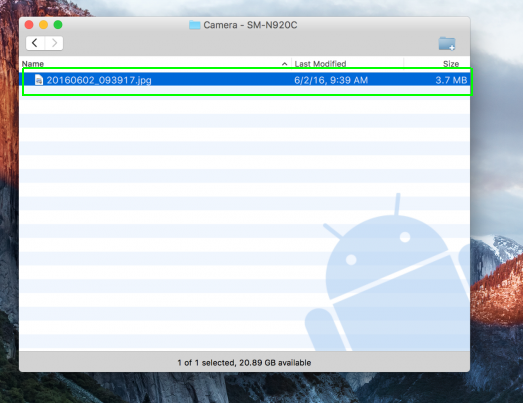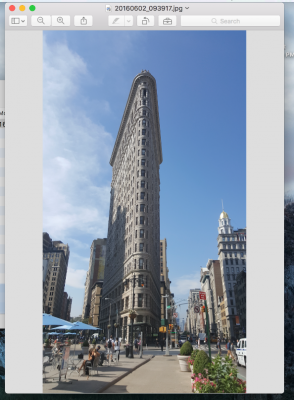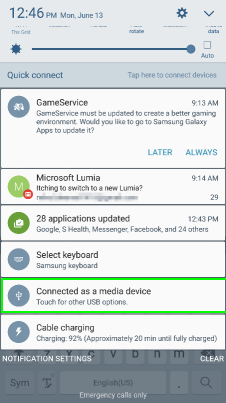How to Copy Files From Android to Your Mac
You may think that Android and Macs don’t play nice. You’d be right to think that — after all Android and Apple’s iOS have the biggest rivalry in mobile. But, in the end, Android phones make it super easy to transfer your data to an Apple computer. In fact, some would say that it's easier to move files from Android to a Mac than from an iPhone.
But if this weird marriage of ecosystem has you unsure, fear not. Here’s how to move files from an Android phone to a Mac:
1. Connect your phone to your Mac with the included USB cable. It may appear as a disc.
2. Download and install Android File Transfer. Some phones may prompt you to do this automatically.
3. Click Get started.
4. Navigate through the directory to find the files you want on your Mac.
5. Find the exact file and drag it to the desktop or your preferred folder.
Sign up to receive The Snapshot, a free special dispatch from Laptop Mag, in your inbox.
6. Open your file. You can only do this when its on the Mac.
Note: Each Android phone is a little different, and you may have to fiddle with some settings to get your Mac to recognize your phone as an external disc. On the Samsung Galaxy S7, for example, you can pull down the notification bar and touch the USB alert to connect it as a media device.
Now you can use your Android phone like an external hard drive and transfer files to Mac as you please.
Apple Laptop Guide
- Essential Apps for Your New MacBook
- Which MacBook Should You Buy?
- Best MacBook Decals and Skins
- The Best Apple Laptops
- See How Apple Compares to Other Laptop Brands
- Apple Tech Support Rating and Report Card
- What's in Apple's Warranty
Andrew is a contributing writer at Laptop Mag. His main focus lies in helpful how-to guides and laptop reviews, including Asus, Microsoft Surface, Samsung Chromebook, and Dell. He has also dabbled in peripherals, including webcams and docking stations. His work has also appeared in Tom's Hardware, Tom's Guide, PCMag, Kotaku, and Complex. He fondly remembers his first computer: a Gateway that still lives in a spare room in his parents' home, albeit without an internet connection. When he’s not writing about tech, you can find him playing video games, checking social media and waiting for the next Marvel movie.