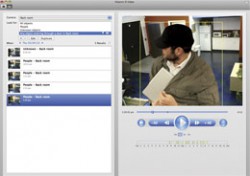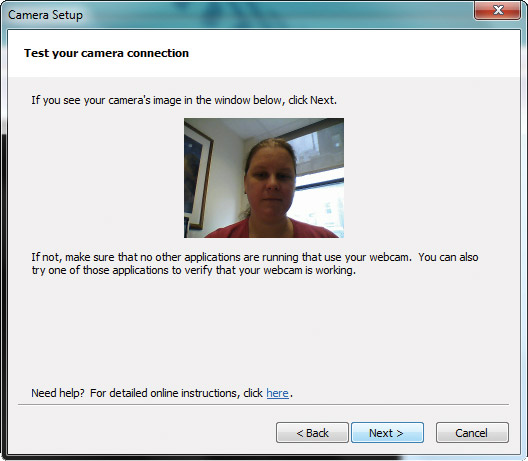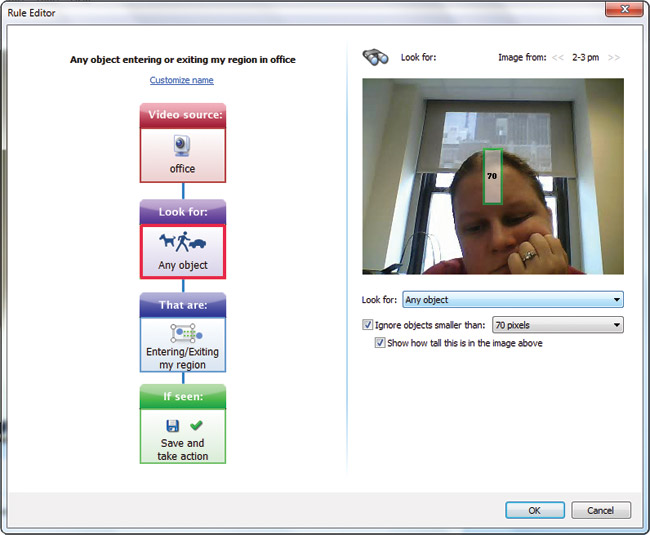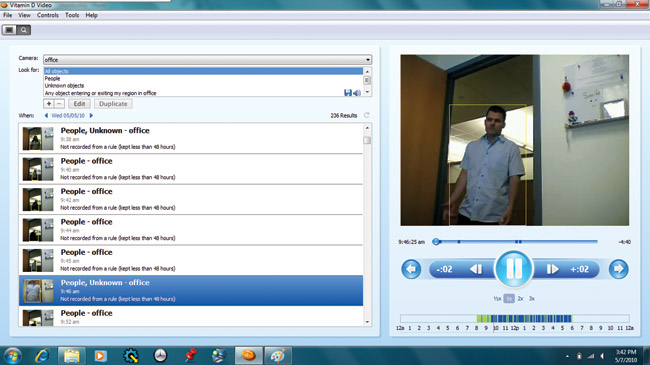Turn Your Webcam Into A Security Camera
It’s easy to put your PC or Mac’s webcam to work while you're out of the house or away from the office. And you don't have to worry about getting a notification every time the wind blows the tree outside your window. With the free Vitamin D software (www.vitamindinc.com) and a webcam, you can specify the size and location of objects that will trigger alerts. E-mail notifications keep you in the loop, and when you’re home it's easy to speed through an intuitive interface complete with a highlights reel to review recent events. Support for multiple cameras, custom actions, and higher video resolutions (VGA, XVGA, SXGA) is available by purchasing the Basic ($49 for two cameras) or Pro Editions ($199 for unlimited cameras).
To set your notebook’s webcam up as a security camera, just download the 30MB program. You’ll need a webcam, a 2.0-GHz Intel processor (or higher), 1GB of RAM (2GB for Vista and Windows 7 machines), 25GB of free space, and a 1024 x 768-pixel display. Your computer must be on and awake to record; if it goes to sleep or runs out of power the recording will stop. Follow these steps to get started.
After launching Vitamin D, the setup wizard will quickly take you through the installation process. Select Use Starter Edition.
The program will help you locate and test the webcam’s connection. You’ll then be asked to name that camera’s location, such as office or backyard.
You’ll be presented with a main camera pane. The green circle indicates the camera is on (gray means off). Click on “Any object in office” to create filters and rules for when the webcam will begin recording, such as the time of day and how big of an object will trigger an alert.
On the Rule Editor pane, you can customize rules based on an object's size (the number of pixels high, or general size of a person or animal), speed (visible for longer than a specific number of seconds), and placement on the screen (entering or exiting a specific region, such as a door). The default rule is to record and save any object seen anywhere at any time, 24 hours a day.
When the camera is triggered, the computer can save the recording and send an alert via e-mail, or simply save the video until later. You can also set the notebook to sound an alarm.
Sign up to receive The Snapshot, a free special dispatch from Laptop Mag, in your inbox.
Click the magnifying glass next to a rule to edit, delete, or add one. You can designate multiple rules for different occasions. For instance, one rule could be set to record the back door from 8 a.m. to 3 p.m. Monday through Friday, and another could be set for midnight to 6 a.m. every night.
You can save the video as long as there is disk space available (an amount you designate), or for 48 hours (by default) and up to 99 days.
Once the rules are set, your webcam will automatically detect and record movement in front of it, potentially catching intruders in the act.