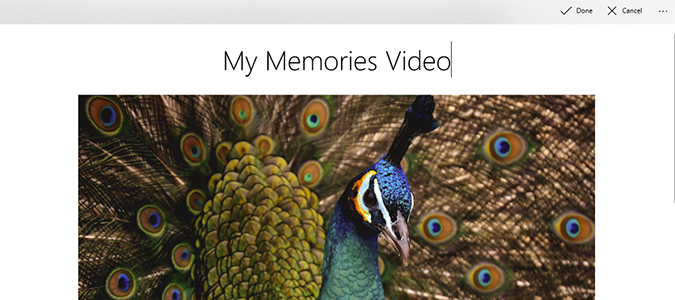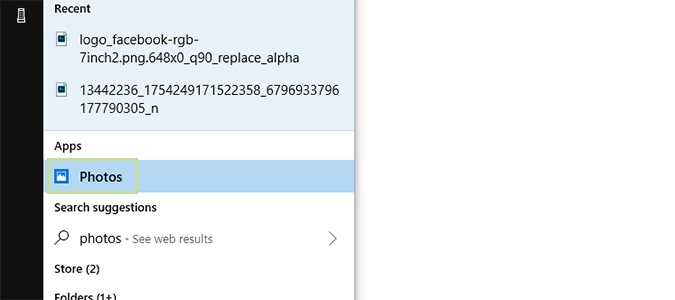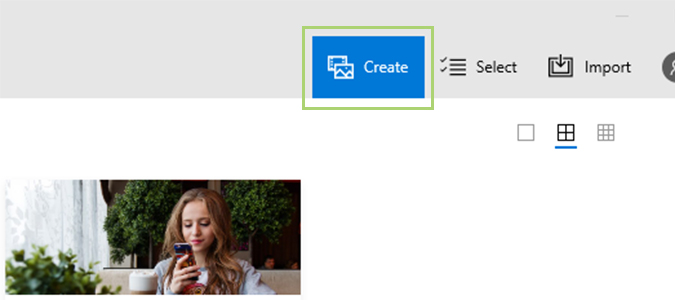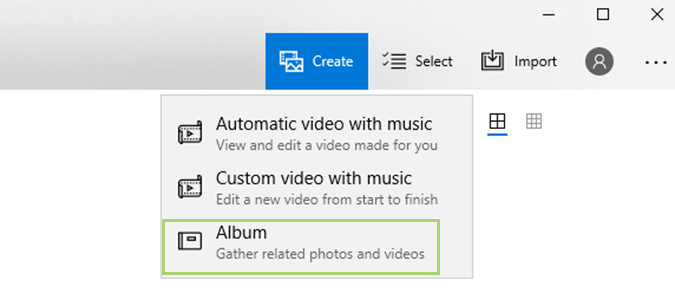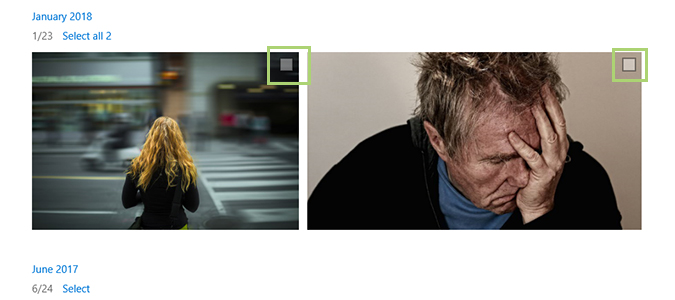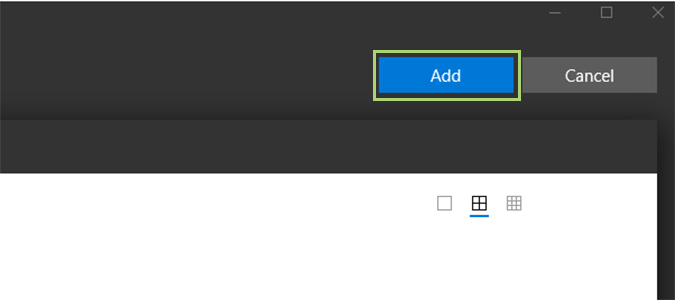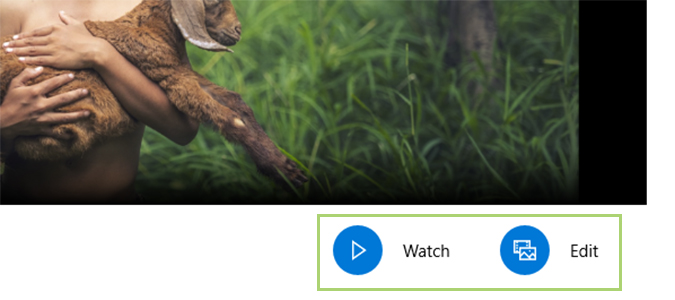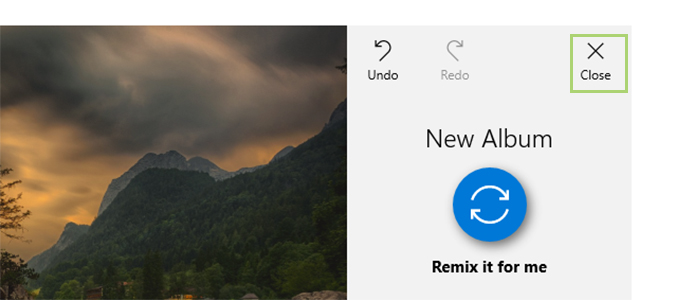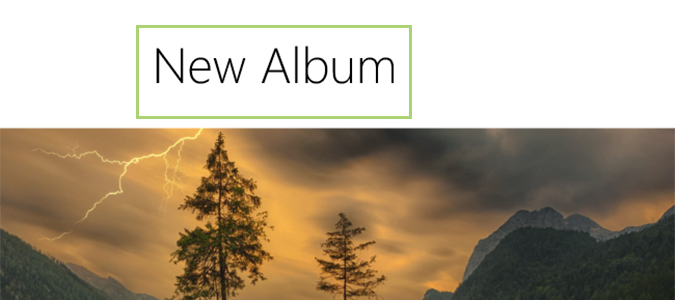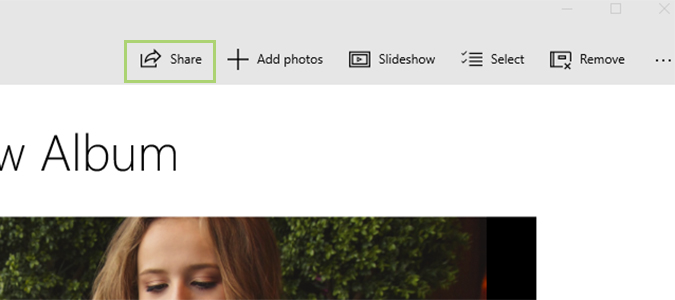How to Combine Your Photos to Create Windows 10 'Memories' Videos
Microsoft took awhile to catch up with Google and Apple on this front, but its new and improved Photos app finally adds the ability to create your own slideshows using artificial intelligence to seamlessly blend your photos with a musical backing.
To create the slideshows, it’s as simple as adding photos to an album and playing around with the Remix feature until you come up with something you like.
Unfortunately, Windows still doesn’t do this automatically… yet.
1. Open Photos. <open.png>
2. Find the Create icon at the top of the page, and click it. <click-create.png>
3. Choose Album from the dropdown menu. <album.png>
4. In the top right corner of each picture, you’ll notice a box. Check that box for each image you want to add to the slideshow. <box.png>
Sign up to receive The Snapshot, a free special dispatch from Laptop Mag, in your inbox.
5. Click Add. <add.png>
6. To watch your video, or edit it using Microsoft’s AI to create something new, press Watch. If you’d prefer to edit the Memory manually, press Edit. <watch-edit.png>
7. If you chose the AI route, you can click the Remix it for me button if you’re unhappy with Microsoft’s first try. You can do this as many times as you’d like until you’re happy with it. <remix.png>
8. When you’re happy with the results, click the close button. <close.png>
9. From here, you can rename the album by clicking on the text New Album and typing whatever you’d like. <name.png>
10. To finish, share the album by clicking the Share button, or just close the window. It’ll save the work for you automatically. <share.png>
Bryan covers everything you need to know about Windows, social media, and the internet at large for Laptop Mag. Thanks to his extensive knowledge of operating systems and some of the most popular software out there, Bryan has written hundreds of helpful guides, including tips related to Windows 11 drivers, upgrading to a newer version of the OS, editing in Microsoft Photos, or rearranging pages in Google Docs.