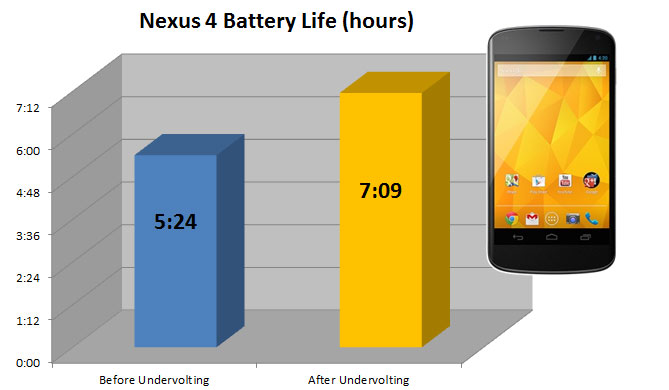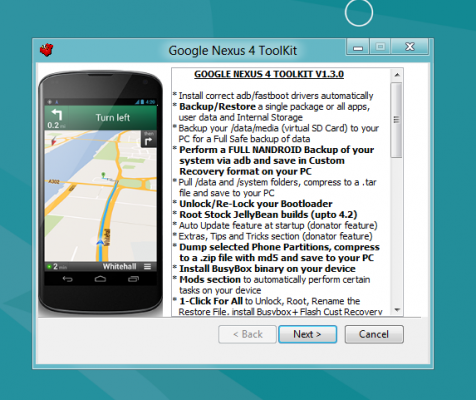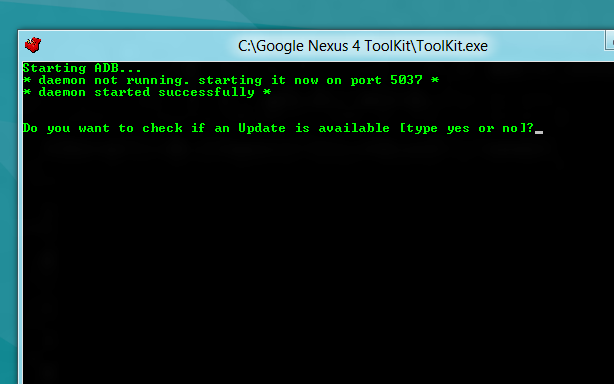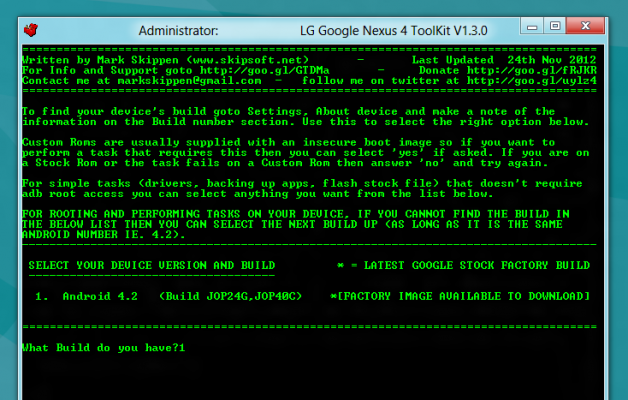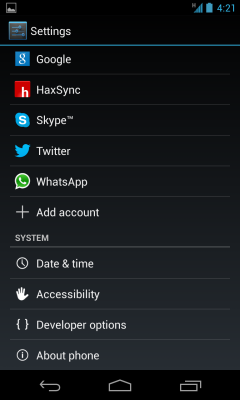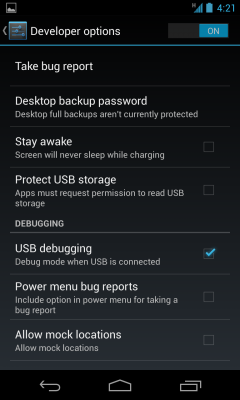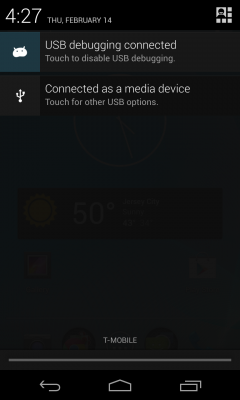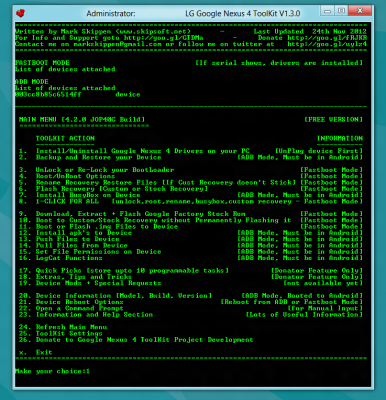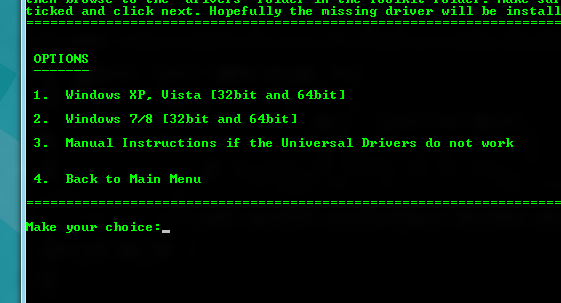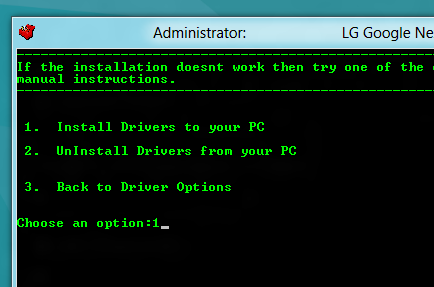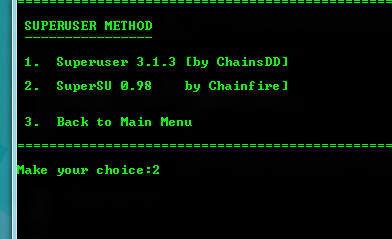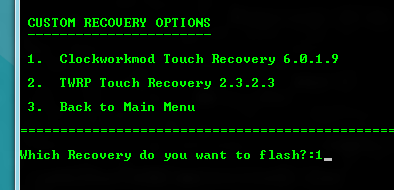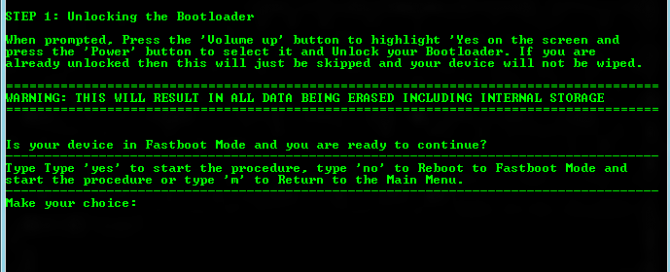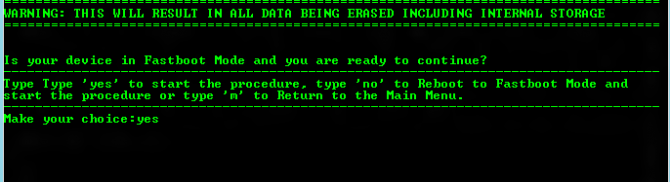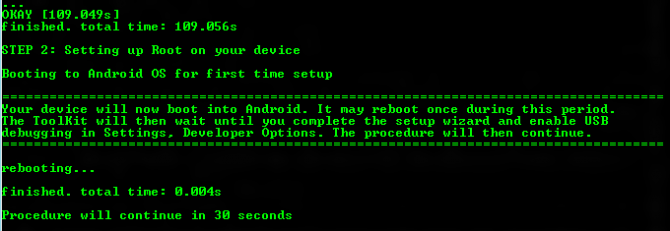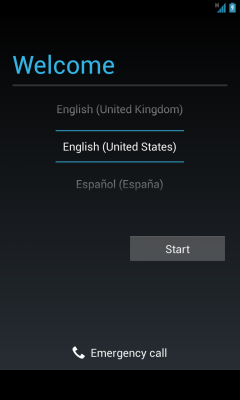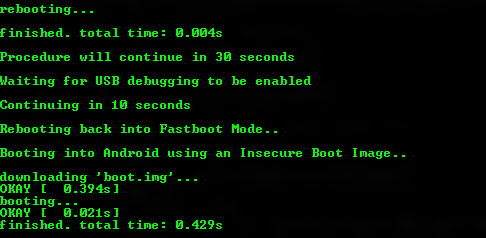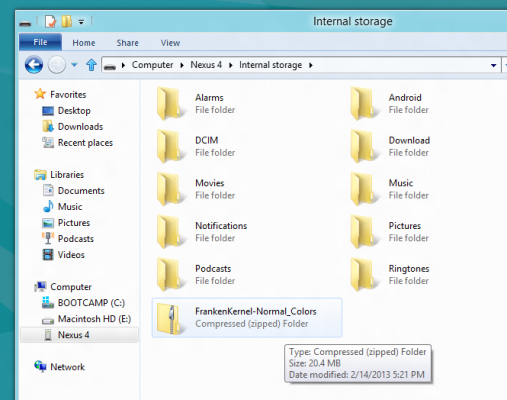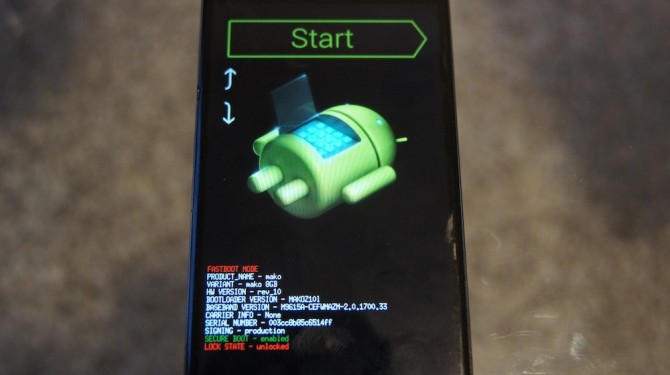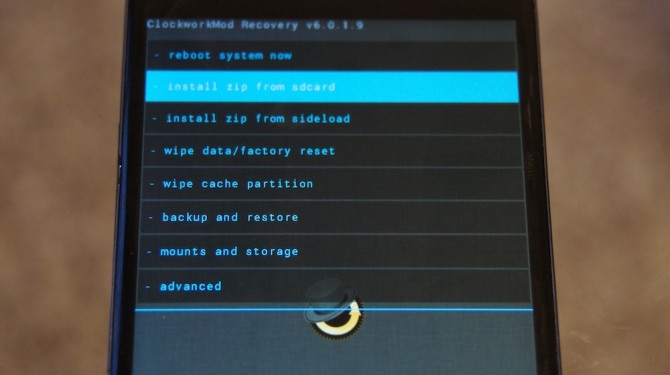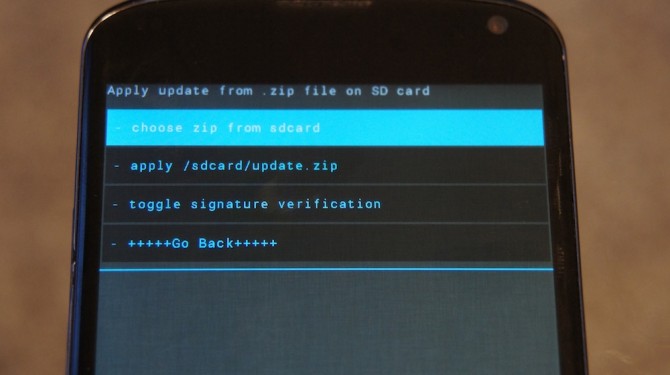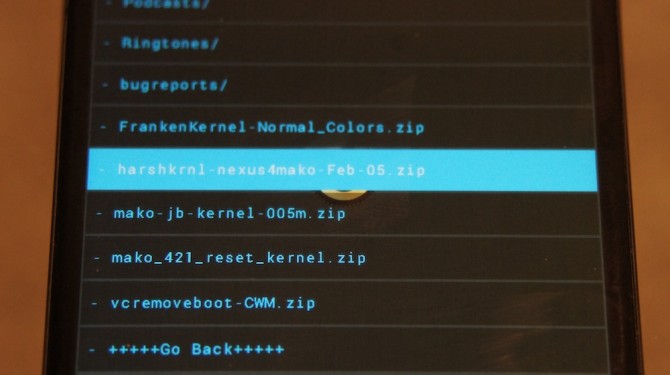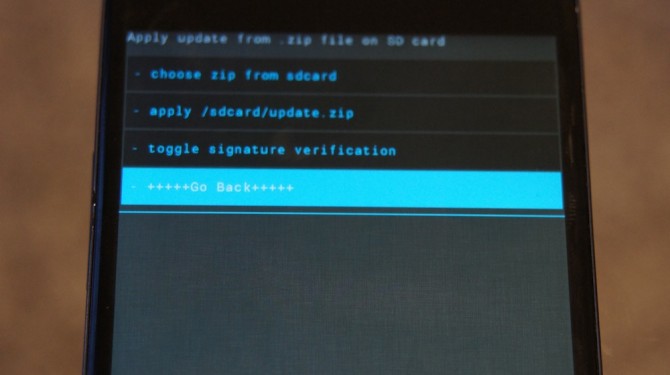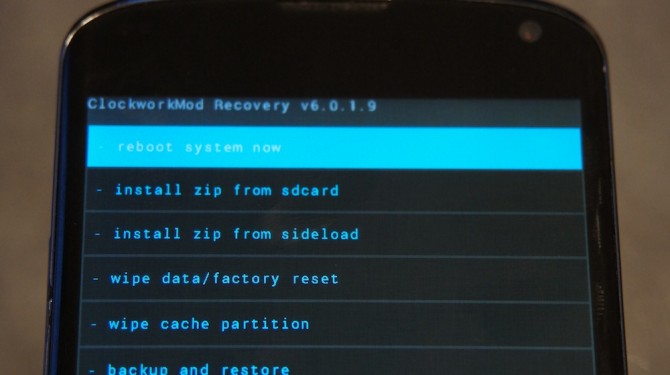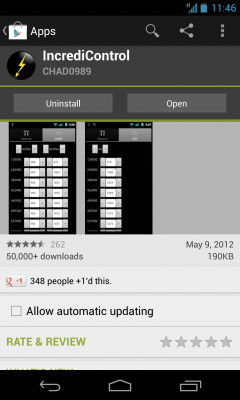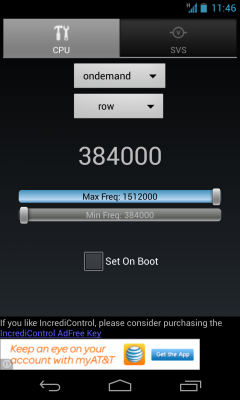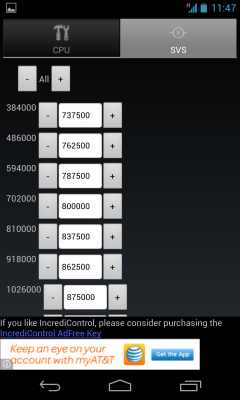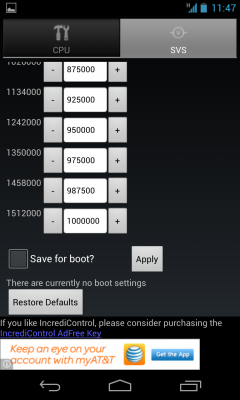How to Undervolt Your Nexus 4 and Add Nearly 2 Hours of Battery Life
There are a lot of ways to increase your Nexus 4's battery life. Traditional methods of power saving include dimming the screen, turning off vibration and disabling background data, but all of these take features away from your phone. The process of undervolting -- lowering the amount of power your phone can consume -- provides yet another way to increase its battery life. Undervolting your Nexus 4 is a major phone hack which carries risks with it, including the risk of breaking your phone and the certainty of voiding its warranty.
However, if you succeed, you can get nearly two more hours of endurance. Here's how to undervolt your Nexus 4.
I. Install the Toolkit and Drivers
1. Download the MSkip Toolkit for your device.
2. Install the Toolkit
3. When the Toolkit opens, type no when asked whether to check for update and hit enter.
4. Select the correct version of Android (likely Android 4.2).
Sign up to receive The Snapshot, a free special dispatch from Laptop Mag, in your inbox.
5. On the phone, pull down the notification shade and click on Settings, then click on About Phone and keep tapping on Build Number until it says you are a developer.
6. Hit back to get to Developer Options and select it.
7. Toggle USB debugging on.
8. Once done, plug in your Nexus 4 via USB cable to your computer.
9. Type 1 in the toolkit to install the drivers.
10. Choose your version of Windows, type the corresponding number and hit enter.
11. Select the option to install the drivers to your computer.
12. After it installs the drivers, reboot your PC and Nexus 4 and then plug it back in via USB cable.
II. Root Your Nexus 4 and Flash a Custom Recovery Image
1. Select the 1-Click for All option (usually number 8).
2. Then select the SuperSU method to continue.
3. Then select clockworkmod recovery as your recovery image.
3. When it asks you if the device is in fastboot mode, unplug the device, turn it off, then turn it back on by holding down volume up, volume down, and power at the same time until it turns on, then plug it back in.
4. Type yes to continue. (*If you have issues getting fastboot drivers to install, head to TheUnlockr.com's How To Root the Nexus 4 procedure for a tip on how to get them to install properly in the video on that page.)
5. On your device, use the volume buttons to select Yes and then the power button to choose it.
6. After that, the program will automatically continue to root the device.
7. Eventually, the device will reboot. Go through the setup process as you normally would (leaving it plugged in).
8. Enable USB Debugging again.
9. Wait patiently while the procedure continues.
10. Exit the program after it returns to the main menu.
III. Flash a Custom Kernel
1. Click here to download my favorite Kernel and save it to your computer's desktop.
2. Plug your device in via USB cable.
3. Copy the kernel .zip file over to the root of your device's storage.
4. Unplug the device, turn it off, and turn it back on by holding down volume up, volume down, and power at the same time until it boots into bootloader mode.
5. Push up on the volume key until you see recovery displayed. Push power to select it.
6. Once it boots in to recovery mode, select Install Zip from SD.
7. Select Choose Zip from SD.
8. Select the kernel .zip file and then select yes to confirm.
9. Hit Go Back until you get to the main recovery screen.
10. Select Reboot System Now.
11. Once it reboots, you're device is already undervolted by 100mv but we can push that a little bit to get a bit more out of it. Download Intellicontrol from the Play Store.
12. Pull the second slider all the way to the left to allow the processor to go to a much lower speed when idle.
13. Tap on the SVS tab at the top right and push the minus symbol to the left of All until the first value says 737500 (this is the lowest I would go but feel free to adjust this up and down based on your experience).
14. Scroll down and click the Apply button to save the changes. Enjoy the extra battery life! (I don't recommend select Set on Boot simply because you could get stuck if the voltage is too low, so just redo steps 12 and 13 anytime you reboot your device. Trust me it's safer this way).
*If you have an issue where the device won't reboot properly or turns itself off, simply flash this file via recovery the same way you flashed the undervolted kernel to reset the kernel to stock and be able to reboot the device.
IV. The Results
Using the Quadrant test found in the app store and LAPTOP's own battery test here are the results we got before and after undervolting.
| Quadrant Before | Quadrant After |
| Row 1 - Cell 0 | Row 1 - Cell 1 |
| Battery Before | Battery After |
| Row 3 - Cell 0 | Row 3 - Cell 1 |
As you can see, the performance on Quadrant actually improved slightly, from 4,712 to 4,778 after undervolting while battery life increased by a powerful one hour and 45 minutes. Not too shabby.
David Cogen is a founder of TheUnlockr.com, the popular site for rooting, jailbreaking, hacking, modding, and other how tos to show you how to unlock your device's true potential. They even have a popular ROM repository. Check out TheUnlockr.com for all your Android, iPhone, and Windows Phone how tos.