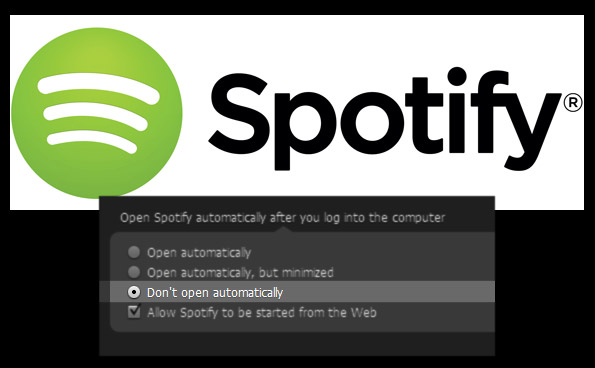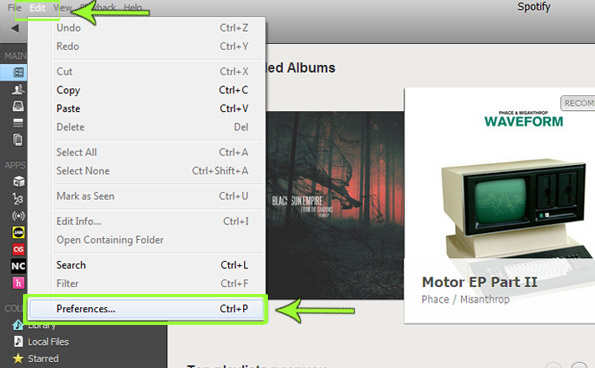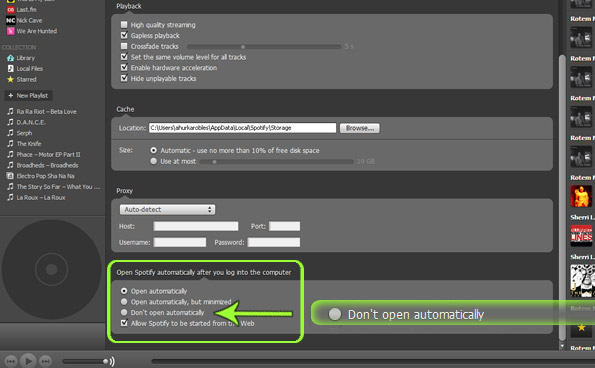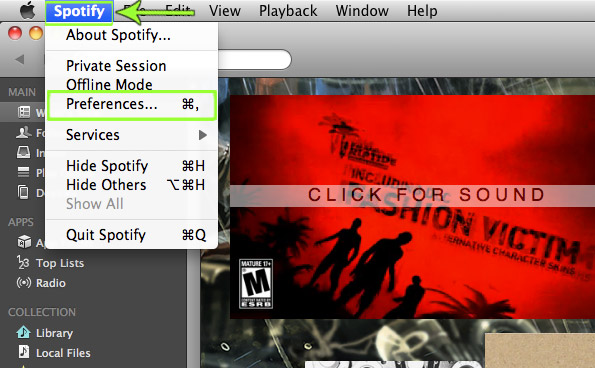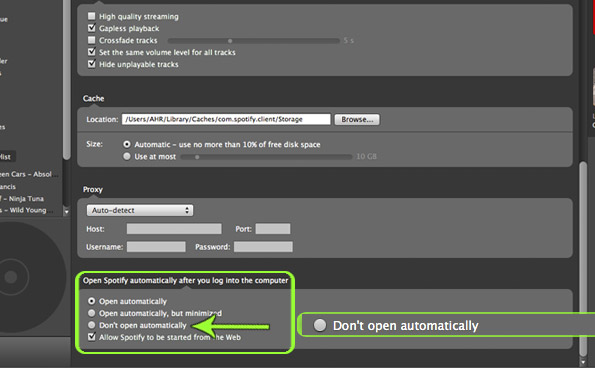How to Turn Off Spotify Auto-Start
Spotify is great for streaming a huge selection of music, but the app itself can be a little overbearing. If you've recently installed Spotify's desktop application, you might find that when you turn on your computer Spotify starts up without your permission. Take back your life! Here's how to show that presumptuous program who's boss and disable auto-start.
How To Turn Off Spotify Auto-Start on a PC
1. Click Edit in the upper-left corner of the Spotify desktop application interface.
2. Click Preferences from the drop-down menu.
3. Scroll down to the bottom of the Preferences screen.
At the bottom of the Preferences screen, there is a set of options under the heading "Open Spotify Automatically After You Log Into the Computer." Open Automatically is selected by default.
4. Click the circle next to Don't Open Automatically.
Sign up to receive The Snapshot, a free special dispatch from Laptop Mag, in your inbox.
MORE: How to Stop Spotify Posts on Facebook
How To Turn Off Spotify Auto-Start on a Mac
1. Click Spotify in the upper-left corner of the Spotify desktop application interface.
2. Select Preferences from the drop-down menu.
4. Toggle Don't Open Automatically to On at the bottom of the Preferences screen. You'll have to scroll down all the way.
That's it! These settings also give the option to open Spotify automatically, but minimized.