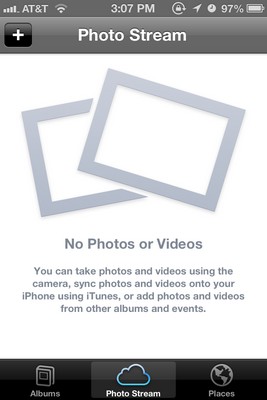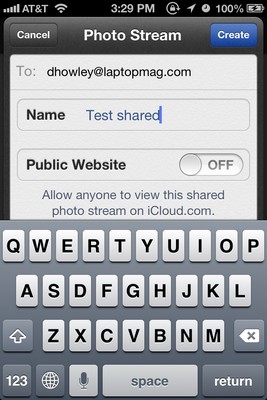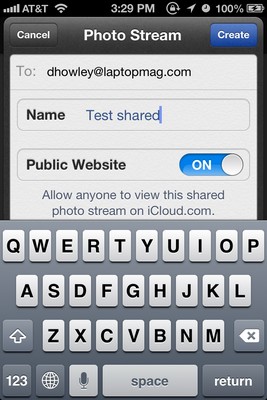How to Share Photo Streams via the Web Using iOS 6
If you want to share your Photo Stream with a Windows or Android user, you can create a Photo Stream with an attached URL. To do this:
• Open the Photo app and navigate to Photo Stream.
• Tap the plus symbol and enter the email address for the person you want to share your Photo Stream with and give it a name.
• Turn on the Public Website feature.
• A link to your Photo Stream will then be emailed to your friend, which they can open and view in their Web browser. (It’s important to note that the URL for your Photo Stream will be public, meaning anyone can access it if they have the correct address.)
Sign up to receive The Snapshot, a free special dispatch from Laptop Mag, in your inbox.
Maps
- How to Get Turn-by-Turn Directions Using iOS 6's Maps App
- How to Choose Alternate Routes with Maps for iOS 6
- How to Choose Alternate Routes with Maps for iOS 6
- How to use the 3D Flyover View with Maps in iOS 6
- How to Disable Voice Navigation for Maps in iOS 6
Siri
- How to Get Sports Scores Using Siri in iOS 6
- How to Make Restraurant Reservations Using Siri in iOS 6
- How to Get Movie Times and Reviews Using Siri
Facebook and Twitter Integration
- How to Share Links on Facebook and Twitter Using Safari in iOS 6
- How to Post to Facebook and Twitter Using iOS 6
- How to Disable Push Notifications for Facebook and Twitter in iOS 6
Photo Sharing
- How to Share a Photo Stream with the Photos App in iOS 6
- How to Share Photo Streams via the Web Using iOS 6
- How to Add Photos to a Shared Photo Stream in iOS 6
Safari
- How to View Full Screen Web Pages Using Safari in iOS 6
- How to Save Web Pages to Your Reading List in Safari for iOS 6
- How to View Your Safari Tabs Using iCloud in iOS 6
Phone