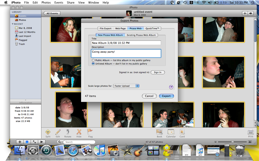How To Export Pics from iPhoto to Picasa Web Albums
This past weekend, I attended a good-bye party for one of my best friends, who's moving back home to the Midwest to start a fresh chapter in her life. Naturally, as we celebrated with food and cold ones, my Nikon Coolpix L14 camera got lots of action. By the end of the night, I'd filled the camera's internal memory with a total of 47 hi-res photos that everyone demanded I send their way. With each photo packing a 2048 x 1536-pixel resolution, I figured that e-mailing 'em would be a chore. Fortunately, Apple and Google have a way to quickly share photos amongst friends without adding a slew of attachments. It's simple:
- Download and install the Picasa Web Albums Uploader for Mac iPhoto plug-in
- Open iPhoto
- Select images you'd like to share
- Select File >Export >Picasa Web Albums
- Add a description
- Select public or unlisted album
- Select the upload speed. If you pick the fastest speed, your photos' image quality will be scaled down a bit.
- Sign into Picasa Web Albums with your Google username and password, and your photos will begin uploading. It took about 20 minutes to upload all of the party photos to my album.
- Open Picasa Web Albums, and copy and paste the album URL into an e-mail that you can send to friends.
It's an easy and efficient method to send large volumes of photos to lots of people.
Sign up to receive The Snapshot, a free special dispatch from Laptop Mag, in your inbox.
Jeffrey is a writer at Laptop Mag. His coverage includes chiefly laptop reviews, and he's tried some of the top brands out there, including Acer, Lenovo, MSI, Dell, and Sony. Outside of digging into laptop performance and features, Jeffrey covers things like peripherals and software.