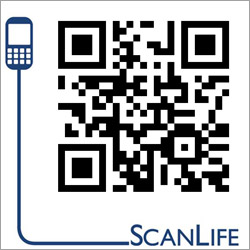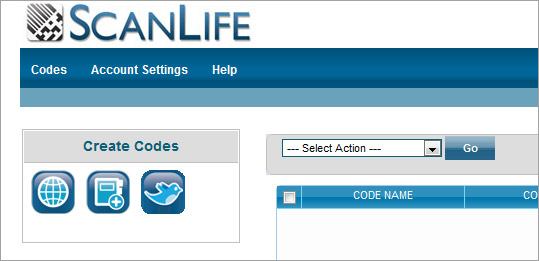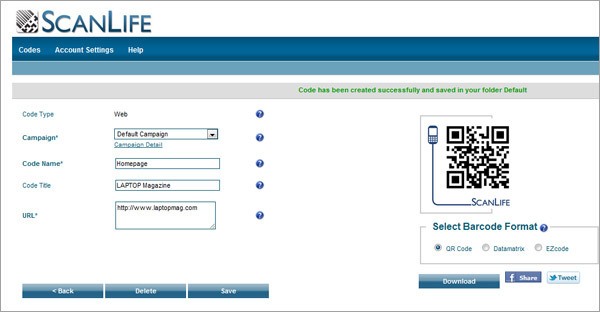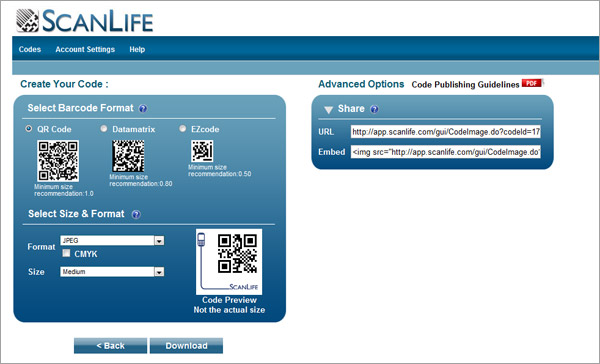How to Create a Free QR Code
Adding a QR code to your company’s flyers or to you business card is an instant way to communicate your tech savvy to potential customers and it’s not expensive or hard to get started. In fact, a basic QR code directing people to your website, Twitter account, or contact information may be made for free. Though there are numerous free options for creating a QR code on the internet, we like ScanLife.com because you can keep track of your created codes with a login and see how many people scanned them (LAPTOP uses ScanLife for the QR Codes in its print edition).
To create a QR code using ScanLife.com do the following:
1. Register for a free ScanLife account by going to www.scanlife.com. After creating an account, you’ll be able to view every code you’ve created and make changes to them from the main screen of your account.
2. With the free version of the service,you can choose to create a code that links to a URL, contact vCard, or a Twitter post with the option of following that Twitter user by clicking on the corresponding icon.
3. Enter the required information. “Code Name” is for your reference. “Code Title” is what will appear in the user’s browser for all three code types. For Twitter codes, ScanLife will take the user’s mobile browser to the “Tweet Text” and include the option to follow the associated Twitter account. It’s not necessary to include the “@” because ScanLife adds it automatically.
4. Click Create. The resulting QR code will appear on the right side of the screen. Here you can also choose to format the code as a Datamatrix or as an EZcode, but QR Codes are able to read by more scanners than these other formats.
5. Scan the code with your smartphone to make sure it works properly. If you are satisfied with it, click Download to download an image of the QR Code. From here, the image may be added to a flyer, business card, menu, t-shirt, or anything that’s able to be printed on. ScanLife also gives the option of copying the HTML code for the created QR Code for easily adding it to websites.
Sign up to receive The Snapshot, a free special dispatch from Laptop Mag, in your inbox.