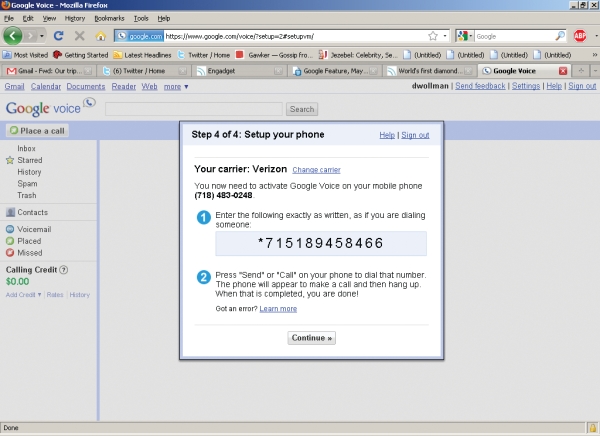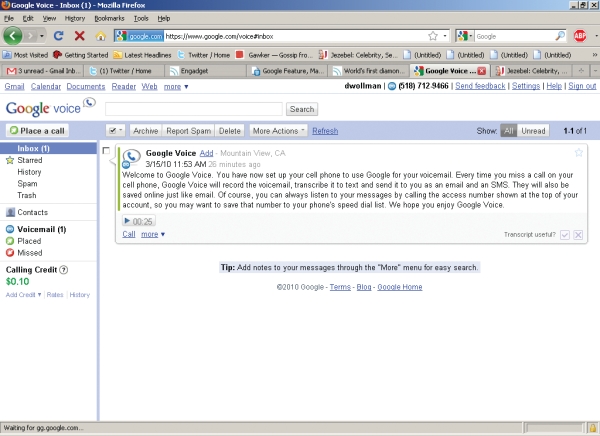Google Voice Guide: Basic Tips and Expert Tricks
If any of Google's latest services seem overwhelming, you’re not alone. We've decided to sift through some - Google Buzz, Google Voice, and Google Wave - to help you make the most out of the search giant’s ever-growing ambitions. Debunked here: Google Voice.
What is Google Voice?
Google Voice lets you make free domestic calls and cheap international ones from your desktop. You can also sign up one or more cell phone numbers for free, and get visual voicemail, voicemail transcription, custom voicemail greetings for each of your phones, the ability to share voicemails, and e-mail and SMS alerts for when you have a message waiting. Your free Google phone number will ring all of your phones when you get an incoming call. You can also screen, record, and block calls, participate in conference calls, and send and receive free SMS messages online. And with apps available for Android, BlackBerry, and the iPhone, you can save voice minutes by placing calls over your data network. Free visual voicemail—something carriers charge extra for—is also included.
Caveats: Google Voice doesn’t incorporate Google Talk, which lets users send IMs and video chat. In that regard, Skype, which bundles together video chatting, instant messaging, and VoIP/circuit switched voice calls (depending on whether you’re calling from a desktop or mobile phone) is the more elegant service. Moreover, while Google Voice works on the iPhone, there’s no native app: you must go through the Safari browser.
Getting Started: Go to www.google.com/googlevoice/about.html to request an invite. Google says it is aggressively responding to invitations, and promises a “short wait” before users can set up an account. Alternatively, you can ask a friend who’s already using the service to invite you. Once you receive the invitation, go to www.google.com/voice and enter your telephone number (landline or cell).
When you’re ready, Google Voice will call your phone, and you’ll be asked to enter a two-digit verification code that appears on your PC screen.Then you’ll be given another number to call, which will complete the setup process. After that, every time someone calls your old phone number, all of the voicemails left will appear as transcribed messages in a Gmail-like Google Voice inbox, where you will also have the option of playing the audio.
Note: you’ll have to dial into your new Google number to listen to you voicemails, as opposed to dialing, say, *86 as you would with a Verizon Wireless cell phone.
Sign up to receive The Snapshot, a free special dispatch from Laptop Mag, in your inbox.
Quick Tips
• Record a Google voicemail greeting.
You’ll be prompted to do this when you first add a phone number, but you can always go back and record a new greeting by calling the number Google provided during setup (you should have this saved in a confirmation e-mail). Go into the settings in Google Voice on your PC to customize greetings for each of your phones.
• Create voicemail groups.
With Google Voice, you don’t have to choose between a buttoned-up greeting that won’t embarrass you in front of your boss and a more inviting one for your friends. It’s easy to create voicemail groups from the settings menu and assign different recordings for each one.
• Accept voicemails from your blog.
With Google’s voicemail widget, also available in Google Voice settings, you can add a button to your blog that allows visitors to leave you a voicemail without having access to your phone number. That means people can leave you audio messages, but you don’t need to field as many calls or text messages on your phone.
• Disable SMS transcriptions.
One of the things that annoyed us about Google Voice when we first signed up was how we received transcriptions of voicemails in the form of both e-mails and text messages by default. To avoid this redundancy, go into Google Voice’s settings and disable transcriptions sent via text message. You can also disable e-mail transcriptions if you prefer.
• Have your voicemail transcriptions sent anywhere.
If you opt for e-mail transcriptions, you don’t have to have them sent to the e-mail address associated with your Google Voice account: you can add multiple e-mail addresses as recipients. This is ideal, say, for people who have Google Voice set up on their personal phones, but find it more convenient to read transcriptions from their work inbox.
• Think globally.
Google offers affordable rates for dozens of countries (although calls to Canada are free). Calls to most of Western Europe cost just 2 cents per minute. Only a few countries, such as Inmarsat ($6.90 per minute), will cost you a pretty penny. This is a useful way of keeping in touch with friends and family living abroad.
You can find our exhaustive guides to more Google services below.
- Google Buzz
As Google’s answer to Twitter, Buzz lets users do a lot more than just post updates. - Google Wave
Equal parts Google Docs, Google Chat, and Gmail, Wave is a workspace where people can collaborate on projects in real time.
Dana Wollman was a contributing writer at Laptop Mag. Her coverage included reviews of some of the most iconic laptops from the previous decade, such as the Dell XPS, Dell Studio, HP EliteBook, and MSI Wind. She focused on smaller netbooks and productivity-oriented devices. After Laptop Mag, Dana worked as an Editor-in-Chief at Engadget, and is now a Senior Technology Editor at Bloomberg.