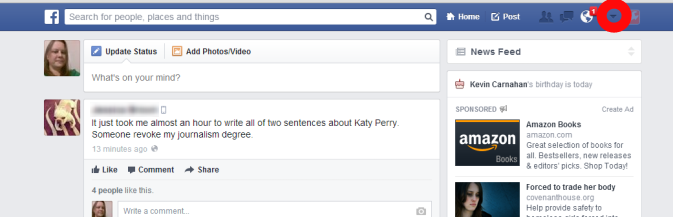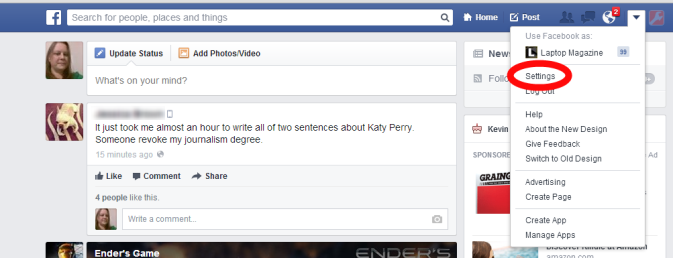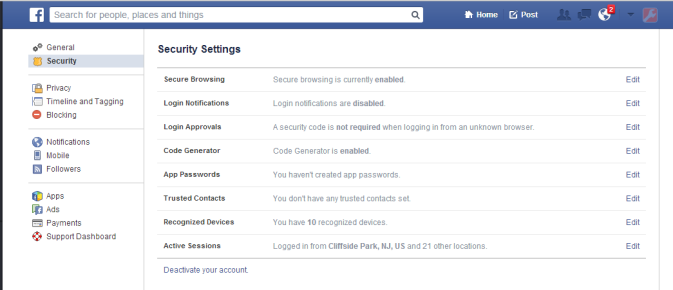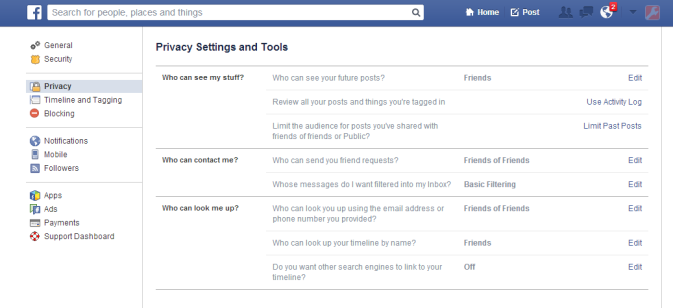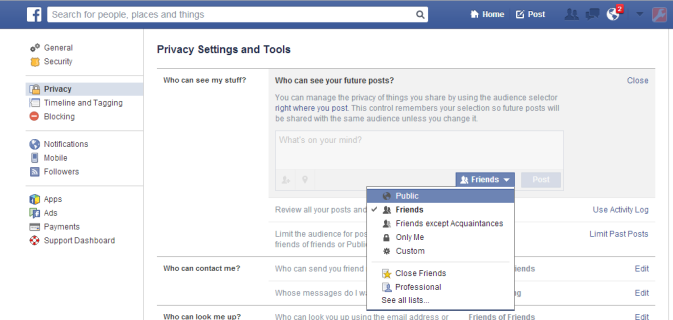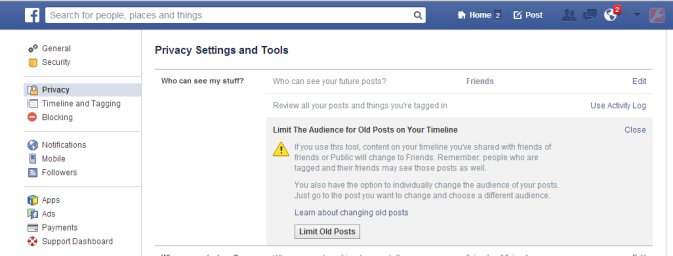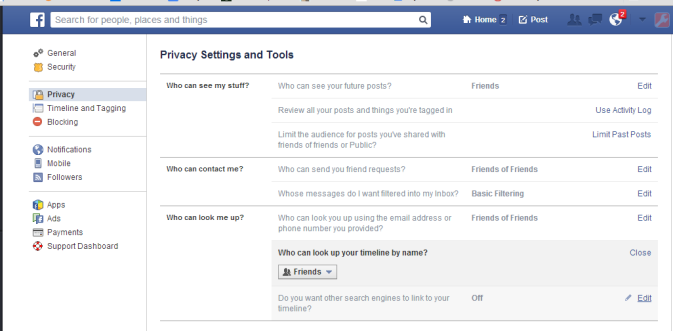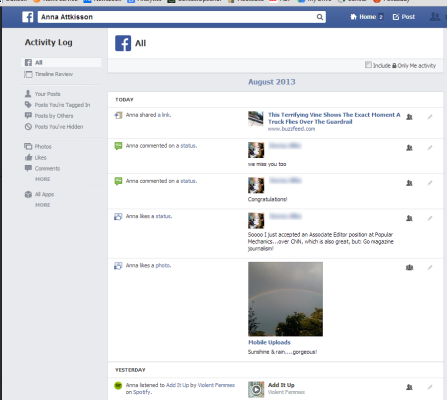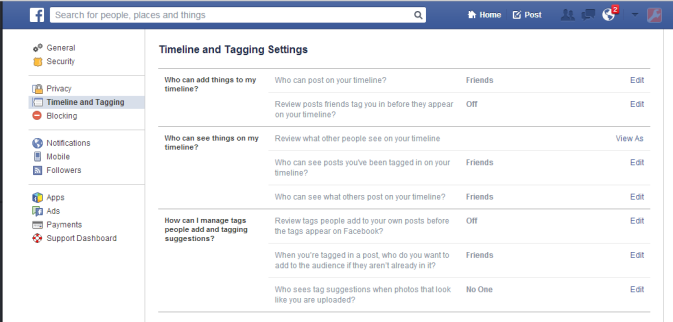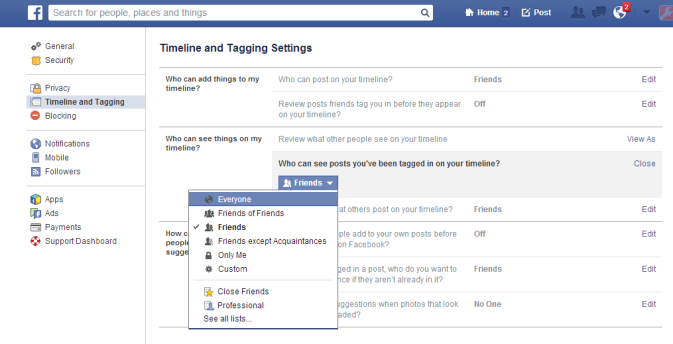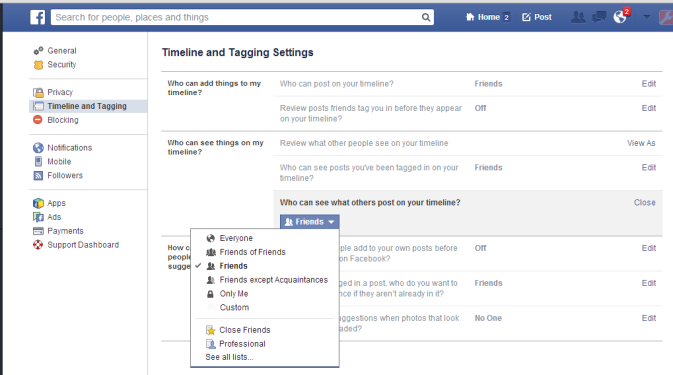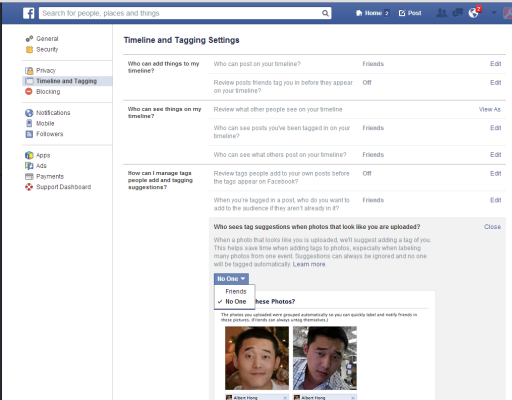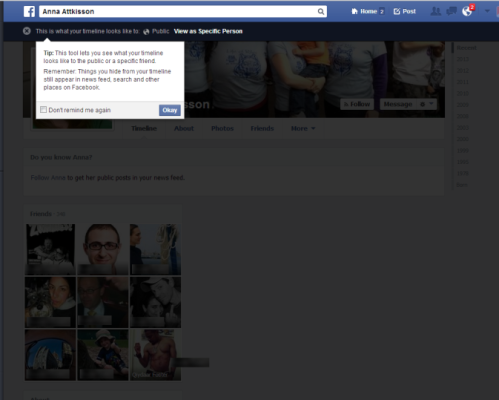How to Lock Down Your Facebook Privacy Settings
Online privacy, particularly on a social network, is tricky. You want to share with friends, but you don't want to open yourself up to the world. And you do hope to maintain some level of protection from identity thieves and hackers. But even Mark Zuckerberg isn't immune to those with malicious intent. However, there are a few tweaks you can, and should, do to protect your privacy on the enormous social network. Just follow these step-by-step directions to protect yourself.
1. Click the down arrow on the far right at the top of the page.
2. Click Settings from the drop-down menu.
3. Click Security from the menu on the left. Make sure Secure Browsing is enabled.
4. Click Privacy from the menu on the left.
5. Click Edit next to "Who can see your future posts?" and set to Friends. This will limit who can see what you post from now on. You can also change this from within your status update. Facebook will then remember that setting for all future posts.
6. Click Limit Past Posts next to "Limit the audience for posts you've shared with friends of friends or public?" This allows you to retroactively change the permissions on your posts. Click Limit Past Posts.
Sign up to receive The Snapshot, a free special dispatch from Laptop Mag, in your inbox.
7. Click Edit next to "Who can look you up using the email address or phone number you provided" and "Who can look up your timeline by name." Select the setting you want from the drop-down menu. We recommend limiting to Friends or Friends of Friends, rather than Everyone. By doing so you automatically turn off the ability to be found and indexed by search engines such as Google.
8. Click Use Activity Log next to "Review all your posts and things you're tagged in" to look at every piece of content to do with you on Facebook one post at a time. Since you already limited past posts and future posts, this may not be necessary. But should you wish to to change something you can set who can see specific posts and if those post can appear on your timeline. This includes your status updates, comments you've made on other people's status updates, things you've liked, apps you've used, photo's you're tagged in; basically everything Facebook and you.
9. Go back. Then click Timeline and Tagging from the menu on the left.
10. Click Edit next to "Who can see posts you've been tagged in on your timeline". Select Friends, or even Only Me if you really want to lock things down.
11. Click Edit next to " Who can see what others post on your timeline." Select Friends or even Only Me.
12. Click Edit next to "Who sees tag suggestions when photos that look like you are uploaded?" Set the drop down menu to No One to prevent Facebook from auto suggesting you be tagged in photos.
13. Check your work by clicking View As next to "Review what other people see on your timeline."
- 10 Facebook Games You Need to Play
- 5 Reasons I Hate Facebook Home
- 5 Best Facebook Home Alternatives for Android