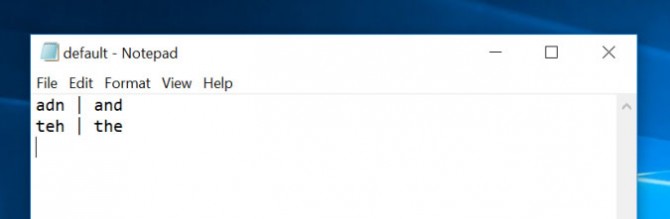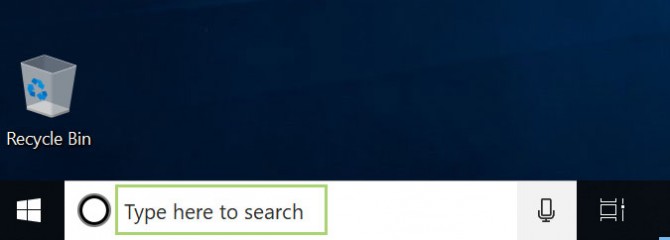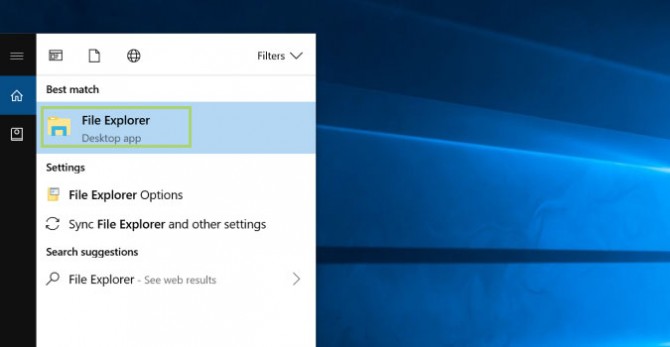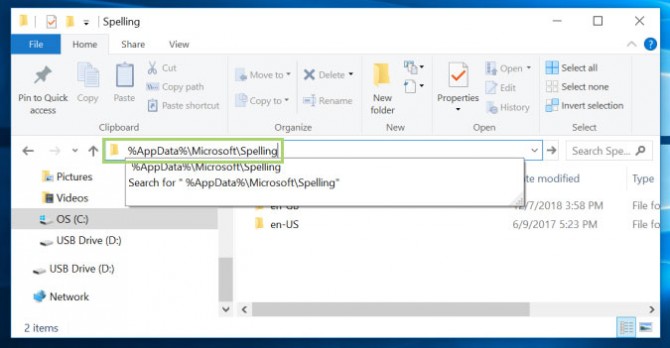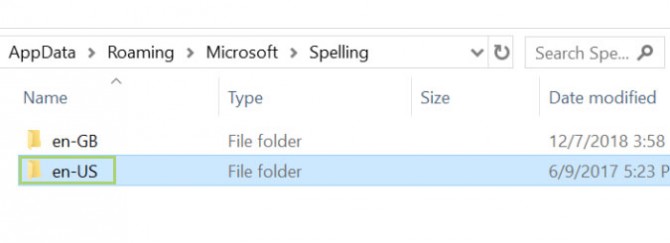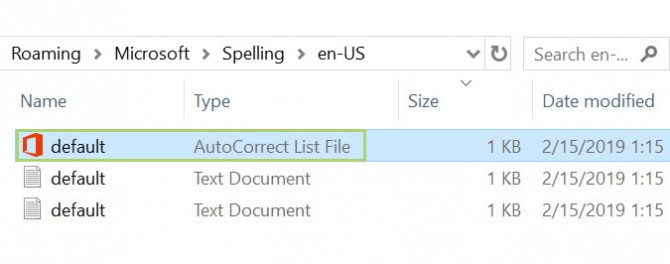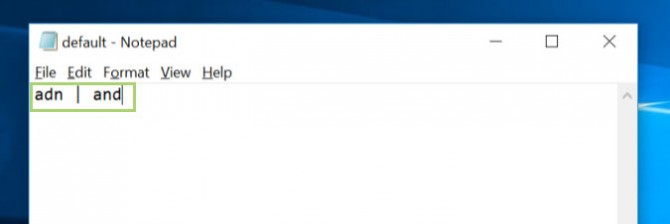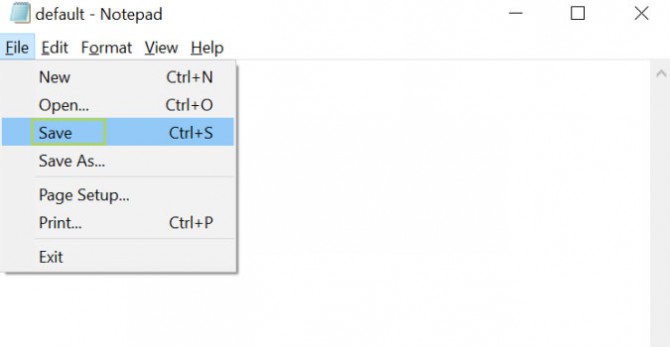How to Edit the Autocorrect Dictionary in Windows 10
Windows 10 creates separate folders for each language you add. Each of these languages has a default file to store commonly mistyped words and their correct spelling.
When you are typing in Windows apps, for example, when you open Facebook in Microsoft Edge, this list is used to autocorrect typos as you type. You can edit the autocorrect dictionary to add your own words, and their correct spelling.
Here’s how it’s done.
1. On the Task Bar, type File Explorer in the search box.
2. Click on File Explorer to open a window.
3. To go to the language folder, type %AppData%\Microsoft\Spelling in the address bar and press Enter.
4. Open the language folder for which you want to edit the autocorrect dictionary.
Sign up to receive The Snapshot, a free special dispatch from Laptop Mag, in your inbox.
5. Open the default.acl or AutoCorrect List File.
6. Enter the typo and the correct spelling in the following format: typo | correct_Spelling. For example: adn | and.
7. Save the file.
Credit: Microsoft
Bryan covers everything you need to know about Windows, social media, and the internet at large for Laptop Mag. Thanks to his extensive knowledge of operating systems and some of the most popular software out there, Bryan has written hundreds of helpful guides, including tips related to Windows 11 drivers, upgrading to a newer version of the OS, editing in Microsoft Photos, or rearranging pages in Google Docs.