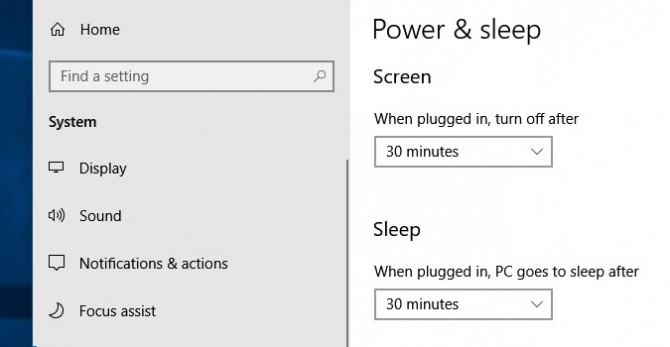How to Control When Your PC Sleeps and What to Do After It Wakes Up
Sleep mode allows your PC to conserve power when you’re not actively using it. It’s like the middle ground between turning it off, and allowing it to run all night while you sleep. The benefits are numerous: it doesn’t use much power, you can still install updates, and the boot-up times from Sleep Mode are practically nothing.
You should obviously turn your PC off from time-to-time, but Sleep Mode is a great option for those that would prefer to let it run in the meantime.
- Open the Windows 10 Start menu by clicking the Windows icon in the lower left corner.
- From the list of options, click Settings.
- In the Windows Settings window, click System.
- Click Power & sleep.
- Beneath the Sleep heading there is a drop-down that lets you determine how long it takes for your PC to enter Sleep Mode. From the drop-down, select the desired time.
Credit: Laptop Mag
- How to Move Your PC files to a Mac
- Microsoft Launches Your Phone App to Connect Android to Your PC
- How to Set Up Continue on PC in Windows 10
Sign up to receive The Snapshot, a free special dispatch from Laptop Mag, in your inbox.
Bryan covers everything you need to know about Windows, social media, and the internet at large for Laptop Mag. Thanks to his extensive knowledge of operating systems and some of the most popular software out there, Bryan has written hundreds of helpful guides, including tips related to Windows 11 drivers, upgrading to a newer version of the OS, editing in Microsoft Photos, or rearranging pages in Google Docs.