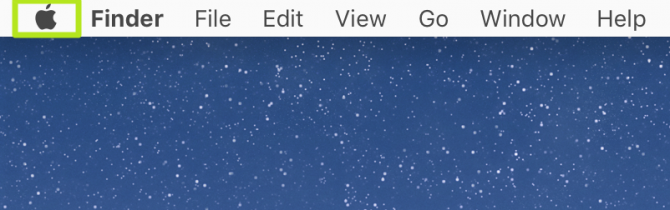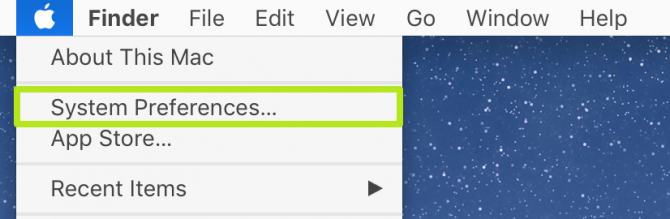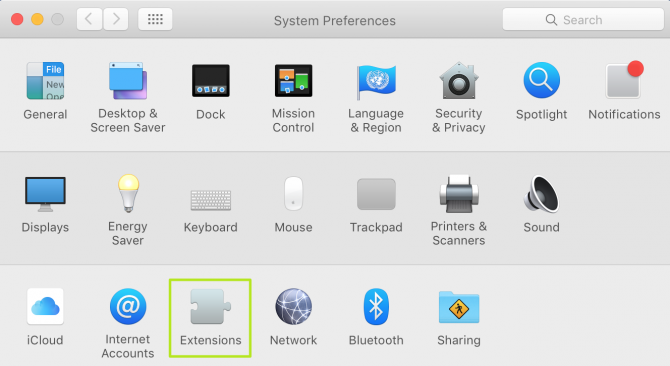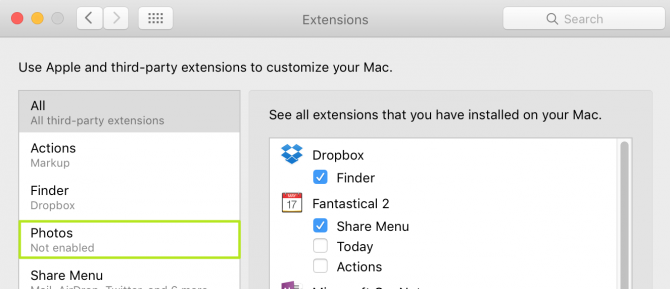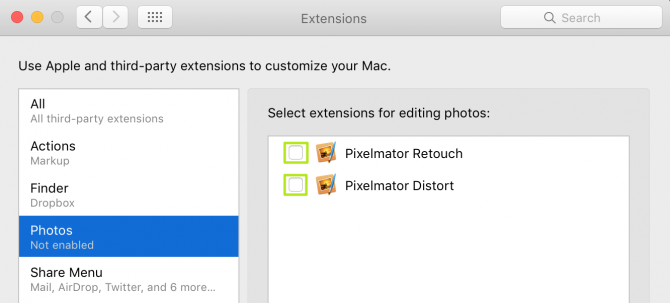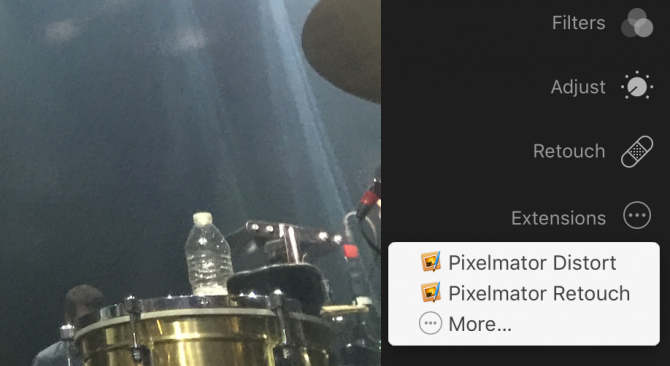How to Add Image Editing Extensions to Apple Photos
Apple Photos offers some image editing tools such as Enhance and red-eye removal, but you can supercharge the app's editor with extensions from third parties.
You can get extensions from apps sold in the Mac App Store such as Pixelmator (which provides distort and retouch features), Noiseless (which removes digital noise that results from photos taken in low lighting conditions) and Intensify (which helps images pop). Here's how to enable extensions.
1. Click the Apple logo in the top right corner.
2. Select System Preferences.
3. Click Extensions.
4. Select Photos.
5. Check off extensions.
Sign up to receive The Snapshot, a free special dispatch from Laptop Mag, in your inbox.
Those extensions will be available next time you click Extensions in Edit mode.
- Best Apple Laptops
- How Many Megapixels Do You Really Need?
- These Smartphones Can Replace a Compact Camera
Henry was a contributing writer at Laptop Mag. He penned hundreds of articles, including helpful how-tos for Windows, Mac, and Gmail. Henry has also written about some of the best Chromebooks, and he has reviewed many Apple devices, including various MacBook Air laptops. He is now a managing editor at our sister site Tom's Guide, covering streaming media, laptops, and all things Apple.