Windows 8.1 Tutorials - Tips and Feature Guide - Laptop Mag
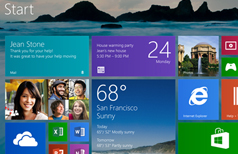
The first thing you need to do to start using the Windows 8.1 Preview is download it to your laptop. Follow our step-by-step guide installing the new OS on your Windows 8 device. Just be sure to read the Windows 8.1 Preview FAQ to make sure your notebook or tablet meets the minimum requirements needed to install the preview.
How to Download and Install Windows 8.1
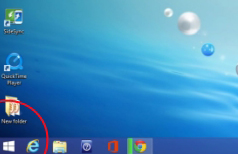
Microsoft has reinstated a modified version of its Start Button in the Windows 8.1 update. By clicking this button you can return to the Live Tile screen at any time. Right-clicking the Start Button reveals a plethora of options, including quick links to Programs, Mobility Center, Power Options and Task Manager.
How to Use the Windows 8.1 Start Button
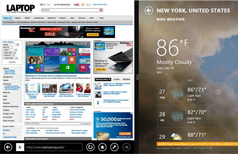
For Windows 8.1, Microsoft has made drastic improvements to the way the OS handles multitasking via Snap View, allowing users to split their screens between apps in a variety of different configurations. Plus, the apps will scale properly to fit their new window sizes. If you have a 1080p display, you can even divide your screen between three apps. Here's how to use the new Snap View feature.
How to Use Split Screen Mode in Windows 8.1
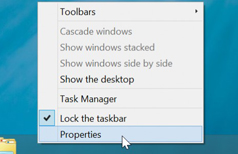
Not a fan of staring at blinking Live Tiles every time you start your Windows machine? Windows 8.1 offers the ability to boot straight into desktop mode, making it easier to get right to work. All you have to do is change a simple setting.
Sign up to receive The Snapshot, a free special dispatch from Laptop Mag, in your inbox.
How to Enable Boot to Desktop in Windows 8.1
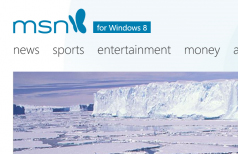
By default, the Modern version of Internet Explorer 11 that comes with Windows 8.1 hides your address bar and list of tabs as soon as you load a new web page. Fortunately, a simple settings change allows you to keep your IE 11 navigation tools on screen 24/7.
How to Keep Your Tabs, Address Bar Visible in IE 11
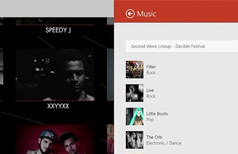
Windows 8.1 has redesigned Xbox Music with n new playlist creation feature that sets the service apart from Panodra and Spotify. Because the Xbox music app is baked into the Windows 8.1 interface, you can automatically create playlists based on an open Web page in Explorer. Here's how.
How To Make an Xbox Music Playlist From a Web Page
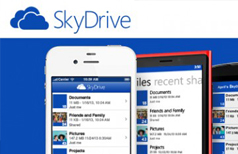
SkyDrive is now integrated into Explorer on the desktop in Windows 8.1, and you can also set SkyDrive as the default location for saving documents. Microsoft has also updated SkyDrive to allow offline access to your cloud storage. Take your work with you everywhere you go by learning how to make all files available offline and enable the SkyDrive app to download synced files to your device.
How to Access SkyDrive Files Offline in Windows 8.1
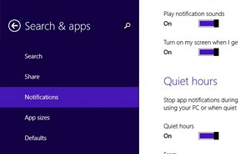
When enabled, Quiet Hours ensures your notifications don't make any noise or cause the screen to light up when your Windows 8.1 device is in sleep mode. Your notifications will automatically be restored whenever you start using your device or Quiet Hours are over. Here's how to enable the feature.
How to Use Quiet Hours in Windows 8.1 to Silence Notifications

Microsoft has thrown in some new goodies for photo enthusiasts with its Windows 8.1 update. One such feature is the ability to set your lock screen to a rotating slideshow of images from your device and SkyDrive. To enable this feature, make sure you're in the Modern UI mode rather than the plain desktop mode. Then follow these step-by-step instructions.
How to Turn Your Windows 8.1 Lock Screen into a Slideshow
It's always a good thing when companies listen to customer feedback, and that's exactly what Microsoft has done with Windows 8.1. With this new operating system update, you can now boot right to the desktop and go split-screen with Modern-style apps for better multitasking. There's also a new Start button, which brings back some of the functionality Windows 7 users missed.
Windows 8.1 also offers a ton of customization options, from more tile size options to the ability to make your Start Screen and Live Tile backgrounds match. Add in a souped up Search charm and there's a lot that Windows 8.1 does better. Here's how to get started with Windows 8.1 and take advantage of everything this new and improved OS has to offer.

